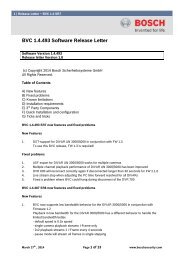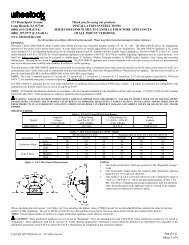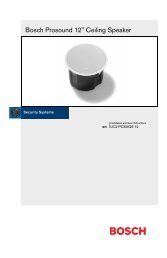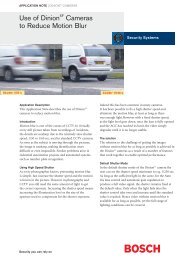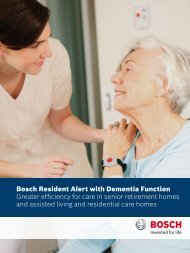VRM Video Recording Manager - Bosch Security Systems
VRM Video Recording Manager - Bosch Security Systems
VRM Video Recording Manager - Bosch Security Systems
You also want an ePaper? Increase the reach of your titles
YUMPU automatically turns print PDFs into web optimized ePapers that Google loves.
<strong>VRM</strong> <strong>Video</strong> <strong>Recording</strong> <strong>Manager</strong> Configuring a <strong>VRM</strong> system | en 13<br />
The type of a LUN (standard/read-only/backup) is stored on the LUN itself, so if configuration<br />
is lost, the LUN can be added without risk of data loss. The correct type of the LUN is read out<br />
and is set correctly.<br />
1. Right-click an iSCSI system and click LUN Assignment... to add new LUNs. The LUN<br />
Assignment dialog box appears.<br />
The left pane displays the LUNs that are available for this target and have not yet been<br />
added to the system. The right pane displays the LUNs that have already been added to<br />
the system.<br />
2. Drag a LUN from the left to the right pane to add it.<br />
3. Activate the Restore database option if you want to retain data when the LUN is added.<br />
4. Click OK.<br />
The LUNs are added to the <strong>VRM</strong> system. The LUN Assignment dialog box is closed.<br />
Removing Luns<br />
To remove LUNs from the system, open the LUN Assignment dialog box and drag the LUNs in<br />
question from the right to the left pane.<br />
For the LUNs added to the system, make further settings if necessary.<br />
7.2.4 Formatting LUNs<br />
Main window > Devices tab > Expand > Expand Storage <strong>Systems</strong> > Expand ><br />
> Target Settings<br />
You can format each added LUN. Formatting deletes all data on this LUN.<br />
1. In the Format column, select the corresponding check box for each LUN that you want to<br />
format.<br />
2. Click Set to start formatting.<br />
7.2.5 Configuring the LUN type<br />
Main window > Devices tab > Expand > Expand Storage <strong>Systems</strong> > Expand ><br />
> Target Settings<br />
You can configure the type of each added LUN. Some types require formatting of the LUN.<br />
1. In the Type list, select the corresponding item for each LUN that you want to configure.<br />
2. Click Set to start configuration.<br />
7.3 Allocating detected devices<br />
Main window > Tools menu > Device Allocator... command > Device Allocator dialog box<br />
On devices allocated during recording the configuration changes are not performed as long as<br />
recording is active. Perform the configuration changes after recording has stopped.<br />
Note: When adding an encoder to the <strong>VRM</strong>, recording of this device stops automatically.<br />
1. Drag devices from the left pane on the <strong>VRM</strong> item on the right pane.<br />
The encoder is now a child item of the <strong>VRM</strong> item.<br />
2. Click OK.<br />
The encoders are allocated to the <strong>VRM</strong> system and are recorded.<br />
Required configuration changes are performed automatically.<br />
<strong>Bosch</strong> Sicherheitssysteme GmbH Operator's Manual DOC | V.2.21 | 2011.12