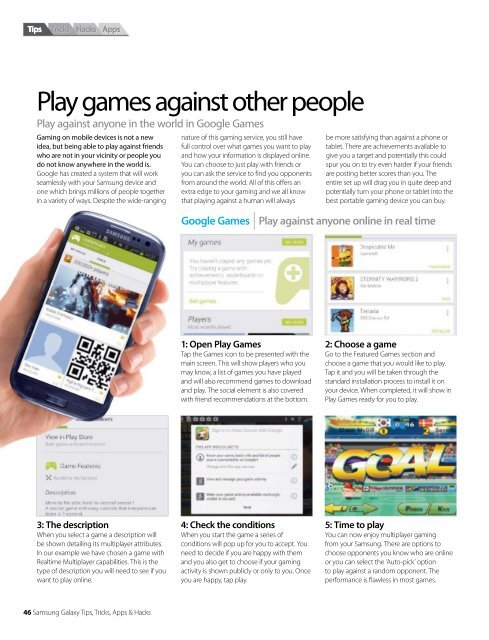Create successful ePaper yourself
Turn your PDF publications into a flip-book with our unique Google optimized e-Paper software.
Tips<br />
Tricks Hacks Apps<br />
Play games against other people<br />
Play against anyone in the world in Google Games<br />
Gaming on mobile devices is not a new<br />
idea, but being able to play against friends<br />
who are not in your vicinity or people you<br />
do not know anywhere in the world is.<br />
Google has created a system that will work<br />
seamlessly with your <strong>Samsung</strong> device and<br />
one which brings millions of people together<br />
in a variety of ways. Despite the wide-ranging<br />
nature of this gaming service, you still have<br />
full control over what games you want to play<br />
and how your information is displayed online.<br />
You can choose to just play with friends or<br />
you can ask the service to find you opponents<br />
from around the world. All of this offers an<br />
extra edge to your gaming and we all know<br />
that playing against a human will always<br />
be more satisfying than against a phone or<br />
tablet. There are achievements available to<br />
give you a target and potentially this could<br />
spur you on to try even harder if your friends<br />
are posting better scores than you. The<br />
entire set up will drag you in quite deep and<br />
potentially turn your phone or tablet into the<br />
best portable gaming device you can buy.<br />
Google Games Play against anyone online in real time<br />
1: Open Play Games<br />
Tap the Games icon to be presented with the<br />
main screen. This will show players who you<br />
may know, a list of games you have played<br />
and will also recommend games to download<br />
and play. The social element is also covered<br />
with friend recommendations at the bottom.<br />
2: Choose a game<br />
Go to the Featured Games section and<br />
choose a game that you would like to play.<br />
Tap it and you will be taken through the<br />
standard installation process to install it on<br />
your device. When completed, it will show in<br />
Play Games ready for you to play.<br />
3: The description<br />
When you select a game a description will<br />
be shown detailing its multiplayer attributes.<br />
In our example we have chosen a game with<br />
Realtime Multiplayer capabilities. This is the<br />
type of description you will need to see if you<br />
want to play online.<br />
4: Check the conditions<br />
When you start the game a series of<br />
conditions will pop up for you to accept. You<br />
need to decide if you are happy with them<br />
and you also get to choose if your gaming<br />
activity is shown publicly or only to you. Once<br />
you are happy, tap play.<br />
5: Time to play<br />
You can now enjoy multiplayer gaming<br />
from your <strong>Samsung</strong>. There are options to<br />
choose opponents you know who are online<br />
or you can select the ‘Auto-pick’ option<br />
to play against a random opponent. The<br />
performance is flawless in most games.<br />
46 <strong>Samsung</strong> <strong>Galaxy</strong> Tips, Tricks, Apps & Hacks