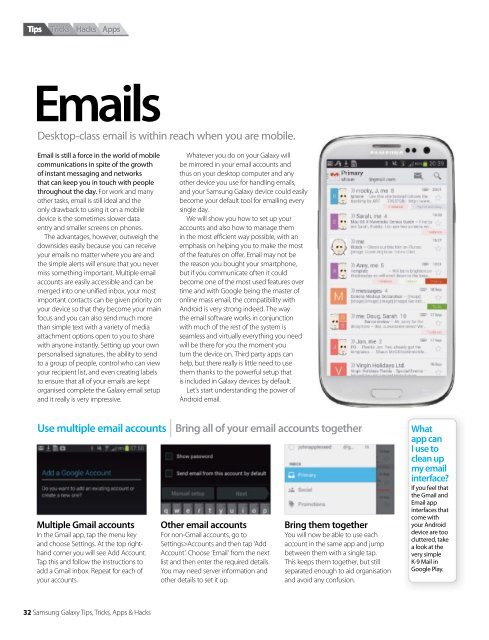Create successful ePaper yourself
Turn your PDF publications into a flip-book with our unique Google optimized e-Paper software.
Tips<br />
Tricks Hacks Apps<br />
Emails<br />
Desktop-class email is within reach when you are mobile.<br />
Email is still a force in the world of mobile<br />
communications in spite of the growth<br />
of instant messaging and networks<br />
that can keep you in touch with people<br />
throughout the day. For work and many<br />
other tasks, email is still ideal and the<br />
only drawback to using it on a mobile<br />
device is the sometimes slower data<br />
entry and smaller screens on phones.<br />
The advantages, however, outweigh the<br />
downsides easily because you can receive<br />
your emails no matter where you are and<br />
the simple alerts will ensure that you never<br />
miss something important. Multiple email<br />
accounts are easily accessible and can be<br />
merged into one unified inbox, your most<br />
important contacts can be given priority on<br />
your device so that they become your main<br />
focus and you can also send much more<br />
than simple text with a variety of media<br />
attachment options open to you to share<br />
with anyone instantly. Setting up your own<br />
personalised signatures, the ability to send<br />
to a group of people, control who can view<br />
your recipient list, and even creating labels<br />
to ensure that all of your emails are kept<br />
organised complete the <strong>Galaxy</strong> email setup<br />
and it really is very impressive.<br />
Whatever you do on your <strong>Galaxy</strong> will<br />
be mirrored in your email accounts and<br />
thus on your desktop computer and any<br />
other device you use for handling emails,<br />
and your <strong>Samsung</strong> <strong>Galaxy</strong> device could easily<br />
become your default tool for emailing every<br />
single day.<br />
We will show you how to set up your<br />
accounts and also how to manage them<br />
in the most efficient way possible, with an<br />
emphasis on helping you to make the most<br />
of the features on offer. Email may not be<br />
the reason you bought your smartphone,<br />
but if you communicate often it could<br />
become one of the most used features over<br />
time and with Google being the master of<br />
online mass email, the compatibility with<br />
Android is very strong indeed. The way<br />
the email software works in conjunction<br />
with much of the rest of the system is<br />
seamless and virtually everything you need<br />
will be there for you the moment you<br />
turn the device on. Third party apps can<br />
help, but there really is little need to use<br />
them thanks to the powerful setup that<br />
is included in <strong>Galaxy</strong> devices by default.<br />
Let’s start understanding the power of<br />
Android email.<br />
Use multiple email accounts Bring all of your email accounts together<br />
Multiple Gmail accounts<br />
In the Gmail app, tap the menu key<br />
and choose Settings. At the top righthand<br />
corner you will see Add Account.<br />
Tap this and follow the instructions to<br />
add a Gmail inbox. Repeat for each of<br />
your accounts.<br />
Other email accounts<br />
For non-Gmail accounts, go to<br />
Settings>Accounts and then tap ‘Add<br />
Account’. Choose ‘Email’ from the next<br />
list and then enter the required details.<br />
You may need server information and<br />
other details to set it up.<br />
Bring them together<br />
You will now be able to use each<br />
account in the same app and jump<br />
between them with a single tap.<br />
This keeps them together, but still<br />
separated enough to aid organisation<br />
and avoid any confusion.<br />
What<br />
app can<br />
I use to<br />
clean up<br />
my email<br />
interface<br />
If you feel that<br />
the Gmail and<br />
Email app<br />
interfaces that<br />
come with<br />
your Android<br />
device are too<br />
cluttered, take<br />
a look at the<br />
very simple<br />
K-9 Mail in<br />
Google Play.<br />
32 <strong>Samsung</strong> <strong>Galaxy</strong> Tips, Tricks, Apps & Hacks