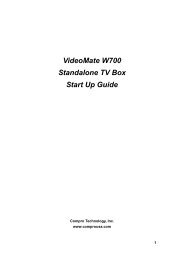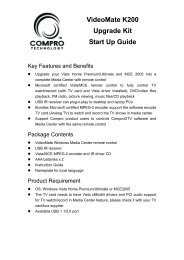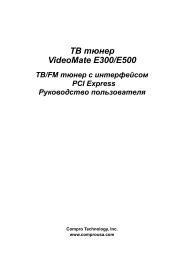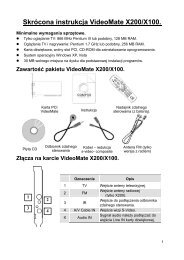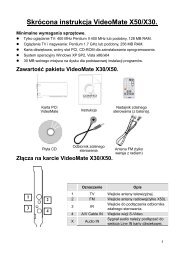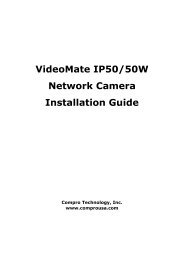VideoMate U680F - visit site - Compro
VideoMate U680F - visit site - Compro
VideoMate U680F - visit site - Compro
You also want an ePaper? Increase the reach of your titles
YUMPU automatically turns print PDFs into web optimized ePapers that Google loves.
Software Installation<br />
Start the computer. Make sure <strong>VideoMate</strong> <strong>U680F</strong> is connected to your<br />
computer and insert the installation CD into your CD drive.<br />
Step 1. After restarting, Windows will detect a new device and start the<br />
Add/Remove Hardware Wizard, please press Cancel and go to the<br />
next step.<br />
Step 2. Insert the installation CD into your CD drive. If you have Autorun<br />
enabled, the installer will start automatically. (If Autorun is disabled,<br />
double-click on “setup.exe” on the installation CD.) You can choose<br />
Complete to install all necessary software (<strong>VideoMate</strong> <strong>U680F</strong> drivers,<br />
<strong>Compro</strong>DTV, and <strong>Compro</strong>FM) or choose Custom to select item by<br />
item. <strong>Compro</strong> recommends you choose Complete.<br />
Step 3. Press Next to install <strong>Compro</strong>DTV, Windows Media Format 9 Series<br />
Runtime<br />
Step 4. After each program is successfully installed, press Finish to proceed.<br />
Step 5. When installation completes, press Finish to restart computer.<br />
Step 6. When computer is restarted, please start up <strong>Compro</strong>DTV. The<br />
installation Wizard will guide you through the setup process.<br />
6