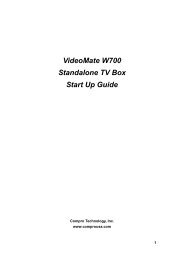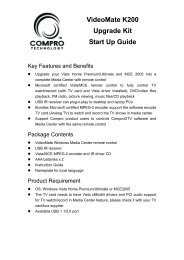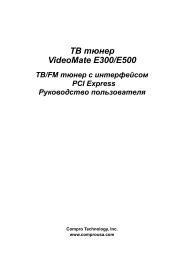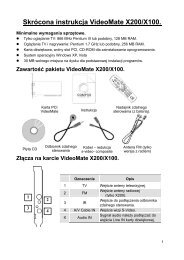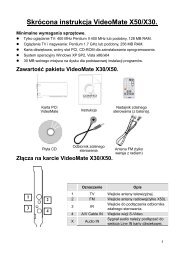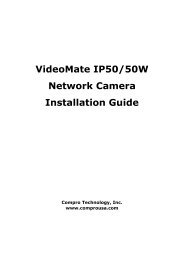VideoMate U680F - visit site - Compro
VideoMate U680F - visit site - Compro
VideoMate U680F - visit site - Compro
You also want an ePaper? Increase the reach of your titles
YUMPU automatically turns print PDFs into web optimized ePapers that Google loves.
Recording<br />
<strong>Compro</strong>DTV 4.5 supports H.264/ MPEG-2/TS formats recording in digital TV.<br />
To instantly start recording:<br />
Press the Record button<br />
.<strong>Compro</strong>DTV 4.5 starts recording the video<br />
source currently showing in the display window. It will save it to a file on your<br />
disk. If you already start recording, you still can click the record button to<br />
setup 30, 60, 90, and 120 minutes recording immediately. Thus, you can<br />
go out without worry about the record still ongoing.<br />
Press the Stop button<br />
to stop recording. <strong>Compro</strong>DTV 4.5 will save it<br />
automatically and show the file name on the screen.<br />
You can also use the schedule recording by press Schedule button<br />
on<br />
control panel of <strong>Compro</strong>DTV 4.5.<br />
Timeshifting<br />
Timeshifting temporarily saves the video to your hard disk for a specified<br />
period of time so that you can pause, replay, or skip commercials during live TV,<br />
without interrupting an ongoing recording session.<br />
Press the Timeshifting<br />
button and the Time Monitoring bar will appear.<br />
You may also press the Advance (for commercial skip) and Replay (for instant<br />
replay) buttons on the control panel or remote control to navigate through the<br />
program. When you return to your seat, you can resume viewing the program<br />
from the point when you left.<br />
20