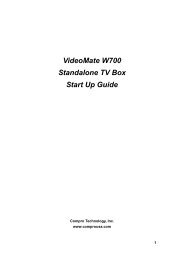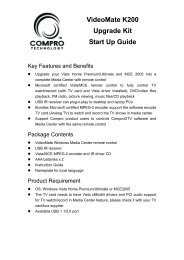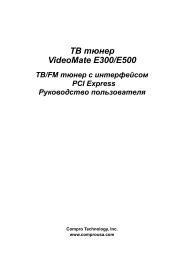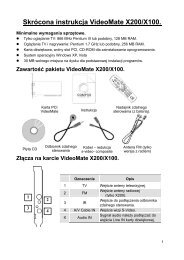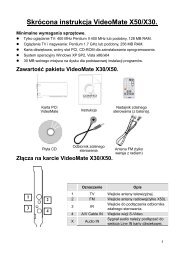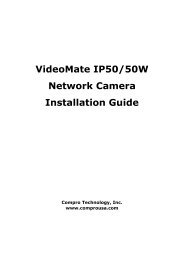VideoMate U680F - visit site - Compro
VideoMate U680F - visit site - Compro
VideoMate U680F - visit site - Compro
Create successful ePaper yourself
Turn your PDF publications into a flip-book with our unique Google optimized e-Paper software.
Video Desktop<br />
While watching TV, you may right-click on the TV screen and select video on<br />
desktop or press the hotkey (F7) to activate Video Desktop mode. This mode<br />
makes the video source as your desktop screen. It is similar with full screen but<br />
the desktop icons and taskbar will remain on top. The following picture shows<br />
the TV on the desktop.<br />
For the Video Desktop feature, you need to enable the “Use Overlay<br />
Surface” feature.<br />
OptionsVideo/AudioSelect “Use Overlay Surface”<br />
Right-Click Mouse Menu<br />
If using mouse to right-click on the TV screen, you can see a menu pop up.<br />
There are many useful options for your convenience.<br />
The right-click menu also provides SmartZoom feature to auto-fit or customize<br />
video screen for different type monitors, the Aspect Ratio setting provides 4:3,<br />
16:9, 1.85:1, 2.35:1 and customize for different resolutions.<br />
Still Image Capture<br />
Click on the capture icon<br />
on the<br />
control panel or hit the "Space Bar" of<br />
the keyboard shortcut to capture an<br />
image of the display window. You can<br />
see the screen capture dialog as below.<br />
You can setup to save it as jpg or bmp<br />
format.<br />
19