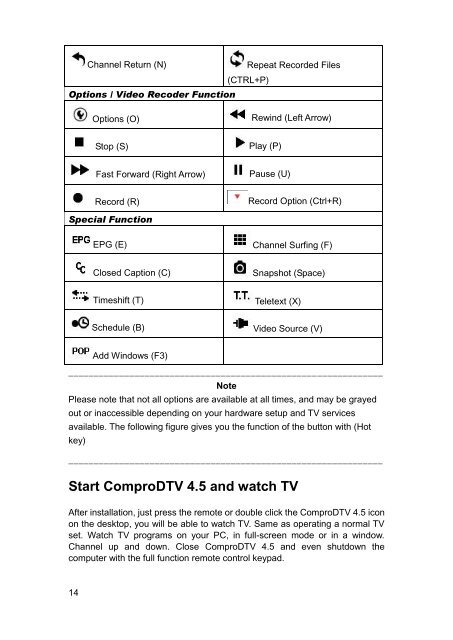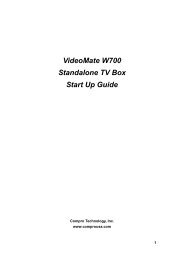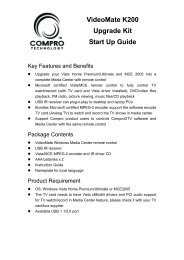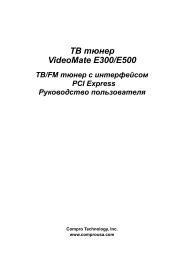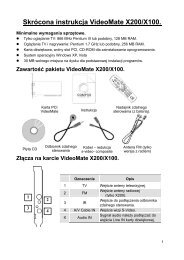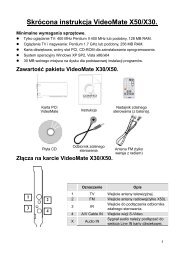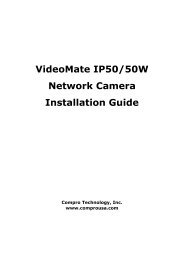VideoMate U680F - visit site - Compro
VideoMate U680F - visit site - Compro
VideoMate U680F - visit site - Compro
You also want an ePaper? Increase the reach of your titles
YUMPU automatically turns print PDFs into web optimized ePapers that Google loves.
Channel Return (N)<br />
Repeat Recorded Files<br />
(CTRL+P)<br />
Options / Video Recoder Function<br />
Options (O)<br />
Rewind (Left Arrow)<br />
Stop (S)<br />
Play (P)<br />
Fast Forward (Right Arrow)<br />
Pause (U)<br />
Record (R)<br />
Record Option (Ctrl+R)<br />
Special Function<br />
EPG (E)<br />
Channel Surfing (F)<br />
Closed Caption (C)<br />
Snapshot (Space)<br />
Timeshift (T)<br />
Teletext (X)<br />
Schedule (B)<br />
Video Source (V)<br />
Add Windows (F3)<br />
______________________________________________________________<br />
Note<br />
Please note that not all options are available at all times, and may be grayed<br />
out or inaccessible depending on your hardware setup and TV services<br />
available. The following figure gives you the function of the button with (Hot<br />
key)<br />
______________________________________________________________<br />
Start <strong>Compro</strong>DTV 4.5 and watch TV<br />
After installation, just press the remote or double click the <strong>Compro</strong>DTV 4.5 icon<br />
on the desktop, you will be able to watch TV. Same as operating a normal TV<br />
set. Watch TV programs on your PC, in full-screen mode or in a window.<br />
Channel up and down. Close <strong>Compro</strong>DTV 4.5 and even shutdown the<br />
computer with the full function remote control keypad.<br />
14