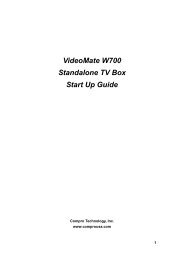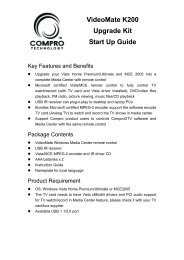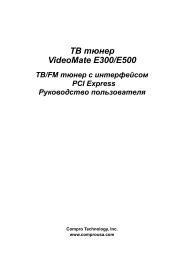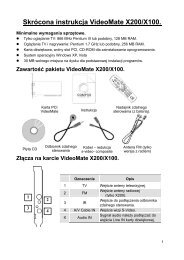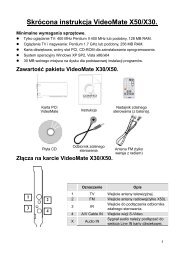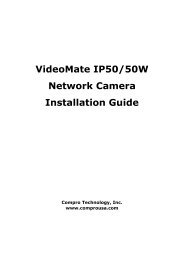VideoMate U680F - visit site - Compro
VideoMate U680F - visit site - Compro
VideoMate U680F - visit site - Compro
Create successful ePaper yourself
Turn your PDF publications into a flip-book with our unique Google optimized e-Paper software.
<strong>Compro</strong>DTV Gadget Tool for Vista/Win 7<br />
The <strong>Compro</strong> gadget tool is designed to provide the more convenient TV<br />
experience in Windows Vista/7. It will be installed from the <strong>Compro</strong> installation<br />
CD, and you can delete and add it from gadget setup.<br />
Note<br />
1. Gadget Tool is meant for Vista/Win 7 32 bit operation system only.<br />
2. Vista Gadget Tool needs the channel table from <strong>Compro</strong>DTV 4.5. Please<br />
autoscan all the available digital channels in <strong>Compro</strong>DTV 4.5. Then you<br />
can use the Gadget Tool.<br />
3. If there is no picture when you click the live TV button, please right-click the<br />
mouse button and select the video source you want.<br />
UI Control<br />
DTV Gadget has three modes including Live TV mode, display playlist, and<br />
display scheduled list.<br />
This button can change modes between<br />
Live TV, display playlist and schedule list<br />
Press the button to load device<br />
and start to play live TV<br />
The buttons from left to right sides are:<br />
Channel down in live TV mode<br />
Start/Stop Live TV, Play/pause from playlist<br />
Channel Up in live TV mode<br />
Start/stop record live TV<br />
Mute<br />
Playlist mode: It just displays first eight files in the list you recorded, if there<br />
are more than eight files in folder, the ninth file or rest of files will not be display.<br />
The figure in below shows the playlist style:<br />
5 files and 3 empty items in list<br />
10