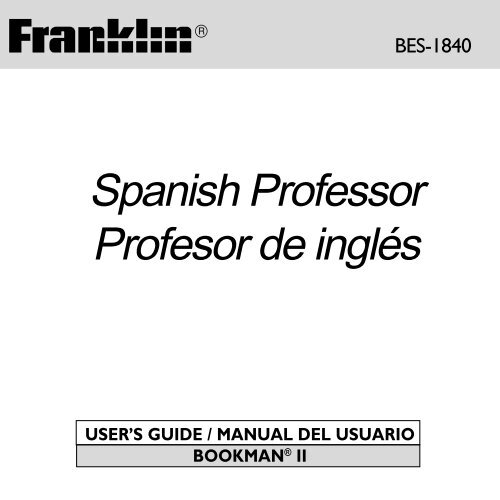Spanish Professor Profesor de inglés - Ectaco
Spanish Professor Profesor de inglés - Ectaco Spanish Professor Profesor de inglés - Ectaco
® Spanish Professor Profesor de inglés USER’S GUIDE / MANUAL DEL USUARIO BOOKMAN ® II BES-1840
- Page 2 and 3: License Agreement READ THIS LICENSE
- Page 4 and 5: Introduction Welcome to the world o
- Page 6 and 7: Combination Keys* fn + At a diction
- Page 8 and 9: Headphone Jack Volume Control Your
- Page 10 and 11: Bookcard Color Keys The red, green,
- Page 12 and 13: Changing the Settings Translating S
- Page 14 and 15: Translating English Words ➤ Choos
- Page 16 and 17: Hearing Words 4. Press say to hear
- Page 18 and 19: Using the Grammar Guide Your Spanis
- Page 20 and 21: Advanced Verb Conjugations Read the
- Page 22 and 23: Translating Traveller’s Phrases T
- Page 24 and 25: Using My Word List Your selection i
- Page 26 and 27: Playing the Games Playing the Games
- Page 28 and 29: Using the Calculator Making Calcula
- Page 30 and 31: Transferring Words Between Books Th
- Page 32 and 33: Limited Warranty (U.S. only) LIMITE
- Page 34: Electronic Publishers ®
®<br />
<strong>Spanish</strong> <strong>Professor</strong><br />
<strong>Profesor</strong> <strong>de</strong> <strong>inglés</strong><br />
USER’S GUIDE / MANUAL DEL USUARIO<br />
BOOKMAN ® II<br />
BES-1840
License Agreement<br />
READ THIS LICENSE AGREEMENT BEFORE USING ANY BOOKMAN ® PROD-<br />
UCT.<br />
YOUR USE OF THE BOOKMAN PRODUCT DEEMS THAT YOU ACCEPT THE<br />
TERMS OF THIS LICENSE. IF YOU DO NOT AGREE WITH THESE TERMS, YOU<br />
MAY RETURN THIS PACKAGE WITH PURCHASE RECEIPT TO THE DEALER<br />
FROM WHICH YOU PURCHASED THE BOOKMAN PRODUCT AND YOUR<br />
PURCHASE PRICE WILL BE REFUNDED. BOOKMAN PRODUCT means the<br />
software product and documentation found in this package and FRANKLIN means<br />
Franklin Electronic Publishers, Inc.<br />
LIMITED USE LICENSE<br />
All rights in the BOOKMAN PRODUCT remain the property of FRANKLIN.<br />
Through your purchase, FRANKLIN grants you a personal and nonexclusive<br />
license to use the BOOKMAN PRODUCT on a single FRANKLIN BOOKMAN at a<br />
time. You may not make any copies of the BOOKMAN PRODUCT or of the data<br />
stored therein, whether in electronic or print format. Such copying would be in<br />
violation of applicable copyright laws. Further, you may not modify, adapt,<br />
disassemble, <strong>de</strong>compile, translate, create <strong>de</strong>rivative works of, or in any way<br />
reverse engineer the BOOKMAN PRODUCT. You may not export or reexport,<br />
directly or indirectly, the BOOKMAN PRODUCT without compliance with<br />
appropriate governmental regulations. The BOOKMAN PRODUCT contains<br />
Franklin’s confi<strong>de</strong>ntial and proprietary information which you agree to take<br />
a<strong>de</strong>quate steps to protect from unauthorized disclosure or use. This license is<br />
effective until terminated. This license terminates immediately without notice from<br />
FRANKLIN if you fail to comply with any provision of this license.<br />
1
Table of Contents<br />
Key Gui<strong>de</strong> ................................................................................................... 4<br />
Installing Batteries .................................................................................... 6<br />
Changing the Language ............................................................................ 6<br />
Using the Special Features ........................................................................ 7<br />
Installing Book Cards ................................................................................. 8<br />
Selecting a Book ........................................................................................ 8<br />
Bookcard Color Keys .................................................................................. 9<br />
Using the Main Menu ................................................................................ 9<br />
Viewing a Demonstration or Tutorial ....................................................... 10<br />
Changing the Settings ............................................................................... 10<br />
Translating <strong>Spanish</strong> Words ........................................................................ 11<br />
Translating English Words ......................................................................... 12<br />
Finding Letters in Words ........................................................................... 13<br />
Highlighting Words .................................................................................... 14<br />
Hearing Words ............................................................................................ 14<br />
Using LEARNables ................................................................................... 15<br />
Using the Grammar Gui<strong>de</strong> ......................................................................... 17<br />
Advanced Verb Conjugations .................................................................... 18<br />
Translating Traveller’s Phrases .................................................................. 20<br />
Using My Word List .................................................................................... 22<br />
Playing the Games ..................................................................................... 24<br />
Using the Calculator .................................................................................. 27<br />
Using the Converter ................................................................................... 28<br />
Transferring Words Between Books .......................................................... 29<br />
Resetting Your Product .............................................................................. 29<br />
2
Introduction<br />
Welcome to the world of Franklin. This Franklin mo<strong>de</strong>l is a powerful, electronic<br />
reference with a built-in book, plus one slot in the back for a book card. With the<br />
speaking <strong>Spanish</strong> <strong>Professor</strong>, you can:<br />
• find over 2,500,000 translations, with comprehensive <strong>de</strong>finitions, most of which<br />
contain parts of speech and usage examples;<br />
• conjugate words quickly and easily;<br />
• let state-of-the-art spell correction help you find the word you’re looking for;<br />
• hear the pronunciations of headwords, <strong>de</strong>finitions and traveller’s phrases;<br />
• use the Grammar Gui<strong>de</strong>, a comprehensive outline of <strong>Spanish</strong> and English grammar<br />
that inclu<strong>de</strong>s fun quizzes and lessons;<br />
• learn a new <strong>Spanish</strong> word every time you turn the unit on;<br />
• use the MatchMaker function to find words of whose spelling you’re unsure, or to<br />
help solve crossword puzzles;<br />
• improve your spelling and vocabulary using the LEARNables ;<br />
• create your own list of study words in My Word List;<br />
• play ten fun and educational games, including Hangman, Conjumania, Gen<strong>de</strong>r Tutor,<br />
Word Train, Guess that Word, Word Auction and Word Blaster.<br />
Your Franklin mo<strong>de</strong>l also comes with a calculator and a metric and currency converter.<br />
To learn more, read this User’s Gui<strong>de</strong>.<br />
3
Color Keys<br />
conj Conjugates a word.<br />
lang Toggles the entry language<br />
between <strong>Spanish</strong> and English.<br />
dict Goes to the dictionary.<br />
learn Goes to the LEARNables menu.<br />
Function Keys<br />
Turns the product on or off.<br />
help Displays a help message.<br />
When at an inflection screen,<br />
displays Grammar Gui<strong>de</strong><br />
section about the inflection you<br />
were viewing.<br />
clear In the dictionary, goes to the<br />
Word Entry screen. Clears the<br />
calculator. In the converter,<br />
goes to its main menu.<br />
say Says a word. Speaks traveller’s<br />
phrases.<br />
back Backs up, erases a letter, or<br />
turns off the highlight at an<br />
entry.<br />
enter Enters a word, selects an item,<br />
or begins a highlight in an entry.<br />
Key Gui<strong>de</strong><br />
4<br />
menu Displays the main menus for<br />
the dictionary.<br />
?* At the Word Entry screen,<br />
types a ? to stand for a letter in<br />
a word. At a menu, displays a<br />
menu item. At a dictionary<br />
entry, displays the headword. In<br />
games, reveals the word and<br />
forfeits the game.<br />
cap Shifts to type capital letters<br />
and punctuation marks.<br />
fn Shifts to allow prev, next, pg<br />
up, pg dn and to type a hypen<br />
(-) or ñ.<br />
Toggles between the calculator<br />
and converter.<br />
card Exits the book you were<br />
reading.<br />
Direction Keys<br />
Move in the indicated direction.<br />
space At menus and dictionary<br />
entries, pages down. At the<br />
Word Entry screen, types a<br />
space.
Combination Keys*<br />
fn + At a dictionary entry, pages<br />
or up or down.<br />
fn + At a dictionary entry, displays<br />
or the next or previous entry.<br />
cap + At a menu, goes to the first<br />
or or last item. At a dictionary<br />
entry, goes to the start or end<br />
of the entry.<br />
fn + Transfers a word between<br />
card books.<br />
fn +j Types a hyphen.<br />
fn +n Types an ñ.<br />
fn + ?* Goes to the traveller’s<br />
phrases menu.<br />
cap + ?* At the Word Entry screen,<br />
types an asterisk to stand for<br />
a series of letters in a word.<br />
In games, gives a hint.<br />
* Hold the first key while pressing the second.<br />
Key Gui<strong>de</strong><br />
5<br />
Calculator/Converter<br />
Keys<br />
a (1/x) Calculates a reciprocal.<br />
s (√ x) Calculates a square root.<br />
d (x2 ) Squares a number.<br />
f (%) Calculates a percentage.<br />
g (.) Inserts a <strong>de</strong>cimal point.<br />
z (+/-) Changes the number on the<br />
screen to a negative or positive<br />
number.<br />
x (M+) Adds the number to the<br />
number stored in the memory.<br />
c (M-) Subtracts the number from the<br />
number stored in the memory.<br />
v (MR) Recalls the number stored in<br />
the memory.<br />
b (MC) Clears the memory.
Installing Batteries<br />
Your unit is powered by four AAA batteries.<br />
Follow these easy instructions to install or<br />
replace them.<br />
1. Lift the battery cover on the<br />
top right of your unit by<br />
pushing up the tab.<br />
AAA AAA<br />
AAA AAA<br />
- AAA + - AAA +<br />
AAA +<br />
Follow the illustration on the back of the unit<br />
when installing the batteries.<br />
2. Insert the two top batteries<br />
with the positive terminal<br />
facing out and the two bottom<br />
batteries with the negative<br />
terminal facing out.<br />
Note: If the battery door does not shut,<br />
please check the position of the batteries.<br />
3. Replace the battery cover.<br />
Warning: If the batteries wear-out completely,<br />
or if you take more than approximately a minute<br />
while changing the batteries, any information<br />
that was entered in the built-in book or book<br />
card will be erased. You should always keep<br />
written copies of your important information.<br />
-<br />
AAA +<br />
-<br />
+<br />
_<br />
6<br />
Changing the Language<br />
Message Language<br />
When you turn on this product for the first time,<br />
you must choose the message language. Press<br />
a for English or press b for <strong>Spanish</strong>.<br />
The message language is the language of<br />
prompts, help, and other messages. You can<br />
change the message language after your initial<br />
<strong>de</strong>cision. See “Changing the Settings” to learn<br />
how.<br />
Entry Language<br />
The entry language is the language in which you<br />
enter words at the Word Entry screen. This<br />
<strong>de</strong>termines which dictionary you will use,<br />
<strong>Spanish</strong> or English.<br />
1. Press menu .<br />
2. Use the direction keys to highlight<br />
, and then press enter to access<br />
the <strong>Spanish</strong>-to-English dictionary.<br />
Select at the icon menu to go to the<br />
English-to-<strong>Spanish</strong> dictionary.<br />
Or you can press lang at the Word Entry<br />
screen to switch between <strong>Spanish</strong> and<br />
English.
Headphone Jack<br />
Volume Control<br />
Your unit is equipped with several special<br />
features that many, but not all BOOK-<br />
MAN book cards use. To learn if you can<br />
use the special features with a particular<br />
book card, read its User’s Gui<strong>de</strong>.<br />
Headphone Jack: The headphone<br />
jack is <strong>de</strong>signed for 3.5 mm, 35 ohm<br />
impedance stereo headphones.<br />
Caution: Monophonic headphones will<br />
not work with this unit.<br />
Volume Control: The dial, located<br />
un<strong>de</strong>r the headphone jack, controls the<br />
volume of the speaker or headphones.<br />
Using the Special Features<br />
▲<br />
▲<br />
7<br />
▲<br />
A/C Adaptor Jack<br />
AC Adaptor Jack: The AC/DC<br />
adaptor is in the 9 volt range within a<br />
current range of 200 to 300 milliamperes.<br />
– +<br />
This symbol indicates that the inner core<br />
of the plug of an AC adaptor is negative<br />
and that the outer part of the plug is<br />
positive. If the symbol on your AC/DC<br />
adaptor does not match the above<br />
symbol, confirm its compatibility at its<br />
place of purchase.<br />
Speaker: The speaker is located on the<br />
back of your unit, above the book card<br />
slot. For best results, do not cover the<br />
speaker with your hand.
Installing Book Cards<br />
1. Turn your unit off.<br />
2. Turn your unit over.<br />
3. Align the tabs on the book card with<br />
the notches in the slot.<br />
4. Press the book card down until it<br />
snaps into place.<br />
Selecting a Book<br />
Once a book card is installed in the product, you<br />
can select which book you want to use.<br />
1. Turn your product on.<br />
2. Press card .<br />
These are sample books.<br />
3. Press or to highlight your<br />
selection.<br />
➤ Removing Book Cards<br />
Warning: Never install or remove a book<br />
card while your product is on. Any<br />
information that was entered in the built-in<br />
For information on available Franklin Bookman<br />
book or book card will be erased.<br />
products, highlight the Bookman Info Icon,<br />
.<br />
➤ About Screen Illustrations<br />
4. Press enter to select it.<br />
Some screen illustrations in this User’s<br />
Gui<strong>de</strong> may differ slightly from what you see<br />
5. Press card to return to the card menu.<br />
➤ Help is Always at Hand<br />
on screen. This does not mean that your<br />
product is malfunctioning. The examples in You can view a help message at any screen by<br />
the English half of this manual use English as pressing help . Press space or to read. To<br />
the message language.<br />
exit help, press clear .<br />
8
Bookcard Color Keys<br />
The red, green, yellow, and blue keys on<br />
your product change functions according to<br />
the book card you select. Their functions<br />
are labelled on individual cards.<br />
RED<br />
GREEN<br />
YELLOW<br />
BLUE<br />
Using the Main Menu<br />
When you press menu , you will see ten icons. Use<br />
these to quickly take you to different parts of your<br />
<strong>Spanish</strong> <strong>Professor</strong>.<br />
When in your book card:<br />
Goes to the English-to-<strong>Spanish</strong> dictionary.<br />
Goes to the <strong>Spanish</strong>-to-English dictionary.<br />
Goes to the LEARNables<br />
For… Press…<br />
the red key conj<br />
the green key lang<br />
the yellow key dict<br />
the blue key learn<br />
You can also press and hold fn to learn<br />
how the color keys on your book card<br />
correspond to the main keys on your<br />
product.<br />
9<br />
➤ Un<strong>de</strong>rstanding the Menu<br />
menu.<br />
Goes to the Games menu.<br />
Goes to the English conjugation prompt.<br />
Goes to the <strong>Spanish</strong> conjugation prompt.<br />
Goes to the English traveller’s phrases<br />
menu.<br />
Goes to the <strong>Spanish</strong> traveller’s phrases<br />
menu.<br />
Goes to My Word List.<br />
Goes to the Tools menu.<br />
1. Press menu .<br />
will be highlighted the first time you press<br />
menu .<br />
2. Use the arrow keys to highlight the<br />
icon you want and press enter .
Viewing a Demonstration<br />
or Tutorial<br />
You can view a <strong>de</strong>monstration or tutorial of<br />
this dictionary at any time.<br />
1. Press menu .<br />
2. Use the arrow keys to highlight<br />
and press enter .<br />
3. Press to highlight either Tutorial<br />
or View Demo and press enter .<br />
To stop the <strong>de</strong>monstration or exit from<br />
the Tutorial and go to the Word Entry<br />
screen, press clear .<br />
To go to the main menu, press menu .<br />
When a book card is installed in your<br />
product, select View Demo from the<br />
Setup menu to see the <strong>de</strong>monstration for<br />
that card.<br />
➤ Follow the Arrows<br />
The flashing arrows on the right of the<br />
screen show which arrow keys you<br />
can press to move around menus or<br />
view more text.<br />
10<br />
Changing the Settings<br />
When using this dictionary, you can activate the<br />
Learn a Word feature, or adjust the screen<br />
contrast, the shutoff time, the type size, and the<br />
message language. The shutoff time is how<br />
long your product stays on if you forget to turn it<br />
off.<br />
1. Press menu in the dictionary, calculator,<br />
or converter.<br />
2. Use the arrow keys to highlight<br />
and press enter .<br />
3. Settings will be highlighted. Press<br />
enter to select it.<br />
4. Press or to move to Learn a<br />
Word, Contrast, Shutoff, Type Size,<br />
or Mensajes (Message language).<br />
5. Press or to change the setting.<br />
Your changes are automatically saved.<br />
6. Press enter when done.<br />
Press clear to return to the Word Entry<br />
screen.
Changing the Settings Translating <strong>Spanish</strong> Words<br />
➤ Learn a New Word<br />
Your dictionary comes with a Learn a<br />
Word feature to help you increase<br />
your <strong>Spanish</strong> or English vocabulary.<br />
Each time you turn your <strong>Spanish</strong><br />
<strong>Professor</strong> on, you can see a random<br />
headword taken from the dictionary.<br />
If you wish to turn this feature on,<br />
press menu . Highlight and press<br />
enter . Press enter again to select<br />
Settings. Press or to turn the<br />
feature on and press enter when<br />
done.<br />
The entry language <strong>de</strong>termines the<br />
language of the words you’ll be<br />
shown. For example, if <strong>Spanish</strong> is the<br />
current entry language, you will be<br />
shown <strong>Spanish</strong> words with their<br />
English translations. To learn how to<br />
change the entry language, see<br />
“Changing the Language” on page 6.<br />
11<br />
Your <strong>Spanish</strong> <strong>Professor</strong> is fully bilingual. Try<br />
translating a <strong>Spanish</strong> word.<br />
1. Press lang to change the entry language<br />
from English to <strong>Spanish</strong>, if<br />
nee<strong>de</strong>d.<br />
2. Type a word (e.g., estudiar).<br />
To erase a letter, press back. To type accents,<br />
type the letter (e.g., e) and press<br />
repeatedly until the accent you want appears<br />
(e.g., é). If you want to type an ñ, then hold<br />
fn and press n. To type a capital, hold<br />
cap and press a letter key. To type a number,<br />
hold fn and press q-p. To type a hyphen,<br />
hold fn and press j.<br />
3. Press enter to view the English<br />
translation.<br />
Press say to hear the word pronounced.<br />
Press space or to scroll.<br />
4. Hold fn and press or to<br />
view the next or previous <strong>de</strong>finition.<br />
5. Press clear when done.
Translating <strong>Spanish</strong> Words<br />
➤ Un<strong>de</strong>rstanding Definitions<br />
Dictionary entries consist of headwords,<br />
parts of speech, the translation, and/or <strong>de</strong>finitions.<br />
Other forms of the word may follow<br />
the headword. Capitalized words indicate the<br />
category for which the word is used. After<br />
the translation or <strong>de</strong>finition, you may see a<br />
list of usage examples.<br />
1. In the <strong>Spanish</strong> Word Entry screen,<br />
type saber.<br />
2. Press enter .<br />
➤ Explanation of Gen<strong>de</strong>rs<br />
<strong>Spanish</strong> nouns are different than<br />
English nouns in that they must either<br />
be masculine or feminine. Each<br />
<strong>de</strong>finition of a noun indicates which<br />
gen<strong>de</strong>r it is with m or f.<br />
➤ Misspelling Words<br />
If you enter a misspelled word, a list<br />
of corrections appears. Highlight the<br />
word you want and then press enter<br />
to see its dictionary entry.<br />
12<br />
Translating English Words<br />
You can also use the <strong>Spanish</strong> <strong>Professor</strong> to<br />
translate English words into <strong>Spanish</strong>.<br />
1. Press lang to change the entry<br />
language from <strong>Spanish</strong> to English,<br />
if nee<strong>de</strong>d.<br />
2. Type a word (e.g., read).<br />
To erase a letter, press back. TO type<br />
accents, type the letter (e.g., e) and press<br />
repeatedly until the accent you want<br />
appears (e.g., é). To type a capital, hold<br />
cap and press a letter key. To type a<br />
number, hold fn and press q-p. To<br />
type a hyphen, hold fn and press j.<br />
3. Press enter to view the <strong>Spanish</strong><br />
translation.<br />
Press say to hear the word pronounced.<br />
Press space or to scroll.<br />
4. Hold fn and press or to<br />
view the next or previous <strong>de</strong>finition.<br />
5. Press clear when done.
Translating English Words<br />
➤ Choosing Multiple Forms<br />
Some words in this dictionary have<br />
more than one form (e.g. sí, si). When<br />
the word you are looking up has<br />
multiple forms, the different forms<br />
appear in a list.<br />
Simply highlight the form you want<br />
and press enter to see its dictionary<br />
entry. For example, enter si at the<br />
<strong>Spanish</strong> Word Entry screen.<br />
Highlight the form you want and press<br />
enter to see its dictionary entry. To go<br />
back to the Multiple Forms list, press<br />
back .<br />
13<br />
Finding Letters in Words<br />
If you are uncertain about how to spell a word, type<br />
a question mark (?) in place of each unknown letter.<br />
To find prefixes, suffixes, and other parts of words,<br />
type an asterisk (✽) in a word. Each asterisk stands<br />
for a series of letters. Note: If you type an asterisk<br />
at the beginning of a word, it may take a little while<br />
to find the matching words.<br />
1. Press lang , if nee<strong>de</strong>d, to switch to the<br />
<strong>Spanish</strong> Word Entry screen, if nee<strong>de</strong>d.<br />
2. Type a word with ?s and ✽s.<br />
To type an asterisk, hold down cap and press<br />
?* .<br />
3. Press enter .<br />
4. Press to move the highlight to the<br />
word you want and press enter to<br />
view its <strong>de</strong>finition.<br />
5. Press clear when done.
Highlighting Words Hearing Words<br />
Another way to look up words is by highlighting<br />
them in dictionary entries or word lists. You can<br />
then find their <strong>de</strong>finitions or phrases, hear them<br />
pronounced, or add them to My Word List.<br />
1. At any text, press enter to start the<br />
highlight.<br />
To turn the highlight off, press back .<br />
2. Use the arrow keys to move the<br />
highlight to the word you want.<br />
To … Press …<br />
<strong>de</strong>fine the word enter<br />
find a phrase fn + ?*<br />
hear the word say<br />
add word to My Word List<br />
3. Press clear when done.<br />
learn<br />
14<br />
The speaking <strong>Spanish</strong> <strong>Professor</strong> can<br />
pronounce the words that appear on<br />
almost any screen - in <strong>de</strong>finitions, spell<br />
correction lists, My Word List, and games.<br />
When you want to hear how a word is<br />
pronounced, just highlight it and press say .<br />
To adjust the volume, turn the volume<br />
control on the si<strong>de</strong> of the unit. You can plug<br />
headphones into the headphone jack which<br />
is just above the volume control. Try this<br />
example.<br />
1. Type a word at the Word Entry<br />
screen. For example, type<br />
teléfono.<br />
2. Press say to hear it pronounced.<br />
3. Press enter to see its <strong>de</strong>finition.
Hearing Words<br />
4. Press say to hear the headword<br />
pronounced.<br />
5. Press enter to start the highlight.<br />
6. Move the highlight to a word<br />
you want to hear.<br />
7. Press say to hear the highlighted<br />
word pronounced.<br />
8. Press clear when done.<br />
To learn how to hear traveller’s<br />
phrases, see Translating Traveller’s<br />
Phrases on page 20.<br />
Using LEARNables <br />
Using LEARNables, you can read cultural<br />
notes, test your spelling, improve your<br />
vocabulary, browse the TOEFL ® Test Word<br />
List, and get grammar guidance (see “Using<br />
the Grammar Gui<strong>de</strong>” on page 17).<br />
Cultural Notes<br />
1. Press menu , highlight and<br />
press enter .<br />
Or you can press learn .<br />
2. Use to highlight Cultural Notes<br />
and press enter .<br />
You can choose to read either English<br />
cultural notes which refer to the United<br />
Kingdom and the United States, or<br />
<strong>Spanish</strong> cultural notes which refer to<br />
Spain and Latin America.<br />
Speaking Spelling Bee<br />
1. Press menu , highlight and<br />
press enter .<br />
Or you can press learn .<br />
2. Use to highlight Speaking<br />
Spelling Bee and press enter .<br />
You can choose My Speaking Spelling<br />
Bee (English) which uses English words<br />
TOEFL and the Test of English as a Foreign Language are registered tra<strong>de</strong>marks of Educational Testing Service (ETS).<br />
This product is not endorsed or approved by ETS.<br />
15
Using LEARNables <br />
from My Word List, My Speaking<br />
Spelling Bee (<strong>Spanish</strong>) which uses<br />
<strong>Spanish</strong> words from My Word List, or<br />
TOEFL ® Test Speaking Spelling Bee<br />
which uses words from the TOEFL ®<br />
Test Word List.<br />
3. Highlight the list you want and<br />
press enter .<br />
A word will be pronounced for you to spell.<br />
Press cap + ?* to hear it again.<br />
4. Type in the word you just<br />
heard and press enter to see if<br />
you spelled it right.<br />
Press enter to see the translation. Press<br />
back to return to Speaking Spelling Bee.<br />
6. Press space for a new word.<br />
7. Press clear when done.<br />
Flashcards<br />
1. Press menu , highlight and press<br />
enter .<br />
Or you can press learn .<br />
2. Use to highlight Flashcards and<br />
press enter .<br />
You can choose My Flashcards (English)<br />
which uses English words from<br />
My Word List, My Flashcards (Span-<br />
16<br />
Using LEARNables<br />
ish) which uses <strong>Spanish</strong> words from<br />
My Word List, or TOEFL ® Test<br />
Flashcards which uses words from<br />
the TOEFL ® Test Word List.<br />
3. Highlight the list you want and press<br />
enter .<br />
A word will be displayed on the screen for<br />
you to study or <strong>de</strong>fine. Press say to hear<br />
it. Press enter to see the <strong>de</strong>finition. Press<br />
back to return to Flashcards.<br />
4. Press space to see a new word.<br />
5. Press clear when done.<br />
Viewing the TOEFL ® Test Word<br />
List<br />
1. Press menu , highlight and press<br />
enter .<br />
Or you can press learn .<br />
2. Use to highlight TOEFL ® Test Word<br />
List and press enter to view the list.<br />
Press or to scroll.<br />
You can also type the first few letters of a<br />
word to find it on the list (e.g., type col to<br />
find collaborate).<br />
Press enter or conj at any word to view<br />
its translation or to conjugate it. Press<br />
say to hear it. Press back to return to<br />
the list.
Using the Grammar Gui<strong>de</strong><br />
Your <strong>Spanish</strong> <strong>Professor</strong> inclu<strong>de</strong>s a<br />
helpful grammar gui<strong>de</strong> that <strong>de</strong>scribes<br />
parts of speech. You can view it by<br />
selecting from the main menu or by<br />
pressing learn .<br />
From the LEARNables Menu<br />
1. Press menu .<br />
2. Highlight and then press<br />
enter .<br />
Or you can press learn .<br />
3. Press to highlight Grammar<br />
Gui<strong>de</strong> and then press enter .<br />
4. Press to highlight the topic<br />
you want to study and then<br />
press enter .<br />
5. Press space or to read.<br />
6. Press fn + or to view<br />
the next or previous topic.<br />
17<br />
Using the Grammar Gui<strong>de</strong><br />
From an Inflection Screen<br />
1. Press menu , highlight or ,<br />
and then press enter .<br />
2. Type a word to conjugate (e.g.,<br />
leer), and then press conj .<br />
3. Press fn + or repeatedly<br />
to find the tense you want to<br />
read about in the Grammar<br />
Gui<strong>de</strong>.<br />
4. Press help .<br />
Information about the tense will be<br />
displayed along with usage examples.<br />
5. Press back to return to the<br />
inflection screen or press clear<br />
to return to the Word Entry<br />
screen.
Advanced Verb<br />
Conjugations<br />
Conjugations show inflections, or<br />
changes in a word’s gen<strong>de</strong>r, tense, etc.<br />
This dictionary inclu<strong>de</strong>s extensive inflections<br />
of nouns, verb, modifiers, and other<br />
words.<br />
From the Icon Menu<br />
1. For example, press menu , use the<br />
arrow keys to highlight<br />
(<strong>Spanish</strong> Conjugation) and<br />
then press enter .<br />
To choose English conjugation, press<br />
. You can also press conj and<br />
then lang to choose the language.<br />
2. Type a word (e.g., estudiar).<br />
3. Press conj .<br />
If nee<strong>de</strong>d, highlight the part of speech<br />
or translation you want and press<br />
enter .<br />
These are the principal forms of the<br />
<strong>Spanish</strong> verb “estuidar”. The English<br />
translations are below each <strong>Spanish</strong><br />
inflection.<br />
18<br />
Advanced Verb Conjugations<br />
4. Press space or to scroll.<br />
Press ?* to display the root word.<br />
5. Press either conj or hold fn and<br />
press repeatedly to view more inflections.<br />
If the word is a noun, an adjective, or another<br />
modifier, then there won’t be any other inflections.<br />
6. Press clear when done.<br />
From a Dictionary Entry<br />
Some words have different parts of speech or multiple<br />
translations. You can easily find which part of<br />
speech or specific translation you will need to conjugate<br />
by first looking up the word and then pressing<br />
conj . Follow this example.<br />
1. Press menu , use the arrow keys to highlight<br />
, and then press enter .<br />
To choose English, select . You can also<br />
press conj and then lang to choose the language.<br />
2. Type a word (e.g., saber).<br />
3. Press enter to look it up.
Advanced Verb Conjugations<br />
Read the <strong>de</strong>finition to find the verb you want<br />
(e.g., to know).<br />
4. Press conj to conjugate the headword,<br />
saber.<br />
Highlight the part of speech you want (e.g.,<br />
verb) and press enter . Then highlight the<br />
translation you want (e.g., know) and press<br />
enter .<br />
These are the principal forms of the <strong>Spanish</strong><br />
verb “saber”. The English translations are<br />
below each <strong>Spanish</strong> inflection.<br />
5. Press space or to scroll.<br />
Press ?* to display the root word.<br />
6. Press either conj or hold fn and<br />
press repeatedly to view more inflections.<br />
If the word is a noun, an adjective, or another<br />
modifier, then there won’t be any other inflections.<br />
7. Press clear when done.<br />
19<br />
Advanced Verb Conjugations<br />
➤ Accenting Letters<br />
You can look up accented words<br />
without typing accents. If there are no<br />
Multiple Forms, the <strong>Spanish</strong> <strong>Professor</strong><br />
will take you directly to the word.<br />
If there are Multiple Forms, you will<br />
have to choose the correct word from<br />
a Multiple Forms list. See “Choosing<br />
Multiple Forms” on page 13 for more<br />
information.<br />
Remember, if you want to enter an<br />
accent yourself, type the letter and<br />
press until the appropriate accent<br />
appears. You can also hold cap and<br />
press n to get an ñ.<br />
➤ Getting Grammar Guidance<br />
When viewing inflections, you can<br />
press help to go directly to the<br />
Grammar Gui<strong>de</strong> and view <strong>de</strong>tailed<br />
<strong>de</strong>scriptions of how to use the<br />
inflections you were viewing along<br />
with usage examples.
Advanced Verb Conjugations<br />
➤ Viewing English Inflections<br />
If you are unfamiliar with inflections, it<br />
may be helpful to look at some inflected<br />
forms of English verbs. Switch the entry<br />
language back to English, type write,<br />
and press conj to see the different<br />
forms of the English verb “to write”.<br />
This will give you a good i<strong>de</strong>a of each<br />
inflection form.<br />
➤ Verb Conjugations<br />
The <strong>Spanish</strong> <strong>Professor</strong> conjugates verbs<br />
into the following forms: present,<br />
imperfect, preterite, future, conditional,<br />
present subjunctive, imperfect<br />
subjunctive, imperfect subjunctive 2,<br />
present perfect, pluperfect, preterite<br />
anterior, future perfect, conditional<br />
perfect, present perfect subjunctive,<br />
pluperfect subjunctive, pluperfect<br />
subjunctive 2, imperative, present<br />
progressive, and past progressive.<br />
20<br />
Translating Traveller’s<br />
Phrases<br />
There are two ways in which you can<br />
translate several helpful phrases in<br />
categories ranging from Emergencies to<br />
Business Communication to Time &<br />
Dates.<br />
Browsing Through Phrases<br />
1. Press menu .<br />
2. Use the arrow keys to highlight<br />
and then press enter to<br />
view the English phrases.<br />
Press to view the <strong>Spanish</strong><br />
phrases.<br />
You can also hold fn and press<br />
?* to go straight to the Phrases<br />
menu in the same language as the<br />
lookup language.
Translating Traveller’s Phrases Translating Traveller’s Phrases<br />
3. Press or to highlight the<br />
category you want and press<br />
enter .<br />
4. Press or to highlight the<br />
phrase you want to translate and<br />
then press enter .<br />
To hear a phrase pronounced, press<br />
enter to start a higlight, use the arrow<br />
keys to highlight the speaker symbol,<br />
, in front of the phrase you want<br />
to hear, and then press enter to hear<br />
it.<br />
21<br />
Searching for a Specific Phrase<br />
1. Press clear and then press lang to<br />
select the look-up language, if<br />
nee<strong>de</strong>d.<br />
2. Type a keyword for which you’d<br />
like to find a phrase (e.g., ticket).<br />
3. Hold fn and press ?* .<br />
To hear a phrase pronounced, press<br />
enter to start a higlight, use the arrow<br />
keys to highlight the speaker symbol<br />
in front of the phrase you want to<br />
hear, and then press enter to hear it.<br />
4. If more than one phrase is found,<br />
press space or to scroll.
Using My Word List<br />
You can save up to 40 words total, in<br />
both English and <strong>Spanish</strong>, in My Word<br />
List for personal study or review. My<br />
Word List is saved between sessions unless<br />
your product is reset.<br />
Adding Words from the Learn<br />
Menu<br />
1. Press menu .<br />
Or you can press learn and then press<br />
enter .<br />
2. Highlight and then press<br />
enter .<br />
3. Press lang to switch from the<br />
English to the <strong>Spanish</strong> List, if<br />
nee<strong>de</strong>d.<br />
4. Press or to highlight Add a<br />
word and press enter .<br />
5. Type a word.<br />
22<br />
6. Press enter to add the word.<br />
7. Press clear when done.<br />
Adding Words from the Word<br />
Entry Screen<br />
You can also add words to My Word List<br />
directly from the Word Entry screen.<br />
1. Press clear .<br />
2. Press lang to choose the language<br />
of the word you want to<br />
add (e.g., <strong>Spanish</strong>).<br />
English words will be ad<strong>de</strong>d to the English<br />
List; <strong>Spanish</strong> words will be<br />
ad<strong>de</strong>d to the <strong>Spanish</strong> List.<br />
3. Type the word you want to add<br />
to your word list (e.g.,<br />
elegante).<br />
4. Press learn .<br />
Using My Word List
Using My Word List<br />
Your selection is inclu<strong>de</strong>d in the menu<br />
item.<br />
5. Press enter to add the word.<br />
6. Press clear to return to the Word<br />
Entry screen.<br />
➤ Adding Highlighted Words<br />
You can also add words to My Word<br />
List from <strong>de</strong>finitions and correction<br />
lists. First highlight a word and then<br />
press learn . Add “your word” will be<br />
highlighted. Press enter to add the<br />
word.<br />
23<br />
Using My Word List<br />
Viewing My Word List<br />
1. Press menu .<br />
Or you can press learn and then press<br />
enter .<br />
2. Highlight and then press<br />
enter .<br />
3. Press lang to switch to the English<br />
or <strong>Spanish</strong> List, if nee<strong>de</strong>d.<br />
English list: Empty (or <strong>Spanish</strong> list: Empty)<br />
will be displayed if either is empty.<br />
4. English List (or <strong>Spanish</strong> List) will<br />
be highlighted. Press enter to view<br />
the list.<br />
This is a user list of one word.<br />
Press say to hear the word pronounced.<br />
5. Highlight a word on the list.<br />
6. Press enter to view its <strong>de</strong>finition(s)<br />
or conj to view its inflections.
Using My Word List<br />
Removing a Word from My Word List<br />
1. Press menu .<br />
Or you can press learn and then press<br />
enter .<br />
2. Highlight and then press<br />
enter .<br />
3. Press lang to switch to the English<br />
or <strong>Spanish</strong> List, if nee<strong>de</strong>d.<br />
4. Select Delete a Word and then<br />
highlight the word you want to<br />
<strong>de</strong>lete.<br />
5. Press enter to <strong>de</strong>lete that word.<br />
Playing the Games<br />
You have seven fun games to choose from.<br />
Changing Game Settings<br />
Before you play, you can choose the<br />
source of the words, the skill level, the<br />
language, and whether or not graphics will<br />
be used.<br />
1. Press menu , highlight and<br />
press enter .<br />
2. Hold down cap and press to<br />
highlight Game Settings and<br />
press enter .<br />
3. Use or to move to Words<br />
or Skill.<br />
Words chooses the source of the<br />
words: All of them, TOEFL<br />
24<br />
® Erasing My Word List<br />
1. Press menu .<br />
Or you can press learn and then press<br />
enter .<br />
2. Highlight and then press<br />
enter .<br />
3. Press lang to switch to the English<br />
or <strong>Spanish</strong> List, if nee<strong>de</strong>d.<br />
4. Select Erase the List.<br />
Press y to erase the list or press n to<br />
cancel.<br />
Test List,<br />
My Word List, or Enter your own.<br />
Skill <strong>de</strong>termines how easy or difficult a<br />
game is.<br />
4. Use or to change the<br />
setting(s) you want.<br />
Note: When you erase one list, the other<br />
list is not erased.<br />
5. Press enter when done.
Playing the Games Playing the Games<br />
Selecting a Game<br />
In the Games list, use or to move the<br />
highlight to the game of your choice and press<br />
enter .<br />
Getting Help in the Games<br />
During any game you can read instructions by<br />
pressing help .<br />
You can get a hint by holding cap and pressing<br />
?* or reveal the game word by pressing ?* .<br />
You can hear the game word at the end of a<br />
round by pressing say .<br />
Note: If you reveal the game word, you lose<br />
the round.<br />
Hangman<br />
Hangman selects a mystery word and<br />
challenges you to guess it letter by letter. The<br />
letters of the mystery word are hid<strong>de</strong>n by<br />
question marks. The number of guesses<br />
remaining is indicated by #’s.<br />
Type letters that you think are in the mystery<br />
word. If you are correct, the letter appears in<br />
25<br />
place of the corresponding question<br />
mark(s). To see the translation of the<br />
game word, press enter . Press back to<br />
return to the game.<br />
Conjumania! <br />
Conjumania! teaches verb conjugations. It<br />
shows you an infinitive verb and asks you<br />
to enter a conjugation. Your conjugation<br />
must be spelled correctly, including<br />
accents. Type your guess and then press<br />
enter . To see the translation of the game<br />
word, press enter . Press back to return<br />
to the game. To try a new conjugation,<br />
press enter .<br />
Gen<strong>de</strong>r Tutor <br />
Gen<strong>de</strong>r Tutor asks you to guess the<br />
gen<strong>de</strong>r of <strong>Spanish</strong> nouns. Press m for<br />
masculine and f for feminine. To see the<br />
translation of the game word, press<br />
enter . Press back to return to the game.<br />
Word Train <br />
In Word Train, you and the train take turns<br />
typing letters to form a word. Whoever<br />
types the last letter of the word wins. To<br />
view the letters you can type at your turn,<br />
hold cap and press ?* . Press ?* to end
Playing the Games<br />
a round and reveal the word. To see the<br />
translation of the game word, press<br />
enter . Press back to return to the game.<br />
Guess the Word<br />
In Guess the Word, you must type the<br />
missing letters in the mystery word. To read<br />
the <strong>de</strong>finition of the mystery word, press ,<br />
if nee<strong>de</strong>d. Press or , if nee<strong>de</strong>d, to<br />
select a missing letter, and then type the<br />
letter that you think belongs there.<br />
Continue typing letters until the word is<br />
complete or no more tries are left. Or press<br />
? to give up and reveal the word. To see<br />
the translation of the game word, press<br />
enter . Press back to return to the game.<br />
Press space to play a new round.<br />
Word Auction <br />
In Word Auction, you try to bid on all the<br />
letters of a mystery word, before your cash<br />
26<br />
Playing the Games<br />
runs out. The amount of each bid <strong>de</strong>pends<br />
on the frequency of the letter. All bids will<br />
cost you whether correct or incorrect. If<br />
you guess the word by revealing all of the<br />
letters, your remaining cash is ad<strong>de</strong>d to the<br />
next round. To see the translation of the<br />
game word, press enter . Press back to<br />
return to the game.<br />
Word Blaster <br />
In Word Blaster you try to guess the<br />
mystery word before all its letters appear.<br />
As soon as you know the word press<br />
enter . Then type your guess and press<br />
enter . If you’re wrong, Word Blaster asks<br />
you for another word. The speed at which<br />
the letters appear is set by the skill level. To<br />
see the translation of the game word,<br />
press enter . Press back to return to the<br />
game.
Using the Calculator<br />
Making Calculations<br />
1. Press until you see the<br />
calculator.<br />
2. Type a number.<br />
Note: q-p will type numbers 0-9<br />
automatically. You can type up to 10<br />
digits. To type a <strong>de</strong>cimal, press g (.).<br />
To change the sign of a number, press<br />
z (+/-).<br />
3. Press a math function key.<br />
4. Type another number.<br />
5. Press enter .<br />
To repeat the calculation, press enter<br />
again.<br />
6. Press clear to clear the current<br />
calculations.<br />
27<br />
Using the Calculator<br />
To Calculate...<br />
reciprocals<br />
squares<br />
percentages<br />
square roots<br />
negative numbers<br />
Press...<br />
a (1/x)<br />
d (x 2 )<br />
f (%)<br />
s (√ x)<br />
z (+/-)<br />
Using the Calculator Memory<br />
1. In the Calculator, make a<br />
calculation or type a number.<br />
2. To add the number on the<br />
screen to the number stored in<br />
memory, press x (M+). To<br />
subtract the number on the<br />
screen from the number stored<br />
in memory, press c (M-).<br />
M indicates the number is stored in<br />
memory.<br />
3. To retrieve the number from<br />
memory, press v (MR).<br />
4. To clear the memory, press b (MC).
Using the Converter<br />
The converter allows you to convert measurements<br />
and currency.<br />
Making Metric Conversions<br />
1. Press until you see the Conversions<br />
menu.<br />
2. Use to select a conversion<br />
category (for e.g., Weights).<br />
3. Select a conversion (for e.g., grams/<br />
ounces).<br />
4. Type a number after one of the<br />
units.<br />
Note: q-p will type numbers 0-9 automatically.<br />
Press or to move between the<br />
lines. Press back to <strong>de</strong>lete a number.<br />
5. Press enter to convert it.<br />
28<br />
Using the Converter<br />
Making Currency Conversions<br />
1. Press until you see the<br />
Conversions menu.<br />
2. Use to select Currency<br />
Converter and press enter .<br />
You can also press cap + to highlight<br />
Currency Converter which is at the<br />
bottom of the Conversions menu.<br />
3. Enter a conversion rate.<br />
The rate should be in units of the<br />
other currency per one unit of the<br />
home currency (n other/1 home).<br />
4. Enter an amount for the home<br />
or other currency.<br />
Press or . to move between the<br />
lines. Use back to <strong>de</strong>lete a number.<br />
5. Press enter to convert it.
Transferring Words<br />
Between Books<br />
This dictionary can transfer words with<br />
certain other BOOKMAN book cards.<br />
To send a word to another book, you<br />
must first install a book card in your<br />
product, and that book card must be<br />
able to send or receive words in the<br />
selected language. To learn if a book<br />
card can send or receive words, read<br />
its User’s Gui<strong>de</strong>.<br />
1. Highlight a word in this<br />
dictionary.<br />
To highlight a word in a dictionary<br />
entry, press enter to start the<br />
highlight, and use the arrow keys to<br />
move the highlight to the word you<br />
want.<br />
2. Hold fn and press card .<br />
3. Highlight the icon of the<br />
other book.<br />
4. Press enter .<br />
The word you highlighted appears in<br />
the other book.<br />
5. Press enter again if nee<strong>de</strong>d to<br />
search for that word.<br />
This unit may change operating mo<strong>de</strong>s due to<br />
Electrostatic Discharge. Normal operation of this unit<br />
can be re-established by pressing the reset key, ,<br />
or by removing/replacing batteries.<br />
29<br />
Resetting Your Product<br />
If the keyboard fails to respond, or if the<br />
screen performs erratically, perform a<br />
system reset by following the steps below.<br />
1. Hold clear and press (on/off).<br />
If nothing happens, try Step 2.<br />
2. Use a paper clip to gently press<br />
the reset button on your unit.<br />
The reset button is recessed in a pinsized<br />
hole to the right of the book<br />
card slot.<br />
Warning! Pressing the reset button<br />
with more than light pressure may permanently<br />
disable your product. In addition,<br />
resetting product erases settings<br />
and information entered in its built-in<br />
book, and in an installed bookcard.<br />
▲<br />
Reset<br />
Button
Copyrights, Tra<strong>de</strong>marks,<br />
and Patents<br />
Mo<strong>de</strong>l BES-1840: <strong>Spanish</strong> <strong>Professor</strong>/<br />
<strong>Profesor</strong> <strong>de</strong> <strong>inglés</strong><br />
• Batteries: four AAA (not inclu<strong>de</strong>d)<br />
• Size: 15 x 11.8 x 3.0 cm<br />
• Weight: 198.4 g<br />
© 1999 Franklin Electronic Publishers, Inc., Burlington,<br />
N.J. 08016-4907 USA. All rights reserved.<br />
© 1993 Larousse Bordas<br />
All rights reserved.<br />
FOR HOME OR OFFICE USE.<br />
U.S. Patents 4,490,811; 4,830,618; 4,891,775;<br />
5,113,340; 5,203,705; 5,218,536; 4,406,626;<br />
5,295,070; 5,497,474; 5,627,726; 5,396,606;<br />
5,333,313<br />
Euro. Pat. 0 136 379<br />
PATENTS PENDING.<br />
ISBN 1-56712-518-2<br />
Limited Warranty (outsi<strong>de</strong> U.S.)<br />
This product, excluding batteries, is guaranteed by<br />
Franklin for a period of one year from the date of purchase.<br />
It will be repaired or replaced with an equivalent<br />
product (at Franklin’s option) free of charge for any <strong>de</strong>fect<br />
due to faulty workmanship or materials.<br />
Products purchased outsi<strong>de</strong> the United States that<br />
are returned un<strong>de</strong>r warranty should be returned to the<br />
original vendor with proof of purchase and <strong>de</strong>scription<br />
of fault. Charges will be ma<strong>de</strong> for all repairs unless<br />
valid proof of purchase is provi<strong>de</strong>d.<br />
This warranty explicitly exclu<strong>de</strong>s <strong>de</strong>fects due to misuse,<br />
acci<strong>de</strong>ntal damage, or wear and tear. This guarantee<br />
does not affect the consumer’s statutory rights.<br />
30<br />
FCC Notice<br />
NOTE: This equipment has been tested and found to<br />
comply with the limits for a Class B digital <strong>de</strong>vice,<br />
pursuant to Part 15 of the FCC Rules. These limits are<br />
<strong>de</strong>signed to provi<strong>de</strong> reasonable protection against<br />
harmful interference in a resi<strong>de</strong>ntial installation. This<br />
equipment generates, uses and can radiate radio<br />
frequency energy and, if not installed and used in<br />
accordance with the instructions, may cause harmful<br />
interference to radio communications. However, there<br />
is no guarantee that interference will not occur in a<br />
particular installation. If this equipment does cause<br />
harmful interference to radio or television reception,<br />
which can be <strong>de</strong>termined by turning the equipment off<br />
and on, the user is encouraged to try to correct the<br />
interference by one or more of the following measures:<br />
– Reorient or relocate the receiving antenna.<br />
– Increase the separation between the equipment<br />
and receiver.<br />
– Connect the equipment into an outlet on a circuit<br />
different from that to which the receiver is<br />
connected.<br />
– Consult the <strong>de</strong>aler or an experienced radio/TV<br />
technician for help.<br />
NOTE: This unit was tested with shiel<strong>de</strong>d cables on<br />
the peripheral <strong>de</strong>vices. Shiel<strong>de</strong>d cables must be used<br />
with the unit to insure compliance.<br />
NOTE: The manufacturer is not responsible for any<br />
radio or TV interference caused by unauthorized<br />
modifications to this equipment. Such modifications<br />
could void the user’s authority to operate the<br />
equipment.
Limited Warranty (U.S. only)<br />
LIMITED WARRANTY, DISCLAIMER OF WARRANTIES AND LIMITED REMEDY<br />
(A) LIMITED WARRANTY. FRANKLIN WARRANTS TO THE ORIGINAL END USER THAT FOR A PERIOD OF ONE (1) YEAR FROM<br />
THE ORIGINAL DATE OF PURCHASE AS EVIDENCED BY A COPY OF YOUR RECEIPT, YOUR FRANKLIN PRODUCT SHALL BE<br />
FREE FROM DEFECTS IN MATERIALS AND WORKMANSHIP. THIS LIMITED WARRANTY DOES NOT INCLUDE DAMAGE DUE TO<br />
ACTS OF GOD, ACCIDENT, MISUSE, ABUSE, NEGLIGENCE, MODIFICATION, UNSUITABLE ENVIRONMENT OR IMPROPER<br />
MAINTENANCE. THE SOLE OBLIGATION AND LIABILITY OF FRANKLIN, AND YOUR EXCLUSIVE REMEDY UNDER THIS LIMITED<br />
WARRANTY, WILL BE REPAIR OR REPLACEMENT WITH THE SAME OR AN EQUIVALENT PRODUCT OF THE DEFECTIVE PORTION<br />
OF THE PRODUCT, AT THE SOLE OPTION OF FRANKLIN IF IT DETERMINES THAT THE PRODUCT WAS DEFECTIVE AND THE<br />
DEFECTS AROSE WITHIN THE DURATION OF THE LIMITED WARRANTY. THIS REMEDY IS YOUR EXCLUSIVE REMEDY FOR<br />
BREACH OF THIS WARRANTY. THIS WARRANTY GIVES YOU CERTAIN RIGHTS; YOU MAY ALSO HAVE OTHER LEGISLATED<br />
RIGHTS THAT MAY VARY FROM JURISDICTION TO JURISDICTION.<br />
(B) DISCLAIMER OF WARRANTIES AND LIMITATION OF LIABILITY. EXCEPT FOR THE LIMITED WARRANTIES EXPRESSLY RECITED<br />
ABOVE, THIS FRANKLIN IS PROVIDED ON AN “AS IS” BASIS, WITHOUT ANY OTHER WARRANTIES OR CONDITIONS,<br />
EXPRESS OR IMPLIED, INCLUDING, BUT NOT LIMITED TO, WARRANTIES OF MERCHANTABLE QUALITY, MERCHANTABILITY OR<br />
FITNESS FOR A PARTICULAR PURPOSE, OR THOSE ARISING BY LAW, STATUTE, USAGE OF TRADE, OR COURSE OF DEALING.<br />
THIS WARRANTY APPLIES ONLY TO PRODUCTS MANUFACTURED BY FRANKLIN AND DOES NOT INCLUDE BATTERIES,<br />
CORROSION OF BATTERY CONTACTS OR ANY OTHER DAMAGE CAUSED BY BATTERIES. NEITHER FRANKLIN NOR OUR<br />
DEALERS OR SUPPLIERS SHALL HAVE ANY LIABILITY TO YOU OR ANY OTHER PERSON OR ENTITY FOR ANY INDIRECT,<br />
INCIDENTAL, SPECIAL, OR CONSEQUENTIAL DAMAGES WHATSOEVER, INCLUDING, BUT NOT LIMITED TO, LOSS OF<br />
REVENUE OR PROFIT, LOST OR DAMAGED DATA OR OTHER COMMERCIAL OR ECONOMIC LOSS, EVEN IF WE HAVE BEEN<br />
ADVISED OF THE POSSIBILITY OF SUCH DAMAGES, OR THEY ARE OTHERWISE FORESEEABLE. WE ARE ALSO NOT<br />
RESPONSIBLE FOR CLAIMS BY A THIRD PARTY. OUR MAXIMUM AGGREGATE LIABILITY TO YOU, AND THAT OF OUR DEALERS<br />
AND SUPPLIERS, SHALL NOT EXCEED THE AMOUNT PAID BY YOU FOR THE FRANKLIN PRODUCT AS EVIDENCED BY YOUR<br />
PURCHASE RECEIPT. YOU ACKNOWLEDGE THAT THIS IS A REASONABLE ALLOCATION OF RISK. SOME STATES/COUNTRIES<br />
DO NOT ALLOW THE EXCLUSION OR LIMITATION OF LIABILITY FOR CONSEQUENTIAL OR INCIDENTAL DAMAGES, SO THE<br />
ABOVE LIMITATION MAY NOT APPLY TO YOU. IF THE LAWS OF THE RELEVANT JURISDICTION DO NOT PERMIT FULL WAIVER<br />
OF IMPLIED WARRANTIES, THEN THE DURATION OF IMPLIED WARRANTIES AND CONDITIONS ARE LIMITED TO THE DURATION<br />
OF THE EXPRESS WARRANTY GRANTED HEREIN.<br />
(C) WARRANTY SERVICE: UPON DISCOVERING A DEFECT, YOU MUST CALL FRANKLIN’S CUSTOMER SERVICE DESK, 1-800-<br />
266-5626, TO REQUEST A RETURN MERCHANDISE AUTHORIZATION (“RMA”) NUMBER, BEFORE RETURNING THE PRODUCT<br />
(TRANSPORTATION CHARGES PREPAID) TO:<br />
FRANKLIN ELECTRONIC PUBLISHERS, INC.<br />
ATTN: SERVICE DEPARTMENT<br />
ONE FRANKLIN PLAZA<br />
BURLINGTON, NJ 08016-4907<br />
IF YOU RETURN A FRANKLIN PRODUCT, PLEASE INCLUDE A NOTE WITH THE RMA, YOUR NAME, ADDRESS, TELEPHONE<br />
NUMBER, A BRIEF DESCRIPTION OF THE DEFECT AND A COPY OF YOUR SALES RECEIPT AS PROOF OF YOUR ORIGINAL<br />
DATE OF PURCHASE. YOU MUST ALSO WRITE THE RMA PROMINENTLY ON THE PACKAGE IF YOU RETURN THE PRODUCT,<br />
OTHERWISE THERE MAY BE A LENGTHY DELAY IN THE PROCESSING OF YOUR RETURN. WE STRONGLY RECOMMEND USING<br />
A TRACKABLE FORM OF DELIVERY TO FRANKLIN FOR YOUR RETURN.<br />
31
ISB-28002-00<br />
P/N 7201623 Rev A
Electronic Publishers<br />
®