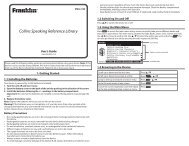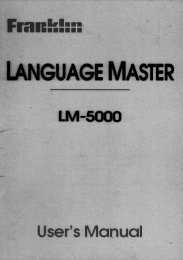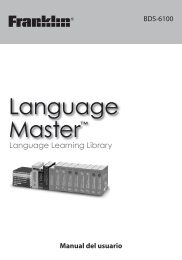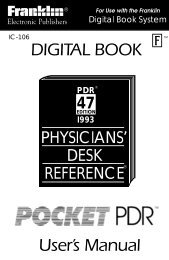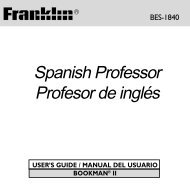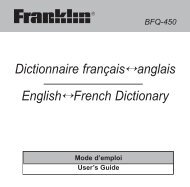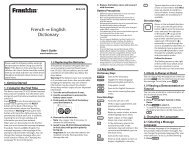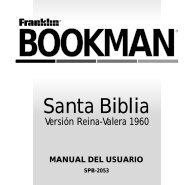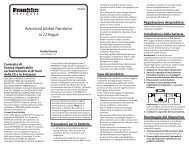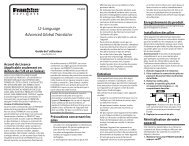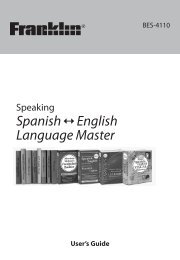Madlibs - Franklin Electronic Publishers
Madlibs - Franklin Electronic Publishers
Madlibs - Franklin Electronic Publishers
You also want an ePaper? Increase the reach of your titles
YUMPU automatically turns print PDFs into web optimized ePapers that Google loves.
MadLibs<br />
Operating Manual<br />
Model No: 398<br />
www.Excalibur<strong>Electronic</strong>s.com
Congratulations on your purchase of Excalibur<br />
<strong>Electronic</strong>s’ MadLibs Handheld Game! Now you can<br />
enjoy hours of fun as you create stories on your own,<br />
or with a group of friends. Be creative as you fill in the blank<br />
words and you’ll discover how screamingly funny, shocking,<br />
silly, crazy, or just plain dumb these stories turn out, once you<br />
complete each one of them! Before starting, please read this<br />
manual thoroughly, paying special attention to safety, care, and<br />
battery information. Remember, keep this manual for reference.<br />
The legendary King Arthur brandished a<br />
magic sword, Excalibur, from which we<br />
take our company name. With this unique<br />
weapon in his hands, he could not be vanquished.<br />
Although Excalibur <strong>Electronic</strong>s can’t<br />
claim the magical secrets of Merlin, King<br />
Arthur’s court wizard, sometimes our<br />
patented technology may make it seem as<br />
if we could. MadLibs is another<br />
unmatched innovation of Excalibur<br />
<strong>Electronic</strong>s.<br />
We make you think.<br />
2<br />
Your MadLibs Handheld<br />
Game requires two AAA batteries,<br />
not included. To install the<br />
batteries, carefully turn Mad-<br />
Libs over so that the unit is facedown<br />
on a soft surface. Find the<br />
battery compartment on the<br />
back of the unit. Use a small<br />
Phillips screwdriver to remove<br />
the screw. Lift off the battery<br />
compartment lid. Install the batteries,<br />
making sure to match<br />
polarity (+ and -). Place the tab<br />
of the battery compartment lid<br />
in its slot and close the compartment<br />
door. Replace the screw<br />
and tighten.<br />
Battery Information<br />
3<br />
Please Note: For best results,<br />
always use alkaline batteries. Be<br />
sure to check the expiration date<br />
because fresh batteries will<br />
ensure uninterrupted usage and<br />
enjoyment of your game.<br />
Remove the batteries if you’re<br />
not using the game for an<br />
extended period. If the game<br />
does not perform as expected,<br />
check for proper battery charge<br />
and correct battery installation,<br />
or try a fresh set of batteries.<br />
MadLibs may lock up due to static discharge.<br />
If this should happen, use a ballpoint pen to press<br />
the button marked “RESET” on the front of the unit.
UP/DOWN<br />
LCD<br />
DISPLAY<br />
A-Z BUTTONS<br />
RESET<br />
Layout of MadLibs<br />
SAVE<br />
Function of Buttons<br />
ON/OFF: Press this button to turn<br />
MadLibs on and off.<br />
A-Z: Press any of the letter keys to<br />
select characters to fill in the blanks.<br />
BACK: Press this button to return to<br />
the previous menu. You can also press<br />
and hold down this button to return to the<br />
Main Menu.<br />
UP/DOWN: Press this key to scroll up<br />
or down a menu, as well as to view all<br />
themes, titles, and stories. You can press<br />
DOWN if you wish to see the description<br />
for the type of word required by the puzzle.<br />
4<br />
ON/OFF<br />
RECALL<br />
A-Z<br />
ENTER<br />
DELETE<br />
SAVE: Press this key to save the current<br />
story.<br />
RECALL: When filling in the blanks,<br />
press this button to view a word list. You<br />
can press it again each time you wish to<br />
see another list of the same type of word.<br />
When viewing a story, press this key to<br />
generate a new random version of the<br />
story.<br />
SPACE/DELETE: Press this button<br />
and release to enter a “space.” Press and<br />
hold for two seconds to delete the last<br />
character entered to fill in the blanks.<br />
Press to delete the current story while the<br />
game is in Recall mode.<br />
ENTER: Press this button to confirm a<br />
selection. You can also press it to randomly<br />
select a word from the word list,<br />
or to start a new game from the theme<br />
selection.<br />
RESET: Press this button if your game<br />
“freezes” or fails to function correctly in<br />
any way.<br />
GOING MAD, MAD,<br />
MAD FOR MADLIBS!<br />
... OR HOW TO GET<br />
STARTED<br />
You are just minutes away from playing<br />
one of the most exciting and unusual<br />
games ever! Here are the steps to follow<br />
to get you into the action in no time<br />
at all! First you must turn on the unit by<br />
pressing the ON/OFF button. You will<br />
notice that the display reads:<br />
“MADLIBS GAME.” In just a few seconds<br />
the screen will show the Main<br />
menu:<br />
MADLIBS<br />
SAVE [0]<br />
SETUP<br />
Please select MadLibs from the main<br />
menu in order to start the game. The<br />
LCD will then prompt you to<br />
“CHOOSE A THEME” from a list.<br />
Once you are in theme selection mode,<br />
you can press the UP/DOWN key to see<br />
each of 17 different themes (labeled A<br />
through Q). Once you find one that<br />
grabs your attention, you can press<br />
ENTER to confirm your choice. Make<br />
sure to try a different one each time, so<br />
5<br />
you can create all kinds of fun stories to<br />
share with your friends. If you decide to<br />
go back to the Main Menu, simply press<br />
the BACK key and it will get you there<br />
in no time. See the chart on the next<br />
page for an example.<br />
HOW MANY TIMES<br />
CAN YOU GO MAD?<br />
STORY AFTER<br />
STORY … THE FUN<br />
DOES NOT STOP!<br />
Each theme opens up a world of possibilities,<br />
because it gives you an alphabetized<br />
list of stories to choose from<br />
that relate to the main theme in some<br />
way.<br />
With so many different stories to<br />
choose from, making up your mind<br />
might take a little while. Take your<br />
time. Once you know which story you<br />
would like to try first, it’s easy. Just<br />
scroll down to the title and press<br />
ENTER to confirm your choice.<br />
Remember, you can always press the<br />
BACK key if you need to return to the<br />
previous menu. )Please turn the page<br />
and have a look at the chart at the top.<br />
IS IT REALLY THE<br />
WORLD’S GREATEST<br />
WORD GAME?<br />
OF COURSE IT IS ... YOU MAKE<br />
IT SO. (JUST FILL IN THE<br />
BLANKS, SILLY!)<br />
Once you have chosen a paragraph to
AN EXAMPLE If the theme you pick is VACATION FUN, you’ll then see a list<br />
that reads:<br />
A LETTER TO A RESORT HOTEL<br />
A QUIZ TO TAKE BEFORE LEAVING HOME<br />
ADVERTISEMENT FOR A CRUISE SHIP<br />
BEARS CAVE<br />
EXPLORING COMPUTER CAMP<br />
DIALOGUE BETWEEN TOURIST AND SALESPERSON<br />
DRIVING IN THE CAR<br />
GHOST STORY<br />
GOING ON A DIG<br />
HOW TO ENJOY YOURSELF ON THE BEACH<br />
LETTER FROM AN AMERICAN IN PARIS<br />
LETTER TO A FRIEND BACK HOME<br />
REVIEWS OF ENTERTAINERS APPEARING AT RESORTS<br />
THE BAKERY<br />
THE HIGH SCHOOL MONSTER<br />
THE TOY STORE<br />
VACATION DIALOGUE<br />
VACATION SPORTS<br />
VACATION WANT ADS<br />
VACATIONS<br />
complete, the LCD will prompt you to<br />
fill in the first blank by asking for a specific<br />
type of word (such as a noun, verb,<br />
etc.). If you are not sure what that type<br />
of word is, you can press the DOWN<br />
key to view a description of what the<br />
game is asking you to enter. You can<br />
also find a list of the main types of<br />
words at the end of this manual, in the<br />
Quick Review section.<br />
6<br />
There are three ways that you can fill<br />
in the blanks. The first way is to type in<br />
a word of your choice using the character<br />
keys (A-Z). Then press ENTER to<br />
confirm that you are ready to move on<br />
to the next word. Please remember that<br />
the maximum number of characters that<br />
you can enter for each blank is 13. If<br />
you need to enter a space, press on the<br />
SPACE/DELETE key for less than two<br />
—AUTOMATIC POWER OFF—<br />
Remember, MadLibs turns itself off if no buttons are<br />
pushed for two minutes. This feature is intended to help<br />
save your battery. Simply press the ON/OFF key to wake<br />
MadLibs up and return the LCD to its former display.<br />
seconds. In case you make a mistake<br />
and need to delete one or more characters,<br />
press and hold the<br />
SPACE/DELETE key for two seconds.<br />
The second way to fill in the blanks<br />
is to choose a word that MadLibs provides<br />
for you. You can choose one of<br />
these words by pressing the RECALL<br />
key. At this point, the LCD will show a<br />
list of 12 words that fit the type required<br />
by the paragraph. You can scroll<br />
through the list by pressing the<br />
UP/DOWN key until you find your<br />
selection. If you do not find a word that<br />
you like, you can press RECALL again,<br />
and another list of 12 words will appear<br />
on the LCD. Once you select a word,<br />
press ENTER to confirm your choice.<br />
The third way to fill in the blanks is<br />
to leave all the work to your MadLibs<br />
game. When prompted for a type of<br />
word, simply press ENTER and<br />
MadLibs will randomly choose a word<br />
from the list.<br />
Remember:<br />
• If you are prompted to fill in the<br />
blank with the “SAME WORD,” simply<br />
press ENTER and MadLibs will input<br />
the last word that you picked.<br />
• Holding down the ENTER key will<br />
fill in the whole story randomly.<br />
• If you wish to return to the previous<br />
blank, you can press the BACK key. If<br />
you are in the first blank, pressing the<br />
BACK key will take you to the story<br />
selection list.<br />
• The number of blanks you will fill<br />
7<br />
varies with each paragraph. But don’t<br />
worry, because once you’ve filled all of<br />
them, MadLibs will let you know by<br />
showing “PRESS ENTER TO SEE<br />
MADLIBS!”<br />
WHAT ABOUT THOSE<br />
CRAZY STORIES?<br />
Once you have filled in all the blanks<br />
and pressed ENTER, MadLibs will display<br />
the entire story, plugging in the<br />
words that you chose. Get ready to<br />
laugh as you see how they fall into<br />
place in the story. You can press<br />
ENTER or DOWN to scroll down as<br />
you read the story. You can press the UP<br />
button to scroll back all the way to the<br />
beginning of the story again.<br />
If you press RECALL, MadLibs will<br />
scramble the words that you typed into<br />
a different order and you will be able to<br />
read another version of the story. This<br />
means that the words of the same type<br />
will be rearranged in different places<br />
throughout the story. Please remember<br />
that MadLibs will not change the order<br />
of the words that it automatically plugs<br />
in for you, only the ones that you type<br />
in. If you’d like to save a story, press<br />
the SAVE key.<br />
SAVING YOUR GAME<br />
You can save a story by simply pressing<br />
the SAVE key and holding it for two<br />
seconds. The display will show:<br />
SAVED AS STORY 1
There is no set number of stories that<br />
MadLibs can store in memory because<br />
of the different lengths in the stories.<br />
Once your MadLibs unit reaches its<br />
maximum storage capacity, you must<br />
delete one of the stories before saving a<br />
new one.<br />
You can do so by simply pressing the<br />
DELETE key. The LCD will then<br />
prompt you to confirm deletion by displaying:<br />
DELETE<br />
STORY 1? (Y/N)<br />
You can key in “Y” or press ENTER<br />
and the story will be deleted.<br />
HOW ABOUT THE<br />
SETUP MENU?<br />
Select SETUP to set the sound<br />
ON/OFF during your game. The<br />
8<br />
prompt “SOUND ON” will flash on the<br />
screen. Press ENTER to choose<br />
SOUND ON or SOUND OFF.<br />
You can also adjust the contrast on<br />
the LCD in the SETUP menu. Select<br />
“CONTRAST” and then use the<br />
UP/DOWN key to adjust to your preference.<br />
Confirm your choice by pressing<br />
ENTER.<br />
TURNING OFF THE UNIT<br />
Press the ON/OFF button whenever<br />
you are ready to turn off the game. If no<br />
button is pushed for two minutes,<br />
MadLibs will switch off automatically<br />
to save your batteries. Just push the<br />
ON/OFF button whenever you are<br />
ready to continue playing and MadLibs<br />
will return to where you left off in the<br />
story.<br />
MADLIBS QUICK REVIEW<br />
In case you have forgotten what adjectives, adverbs, nouns, and<br />
verbs are, here is quick review:<br />
An ADJECTIVE describes something or somebody. Lumpy, soft,<br />
ugly, messy, and short are adjectives.<br />
An ADVERB tells how something is done. It modifies a verb and<br />
usually ends in “ly.” Modestly, stupidly, greedily, and carefully are<br />
adverbs.<br />
A NOUN is the name of a person, place or thing. Sidewalk,<br />
umbrella, bridle, bathtub, and nose are nouns.<br />
A VERB is an action word. Run, pitch, jump, and swim are verbs.<br />
Put the verbs in past tense if the directions say PAST TENSE. Ran,<br />
pitched, jumped, and swam are verbs in the past tense.<br />
When we ask for a PLACE, we mean any sort of place: a country<br />
or city (Spain, Cleveland) or a room (bathroom, kitchen.)<br />
An EXCLAMATION or SILLY WORD is any sort of funny<br />
sound, gasp, grunt, or outcry, like Wow!, Ouch!, Whomp!, Ick!, and<br />
Gadzooks!<br />
When we ask for specific words, like a NUMBER, a COLOR , an<br />
ANIMAL, or a PART OF THE BODY, we mean a word that is one<br />
of those things, like seven, blue, horse, or head.<br />
When we ask for a PLURAL, it means more than one. For example,<br />
cat pluralized is cats.<br />
9
If no button is pushed for five minutes, <strong>Madlibs</strong> will switch off to save<br />
your batteries. Just push the ON/OFF button to<br />
continue where you left off.<br />
—SPECIAL CARE & HANDLING—<br />
• Avoid rough handling such as bumping or dropping.<br />
• Avoid moisture and extreme temperatures. For best results, use<br />
between the temperatures of 39ºF and 100ºF (4º C and 38º C).<br />
• Clean using only a slightly damp cloth. Do not use cleaners with<br />
chemical agents.<br />
—BATTERY INFORMATION—<br />
• CAUTION: BATTERIES SHOULD BE REMOVED AND REPLACED BY<br />
ADULTS ONLY.<br />
• Your MadLibs! Handheld Game uses 2 AAA batteries, not included.<br />
• Do not mix old and new batteries.<br />
• Do not mix alkaline, standard (carbon-zinc) or rechargeable (nickel-cadmium)<br />
batteries.<br />
• Do not use rechargeable batteries.<br />
• To avoid explosion or leakage, do not dispose of batteries in a fire or attempt<br />
to recharge standard or alkaline batteries.<br />
• Be sure to insert batteries with the correct polarities and always follow the toy<br />
and battery manufacturers’ instructions.<br />
• Remove batteries and store them in a cool, dry place when not in use.<br />
• Always remove old and dead batteries from the product.<br />
• The supply terminals are not to be short-circuited.<br />
We cannot store Your UNIT!<br />
10<br />
—LIMITED 90-DAY WARRANTY—<br />
EXCALIBUR ELECTRONICS, INC.,<br />
warrants to the original consumer that its<br />
products are free from any electrical or<br />
mechanical defects for a period of 90<br />
DAYS from the date of purchase. If any<br />
such defect is discovered within the warranty<br />
period, EXCALIBUR ELEC-<br />
TRONICS, INC., will repair or replace<br />
the unit free of charge upon receipt of<br />
the unit, shipped postage prepaid and<br />
insured to the factory address shown at<br />
right.<br />
The warranty covers normal consumer<br />
use and does not cover damage that<br />
occurs in shipment or failure that results<br />
from alterations, accident, misuse,<br />
abuse, neglect, wear and tear, inadequate<br />
maintenance, commercial use, or unreasonable<br />
use of the unit. Removal of the<br />
top panel voids all warranties. This warranty<br />
does not cover cost of repairs made<br />
or attempted outside of the factory.<br />
Any applicable implied warranties,<br />
including warranties of merchantability<br />
and fitness, are hereby limited to 90<br />
DAYS from the date of purchase.<br />
Consequential or incidental damages<br />
resulting from a breach of any applicable<br />
express or implied warranties are hereby<br />
excluded. Some states do not allow<br />
limitations on the duration of<br />
implied warranties and do<br />
not allow exclusion of incidental<br />
or consequential damages,<br />
so the above limitations<br />
and exclusions in<br />
these instances may not<br />
apply.<br />
11<br />
The only authorized service center in<br />
the United States is:<br />
Excalibur <strong>Electronic</strong>s, Inc.<br />
13755 SW 119th Ave<br />
Miami, Florida 33186 U.S.A.<br />
Phone: 305.477.8080<br />
Fax: 305.477.9516<br />
www.Excalibur<strong>Electronic</strong>s.com<br />
Ship the unit carefully packed, preferably<br />
in the original carton, and send it<br />
prepaid, and adequately insured. Include<br />
a letter, detailing the complaint and<br />
including your daytime telephone number,<br />
inside the shipping carton.<br />
If your warranty has expired and you<br />
want an estimated fee for service, write<br />
to the above address, specifying the<br />
model and the problem.<br />
PLEASE DO NOT SEND<br />
YOUR UNIT WITHOUT<br />
RECEIVING AN ESTIMATE FOR<br />
SERVICING. WE CANNOT<br />
STORE YOUR UNIT!<br />
We make you think!
EXCALIBUR ELECTRONICS, INC.<br />
13755 SW 119TH AVENUE,<br />
MIAMI, FLORIDA 33186 U.S.A.<br />
PHONE: 305.477.8080<br />
FAX: 305.477.9516<br />
Play games<br />
live at:<br />
www.Excalibur<strong>Electronic</strong>s.com