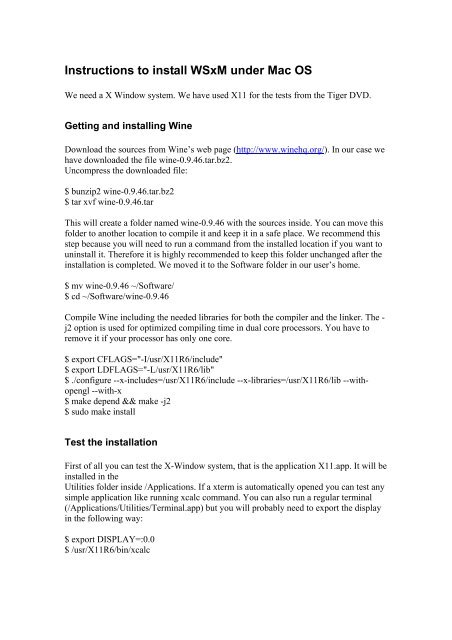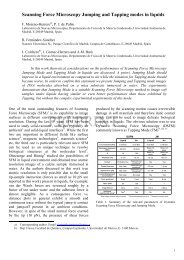Instructions to install WSxM under Mac OS
Instructions to install WSxM under Mac OS
Instructions to install WSxM under Mac OS
You also want an ePaper? Increase the reach of your titles
YUMPU automatically turns print PDFs into web optimized ePapers that Google loves.
<strong>Instructions</strong> <strong>to</strong> <strong>install</strong> <strong>WSxM</strong> <strong>under</strong> <strong>Mac</strong> <strong>OS</strong><br />
We need a X Window system. We have used X11 for the tests from the Tiger DVD.<br />
Getting and <strong>install</strong>ing Wine<br />
Download the sources from Wine’s web page (http://www.winehq.org/). In our case we<br />
have downloaded the file wine-0.9.46.tar.bz2.<br />
Uncompress the downloaded file:<br />
$ bunzip2 wine-0.9.46.tar.bz2<br />
$ tar xvf wine-0.9.46.tar<br />
This will create a folder named wine-0.9.46 with the sources inside. You can move this<br />
folder <strong>to</strong> another location <strong>to</strong> compile it and keep it in a safe place. We recommend this<br />
step because you will need <strong>to</strong> run a command from the <strong>install</strong>ed location if you want <strong>to</strong><br />
un<strong>install</strong> it. Therefore it is highly recommended <strong>to</strong> keep this folder unchanged after the<br />
<strong>install</strong>ation is completed. We moved it <strong>to</strong> the Software folder in our user’s home.<br />
$ mv wine-0.9.46 ~/Software/<br />
$ cd ~/Software/wine-0.9.46<br />
Compile Wine including the needed libraries for both the compiler and the linker. The -<br />
j2 option is used for optimized compiling time in dual core processors. You have <strong>to</strong><br />
remove it if your processor has only one core.<br />
$ export CFLAGS="-I/usr/X11R6/include"<br />
$ export LDFLAGS="-L/usr/X11R6/lib"<br />
$ ./configure --x-includes=/usr/X11R6/include --x-libraries=/usr/X11R6/lib --withopengl<br />
--with-x<br />
$ make depend && make -j2<br />
$ sudo make <strong>install</strong><br />
Test the <strong>install</strong>ation<br />
First of all you can test the X-Window system, that is the application X11.app. It will be<br />
<strong>install</strong>ed in the<br />
Utilities folder inside /Applications. If a xterm is au<strong>to</strong>matically opened you can test any<br />
simple application like running xcalc command. You can also run a regular terminal<br />
(/Applications/Utilities/Terminal.app) but you will probably need <strong>to</strong> export the display<br />
in the following way:<br />
$ export DISPLAY=:0.0<br />
$ /usr/X11R6/bin/xcalc
For testing the X-Window system from the terminal you need <strong>to</strong> run Wine’s<br />
configuration program:<br />
$ winecfg<br />
Wait for a time if it seems <strong>to</strong> be hung in the lines AddPrinterDriver. If will finally<br />
appear a window. In the about tab you can verify the <strong>install</strong>ed version of Wine.<br />
Running <strong>WSxM</strong><br />
You have just <strong>to</strong> run in the terminal:<br />
$ wine /path/<strong>to</strong>/program/<strong>WSxM</strong>.exe<br />
It will probably give an OpenGL error message. In this case three dimensional<br />
representation will not work but everything else in the Data representation and<br />
processing section should work properly.<br />
Versions used:<br />
<strong>Mac</strong> <strong>OS</strong> X 10.4.10 (Tiger)<br />
Wine 0.9.46 (http://www.winehq.org/)<br />
Xcode 2.4.1 (http://developer.apple.com/<strong>to</strong>ols/xcode/)