5 Simple Logos Bible Software Tips - Christian Computing Magazine
5 Simple Logos Bible Software Tips - Christian Computing Magazine
5 Simple Logos Bible Software Tips - Christian Computing Magazine
You also want an ePaper? Increase the reach of your titles
YUMPU automatically turns print PDFs into web optimized ePapers that Google loves.
higher power with kevin<br />
5 <strong>Simple</strong> <strong>Logos</strong><br />
<strong>Bible</strong> <strong>Software</strong> <strong>Tips</strong><br />
Kevin A. Purcell - kevin@kevinpurcell.org<br />
We’re going to begin looking at some of the best tips for the major<br />
<strong>Bible</strong> software tools we often cover here at High Power with<br />
Kevin. We start with <strong>Logos</strong> 5 and will also look at <strong>Bible</strong>Works,<br />
WORDsearch, e-Sword, OliveTree <strong>Bible</strong> Study and more. If you want to<br />
share a tip with our readers for one of these applications or another not listed<br />
here, please send it to me using my contact info at the bottom.<br />
Power users of the <strong>Logos</strong> will likely say that our first<br />
5 tips it in a beginner’s class. As someone once said,<br />
“It’s only easy if you know how to do it.”<br />
<strong>Logos</strong> Tip #1 - Organize the Home Page or Dump it<br />
Altogether<br />
When someone opens <strong>Logos</strong> version 4 and 5 for the<br />
first time, or every time if they’ve never followed this<br />
tip, the contents will look much like a newspaper or<br />
even like Pinterest. It may seem like a hodgepodge of<br />
junk, but users can organize the content to view only<br />
what they want to see.<br />
In the lower left corner of <strong>Logos</strong> 5, find the settings<br />
icon next to the user name. Click it and a list pops up to<br />
review all the categories of content on the Home page.<br />
In <strong>Logos</strong> 4 click on customize to see the menu.<br />
<strong>Christian</strong> <strong>Computing</strong>® <strong>Magazine</strong><br />
July 2013<br />
20
Here’s the list of what we see<br />
in <strong>Logos</strong> 5. The first section covers<br />
what’s seen in the left hand column<br />
in <strong>Logos</strong> 5 or top row in <strong>Logos</strong> 4:<br />
• Your devotions<br />
• Choose preferred <strong>Bible</strong><br />
• Lectionary<br />
• Library preview<br />
• Recent reading lists<br />
Below the first section users<br />
will find a list of content seen in the<br />
newspaper/Pinterest-style layout area<br />
of the home page. This area lets users<br />
discover what content they own,<br />
can buy or tips on how to use the<br />
program.<br />
• Devotionals<br />
• Excerpts<br />
• Faithlife Blog<br />
• Faithlife Women<br />
• <strong>Logos</strong> Blog<br />
• <strong>Logos</strong> Community Pricing<br />
• <strong>Logos</strong> Pre-Pubs<br />
• My <strong>Logos</strong> Messages<br />
• Proclaim Blog<br />
• Release Notes<br />
• Updated Resources<br />
• Vyrso Voice<br />
Uncheck the things that you<br />
don’t want to see. This removes clutter<br />
and speeds up the loading of the<br />
page since the content comes from<br />
the Internet.<br />
Some people, after using <strong>Logos</strong><br />
awhile, realize that the Home Page<br />
is little more than a catalog of <strong>Logos</strong><br />
content with a little of my stuff<br />
thrown in. Users who also use a<br />
mobile device to do their devotional<br />
readings, don’t care about seeing<br />
these reading plans on the Home<br />
Page. Turn the thing off to get to the<br />
<strong>Bible</strong> study tools faster. Get rid of<br />
the Home Page for good by doing<br />
the following:<br />
1.<br />
2.<br />
Click Tools from top menu<br />
Click Program Settings<br />
<strong>Christian</strong> <strong>Computing</strong>® <strong>Magazine</strong> July 2013 21
3.<br />
Change the option labeled “At Startup Open<br />
to” from Home to one of the other options. I<br />
choose Most Recent Layout – any so that it<br />
opens to the layout I’ve last used on any of<br />
my machines.<br />
Now, when I open <strong>Logos</strong>,<br />
it will open to the last layout I<br />
used with <strong>Logos</strong> instead of the<br />
cluttered Home Page. Users can<br />
also select a blank layout for<br />
fast loading or one of their favorite<br />
layouts they always use.<br />
<strong>Logos</strong> Tip #2 – Learn to Create<br />
Layouts from <strong>Logos</strong> Wiki<br />
A layout consists of books<br />
and resources opened in a<br />
certain organization for quick<br />
access of tools. Use layouts<br />
to quickly open a selection of<br />
tools and resources for certain<br />
tasks. For example, set a layout<br />
for <strong>Bible</strong> reading, for language<br />
<strong>Christian</strong> <strong>Computing</strong>® <strong>Magazine</strong><br />
study or for commentary reading. Set a blank layout<br />
for quick opening of <strong>Logos</strong>.<br />
Go to the <strong>Logos</strong> Wiki, an online user-maintained<br />
help page. It contains tons of great content, including<br />
a page on how to set up layouts. Find it here:<br />
http://wiki.logos.com/Layouts__.<br />
<strong>Logos</strong> Tip #3 – Access<br />
Account Page form<br />
Home Page<br />
Going back to the<br />
Home Page, click on<br />
the user name and it<br />
takes you to your account<br />
page at http://<br />
www.<strong>Logos</strong>.com. Here<br />
a user can check things<br />
like their credit balance,<br />
if they have one,<br />
recommended resource,<br />
mobile devices, description<br />
of the user, orders,<br />
subscriptions, wish lists<br />
and more.<br />
July 2013<br />
22
<strong>Logos</strong> Tip #4 – Change Settings for Better Performance<br />
Getting back to the Program Settings from the<br />
Tools menu, changing a few of these makes the<br />
program work better for you. For example, maybe<br />
you go to a school that uses APA Style for citations in<br />
papers. Select it in settings. They also offer Chicago,<br />
MLA and more. It’s under Citation Style.<br />
Look through the list to change any of the other<br />
settings. For example, I turn off the Play Sounds item<br />
because I don’t want <strong>Logos</strong> starting up with the annoying<br />
little tune that distracts people around me at<br />
the coffee shop. Maybe you like<br />
it, so keep it on or turn it back on.<br />
Other people like to turn off<br />
the Use Internet for faster performance<br />
when connected to a<br />
dial-up network. This might also<br />
be a good reason to set when<br />
the program can automatically<br />
download updates. Schedule this<br />
under Automatically Download<br />
Updates. Pick the times using the<br />
drop down boxes.<br />
Some don’t like the community<br />
features where they can see<br />
community notes, so they turn<br />
them off under Show Community<br />
Ratings and Show Community<br />
Tags.<br />
<strong>Logos</strong> Tip #5 – Customize the<br />
Toolbar<br />
The <strong>Logos</strong> 4 and 5 toolbars<br />
can use some customization. For<br />
example, I dragged my favorite<br />
<strong>Bible</strong>s to the toolbar just right of<br />
the Command box. I also will put<br />
a book on the toolbar if I’m in the<br />
middle of reading it. That way I<br />
can go back to it quickly.<br />
Features that you use often<br />
can find a place there. Open Documents<br />
and drag a category of<br />
new document to the toolbar and<br />
instead of clicking the menu and<br />
then the kind of document, just<br />
click that button. I put a Sentence<br />
Diagram button on mine because<br />
that’s one of the first things I do<br />
with wisdom or didactic passages.<br />
I also use the Exegetical and Passage Guides a<br />
lot, so I put buttons for those on the toolbar.<br />
If you learn from this series of articles, then let<br />
me know on Twitter (@kapurcell) or Google+ (http://<br />
gplus.to/kevinpurcell) and share these with others using.<br />
Just a note about Google+. I’ve directed many to<br />
my old G+ account with kapurcell instead of kevinpurcell.<br />
Please stop using the link above from now<br />
on. Here’s our first set of <strong>Bible</strong> software tips focusing<br />
on <strong>Logos</strong>.<br />
SOFTWARE FOR MINISTRY<br />
Are you:<br />
Tracking Members/Donors<br />
Manage your ministry with<br />
Servant Keeper®!<br />
Track donations, Email Statements,<br />
Manage: Small Groups, Classes, Attendance,<br />
Visitor follow-up, Outreach and MORE!<br />
Are you:<br />
Caring for Children<br />
Keep children safe with<br />
SK Check-In®!<br />
Easy check-in, secure check-out,<br />
Syncs with Servant Keeper,<br />
Name badges w/ allergies, notes, alerts, class info.<br />
Claim tickets for parents/guardians, run background checks<br />
Are you:<br />
get your free demo<br />
www.servantpc.com/ccmag<br />
800-773-7570<br />
Leading Worship<br />
Plan worship effortlessly with<br />
Worship Keeper®!<br />
Keeps your song library at your fingertips,<br />
Quickly plan and schedule services and teams<br />
Easily track song usage and do reports<br />
<strong>Christian</strong> <strong>Computing</strong>® <strong>Magazine</strong> July 2013 23