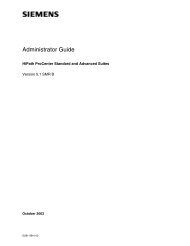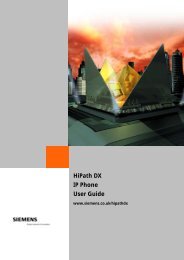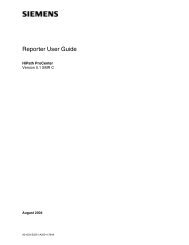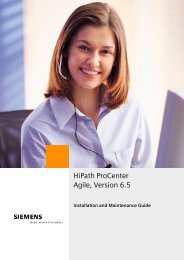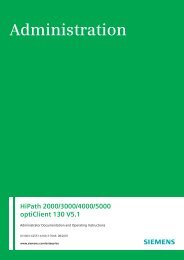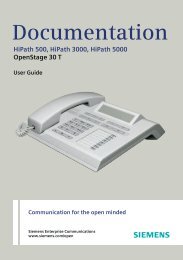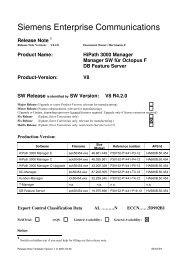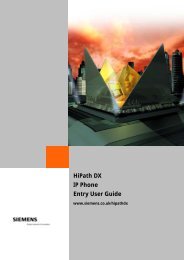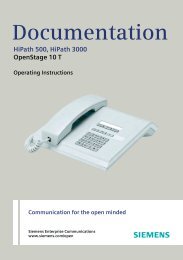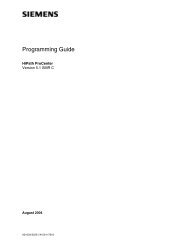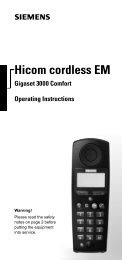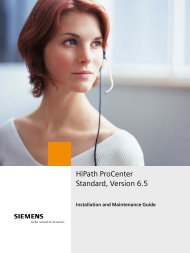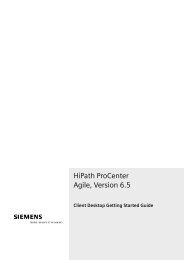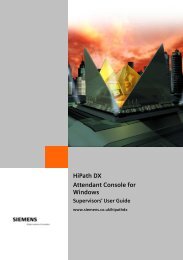HiPath ProCenter ACD Administrator Guide - the HiPath Knowledge ...
HiPath ProCenter ACD Administrator Guide - the HiPath Knowledge ...
HiPath ProCenter ACD Administrator Guide - the HiPath Knowledge ...
Create successful ePaper yourself
Turn your PDF publications into a flip-book with our unique Google optimized e-Paper software.
<strong>ACD</strong> <strong>Administrator</strong> <strong>Guide</strong><br />
<strong>HiPath</strong> <strong>ProCenter</strong><br />
Version 5.1 SMR B<br />
October 2003<br />
G281-0812-02
Warning<br />
Hackers who unlawfully gain access to customer telecommunications systems are criminals. Currently, we do<br />
not know of any telecommunications system that is immune to this type of criminal activity. Siemens AG will<br />
not accept liability for any damages, including long distance charges, which result from unauthorized use.<br />
Although Siemens has designed security features into its products, it is your sole responsibility to use <strong>the</strong><br />
security features and to establish security practices within your company, including training, security<br />
awareness, and call auditing.<br />
Siemens sales and service personnel, as well as Siemens business partners, are available to work with you<br />
to help you guard against this unauthorized use of your telecommunications system.<br />
October 2003<br />
Job No. 5225<br />
No part of this publication may be reproduced, stored in a retrieval system, or transmitted, in any form or by<br />
any means, mechanical, electronic, photocopying, recording, or o<strong>the</strong>rwise, without prior written permission of<br />
Siemens. The software described in this publication is furnished under a license agreement and may be used<br />
only in accordance with <strong>the</strong> terms of that agreement.<br />
Request Siemens publications from your Siemens representative or <strong>the</strong> Siemens branch serving you.<br />
CallBridge, PhoneMail, RésuméRouting and <strong>ProCenter</strong> are registered trademarks, and Prompt Response is<br />
a trademark of Siemens Information and Communication Networks, Inc.<br />
Hicom and Siemens are registered trademarks, and <strong>HiPath</strong> is a trademark of Siemens AG.<br />
All o<strong>the</strong>r trademarks and company names are <strong>the</strong> property of <strong>the</strong>ir respective owners.<br />
Copyright © Siemens AG 1999 – 2003. All rights reserved.
Nur für den internen Gebrauch<br />
<strong>ACD</strong>hoc.fm<br />
History of Changes<br />
History of Changes 0<br />
Revision Number Date Summary<br />
G281-0812-02 October 2003 Updated for Version 5.1 SMR B.<br />
G281-0812-01 March 2003 Updated for Version 5.1 SMR A<br />
G281-0812-00 December 2002 Original publication<br />
G281-0812-02, October 2003<br />
<strong>HiPath</strong> <strong>ProCenter</strong>, <strong>ACD</strong> <strong>Administrator</strong> <strong>Guide</strong> 0-1
<strong>ACD</strong>hoc.fm<br />
History of Changes<br />
Nur für den internen Gebrauch<br />
G281-0812-02, October 2003<br />
0-2 <strong>HiPath</strong> <strong>ProCenter</strong>, <strong>ACD</strong> <strong>Administrator</strong> <strong>Guide</strong>
Nur für den internen Gebrauch<br />
<strong>ACD</strong><strong>Administrator</strong>TOC.fm<br />
Contents<br />
Contents 0<br />
1 About This <strong>Guide</strong> . . . . . . . . . . . . . . . . . . . . . . . . . . . . . . . . . . . . . . . . . . . . . . . . . . . . . 1-1<br />
1.1 Who Should Use This <strong>Guide</strong> . . . . . . . . . . . . . . . . . . . . . . . . . . . . . . . . . . . . . . . . . . . . 1-1<br />
1.2 How to Use This <strong>Guide</strong> . . . . . . . . . . . . . . . . . . . . . . . . . . . . . . . . . . . . . . . . . . . . . . . . 1-1<br />
1.3 Related Information . . . . . . . . . . . . . . . . . . . . . . . . . . . . . . . . . . . . . . . . . . . . . . . . . . . 1-2<br />
1.4 Formatting Conventions. . . . . . . . . . . . . . . . . . . . . . . . . . . . . . . . . . . . . . . . . . . . . . . . 1-3<br />
1.5 Documentation Feedback . . . . . . . . . . . . . . . . . . . . . . . . . . . . . . . . . . . . . . . . . . . . . . 1-3<br />
2 An Introduction to Skills-based Routing . . . . . . . . . . . . . . . . . . . . . . . . . . . . . . . . . . 2-1<br />
2.1 Group-based Routing Replaced by Skills-based Routing . . . . . . . . . . . . . . . . . . . . . . 2-1<br />
2.1.1 How <strong>HiPath</strong> <strong>ProCenter</strong> Defines Call Requirements . . . . . . . . . . . . . . . . . . . . . . . 2-2<br />
2.1.2 How Agents’ Résumés Are Used . . . . . . . . . . . . . . . . . . . . . . . . . . . . . . . . . . . . . 2-2<br />
2.1.3 How a Call is Routed to <strong>the</strong> Best Available Agent. . . . . . . . . . . . . . . . . . . . . . . . . 2-3<br />
2.2 Queues in <strong>HiPath</strong> <strong>ProCenter</strong> . . . . . . . . . . . . . . . . . . . . . . . . . . . . . . . . . . . . . . . . . . . . 2-3<br />
2.3 Administration Interfaces . . . . . . . . . . . . . . . . . . . . . . . . . . . . . . . . . . . . . . . . . . . . . . . 2-3<br />
2.4 Monitoring and Reporting Call Center Activity . . . . . . . . . . . . . . . . . . . . . . . . . . . . . . . 2-4<br />
2.5 Integration with IVR . . . . . . . . . . . . . . . . . . . . . . . . . . . . . . . . . . . . . . . . . . . . . . . . . . . 2-4<br />
2.6 Service Levels . . . . . . . . . . . . . . . . . . . . . . . . . . . . . . . . . . . . . . . . . . . . . . . . . . . . . . . 2-4<br />
2.7 Message Boards . . . . . . . . . . . . . . . . . . . . . . . . . . . . . . . . . . . . . . . . . . . . . . . . . . . . . 2-5<br />
2.8 PhoneMail Agents . . . . . . . . . . . . . . . . . . . . . . . . . . . . . . . . . . . . . . . . . . . . . . . . . . . . 2-5<br />
2.9 Telephone Buttons. . . . . . . . . . . . . . . . . . . . . . . . . . . . . . . . . . . . . . . . . . . . . . . . . . . . 2-5<br />
2.10 User Permissions. . . . . . . . . . . . . . . . . . . . . . . . . . . . . . . . . . . . . . . . . . . . . . . . . . . . 2-5<br />
2.11 Reports . . . . . . . . . . . . . . . . . . . . . . . . . . . . . . . . . . . . . . . . . . . . . . . . . . . . . . . . . . . 2-6<br />
2.11.1 Reporting Differences from FlexRouting . . . . . . . . . . . . . . . . . . . . . . . . . . . . . . . 2-7<br />
2.11.2 Report and Database Storage Capacity . . . . . . . . . . . . . . . . . . . . . . . . . . . . . . . 2-8<br />
3 <strong>ACD</strong> Basics . . . . . . . . . . . . . . . . . . . . . . . . . . . . . . . . . . . . . . . . . . . . . . . . . . . . . . . . . . 3-1<br />
3.1 <strong>ACD</strong> <strong>Administrator</strong> . . . . . . . . . . . . . . . . . . . . . . . . . . . . . . . . . . . . . . . . . . . . . . . . . . . . 3-1<br />
3.2 How <strong>ACD</strong> <strong>Administrator</strong> and <strong>HiPath</strong> <strong>ProCenter</strong> Work Toge<strong>the</strong>r . . . . . . . . . . . . . . . . . 3-1<br />
3.3 Configuration Synchronization Feature . . . . . . . . . . . . . . . . . . . . . . . . . . . . . . . . . . . . 3-2<br />
3.4 Agent Features . . . . . . . . . . . . . . . . . . . . . . . . . . . . . . . . . . . . . . . . . . . . . . . . . . . . . . 3-2<br />
3.4.1 Agent IDs . . . . . . . . . . . . . . . . . . . . . . . . . . . . . . . . . . . . . . . . . . . . . . . . . . . . . . . 3-2<br />
3.4.2 Agent Positions . . . . . . . . . . . . . . . . . . . . . . . . . . . . . . . . . . . . . . . . . . . . . . . . . . . 3-3<br />
3.4.3 Autologon Extension . . . . . . . . . . . . . . . . . . . . . . . . . . . . . . . . . . . . . . . . . . . . . . . 3-3<br />
3.4.4 Autowork . . . . . . . . . . . . . . . . . . . . . . . . . . . . . . . . . . . . . . . . . . . . . . . . . . . . . . . . 3-3<br />
3.4.5 Telephone Modes . . . . . . . . . . . . . . . . . . . . . . . . . . . . . . . . . . . . . . . . . . . . . . . . . 3-4<br />
3.4.6 Agent States . . . . . . . . . . . . . . . . . . . . . . . . . . . . . . . . . . . . . . . . . . . . . . . . . . . . . 3-5<br />
3.4.7 Service-Out Feature . . . . . . . . . . . . . . . . . . . . . . . . . . . . . . . . . . . . . . . . . . . . . . . 3-6<br />
3.5 <strong>ACD</strong> Call Routing. . . . . . . . . . . . . . . . . . . . . . . . . . . . . . . . . . . . . . . . . . . . . . . . . . . . . 3-6<br />
3.5.1 External Call Sources . . . . . . . . . . . . . . . . . . . . . . . . . . . . . . . . . . . . . . . . . . . . . . 3-7<br />
3.5.2 Internal Call Sources. . . . . . . . . . . . . . . . . . . . . . . . . . . . . . . . . . . . . . . . . . . . . . . 3-8<br />
3.5.3 <strong>ACD</strong> Numbers . . . . . . . . . . . . . . . . . . . . . . . . . . . . . . . . . . . . . . . . . . . . . . . . . . . . 3-9<br />
G281-0812-02, October 2003<br />
<strong>HiPath</strong> <strong>ProCenter</strong>, <strong>ACD</strong> <strong>Administrator</strong> <strong>Guide</strong> 0-1
<strong>ACD</strong><strong>Administrator</strong>TOC.fm<br />
Contents<br />
Nur für den internen Gebrauch<br />
3.5.4 Route Control Groups. . . . . . . . . . . . . . . . . . . . . . . . . . . . . . . . . . . . . . . . . . . . . . 3-11<br />
3.5.5 Shift Sets and Shifts . . . . . . . . . . . . . . . . . . . . . . . . . . . . . . . . . . . . . . . . . . . . . . . 3-11<br />
3.5.6 <strong>ACD</strong> Routing Tables. . . . . . . . . . . . . . . . . . . . . . . . . . . . . . . . . . . . . . . . . . . . . . . 3-11<br />
4 Using <strong>ACD</strong> <strong>Administrator</strong> . . . . . . . . . . . . . . . . . . . . . . . . . . . . . . . . . . . . . . . . . . . . . . . 4-1<br />
4.1 Getting Started with <strong>ACD</strong> <strong>Administrator</strong> . . . . . . . . . . . . . . . . . . . . . . . . . . . . . . . . . . . . 4-1<br />
4.1.1 Status Bar. . . . . . . . . . . . . . . . . . . . . . . . . . . . . . . . . . . . . . . . . . . . . . . . . . . . . . . . 4-2<br />
4.1.2 Getting Help . . . . . . . . . . . . . . . . . . . . . . . . . . . . . . . . . . . . . . . . . . . . . . . . . . . . . . 4-3<br />
4.1.3 Preferences for <strong>the</strong> Interface . . . . . . . . . . . . . . . . . . . . . . . . . . . . . . . . . . . . . . . . . 4-3<br />
4.2 Using <strong>ACD</strong> <strong>Administrator</strong> for Configuration Tasks . . . . . . . . . . . . . . . . . . . . . . . . . . . . 4-4<br />
4.3 Configuring Users . . . . . . . . . . . . . . . . . . . . . . . . . . . . . . . . . . . . . . . . . . . . . . . . . . . . . 4-5<br />
4.4 Configuring Trunk Groups. . . . . . . . . . . . . . . . . . . . . . . . . . . . . . . . . . . . . . . . . . . . . . . 4-7<br />
4.5 Configuring <strong>ACD</strong> Numbers . . . . . . . . . . . . . . . . . . . . . . . . . . . . . . . . . . . . . . . . . . . . . . 4-8<br />
4.5.1 Queuing Priority . . . . . . . . . . . . . . . . . . . . . . . . . . . . . . . . . . . . . . . . . . . . . . . . . . . 4-9<br />
4.6 Configuring Route Control Groups (RCGs). . . . . . . . . . . . . . . . . . . . . . . . . . . . . . . . . 4-11<br />
4.7 Configuring Shift Sets . . . . . . . . . . . . . . . . . . . . . . . . . . . . . . . . . . . . . . . . . . . . . . . . . 4-13<br />
4.8 Configuring <strong>ACD</strong> Routing Tables . . . . . . . . . . . . . . . . . . . . . . . . . . . . . . . . . . . . . . . . 4-15<br />
4.8.1 Fixed ART Steps . . . . . . . . . . . . . . . . . . . . . . . . . . . . . . . . . . . . . . . . . . . . . . . . . 4-16<br />
4.8.2 Conditional ART Steps . . . . . . . . . . . . . . . . . . . . . . . . . . . . . . . . . . . . . . . . . . . . . 4-19<br />
4.9 Configuring <strong>ACD</strong> Groups . . . . . . . . . . . . . . . . . . . . . . . . . . . . . . . . . . . . . . . . . . . . . . 4-21<br />
4.10 Configuring <strong>ACD</strong> Agents. . . . . . . . . . . . . . . . . . . . . . . . . . . . . . . . . . . . . . . . . . . . . . 4-23<br />
4.10.1 Modifying <strong>ACD</strong> Groups and Agents . . . . . . . . . . . . . . . . . . . . . . . . . . . . . . . . . . 4-24<br />
4.10.2 Deleting <strong>ACD</strong> Groups and Agents . . . . . . . . . . . . . . . . . . . . . . . . . . . . . . . . . . . 4-25<br />
4.11 Configuring Phone Display Messages . . . . . . . . . . . . . . . . . . . . . . . . . . . . . . . . . . . 4-25<br />
4.12 Configuring System Parameters . . . . . . . . . . . . . . . . . . . . . . . . . . . . . . . . . . . . . . . . 4-26<br />
5 Troubleshooting <strong>ACD</strong> <strong>Administrator</strong> . . . . . . . . . . . . . . . . . . . . . . . . . . . . . . . . . . . . . . 5-1<br />
A AMO Configuration for <strong>ACD</strong>APP . . . . . . . . . . . . . . . . . . . . . . . . . . . . . . . . . . . . . . . . . A-1<br />
A.1 Relation to <strong>the</strong> TNS (Transport Naming Service) Configuration. . . . . . . . . . . . . . . . . . A-1<br />
A.2 Current Version of <strong>the</strong> <strong>ACD</strong>APP AMO Command File . . . . . . . . . . . . . . . . . . . . . . . . . A-2<br />
A.3 Purpose of <strong>the</strong> CPTP Commands . . . . . . . . . . . . . . . . . . . . . . . . . . . . . . . . . . . . . . . . A-2<br />
A.4 Troubleshooting . . . . . . . . . . . . . . . . . . . . . . . . . . . . . . . . . . . . . . . . . . . . . . . . . . . . . . A-3<br />
B About <strong>the</strong> <strong>ACD</strong> Application Software . . . . . . . . . . . . . . . . . . . . . . . . . . . . . . . . . . . . . B-1<br />
B.1 Differences Between <strong>the</strong> Hicom 300 E and <strong>HiPath</strong> 4000 <strong>ACD</strong>. . . . . . . . . . . . . . . . . . . B-1<br />
B.2 Prerequisites and Maintenance . . . . . . . . . . . . . . . . . . . . . . . . . . . . . . . . . . . . . . . . . . B-2<br />
B.2.1 Assigning Access Rights . . . . . . . . . . . . . . . . . . . . . . . . . . . . . . . . . . . . . . . . . . . . B-4<br />
B.2.2 Setting up <strong>the</strong> Configuration Synchronization Feature. . . . . . . . . . . . . . . . . . . . . . B-4<br />
C Backup and Restore of <strong>ACD</strong>APP for <strong>the</strong> <strong>HiPath</strong> 4000 . . . . . . . . . . . . . . . . . . . . . . . . C-1<br />
C.1 Backup & Restore Home Page. . . . . . . . . . . . . . . . . . . . . . . . . . . . . . . . . . . . . . . . . . . C-1<br />
C.2 Backup . . . . . . . . . . . . . . . . . . . . . . . . . . . . . . . . . . . . . . . . . . . . . . . . . . . . . . . . . . . . . C-2<br />
C.2.1 Notes on Using Buffers . . . . . . . . . . . . . . . . . . . . . . . . . . . . . . . . . . . . . . . . . . . . . C-3<br />
C.2.2 Notes on Using an MO Disk. . . . . . . . . . . . . . . . . . . . . . . . . . . . . . . . . . . . . . . . . . C-3<br />
C.3 Restore. . . . . . . . . . . . . . . . . . . . . . . . . . . . . . . . . . . . . . . . . . . . . . . . . . . . . . . . . . . . . C-4<br />
C.4 History . . . . . . . . . . . . . . . . . . . . . . . . . . . . . . . . . . . . . . . . . . . . . . . . . . . . . . . . . . . . . C-6<br />
G281-0812-02, October 2003<br />
0-2 <strong>HiPath</strong> <strong>ProCenter</strong>, <strong>ACD</strong> <strong>Administrator</strong> <strong>Guide</strong>
Nur für den internen Gebrauch<br />
<strong>ACD</strong><strong>Administrator</strong>TOC.fm<br />
Contents<br />
C.5 Schedule . . . . . . . . . . . . . . . . . . . . . . . . . . . . . . . . . . . . . . . . . . . . . . . . . . . . . . . . . . . C-7<br />
C.6 Administration Backup Server. . . . . . . . . . . . . . . . . . . . . . . . . . . . . . . . . . . . . . . . . . . C-8<br />
C.6.1 Transfer Protocols . . . . . . . . . . . . . . . . . . . . . . . . . . . . . . . . . . . . . . . . . . . . . . . . C-8<br />
C.6.2 Input Fields . . . . . . . . . . . . . . . . . . . . . . . . . . . . . . . . . . . . . . . . . . . . . . . . . . . . . . C-9<br />
C.7 Function of <strong>the</strong> Buttons . . . . . . . . . . . . . . . . . . . . . . . . . . . . . . . . . . . . . . . . . . . . . . . . C-9<br />
C.8 Import and Export . . . . . . . . . . . . . . . . . . . . . . . . . . . . . . . . . . . . . . . . . . . . . . . . . . . . C-9<br />
Glossary . . . . . . . . . . . . . . . . . . . . . . . . . . . . . . . . . . . . . . . . . . . . . . . . . . . . . . . . . . . . . . X-1<br />
Index . . . . . . . . . . . . . . . . . . . . . . . . . . . . . . . . . . . . . . . . . . . . . . . . . . . . . . . . . . . . . . . . . Z-1<br />
G281-0812-02, October 2003<br />
<strong>HiPath</strong> <strong>ProCenter</strong>, <strong>ACD</strong> <strong>Administrator</strong> <strong>Guide</strong> 0-3
<strong>ACD</strong><strong>Administrator</strong>TOC.fm<br />
Contents<br />
Nur für den internen Gebrauch<br />
G281-0812-02, October 2003<br />
0-4 <strong>HiPath</strong> <strong>ProCenter</strong>, <strong>ACD</strong> <strong>Administrator</strong> <strong>Guide</strong>
Nur für den internen Gebrauch<br />
<strong>ACD</strong>pref.fm<br />
About This <strong>Guide</strong><br />
Who Should Use This <strong>Guide</strong><br />
1 About This <strong>Guide</strong><br />
This guide provides information about <strong>the</strong> <strong>ACD</strong> <strong>Administrator</strong> application.<br />
1.1 Who Should Use This <strong>Guide</strong><br />
This guide is intended for system administrators who are upgrading from a Hicom 300 E switch<br />
to <strong>the</strong> <strong>HiPath</strong> 4000 switch, and Installing <strong>HiPath</strong> <strong>ProCenter</strong>.<br />
><br />
System administrators who will continue to use <strong>the</strong> Hicom 300 E switch after<br />
installing <strong>HiPath</strong> <strong>ProCenter</strong> should refer to BusinessView Composer documentation.<br />
1.2 How to Use This <strong>Guide</strong><br />
This guide contains <strong>the</strong> following chapters:<br />
Chapter 1, “About This <strong>Guide</strong>” describes <strong>the</strong> intended audience, <strong>the</strong> formatting conventions,<br />
and <strong>the</strong> information provided in this guide and <strong>the</strong> o<strong>the</strong>r guides in <strong>the</strong> <strong>HiPath</strong> <strong>ProCenter</strong><br />
documentation set.<br />
Chapter 2, “An Introduction to Skills-based Routing” describes how <strong>HiPath</strong> <strong>ProCenter</strong> uses<br />
skills-based routing to route calls in a call center. This chapter also shows <strong>the</strong> differences in<br />
reports between <strong>HiPath</strong> <strong>ProCenter</strong> and BusinessView Composer.<br />
Chapter 3, “<strong>ACD</strong> Basics” describes how <strong>the</strong> <strong>ACD</strong> <strong>Administrator</strong> and <strong>the</strong> <strong>HiPath</strong> <strong>ProCenter</strong> suite<br />
work toge<strong>the</strong>r with <strong>the</strong> components of Automatic Call Distribution (<strong>ACD</strong>).<br />
Chapter 4, “Using <strong>ACD</strong> <strong>Administrator</strong>” describes <strong>the</strong> <strong>ACD</strong> <strong>Administrator</strong> application and how to<br />
configure <strong>the</strong> switch resources.<br />
Chapter 5, “Troubleshooting <strong>ACD</strong> <strong>Administrator</strong>” provides troubleshooting information for <strong>the</strong><br />
<strong>ACD</strong> <strong>Administrator</strong>.<br />
Appendix B, “About <strong>the</strong> <strong>ACD</strong> Application Software” provides information about <strong>the</strong> <strong>ACD</strong><br />
<strong>Administrator</strong> software.<br />
Appendix A, “AMO Configuration for <strong>ACD</strong>APP” describes <strong>the</strong> <strong>ACD</strong>APP configuration.<br />
Appendix C, “Backup and Restore of <strong>ACD</strong>APP for <strong>the</strong> <strong>HiPath</strong> 4000” describes <strong>the</strong> backing up<br />
and restoring of data for <strong>ACD</strong>APP.<br />
This guide also includes glossary terms and an index.<br />
G281-0812-02, October 2003<br />
<strong>HiPath</strong> <strong>ProCenter</strong>, <strong>ACD</strong> <strong>Administrator</strong> <strong>Guide</strong> 1-1
<strong>ACD</strong>pref.fm<br />
About This <strong>Guide</strong><br />
Related Information<br />
Nur für den internen Gebrauch<br />
1.3 Related Information<br />
The following guides contain more information about <strong>the</strong> <strong>HiPath</strong> <strong>ProCenter</strong> Suite.<br />
<strong>HiPath</strong> <strong>ProCenter</strong> <strong>Administrator</strong>, Entry Suite, Version 5.1 SMR B, G281-0811<br />
This guide describes <strong>the</strong> <strong>Administrator</strong> application. It provides information on configuring <strong>the</strong><br />
<strong>ProCenter</strong> Entry Suite and includes a glossary of <strong>ProCenter</strong> terminology.<br />
<strong>HiPath</strong> <strong>ProCenter</strong> <strong>Administrator</strong> User <strong>Guide</strong>, Standard and Advanced Suites, Version 5.1<br />
SMR B, G281-0810<br />
This guide describes <strong>the</strong> <strong>Administrator</strong> application. It provides information on configuring <strong>the</strong><br />
<strong>ProCenter</strong> Standard and Advanced Suites and includes a glossary of <strong>ProCenter</strong> terminology.<br />
<strong>HiPath</strong> <strong>ProCenter</strong> Browser Based Desktop User <strong>Guide</strong>, Version 5.1 SMR A, G281-0809<br />
This guide describes <strong>the</strong> Browser Based Desktop application.<br />
<strong>HiPath</strong> <strong>ProCenter</strong> Call Director User <strong>Guide</strong>, Version 5.1 SMR B, G281-0832<br />
This guide describes how to configure and use <strong>the</strong> Call Director application.<br />
<strong>HiPath</strong> <strong>ProCenter</strong> Desktop User <strong>Guide</strong>, Entry Suite, Version 5.1 SMR B, G281-0808<br />
This guide describes <strong>the</strong> <strong>HiPath</strong> <strong>ProCenter</strong> Supervisor application.<br />
<strong>HiPath</strong> <strong>ProCenter</strong> Desktop User <strong>Guide</strong>, Standard and Advanced Suites, Version 5.1<br />
SMR B, G281-0807<br />
This guide describes <strong>the</strong> <strong>HiPath</strong> <strong>ProCenter</strong> Desktop applications—<strong>the</strong> Agent, Supervisor, and<br />
Enterprise Manager applications.<br />
<strong>HiPath</strong> <strong>ProCenter</strong> Installation <strong>Guide</strong>, Version 5.1 SMR B, G281-0806<br />
This guide describes <strong>the</strong> <strong>HiPath</strong> <strong>ProCenter</strong> installation, including: setting up <strong>the</strong> base hardware<br />
and operating system for servers; installing required software for <strong>the</strong> various servers as well as<br />
for client computers; activating SID-enabled features; and verifying <strong>the</strong> installation.<br />
<strong>HiPath</strong> <strong>ProCenter</strong> Operations <strong>Guide</strong>, Version 5.1 SMR A, G281-0805<br />
This guide describes how to use <strong>the</strong> IT Monitor application and <strong>the</strong> Watchdog Server, to start<br />
and stop <strong>the</strong> <strong>ProCenter</strong> servers, and to back up and restore <strong>the</strong> <strong>ProCenter</strong> databases. A<br />
troubleshooting section provides information on resolving problems and identifying error codes<br />
in <strong>the</strong> <strong>HiPath</strong> <strong>ProCenter</strong> Suite.<br />
<strong>HiPath</strong> <strong>ProCenter</strong> Overview <strong>Guide</strong>, Version 5.1 SMR B, G281-0804<br />
This guide provides an overview of <strong>the</strong> <strong>HiPath</strong> <strong>ProCenter</strong> Suite—an integrated set of call center<br />
applications that apply intelligent, skills-based call routing to optimize productivity, increase<br />
customer satisfaction and improve employee morale in your call center.<br />
<strong>HiPath</strong> <strong>ProCenter</strong> Programming <strong>Guide</strong>, Version 5.1 SMR B, G281-0802<br />
This guide describes how to customize <strong>the</strong> Desktop applications by writing IVR scripts, custom<br />
routing functions, and Dynamic Data Exchange applications.<br />
G281-0812-02, October 2003<br />
1-2 <strong>HiPath</strong> <strong>ProCenter</strong>, <strong>ACD</strong> <strong>Administrator</strong> <strong>Guide</strong>
Nur für den internen Gebrauch<br />
<strong>ACD</strong>pref.fm<br />
About This <strong>Guide</strong><br />
Formatting Conventions<br />
<strong>HiPath</strong> <strong>ProCenter</strong> Reporter User <strong>Guide</strong>, Version 5.1 SMR B, G281-0801<br />
This guide describes <strong>the</strong> Reporter application. It contains conceptual information about <strong>the</strong><br />
default report templates, step-by-step procedures for customizing <strong>the</strong> templates, and<br />
information on generating, printing, and exporting your reports.<br />
<strong>HiPath</strong> <strong>ProCenter</strong> Simulator User <strong>Guide</strong>, Version 5.1 SMR A, G281-0803<br />
This guide describes how to use <strong>the</strong> Simulator application to prepare and run simulations, and<br />
how to analyze <strong>the</strong> results of your simulations.<br />
CRM Ready Kit for SAP CIC, Version 5.1 SMR B, G281-0837<br />
This guide describes how to configure and use <strong>the</strong> SAP CIC CRM Integration components.<br />
CRM Ready Kit for Siebel 2000, Version 5.1 SMR A, G281-0838<br />
This guide describes how to configure and use <strong>the</strong> CRM Ready Kit that integrates <strong>HiPath</strong><br />
<strong>ProCenter</strong> with Siebel 2000.<br />
CRM Ready Kit for Siebel 7, Version 5.1 SMR B, G281-0864<br />
This guide describes how to configure and use <strong>the</strong> CRM Ready Kit that integrates <strong>HiPath</strong><br />
<strong>ProCenter</strong> with Siebel 7.<br />
1.4 Formatting Conventions<br />
The following formatting conventions are used in this guide:<br />
Bold<br />
This font identifies <strong>ProCenter</strong> components, window titles, and item names.<br />
Italics<br />
This font identifies terms or phrases which are explained in <strong>the</strong> glossary.<br />
Monospace Font<br />
This font distinguishes text that you should type, or that <strong>the</strong> computer displays in a message.<br />
1.5 Documentation Feedback<br />
To report a problem with this document, call your next level of support:<br />
●<br />
Customers should call <strong>the</strong> Siemens Customer Support Center.<br />
● Siemens employees should call <strong>the</strong> Interactive Customer Engagement Team (i-Cet ).<br />
When you call, be sure to include <strong>the</strong> following information. This will help identify which<br />
document you are having problems with.<br />
●<br />
●<br />
Title: <strong>HiPath</strong> <strong>ProCenter</strong> <strong>ACD</strong> <strong>Administrator</strong> User <strong>Guide</strong><br />
Order Number: G281-0812-02<br />
G281-0812-02, October 2003<br />
<strong>HiPath</strong> <strong>ProCenter</strong>, <strong>ACD</strong> <strong>Administrator</strong> <strong>Guide</strong> 1-3
<strong>ACD</strong>pref.fm<br />
About This <strong>Guide</strong><br />
Documentation Feedback<br />
Nur für den internen Gebrauch<br />
G281-0812-02, October 2003<br />
1-4 <strong>HiPath</strong> <strong>ProCenter</strong>, <strong>ACD</strong> <strong>Administrator</strong> <strong>Guide</strong>
Nur für den internen Gebrauch<br />
<strong>ACD</strong>delta.fm<br />
An Introduction to Skills-based Routing<br />
Group-based Routing Replaced by Skills-based Routing<br />
2 An Introduction to Skills-based Routing<br />
This chapter provides information about <strong>HiPath</strong> <strong>ProCenter</strong> skills-based routing for users who<br />
are familiar with FlexRouting on <strong>the</strong> Hicom 300 E. It describes how <strong>the</strong> features work and <strong>the</strong><br />
way <strong>the</strong> features are configured.<br />
2.1 Group-based Routing Replaced by Skills-based Routing<br />
With FlexRouting, agents are organized into groups and calls are routed to groups. Once a call<br />
reaches a group, it is taken by an available agent (depending on <strong>the</strong> search method defined for<br />
<strong>the</strong> group.)<br />
With <strong>the</strong> skills-based routing of <strong>HiPath</strong> <strong>ProCenter</strong>, contacts (calls) are no longer routed based<br />
solely on agent availability and <strong>the</strong> length of time calls are in queue. Instead, <strong>the</strong> application<br />
checks agent résumés and matches an agent’s skills with a caller’s requirements. This ensures<br />
<strong>the</strong> most efficient use of contact center resources.<br />
><br />
In <strong>HiPath</strong> <strong>ProCenter</strong>, contacts refer to calls, callbacks, chat sessions, and email<br />
messages. Calls and callbacks are routed as described in this guide. See <strong>the</strong> <strong>HiPath</strong><br />
<strong>ProCenter</strong> <strong>Administrator</strong> <strong>Guide</strong> for more information about routing.<br />
The skills-based routing is done using one of two options:<br />
●<br />
●<br />
RésuméRouting—No skill levels are specified in <strong>the</strong> agents’ résumés. Call steps consist<br />
of a single skill set.<br />
RésuméRouting Advanced—Call steps have a set of requirements consisting of multiple<br />
skills grouped toge<strong>the</strong>r with AND, OR, and paren<strong>the</strong>ses. Skill levels are specified in <strong>the</strong><br />
agents’ résumés.<br />
<strong>HiPath</strong> <strong>ProCenter</strong> identifies <strong>the</strong> requirements of each call, <strong>the</strong>n searches for available agents<br />
who meet <strong>the</strong>se requirements. If <strong>the</strong> application finds several agents who are eligible to handle<br />
<strong>the</strong> call, it uses various criteria to determine <strong>the</strong> best available agent to handle <strong>the</strong> call.<br />
G281-0812-02, October 2003<br />
<strong>HiPath</strong> <strong>ProCenter</strong>, <strong>ACD</strong> <strong>Administrator</strong> <strong>Guide</strong> 2-1
<strong>ACD</strong>delta.fm<br />
An Introduction to Skills-based Routing<br />
Group-based Routing Replaced by Skills-based Routing<br />
Nur für den internen Gebrauch<br />
2.1.1 How <strong>HiPath</strong> <strong>ProCenter</strong> Defines Call Requirements<br />
With <strong>HiPath</strong> <strong>ProCenter</strong>, <strong>the</strong> requirements of a call are defined not merely as an area of knowledge<br />
(as implicit in FlexRouting) but specifically as a set of skills and a level of proficiency in<br />
those skills.<br />
Information ga<strong>the</strong>red by PhoneMail, IVR, or ANI and DNIS numbers is mapped to a call type<br />
and, in turn, to <strong>the</strong> set of skills and proficiency levels that handling a call of that type demands.<br />
<strong>ACD</strong> Routing<br />
<strong>HiPath</strong> <strong>ProCenter</strong><br />
ANI/DNIS<br />
<strong>ACD</strong> Number<br />
ANI/DNIS<br />
Call Type<br />
Hicom 300<br />
<strong>HiPath</strong> 4000<br />
In FlexRouting, ANI/DNIS numbers are translated to an <strong>ACD</strong> number.<br />
In <strong>HiPath</strong> <strong>ProCenter</strong>, ANI/DNIS data are interpreted as a call type.<br />
2.1.2 How Agents’ Résumés Are Used<br />
Each agent has a résumé stored in <strong>the</strong> <strong>HiPath</strong> <strong>ProCenter</strong> system. A résumé is a list of <strong>the</strong><br />
agent’s specific skills, levels of proficiency in those skills, and levels of preference for receiving<br />
calls utilizing those skills.<br />
The application compares <strong>the</strong> call requirements—<strong>the</strong> set of skills and skill levels required to<br />
handle <strong>the</strong> call—to <strong>the</strong> résumés of available agents.<br />
A virtual group is created for all <strong>the</strong> agents that are qualified to handle a call. Virtual groups are<br />
defined on a case-by-case basis according to <strong>the</strong> needs of <strong>the</strong> call and <strong>the</strong> availability of<br />
agents.<br />
G281-0812-02, October 2003<br />
2-2 <strong>HiPath</strong> <strong>ProCenter</strong>, <strong>ACD</strong> <strong>Administrator</strong> <strong>Guide</strong>
Nur für den internen Gebrauch<br />
<strong>ACD</strong>delta.fm<br />
An Introduction to Skills-based Routing<br />
Queues in <strong>HiPath</strong> <strong>ProCenter</strong><br />
2.1.3 How a Call is Routed to <strong>the</strong> Best Available Agent<br />
The application decides which agent is best suited to handle a call and routes <strong>the</strong> call accordingly.<br />
For each type of call, call routing decisions made by <strong>the</strong> application go through three phases:<br />
1. The first of <strong>the</strong>se is <strong>the</strong> reserve for agent phase. If an agent ID has been specified, RésuméRouting<br />
will route any call of <strong>the</strong> type in question to <strong>the</strong> designated agent, if <strong>the</strong> agent<br />
becomes available within a certain amount of time, which must also be specified. This<br />
phase is optional in <strong>the</strong> sense that if no agent is designated, decision making proceeds directly<br />
to <strong>the</strong> second phase.<br />
2. The second phase is <strong>the</strong> match to agent phase. The application makes <strong>the</strong> best match of<br />
call to agent.<br />
3. Finally, <strong>the</strong> third phase—time-out—is entered if, within a specified period of time, no eligible,<br />
available agent has been found for a call. The call is <strong>the</strong>n handled in some prescribed<br />
way, such as directed to a must-answer line.<br />
2.2 Queues in <strong>HiPath</strong> <strong>ProCenter</strong><br />
The call flow for <strong>HiPath</strong> <strong>ProCenter</strong> involves two queues:<br />
●<br />
The RésuméRouting queue—A special <strong>ACD</strong> queue that is actually an <strong>ACD</strong> group with no<br />
members. Calls waiting in <strong>the</strong> queue are waiting to be routed by <strong>HiPath</strong> <strong>ProCenter</strong>.<br />
><br />
The Heartbeat Queue is only used on <strong>the</strong> 300E switches, not on <strong>the</strong> <strong>HiPath</strong> 4000<br />
switch.<br />
2.3 Administration Interfaces<br />
In FlexRouting, <strong>the</strong> Composer application was used for call center configuration and also to request<br />
statistical reports about call center activity.<br />
As explained in Section 3.2 on page 3-1, <strong>the</strong>re are now two administration interfaces that work<br />
toge<strong>the</strong>r. Their names are similar but <strong>the</strong>y run on different platforms and perform different roles:<br />
● The <strong>ACD</strong> <strong>Administrator</strong> is <strong>the</strong> interface to <strong>the</strong> <strong>ACD</strong> software running on <strong>the</strong> <strong>HiPath</strong> 4000.<br />
You use <strong>ACD</strong> <strong>Administrator</strong> to set up <strong>the</strong> basic resources like agents and groups that allow<br />
calls coming in to <strong>the</strong> <strong>HiPath</strong> 4000 to be routed to <strong>HiPath</strong> <strong>ProCenter</strong>. You also use <strong>ACD</strong><br />
<strong>Administrator</strong> for configuring backup routing.<br />
Chapter 4 in this book explains how to use <strong>ACD</strong> <strong>Administrator</strong>.<br />
G281-0812-02, October 2003<br />
<strong>HiPath</strong> <strong>ProCenter</strong>, <strong>ACD</strong> <strong>Administrator</strong> <strong>Guide</strong> 2-3
<strong>ACD</strong>delta.fm<br />
An Introduction to Skills-based Routing<br />
Monitoring and Reporting Call Center Activity<br />
Nur für den internen Gebrauch<br />
●<br />
The <strong>HiPath</strong> <strong>ProCenter</strong> <strong>Administrator</strong> is <strong>the</strong> interface to <strong>the</strong> servers that run <strong>HiPath</strong> Pro-<br />
Center. As such, <strong>HiPath</strong> <strong>ProCenter</strong> <strong>Administrator</strong> is <strong>the</strong> primary application to be used for<br />
configuration tasks, such as configuring agents and groups, and setting up call types and<br />
associating call types with skills.<br />
The <strong>HiPath</strong> <strong>ProCenter</strong> <strong>Administrator</strong> User <strong>Guide</strong> explains how to use <strong>Administrator</strong>.<br />
2.4 Monitoring and Reporting Call Center Activity<br />
In FlexRouting, <strong>the</strong> Observer application was used to monitor <strong>the</strong> real-time status of <strong>ACD</strong><br />
groups and agents. With <strong>HiPath</strong> <strong>ProCenter</strong> operating on <strong>the</strong> <strong>HiPath</strong> 4000 switch, <strong>the</strong> Observer<br />
application is no longer used.<br />
In <strong>HiPath</strong> <strong>ProCenter</strong>, <strong>ACD</strong> groups and agents are monitored from <strong>the</strong> Supervisor Desktop. You<br />
use views to monitor current or historical site performance data. Views display information<br />
about agents, agent teams, agent departments, calls, call types, <strong>ACD</strong> groups, or aggregates.<br />
Refer to <strong>the</strong> Desktop User <strong>Guide</strong> for more information.<br />
You can also use <strong>the</strong> <strong>HiPath</strong> <strong>ProCenter</strong> Reporter application to run historical reports that provide<br />
statistics on <strong>the</strong> day-to-day operation of your contact center. Reporter also provides configuration<br />
reports, audit reports, call-by-call tracking through <strong>the</strong> Life of Call utility, and a Graphical<br />
Report Writer utility. Refer to <strong>the</strong> Reporter User <strong>Guide</strong> for more information.<br />
2.5 Integration with IVR<br />
In <strong>HiPath</strong> <strong>ProCenter</strong>, <strong>the</strong> IVR Application Program Interface (API) software enables you to write<br />
IVR scripts for use with <strong>the</strong> <strong>HiPath</strong> <strong>ProCenter</strong> Standard and Advanced application. Functions<br />
include estimated wait time and position in queue by call type and forget-me-not queueing. The<br />
IVR API is also used to request a callback through <strong>the</strong> IVR. Each menu selection that a customer<br />
makes using an IVR corresponds to a destination <strong>ACD</strong> number.<br />
2.6 Service Levels<br />
In FlexRouting, service levels could be calculated by <strong>the</strong> sample size method (based on a configurable<br />
number of calls) or <strong>the</strong> cumulative method (based on a configurable period of time).<br />
In <strong>HiPath</strong> <strong>ProCenter</strong>, service level statistics are calculated on a per-call-type basis. The sample<br />
size is always <strong>the</strong> last 24 calls of that call type. You can configure a global service interval that<br />
applies to most call types or media types. You can configure a specific service level interval for<br />
a particular call type.<br />
Service level statistics appear on <strong>the</strong> Supervisor Desktop.<br />
G281-0812-02, October 2003<br />
2-4 <strong>HiPath</strong> <strong>ProCenter</strong>, <strong>ACD</strong> <strong>Administrator</strong> <strong>Guide</strong>
Nur für den internen Gebrauch<br />
<strong>ACD</strong>delta.fm<br />
An Introduction to Skills-based Routing<br />
Message Boards<br />
2.7 Message Boards<br />
In FlexRouting, Composer was used to configure <strong>the</strong> message board and <strong>the</strong> messages that<br />
appeared on it. Composer supported a variety of message board products.<br />
<strong>HiPath</strong> <strong>ProCenter</strong> works only with <strong>the</strong> MessageStream product line. <strong>HiPath</strong> <strong>ProCenter</strong> MessageStream<br />
is a rules-based communication tool that delivers real-time data and event driven<br />
alerts on incoming calls and performance statistics. Mobile devices including cellular phones,<br />
PDAs, and pagers can receive <strong>the</strong> same data, allowing <strong>the</strong> contact center managers to stay<br />
informed wherever <strong>the</strong>y are.<br />
2.8 PhoneMail Agents<br />
In FlexRouting, you integrated PhoneMail into <strong>the</strong> call routing by configuring PhoneMail extensions<br />
as agents. The autologon feature was generally set for PhoneMail agents.<br />
This capability carries over into <strong>HiPath</strong> <strong>ProCenter</strong>. However, you must use <strong>the</strong> <strong>HiPath</strong> 4000<br />
Manager/Assistant to configure <strong>the</strong> PhoneMail agents.<br />
2.9 Telephone Buttons<br />
In FlexRouting, supervisors could use <strong>the</strong> <strong>ACD</strong> Primary Queue (<strong>ACD</strong>PQ) and <strong>ACD</strong> Primary<br />
Group Status (<strong>ACD</strong>PS) buttons to view call queue information on <strong>the</strong>ir telephone display.<br />
With <strong>HiPath</strong> <strong>ProCenter</strong>, supervisors and agents have a virtual queue view that gives <strong>the</strong>m this<br />
information at <strong>the</strong>ir Desktop. The <strong>ACD</strong>PQ and <strong>ACD</strong>PS buttons (if configured on <strong>the</strong> supervisor’s<br />
telephone) will work only when <strong>the</strong> <strong>HiPath</strong> <strong>ProCenter</strong> Suite is in backup mode.<br />
2.10 User Permissions<br />
In FlexRouting, user permissions were defined in <strong>the</strong> switch tool. Users were ei<strong>the</strong>r <strong>Administrator</strong>s<br />
(who had access to view and change all configuration information) or supervisors,<br />
whose access was defined through Composer.<br />
In <strong>HiPath</strong> <strong>ProCenter</strong>, <strong>the</strong>re is one Master <strong>Administrator</strong> who assigns user types, which define<br />
<strong>the</strong> components and features available to each user in <strong>the</strong> <strong>Administrator</strong> application. A Supervisor,<br />
with Edit access to <strong>the</strong> <strong>Administrator</strong> application and Enable Routing Permissions selected<br />
have access to <strong>the</strong> <strong>Administrator</strong> application to configure Routing Table entries. Refer<br />
to <strong>the</strong> <strong>HiPath</strong> <strong>ProCenter</strong> Administration <strong>Guide</strong> for more information.<br />
G281-0812-02, October 2003<br />
<strong>HiPath</strong> <strong>ProCenter</strong>, <strong>ACD</strong> <strong>Administrator</strong> <strong>Guide</strong> 2-5
<strong>ACD</strong>delta.fm<br />
An Introduction to Skills-based Routing<br />
Reports<br />
Nur für den internen Gebrauch<br />
2.11 Reports<br />
This section describes <strong>the</strong> reporting differences between FlexRouting and <strong>HiPath</strong> <strong>ProCenter</strong>.<br />
><br />
Composer was a server-based application. <strong>HiPath</strong> <strong>ProCenter</strong> Reporter is clientbased.<br />
For this reason, <strong>the</strong> PC running <strong>HiPath</strong> <strong>ProCenter</strong> Reporter must be active<br />
when you want to run reports.<br />
<strong>HiPath</strong> <strong>ProCenter</strong> Reporter was designed as an Open-Database Connectivity (ODBC) application.<br />
The database that Reporter uses is <strong>the</strong>refore ODBC compliant and can be accessed for<br />
custom reports or exported for use in ano<strong>the</strong>r application.<br />
Reporter provides more reports than were available in Composer. Table 2-1 shows <strong>the</strong> reports<br />
in Reporter that correspond to <strong>the</strong> Composer reports.<br />
<strong>ACD</strong> Report<br />
<strong>ACD</strong> Group Summary Report<br />
<strong>ACD</strong> Group Detail Report<br />
<strong>ACD</strong> Group Time Report<br />
<strong>ACD</strong> Group Answered Call Profile Report<br />
<strong>HiPath</strong> <strong>ProCenter</strong> Equivalent<br />
Call Type Summary Report<br />
Call Type Volume Summary Reports<br />
Call Type Service Summary Reports<br />
Call Type Answered Call Profile Report (requires<br />
Call-by-Call feature)<br />
<strong>ACD</strong> Group Abandoned Call Profile Report Call Type Abandoned Call Profile Report (requires<br />
Call-by-Call feature)<br />
<strong>ACD</strong> Agent Performance Summary Report Agent Voice Peg Count Reports<br />
<strong>ACD</strong> Agent Performance Time Report<br />
<strong>ACD</strong> Agent Performance Distribution Report<br />
<strong>ACD</strong> Routing Table Summary Report<br />
<strong>ACD</strong> Routing Table Time Report<br />
<strong>ACD</strong> Routing Table Steps Report<br />
<strong>ACD</strong> Routing Table Answered Call Profile<br />
Report<br />
<strong>ACD</strong> Routing Table Abandoned Call Profile<br />
Report<br />
<strong>ACD</strong> Agent Transaction Code Report<br />
Agent Workload Breakdown Reports - Voice Media<br />
Agent Performance Distribution Reports<br />
Not applicable<br />
Not applicable<br />
Call Steps Report<br />
Not applicable<br />
Not applicable<br />
Table 2-1 <strong>HiPath</strong> <strong>ProCenter</strong> Equivalent Reports (Sheet 1 of 2)<br />
Agent Wrapup Reason Report (requires Call-by-<br />
Call feature)<br />
G281-0812-02, October 2003<br />
2-6 <strong>HiPath</strong> <strong>ProCenter</strong>, <strong>ACD</strong> <strong>Administrator</strong> <strong>Guide</strong>
Nur für den internen Gebrauch<br />
<strong>ACD</strong>delta.fm<br />
An Introduction to Skills-based Routing<br />
Reports<br />
<strong>ACD</strong> Report<br />
Transaction Code Report<br />
Source Number Report<br />
Source Number Server Group Report<br />
DNIS/DID Report<br />
Trunk Group Call Volume Report<br />
Trunk Group Usage Report<br />
Server Group Summary Report<br />
Server Group Time Report<br />
Server Group Call Profile Report<br />
Collected Data Report<br />
<strong>HiPath</strong> <strong>ProCenter</strong> Equivalent<br />
Table 2-1 <strong>HiPath</strong> <strong>ProCenter</strong> Equivalent Reports (Sheet 2 of 2)<br />
2.11.1 Reporting Differences from FlexRouting<br />
Call Type Wrapup Reason Report (requires Callby-Call<br />
feature)<br />
Source Report<br />
Not applicable<br />
Destination Report<br />
Trunk Group Call Volume Summary Report<br />
Trunk Group Average Usage Report or<br />
Trunk Group Percentage Usage Report<br />
Not applicable<br />
Not applicable<br />
Not applicable<br />
Not applicable<br />
O<strong>the</strong>r reporting differences between FlexRouting and <strong>HiPath</strong> <strong>ProCenter</strong> are as follows:<br />
●<br />
●<br />
●<br />
●<br />
●<br />
●<br />
<strong>HiPath</strong> <strong>ProCenter</strong> handles multimedia contacts. Reports in Composer were telephony<br />
based; that is, only telephone call statistics were tracked. <strong>HiPath</strong> <strong>ProCenter</strong> is able to track<br />
statistics for calls, email messages, and chat sessions.<br />
<strong>HiPath</strong> <strong>ProCenter</strong> evaluates <strong>the</strong> performance of call types instead of groups or routing tables.<br />
<strong>HiPath</strong> <strong>ProCenter</strong> reports are based on call-by-call data so 15 minute, daily, weekly, and<br />
monthly reports are provided. Composer could create a report with only one summation.<br />
The <strong>ACD</strong> group reports in Composer are replaced by call type reports in Reporter.<br />
Reporter has more measurements for performance and service levels, as seen for example<br />
in <strong>the</strong> Service Performance Chart and Agent Performance Distribution Report.<br />
The Graphical Report Writer in Reporter allows you to create graphs with any call-by-call<br />
data. In Composer, <strong>the</strong> historical reports were viewed in ei<strong>the</strong>r graphical or tabular format<br />
and were based on <strong>the</strong> existing historical reports.<br />
G281-0812-02, October 2003<br />
<strong>HiPath</strong> <strong>ProCenter</strong>, <strong>ACD</strong> <strong>Administrator</strong> <strong>Guide</strong> 2-7
<strong>ACD</strong>delta.fm<br />
An Introduction to Skills-based Routing<br />
Reports<br />
Nur für den internen Gebrauch<br />
2.11.2 Report and Database Storage Capacity<br />
In early versions of Composer, you could save 14, 40, or 100 days of statistics, depending on<br />
<strong>the</strong> option you purchased. In <strong>the</strong> most recent version of Composer, storage of statistics was<br />
limited only by <strong>the</strong> disk capacity of your system.<br />
In <strong>HiPath</strong> <strong>ProCenter</strong>, statistical data storage periods are configurable per time increment. Data<br />
past <strong>the</strong> configured storage period is automatically deleted each day at <strong>the</strong> database maintenance<br />
hour. When installed, <strong>the</strong> Administration application is already configured with default<br />
settings for <strong>the</strong> report storage periods. These default settings can be changed at any time.<br />
The suggested configured values are shown in Table 2-2.<br />
Data Default Value Maximum Value<br />
15-minute 14 days 42 days<br />
Daily 31 days 100 days<br />
Weekly 371 days 371 days<br />
Monthly 750 days 750 days<br />
Table 2-2<br />
If you have <strong>the</strong> Call-by-Call Reporting feature, you can configure <strong>the</strong> report storage periods for<br />
call-by-call data, which includes Call Records and Wrap-up Data. This can be configured to<br />
store call-by-call data for a set number of days, or for <strong>the</strong> maximum amount of time based on<br />
<strong>the</strong> size of <strong>the</strong> customer's data.<br />
You can also configure storage periods for <strong>the</strong> following:<br />
●<br />
●<br />
●<br />
Administration audit data<br />
Error data<br />
Default routing data<br />
Suggested Data Storage Periods<br />
G281-0812-02, October 2003<br />
2-8 <strong>HiPath</strong> <strong>ProCenter</strong>, <strong>ACD</strong> <strong>Administrator</strong> <strong>Guide</strong>
Nur für den internen Gebrauch<br />
<strong>ACD</strong>basic.fm<br />
<strong>ACD</strong> Basics<br />
<strong>ACD</strong> <strong>Administrator</strong><br />
3 <strong>ACD</strong> Basics<br />
The <strong>HiPath</strong> 4000 switch connects and distributes calls within your company and between your<br />
company and <strong>the</strong> public telephone network. A part of your system is dedicated to processing<br />
<strong>the</strong> calls to your incoming call center. This part of your system is automatic call distribution<br />
(<strong>ACD</strong>).<br />
3.1 <strong>ACD</strong> <strong>Administrator</strong><br />
The <strong>ACD</strong> <strong>Administrator</strong> is a simple and intuitive interface that enables you to manage and configure<br />
users and o<strong>the</strong>r elements for <strong>the</strong> <strong>HiPath</strong> 4000 switch. When <strong>the</strong> changes are configured<br />
in <strong>the</strong> <strong>ACD</strong> <strong>Administrator</strong>, <strong>the</strong> changes are also made in <strong>the</strong> UNIX-based software (<strong>ACD</strong>APP)<br />
residing on <strong>the</strong> <strong>HiPath</strong> 4000 switch.<br />
3.2 How <strong>ACD</strong> <strong>Administrator</strong> and <strong>HiPath</strong> <strong>ProCenter</strong> Work Toge<strong>the</strong>r<br />
><br />
When used without <strong>HiPath</strong> <strong>ProCenter</strong>, <strong>ACD</strong> <strong>Administrator</strong> provides basic queue<br />
functionality for external routing and reporting applications<br />
<strong>ACD</strong> <strong>Administrator</strong> runs on <strong>the</strong> <strong>HiPath</strong> 4000 V1.0 platform and is used to configure contact center<br />
resources (such as agents and groups) that are also administered in <strong>the</strong> <strong>Administrator</strong> application<br />
of <strong>the</strong> <strong>HiPath</strong> <strong>ProCenter</strong> Entry, Standard, and Advanced Suites.<br />
When used to support <strong>HiPath</strong> <strong>ProCenter</strong>, use <strong>the</strong> <strong>ACD</strong> <strong>Administrator</strong> to:<br />
●<br />
●<br />
●<br />
●<br />
Configure basic contact center resources (agents, groups, etc.) that must exist on <strong>the</strong> Hi-<br />
Path 4000 platform in order for calls to be routed to <strong>HiPath</strong> <strong>ProCenter</strong>.<br />
Configure <strong>ACD</strong> routing tables to handle call routing.<br />
Configure route control groups to handle time-of-day and calendar routing.<br />
Configure backup routing for <strong>the</strong> contact center in case <strong>the</strong> <strong>HiPath</strong> <strong>ProCenter</strong> Suite may<br />
be temporarily unavailable.<br />
Refer to “Configuring <strong>the</strong> Switch for <strong>the</strong> <strong>ProCenter</strong> Suite” in <strong>the</strong> <strong>HiPath</strong> <strong>ProCenter</strong> <strong>Administrator</strong><br />
<strong>Guide</strong> for complete information about configuring <strong>the</strong> <strong>HiPath</strong> 4000 to work with <strong>HiPath</strong> Pro-<br />
Center.<br />
G281-0812-02, October 2003<br />
<strong>HiPath</strong> <strong>ProCenter</strong>, <strong>ACD</strong> <strong>Administrator</strong> <strong>Guide</strong> 3-1
<strong>ACD</strong>basic.fm<br />
<strong>ACD</strong> Basics<br />
Configuration Synchronization Feature<br />
Nur für den internen Gebrauch<br />
3.3 Configuration Synchronization Feature<br />
The Configuration Synchronization Feature allows <strong>HiPath</strong> <strong>ProCenter</strong> components and <strong>the</strong> Hi-<br />
Path 4000 V1.0 switch to share configuration information for <strong>the</strong> following sets of resources:<br />
●<br />
●<br />
●<br />
●<br />
●<br />
Agents<br />
<strong>ACD</strong> groups<br />
<strong>ACD</strong> extensions<br />
Route control groups<br />
Trunk groups<br />
The feature detects and flags differences in resource configuration between <strong>HiPath</strong> <strong>ProCenter</strong><br />
and <strong>the</strong> <strong>HiPath</strong> 4000 V1.0 switch. It writes detected errors to a viewable Configuration Synchronization<br />
Error Log, and propagates <strong>the</strong> resource updates made in <strong>the</strong> switch to <strong>HiPath</strong> Pro-<br />
Center.<br />
The Config-Sync Server manages <strong>the</strong> synchronization-specific communication between Hi-<br />
Path <strong>ProCenter</strong> and <strong>the</strong> <strong>HiPath</strong> 4000 V1.0 switch. You use <strong>the</strong> <strong>Administrator</strong> application to configure<br />
<strong>the</strong> <strong>HiPath</strong> <strong>ProCenter</strong> details required by <strong>the</strong> Config-Sync Server. First, you define and<br />
configure resources in <strong>the</strong> switch. Then, in <strong>the</strong> <strong>Administrator</strong> application you define <strong>the</strong> ranges<br />
of resources, within <strong>the</strong> resource domain, whose configuration information is to be synchronized<br />
with <strong>the</strong> resources on <strong>the</strong> <strong>HiPath</strong> 4000 V1.0 switch.<br />
><br />
Refer to Section B.2.2, “Setting up <strong>the</strong> Configuration Synchronization Feature”, on<br />
page B-4 for more information about configuring this feature.<br />
On startup, <strong>HiPath</strong> <strong>ProCenter</strong> ensures that its configuration information for monitored resources<br />
is synchronized with that of <strong>the</strong> <strong>HiPath</strong> 4000 V1.0 switch.<br />
3.4 Agent Features<br />
Agent IDs, agent modes, and agent states help you track agent performance. These and o<strong>the</strong>r<br />
agent features are described in <strong>the</strong> following sections.<br />
3.4.1 Agent IDs<br />
Individual agent IDs are required in <strong>the</strong> <strong>ACD</strong> system. In many <strong>ACD</strong> environments, agents<br />
change from shift-to-shift, or move from one telephone to ano<strong>the</strong>r. The agent logs on to an extension<br />
with <strong>the</strong> assigned ID. Only logged-on devices can receive <strong>ACD</strong> calls, and only one<br />
agent ID can be logged on to an extension at a time.<br />
G281-0812-02, October 2003<br />
3-2 <strong>HiPath</strong> <strong>ProCenter</strong>, <strong>ACD</strong> <strong>Administrator</strong> <strong>Guide</strong>
Nur für den internen Gebrauch<br />
<strong>ACD</strong>basic.fm<br />
<strong>ACD</strong> Basics<br />
Agent Features<br />
3.4.2 Agent Positions<br />
As <strong>ACD</strong> agents are added to a group, <strong>the</strong> system assigns <strong>the</strong> agent to <strong>the</strong> next available position.<br />
However, administrators can assign <strong>the</strong> agent to a particular position in <strong>the</strong> group. This<br />
order is especially important when <strong>the</strong> agent search method is defined as “hunt”.<br />
3.4.3 Autologon Extension<br />
<strong>ACD</strong> devices can be configured to be logged on and placed automatically in <strong>the</strong> available mode<br />
following a restart or system reload.<br />
><br />
Note that agents for <strong>HiPath</strong> <strong>ProCenter</strong> should not be configured as autologon.<br />
PhoneMail devices must be configured for autologon. Voice response units and o<strong>the</strong>r automatic<br />
answering devices should be configured for autologon.<br />
Autologon devices require <strong>the</strong> extension number to be associated with <strong>the</strong> logon ID. Devices<br />
that are automatically logged on must be logged off manually, or by using <strong>the</strong> Control Agent<br />
Feature (CAF) logoff. Lines with automatic logon that are put out of service by <strong>the</strong> system are<br />
logged on when <strong>the</strong>y return to service.<br />
3.4.4 Autowork<br />
><br />
For agents to be used with <strong>HiPath</strong> <strong>ProCenter</strong>, autowork functions should be configured<br />
in <strong>HiPath</strong> <strong>ProCenter</strong>, not in <strong>ACD</strong> <strong>Administrator</strong>.<br />
Autowork is an <strong>ACD</strong> agent option based on <strong>the</strong> agent logon ID. When enabled, autowork automatically<br />
puts <strong>the</strong> agent in Work mode, which precludes <strong>the</strong> agent from receiving <strong>ACD</strong> calls<br />
for a configurable duration following <strong>the</strong> completion of an <strong>ACD</strong> call.<br />
The duration is from 1 to 300 seconds, with a granularity of one second between 1 to 9 seconds<br />
and in increments of 5 seconds for a duration of 10 seconds or more. An indefinite amount of<br />
autowork time can be specified.<br />
G281-0812-02, October 2003<br />
<strong>HiPath</strong> <strong>ProCenter</strong>, <strong>ACD</strong> <strong>Administrator</strong> <strong>Guide</strong> 3-3
<strong>ACD</strong>basic.fm<br />
<strong>ACD</strong> Basics<br />
Agent Features<br />
Nur für den internen Gebrauch<br />
3.4.5 Telephone Modes<br />
Telephone modes are associated with specific buttons and LEDs on <strong>the</strong> agent telephone.<br />
A telephone extension can be in any one of three modes:<br />
●<br />
●<br />
●<br />
Available<br />
Unavailable<br />
Work<br />
Available: The telephone extension is available to receive <strong>ACD</strong> calls. To enter available mode,<br />
a logged-on agent presses <strong>the</strong> AVAIL button or dials <strong>the</strong> AVAIL feature access code.<br />
●<br />
●<br />
●<br />
The system automatically puts <strong>the</strong> logged-on agent in available state (autologon feature,<br />
described in Section 3.4.3 on page 3-3).<br />
When <strong>the</strong> call is completed, <strong>the</strong> agent is in <strong>the</strong> work state until <strong>the</strong> configured time limit<br />
for autowork is reached.<br />
A supervisor uses control agent features (CAF) to make <strong>the</strong> agent or <strong>the</strong> agent’s <strong>ACD</strong><br />
group available.<br />
A line that is available to receive <strong>ACD</strong> calls is also available to receive non-<strong>ACD</strong> calls (internal<br />
or external).<br />
Unavailable: The agent extension is unavailable to receive <strong>ACD</strong> calls. This is <strong>the</strong> default mode<br />
following a manual agent logon. The agent should enter <strong>the</strong> unavailable mode when away from<br />
<strong>the</strong> agent’s telephone for reasons o<strong>the</strong>r than post-call work. To put <strong>the</strong> telephone into Unavailable<br />
mode, <strong>the</strong> agent presses <strong>the</strong> UNAVAIL button, or dials <strong>the</strong> UNAVAIL feature access code.<br />
●<br />
●<br />
A supervisor uses CAF unavailable to make <strong>the</strong> agent or <strong>the</strong> agent’s <strong>ACD</strong> group unavailable.<br />
The service-out feature (described in Section 3.4.7 on page 3-6) places an agent in<br />
<strong>the</strong> unavailable state when <strong>the</strong> agent does not answer a call within <strong>the</strong> preconfigured<br />
time interval.<br />
When <strong>the</strong> agent’s line is in unavailable mode, it is still available to receive non-<strong>ACD</strong> incoming<br />
calls (internal or external).<br />
Work: The agent extension is not available to receive <strong>ACD</strong> calls. The extension should be in<br />
work mode when doing post-call work. To put <strong>the</strong> telephone into Work mode, an agent presses<br />
<strong>the</strong> WORK button, or dials <strong>the</strong> WORK feature access code.<br />
●<br />
The agent enters work mode automatically at <strong>the</strong> end of an <strong>ACD</strong> call if <strong>the</strong> agent ID is<br />
configured to do so (autowork).<br />
When <strong>the</strong> agent’s line is in work mode, it is still available to receive non-<strong>ACD</strong> incoming calls<br />
(internal or external).<br />
G281-0812-02, October 2003<br />
3-4 <strong>HiPath</strong> <strong>ProCenter</strong>, <strong>ACD</strong> <strong>Administrator</strong> <strong>Guide</strong>
Nur für den internen Gebrauch<br />
<strong>ACD</strong>basic.fm<br />
<strong>ACD</strong> Basics<br />
Agent Features<br />
After entering a mode, an agent can be in any agent state associated with that telephone mode.<br />
3.4.6 Agent States<br />
Agent states describe <strong>the</strong> activities of your agents.<br />
An <strong>ACD</strong> agent can be in any one of following agent states:<br />
Available<br />
Unavailable<br />
Work<br />
<strong>ACD</strong> incoming<br />
Non-<strong>ACD</strong> incoming<br />
Non-<strong>ACD</strong> outgoing<br />
Non-<strong>ACD</strong> internal<br />
O<strong>the</strong>r<br />
The extension is in available mode and <strong>the</strong> agent is idle.<br />
The extension is in unavailable mode and <strong>the</strong> agent is idle.<br />
The extension is in work mode and <strong>the</strong> agent is idle.<br />
The agent is busy on an incoming <strong>ACD</strong> call.<br />
The agent is busy on an external incoming non-<strong>ACD</strong> call.<br />
The agent is busy on an outgoing non-<strong>ACD</strong> call.<br />
The agent is busy on an internal non-<strong>ACD</strong> call.<br />
The extension is in a dialing state, or off-hook, ringing, or receiving ano<strong>the</strong>r<br />
system tone.<br />
Table 3-1 lists <strong>the</strong> possible agent states associated with each mode.<br />
Agent State Available Mode Unavailable Mode Work Mode<br />
Available<br />
X<br />
Unavailable<br />
X<br />
Work<br />
X<br />
<strong>ACD</strong> Incoming X X X<br />
Non-<strong>ACD</strong> Incoming X X X<br />
Non-<strong>ACD</strong> Outgoing X X X<br />
Non-<strong>ACD</strong> Internal X X X<br />
O<strong>the</strong>r X X X<br />
Note: An agent in <strong>the</strong> <strong>ACD</strong> incoming state can also be in <strong>the</strong> unavailable or work modes if<br />
an <strong>ACD</strong> call is transferred to <strong>the</strong> agent, forwarded to <strong>the</strong> agent, or picked up by <strong>the</strong> agent<br />
when <strong>the</strong> extension is in one of <strong>the</strong>se modes.<br />
Table 3-1<br />
Extension Modes and Agent States<br />
G281-0812-02, October 2003<br />
<strong>HiPath</strong> <strong>ProCenter</strong>, <strong>ACD</strong> <strong>Administrator</strong> <strong>Guide</strong> 3-5
<strong>ACD</strong>basic.fm<br />
<strong>ACD</strong> Basics<br />
<strong>ACD</strong> Call Routing<br />
Nur für den internen Gebrauch<br />
3.4.7 Service-Out Feature<br />
The Service-Out feature automatically places an available agent’s telephone in <strong>the</strong> Unavailable<br />
mode when a call rings <strong>the</strong> agent’s phone but <strong>the</strong> phone is not answered. This feature is typically<br />
invoked when a logged-on <strong>ACD</strong> agent leaves <strong>the</strong> phone without pressing <strong>the</strong> Unavailable<br />
feature button.<br />
The Service-Out feature is implemented by coding a ring-no-answer system forward target for<br />
<strong>the</strong> <strong>ACD</strong> extension. Recommended targets include PhoneMail, a new <strong>ACD</strong> number pointing to<br />
an existing call type, or a must-answer extension.<br />
Service-Out applies to <strong>ACD</strong> calls directed to <strong>the</strong> <strong>ACD</strong> extension and does not apply when <strong>the</strong><br />
agent is in work mode.<br />
><br />
If you have ring-no-answer routing configured in <strong>HiPath</strong> <strong>ProCenter</strong>, you should not<br />
use <strong>the</strong> Service-Out feature.<br />
3.5 <strong>ACD</strong> Call Routing<br />
The <strong>ACD</strong> call routing process efficiently and economically receives, routes, queues, and distributes<br />
a high volume of incoming calls. This section explains how <strong>the</strong> <strong>ACD</strong> call routing process<br />
enables you to tailor call routing and <strong>the</strong> displays that appear on your agent telephones. Figure<br />
3-1 shows <strong>the</strong> components of <strong>the</strong> <strong>ACD</strong> call routing process integrated with an IVR and <strong>HiPath</strong><br />
<strong>ProCenter</strong>.<br />
G281-0812-02, October 2003<br />
3-6 <strong>HiPath</strong> <strong>ProCenter</strong>, <strong>ACD</strong> <strong>Administrator</strong> <strong>Guide</strong>
Nur für den internen Gebrauch<br />
<strong>ACD</strong>basic.fm<br />
<strong>ACD</strong> Basics<br />
<strong>ACD</strong> Call Routing<br />
<strong>HiPath</strong> 4000<br />
IVR<br />
Incoming call<br />
1<br />
DNIT<br />
Table<br />
ART<br />
Steps<br />
5<br />
2<br />
RCG<br />
4<br />
6<br />
<strong>HiPath</strong><br />
<strong>ProCenter</strong><br />
7<br />
3<br />
<strong>ACD</strong> Group<br />
Calendar<br />
8<br />
Agent<br />
Figure 3-1<br />
Call Routing Process<br />
3.5.1 External Call Sources<br />
External calls come into your <strong>ACD</strong> system on trunks. Trunks are a critical link in any telecommunications<br />
network, and function as <strong>the</strong> external source that connects <strong>the</strong> communications<br />
server to public and private networks.<br />
To distinguish between different groups of trunks, each trunk group is given a number and, optionally,<br />
a name.<br />
3.5.1.1 Trunk Address Information<br />
Trunks can be categorized by how <strong>the</strong>y handle address information. Address information is<br />
made up of digits that are carried over a trunk and received as a part of <strong>the</strong> call process.<br />
Address information enables <strong>the</strong> system to:<br />
●<br />
Identify which calls are <strong>ACD</strong> calls and which are not, even though <strong>the</strong>y may have come in<br />
on <strong>the</strong> same trunk.<br />
G281-0812-02, October 2003<br />
<strong>HiPath</strong> <strong>ProCenter</strong>, <strong>ACD</strong> <strong>Administrator</strong> <strong>Guide</strong> 3-7
<strong>ACD</strong>basic.fm<br />
<strong>ACD</strong> Basics<br />
<strong>ACD</strong> Call Routing<br />
Nur für den internen Gebrauch<br />
●<br />
Route <strong>the</strong> call to an appropriate destination.<br />
The following paragraphs explain <strong>the</strong> different types of address information.<br />
3.5.1.2 Destination Numbers<br />
The destination number of a call is <strong>the</strong> called-party number received by <strong>the</strong> communications<br />
server. In some cases, it may not be <strong>the</strong> original number dialed by <strong>the</strong> calling party because a<br />
public or a private network can translate <strong>the</strong> number as part of its routing of <strong>the</strong> call.<br />
Most trunk services, including dialed number identification service (DNIS) and direct inward dialing<br />
(DID), provide information on <strong>the</strong> destination of <strong>the</strong> call.<br />
3.5.1.3 Source Numbers<br />
The source number of a call is <strong>the</strong> number of <strong>the</strong> calling party received by <strong>the</strong> communications<br />
server. Source numbers are optional, and may not be supplied with all calls. This number can<br />
be a 7 or 10-digit public telephone number, <strong>the</strong> main number of a private branch exchange<br />
(PBX), or a private network number.<br />
Automatic number identification (ANI) is an example of a trunk service that provides a source<br />
number.<br />
3.5.1.4 No Address Information<br />
Some trunks do not send any address information to <strong>the</strong> PBX. These trunks are called dedicated<br />
incoming trunks (DITs) or hotline trunks. When DITs are configured, <strong>the</strong>y are assigned destination<br />
numbers which allow <strong>the</strong>m to be routed as if <strong>the</strong>y had address information. Calls received<br />
on <strong>the</strong>se trunks are routed identically, that is, ei<strong>the</strong>r all <strong>ACD</strong> or all non-<strong>ACD</strong>.<br />
3.5.2 Internal Call Sources<br />
An internal call is a call between two extensions. An internal telephone user (including attendants<br />
or <strong>ACD</strong> agents) can directly call a destination <strong>ACD</strong> number. A call from an internal source<br />
is not translated, although <strong>the</strong> calling number can be configured in a source number translation<br />
table.<br />
G281-0812-02, October 2003<br />
3-8 <strong>HiPath</strong> <strong>ProCenter</strong>, <strong>ACD</strong> <strong>Administrator</strong> <strong>Guide</strong>
Nur für den internen Gebrauch<br />
<strong>ACD</strong>basic.fm<br />
<strong>ACD</strong> Basics<br />
<strong>ACD</strong> Call Routing<br />
3.5.3 <strong>ACD</strong> Numbers<br />
An incoming <strong>ACD</strong> call can have a source number, a destination number, or both.<br />
If <strong>the</strong> destination number is a destination <strong>ACD</strong> number, <strong>the</strong> call becomes an <strong>ACD</strong> call. The destination<br />
number does not, however, have to be received as a destination <strong>ACD</strong> number. Incoming<br />
digits can also be passed into digit translation (DTRAN) tables. DTRAN tables translate <strong>the</strong><br />
destination numbers into destination <strong>ACD</strong> numbers. Destination <strong>ACD</strong> numbers are dialable extensions<br />
that can also be used by internal callers.<br />
Destination <strong>ACD</strong> numbers have various characteristics that can be configured in <strong>ACD</strong> <strong>Administrator</strong>.<br />
These characteristics include route control groups (RCGs), queue priorities, audible<br />
IDs, telephone display information, and routing options. If a routing option is set to destination,<br />
<strong>the</strong> call is processed using <strong>the</strong> destination <strong>ACD</strong> number’s configured characteristics. A destination<br />
<strong>ACD</strong> number is also used to assign <strong>the</strong> call to a source number translation table.<br />
Source translation tables convert individual source numbers to source <strong>ACD</strong> numbers.<br />
Source <strong>ACD</strong> numbers can also be used to route calls. Source <strong>ACD</strong> numbers differ from destination<br />
<strong>ACD</strong> numbers in two ways:<br />
●<br />
●<br />
Source <strong>ACD</strong> numbers cannot be dialed.<br />
Source <strong>ACD</strong> numbers do not have a routing option.<br />
If <strong>the</strong> routing option of a destination <strong>ACD</strong> number is set to source, <strong>the</strong> call is processed using<br />
<strong>the</strong> source <strong>ACD</strong> number’s configured characteristics. Routing on <strong>the</strong> source <strong>ACD</strong> number allows<br />
two calls (from different sources) made to <strong>the</strong> same destination <strong>ACD</strong> number to be routed<br />
differently. If no source <strong>ACD</strong> number is present, <strong>the</strong> call is processed using <strong>the</strong> destination <strong>ACD</strong><br />
number’s characteristics.<br />
The primary advantage to <strong>the</strong> <strong>ACD</strong> call process is that it allows routing to take place based on<br />
a combination of <strong>ACD</strong> source and <strong>ACD</strong> destination numbers.<br />
3.5.3.1 <strong>ACD</strong> Call-Limit Threshold<br />
You can limit <strong>the</strong> number of external <strong>ACD</strong> calls permitted at any one time from a specific source<br />
<strong>ACD</strong> number or to a specific destination <strong>ACD</strong> number. You can also limit <strong>the</strong> number of external<br />
<strong>ACD</strong> calls at any one time on a specific trunk group.<br />
When a defined limit is reached, subsequent callers receive a busy signal and are not processed.<br />
When <strong>the</strong> number of calls falls below <strong>the</strong> configurable limit, subsequent calls are processed.<br />
G281-0812-02, October 2003<br />
<strong>HiPath</strong> <strong>ProCenter</strong>, <strong>ACD</strong> <strong>Administrator</strong> <strong>Guide</strong> 3-9
<strong>ACD</strong>basic.fm<br />
<strong>ACD</strong> Basics<br />
<strong>ACD</strong> Call Routing<br />
Nur für den internen Gebrauch<br />
3.5.3.2 Telephone Displays<br />
An <strong>ACD</strong> call can cause two displays to appear on <strong>the</strong> agent’s telephone display: calling party<br />
information and called party information.<br />
The source (calling party) information is always displayed first. It is not necessary to route on<br />
<strong>the</strong> source to display <strong>the</strong> message text associated with a source <strong>ACD</strong> number.<br />
When a two-line message is sent to a one-line telephone display, <strong>the</strong> first line of <strong>the</strong> message<br />
appears and is <strong>the</strong>n replaced by <strong>the</strong> second one.<br />
Figure 3-2 shows an example in which <strong>the</strong> first line identifies <strong>the</strong> party making <strong>the</strong> call. The second<br />
line identifies <strong>the</strong> party receiving <strong>the</strong> call.<br />
Jane Doe<br />
SERVICE DEPT. S14b<br />
Figure 3-2<br />
Example of Telephone Display<br />
Telephone displays can have up to 24 alphanumeric characters.<br />
Default Telephone Displays: If no telephone display is configured for a source <strong>ACD</strong> number,<br />
<strong>the</strong> system displays one of <strong>the</strong> following defaults, listed in order of priority:<br />
1. The calling party number and name as received<br />
2. The calling party number as received<br />
3. The trunk group name (for external calls only)<br />
Calls arriving on a dedicated trunk with no address information can be configured to display<br />
text, but all of <strong>the</strong>se calls will have <strong>the</strong> same display. There is no default destination display for<br />
destination <strong>ACD</strong> numbers.<br />
Calls that are handled by <strong>the</strong> IVR are assigned to an eligible and available agent. Call information<br />
received by <strong>the</strong> IVR, such as <strong>the</strong> ANI and DNIS, can be displayed on <strong>the</strong> agent’s telephone.<br />
3.5.3.3 Audible Source ID Recording<br />
In addition to visual displays, <strong>ACD</strong> numbers can also be used to select an audible source identification.<br />
An audible source ID is a recording that agents hear before an <strong>ACD</strong> call is connected.<br />
The recorded announcement is continuous and announces <strong>the</strong> origin of <strong>the</strong> call for a preconfigured<br />
amount of time. Only one audible ID recording per <strong>ACD</strong> call is heard by an agent. If an<br />
<strong>ACD</strong> call is transferred, <strong>the</strong> audible source ID is heard by <strong>the</strong> receiving agent before <strong>the</strong> call is<br />
connected. The ID recording used is determined by <strong>the</strong> <strong>ACD</strong> number that routes <strong>the</strong> call.<br />
G281-0812-02, October 2003<br />
3-10 <strong>HiPath</strong> <strong>ProCenter</strong>, <strong>ACD</strong> <strong>Administrator</strong> <strong>Guide</strong>
Nur für den internen Gebrauch<br />
<strong>ACD</strong>basic.fm<br />
<strong>ACD</strong> Basics<br />
<strong>ACD</strong> Call Routing<br />
3.5.4 Route Control Groups<br />
An <strong>ACD</strong> number directs a call to a route control group (RCG). Each RCG is identified by a<br />
unique number.<br />
RCGs enable <strong>the</strong> system to route calls differently, depending on <strong>the</strong> time of day and <strong>the</strong> day of<br />
<strong>the</strong> week. This allows you to set up different types of routing for after-hours and weekends. The<br />
same RCG can be assigned to multiple <strong>ACD</strong> numbers.<br />
3.5.5 Shift Sets and Shifts<br />
Each RCG is associated with a shift set for each day of <strong>the</strong> week. Each shift set is identified by<br />
a unique number.<br />
A shift set consists of one or more shifts that, toge<strong>the</strong>r, cover a 24-hour period. A shift is a period<br />
of time during <strong>the</strong> 24 hours in which calls are assigned to a particular <strong>ACD</strong> routing table<br />
(ART).<br />
3.5.6 <strong>ACD</strong> Routing Tables<br />
An <strong>ACD</strong> Routing Table (ART) is assigned to each shift. An ART is a series of steps that determine<br />
how an <strong>ACD</strong> call is processed.<br />
Once <strong>the</strong> system assigns a call to an ART, it becomes an <strong>ACD</strong> call. A call made directly to <strong>the</strong><br />
extension number of a logged-on agent is not an <strong>ACD</strong> call because it did not hit an ART.<br />
There are two categories of ART steps: fixed and conditional. Each fixed step in an ART is<br />
performed sequentially. A conditional step or a “GOTO” step directs <strong>the</strong> call to a specific step<br />
in <strong>the</strong> ART.<br />
G281-0812-02, October 2003<br />
<strong>HiPath</strong> <strong>ProCenter</strong>, <strong>ACD</strong> <strong>Administrator</strong> <strong>Guide</strong> 3-11
<strong>ACD</strong>basic.fm<br />
<strong>ACD</strong> Basics<br />
<strong>ACD</strong> Call Routing<br />
Nur für den internen Gebrauch<br />
G281-0812-02, October 2003<br />
3-12 <strong>HiPath</strong> <strong>ProCenter</strong>, <strong>ACD</strong> <strong>Administrator</strong> <strong>Guide</strong>
Nur für den internen Gebrauch<br />
<strong>ACD</strong>using.fm<br />
Using <strong>ACD</strong> <strong>Administrator</strong><br />
Getting Started with <strong>ACD</strong> <strong>Administrator</strong><br />
4 Using <strong>ACD</strong> <strong>Administrator</strong><br />
This chapter explains <strong>the</strong> user interface of <strong>the</strong> <strong>ACD</strong> <strong>Administrator</strong>. It also explains how to use<br />
<strong>the</strong> <strong>ACD</strong> <strong>Administrator</strong> application to configure <strong>the</strong> following:<br />
●<br />
●<br />
●<br />
●<br />
●<br />
●<br />
●<br />
●<br />
●<br />
●<br />
Users<br />
Trunk Groups<br />
<strong>ACD</strong> Numbers<br />
Route Control Groups<br />
Shift Sets<br />
<strong>ACD</strong> Routing Tables<br />
<strong>ACD</strong> Groups<br />
<strong>ACD</strong> Agents<br />
Phone Display Messages<br />
System Parameters<br />
4.1 Getting Started with <strong>ACD</strong> <strong>Administrator</strong><br />
The <strong>ACD</strong> <strong>Administrator</strong> application appears much like Microsoft Windows Explorer. The main<br />
window has a menu bar and toolbar to provide access to <strong>the</strong> functionality of <strong>the</strong> application.<br />
The left pane shows <strong>the</strong> components of your call center in folders, and <strong>the</strong> right pane shows<br />
<strong>the</strong> details of <strong>the</strong> selected folder.<br />
G281-0812-02, October 2003<br />
<strong>HiPath</strong> <strong>ProCenter</strong>, <strong>ACD</strong> <strong>Administrator</strong> <strong>Guide</strong> 4-1
<strong>ACD</strong>using.fm<br />
Using <strong>ACD</strong> <strong>Administrator</strong><br />
Getting Started with <strong>ACD</strong> <strong>Administrator</strong><br />
Nur für den internen Gebrauch<br />
Create a new object<br />
Delete <strong>the</strong> selected<br />
object<br />
Use standard Windows features in <strong>ACD</strong> <strong>Administrator</strong>, such as:<br />
●<br />
●<br />
●<br />
●<br />
●<br />
Drag a border to resize a column border in a table<br />
Drag <strong>the</strong> bar to resize <strong>the</strong> panes of <strong>the</strong> window<br />
Right-click to open a pop-up menu, containing commands you can perform on <strong>the</strong> selected<br />
item<br />
Select multiple items with Shift-Click (a consecutive list) or Ctrl-Click (single items)<br />
Use “drag and drop” to move agents from one <strong>ACD</strong> group to ano<strong>the</strong>r.<br />
4.1.1 Status Bar<br />
The status bar contains text and icons that provide information about <strong>the</strong> status of your system.<br />
Message<br />
Area<br />
Status<br />
Icons<br />
Date and<br />
Time<br />
If you click a command, a menu appears. By moving <strong>the</strong> pointer over <strong>the</strong> items on <strong>the</strong> menu,<br />
you can see an explanation of that command in <strong>the</strong> message area of <strong>the</strong> status bar.<br />
G281-0812-02, October 2003<br />
4-2 <strong>HiPath</strong> <strong>ProCenter</strong>, <strong>ACD</strong> <strong>Administrator</strong> <strong>Guide</strong>
Nur für den internen Gebrauch<br />
<strong>ACD</strong>using.fm<br />
Using <strong>ACD</strong> <strong>Administrator</strong><br />
Getting Started with <strong>ACD</strong> <strong>Administrator</strong><br />
Icon<br />
Description<br />
A configuration task is pending.<br />
Double-click <strong>the</strong> icon to get <strong>the</strong> status of <strong>the</strong> current task.<br />
The <strong>ACD</strong> <strong>Administrator</strong> is connected to <strong>the</strong> <strong>ACD</strong> server.<br />
The <strong>ACD</strong> <strong>Administrator</strong> is not connected to <strong>the</strong> <strong>ACD</strong> server.<br />
The configuration stream is on.<br />
The <strong>ACD</strong>APP is out of sync with <strong>the</strong> <strong>ACD</strong> <strong>Administrator</strong>.<br />
4.1.2 Getting Help<br />
On <strong>the</strong> Help menu, click Contents and Index to search for information in <strong>the</strong> table of contents<br />
or <strong>the</strong> index.<br />
Use <strong>the</strong> following features of <strong>the</strong> user interface to find out more information about <strong>the</strong> current<br />
topic:<br />
Button<br />
or<br />
or<br />
What happens<br />
Click this button, and <strong>the</strong>n click an element in a window or dialog box to<br />
view information about <strong>the</strong> section of <strong>the</strong> window or dialog box.<br />
Click this button to view help about <strong>the</strong> current window or dialog box.<br />
4.1.3 Preferences for <strong>the</strong> Interface<br />
On <strong>the</strong> Edit menu, click Options to configure your preferences for <strong>the</strong> following:<br />
●<br />
●<br />
Whe<strong>the</strong>r you are asked for confirmation whenever you delete or drag and drop an item.<br />
In countries where more than one language is available, your language preference.<br />
G281-0812-02, October 2003<br />
<strong>HiPath</strong> <strong>ProCenter</strong>, <strong>ACD</strong> <strong>Administrator</strong> <strong>Guide</strong> 4-3
<strong>ACD</strong>using.fm<br />
Using <strong>ACD</strong> <strong>Administrator</strong><br />
Using <strong>ACD</strong> <strong>Administrator</strong> for Configuration Tasks<br />
Nur für den internen Gebrauch<br />
4.2 Using <strong>ACD</strong> <strong>Administrator</strong> for Configuration Tasks<br />
There are various ways to get started with configuration tasks. For example, to create a new<br />
<strong>ACD</strong> agent, you can:<br />
●<br />
●<br />
●<br />
><br />
When you enter data (such as <strong>the</strong> name of an <strong>ACD</strong> agent) in <strong>ACD</strong> <strong>Administrator</strong>,<br />
any alphanumeric character is acceptable except <strong>the</strong> “pipe” character (|), quotation<br />
marks (“), and a leading blank. An entry cannot begin with a space.<br />
On <strong>the</strong> Edit menu, point to Create New, and <strong>the</strong>n click Agent.<br />
Select <strong>the</strong> item you want to create in <strong>the</strong> left pane, and <strong>the</strong>n click Create on <strong>the</strong> tool bar<br />
Open <strong>the</strong> pop-up menu (expand <strong>ACD</strong> Groups, right-click <strong>the</strong> group for <strong>the</strong> new agent, and<br />
click Create Agent)<br />
When you create or edit <strong>the</strong> items in your call center, you change <strong>the</strong> properties of <strong>the</strong> item.<br />
For example, to change <strong>the</strong> properties of <strong>the</strong> Agent, whose logon ID is 012316, <strong>the</strong> <strong>ACD</strong> <strong>Administrator</strong><br />
displays <strong>the</strong> Properties dialog box.<br />
Required fields are<br />
indicated with a yellow<br />
button.<br />
Once you have made a configuration change and clicked OK, a check mark appears over <strong>the</strong><br />
edited object in <strong>the</strong> right pane of <strong>the</strong> <strong>ACD</strong> <strong>Administrator</strong> Explorer. The check mark remains until<br />
<strong>the</strong> change has been completed on <strong>the</strong> <strong>ACD</strong> server and <strong>the</strong> switch. (The check mark does not<br />
appear when changes are made to <strong>the</strong> steps of an ART or when Calendar dates are changed<br />
for an RCG).<br />
The <strong>ACD</strong> <strong>Administrator</strong> interface has some special features that make configuration tasks easier.<br />
Feature<br />
Yellow button<br />
( )<br />
Description and Example<br />
A yellow button indicates that <strong>the</strong> field must be completed in <strong>the</strong> dialog box.<br />
G281-0812-02, October 2003<br />
4-4 <strong>HiPath</strong> <strong>ProCenter</strong>, <strong>ACD</strong> <strong>Administrator</strong> <strong>Guide</strong>
Nur für den internen Gebrauch<br />
<strong>ACD</strong>using.fm<br />
Using <strong>ACD</strong> <strong>Administrator</strong><br />
Configuring Users<br />
Feature<br />
Copy From<br />
Just in Time<br />
Configuration<br />
Find References<br />
Description and Example<br />
The Copy From button on a Properties dialog box allows you to copy all<br />
but <strong>the</strong> unique properties of an item to ano<strong>the</strong>r item in one step. For example,<br />
you can create a new agent by entering just <strong>the</strong> agent’s name and<br />
logon ID and <strong>the</strong>n copy all <strong>the</strong> o<strong>the</strong>r properties from ano<strong>the</strong>r agent.<br />
Configuration tasks that require prerequisites are made simpler with “justin-time”<br />
configuration. For example, you cannot assign an agent to an <strong>ACD</strong><br />
group that does not exist. But in <strong>the</strong> course of creating <strong>the</strong> agent, you can<br />
click <strong>the</strong> Create <strong>ACD</strong> Group button and create <strong>the</strong> <strong>ACD</strong> group when you<br />
need it.<br />
The find references feature allows you to find every instance where <strong>ACD</strong><br />
groups, agents, RCGs, ARTs, and shift sets are referenced. This feature<br />
ensures that you know <strong>the</strong> implications of modifying or deleting an item in<br />
your call center. For example, you can find which shifts reference an ART<br />
that you are deleting and reassign a different ART to those shifts.<br />
4.3 Configuring Users<br />
This section explains how to use <strong>ACD</strong> <strong>Administrator</strong> to configure users.<br />
There are two types of users: administrators and supervisors.<br />
><br />
When you modify a supervisor’s access, <strong>the</strong> changes do not go into effect until <strong>the</strong><br />
next time <strong>the</strong> supervisor logs in. If users are logged on while <strong>the</strong>ir configuration access<br />
is being changed, <strong>the</strong>y must log off and <strong>the</strong>n log on again for <strong>the</strong> changes to<br />
take effect.<br />
The Basic tab of <strong>the</strong> User Properties dialog box is only for users who are administrators.<br />
The name and type of user is displayed for reference.<br />
G281-0812-02, October 2003<br />
<strong>HiPath</strong> <strong>ProCenter</strong>, <strong>ACD</strong> <strong>Administrator</strong> <strong>Guide</strong> 4-5
<strong>ACD</strong>using.fm<br />
Using <strong>ACD</strong> <strong>Administrator</strong><br />
Configuring Users<br />
Nur für den internen Gebrauch<br />
Use <strong>the</strong> Configuration Access tab to configure <strong>the</strong> access level for <strong>the</strong> user:<br />
The configuration access can have one of three levels:<br />
Read only<br />
Read and write<br />
No access<br />
The supervisor can only view <strong>the</strong> configuration information in <strong>ACD</strong> <strong>Administrator</strong><br />
but cannot make any changes.<br />
Allows <strong>the</strong> supervisor to view and change <strong>the</strong> configuration. Read and write<br />
access allows <strong>the</strong> supervisor to create new <strong>ACD</strong> groups. When a supervisor<br />
creates a new group, <strong>the</strong> supervisor has immediate access to that<br />
group.<br />
The supervisor cannot view or make changes to any information in <strong>ACD</strong><br />
<strong>Administrator</strong>.<br />
Use <strong>the</strong> <strong>ACD</strong> Group Access tab to configure a supervisor’s access to configuration information<br />
for specified <strong>ACD</strong> groups.<br />
G281-0812-02, October 2003<br />
4-6 <strong>HiPath</strong> <strong>ProCenter</strong>, <strong>ACD</strong> <strong>Administrator</strong> <strong>Guide</strong>
Nur für den internen Gebrauch<br />
<strong>ACD</strong>using.fm<br />
Using <strong>ACD</strong> <strong>Administrator</strong><br />
Configuring Trunk Groups<br />
The settings on this tab determine <strong>the</strong> supervisor’s access to agents. If <strong>the</strong> supervisor has no<br />
access to an <strong>ACD</strong> group, <strong>the</strong> supervisor cannot view or modify <strong>the</strong> properties of agents in that<br />
group.<br />
The three levels of access are:<br />
No <strong>ACD</strong> Group<br />
All <strong>ACD</strong> Groups<br />
Select from list<br />
Prevents <strong>the</strong> supervisor from accessing configuration and reports on any<br />
<strong>ACD</strong> group.<br />
Gives <strong>the</strong> supervisor configuration and report access to all existing <strong>ACD</strong><br />
groups and to all <strong>ACD</strong> groups created in <strong>the</strong> future.<br />
Allows you to select <strong>the</strong> specific <strong>ACD</strong> groups that <strong>the</strong> supervisor can access<br />
for configuration.<br />
4.4 Configuring Trunk Groups<br />
Trunk groups are created on <strong>the</strong> <strong>HiPath</strong> 4000, but you can change <strong>the</strong> name or comment using<br />
<strong>the</strong> <strong>ACD</strong> <strong>Administrator</strong>.<br />
Use <strong>the</strong> Basic tab to enter a name and a description for <strong>the</strong> trunk definition.<br />
Use <strong>the</strong> Limit tab to define <strong>the</strong> <strong>ACD</strong> limit.<br />
The following describes <strong>the</strong> <strong>ACD</strong> limit options:<br />
G281-0812-02, October 2003<br />
<strong>HiPath</strong> <strong>ProCenter</strong>, <strong>ACD</strong> <strong>Administrator</strong> <strong>Guide</strong> 4-7
<strong>ACD</strong>using.fm<br />
Using <strong>ACD</strong> <strong>Administrator</strong><br />
Configuring <strong>ACD</strong> Numbers<br />
Nur für den internen Gebrauch<br />
No <strong>ACD</strong><br />
calls<br />
No limit<br />
Limit to<br />
Trunks in this trunk group should not receive incoming <strong>ACD</strong> calls. All <strong>ACD</strong> calls<br />
receive a busy signal.<br />
All incoming <strong>ACD</strong> calls to trunks in this trunk group will be processed.<br />
Limits <strong>the</strong> number of incoming <strong>ACD</strong> calls to trunks in this trunk group to a number<br />
equal to or less than <strong>the</strong> maximum number of trunks in this trunk group.<br />
4.5 Configuring <strong>ACD</strong> Numbers<br />
An <strong>ACD</strong> Number is <strong>the</strong> telephone number that calling devices dial, to access <strong>the</strong> agents in an<br />
<strong>ACD</strong> group. <strong>ACD</strong> numbers can be Destination numbers or Source numbers.<br />
Use <strong>the</strong> Basic tab to assign <strong>the</strong> <strong>ACD</strong> numbers a name and a comment.<br />
Use <strong>the</strong> Limit tab to limit <strong>the</strong> number of <strong>ACD</strong> calls to this <strong>ACD</strong> number.<br />
The <strong>ACD</strong> call limit can have one of three options:<br />
No <strong>ACD</strong> calls<br />
No limit<br />
Limit to<br />
All incoming <strong>ACD</strong> calls to this <strong>ACD</strong> number should receive a busy signal.<br />
All incoming <strong>ACD</strong> calls to this <strong>ACD</strong> number should be processed.<br />
The number of incoming calls (1-1024) to this <strong>ACD</strong> number should be processed<br />
before a caller receives a busy signal.<br />
G281-0812-02, October 2003<br />
4-8 <strong>HiPath</strong> <strong>ProCenter</strong>, <strong>ACD</strong> <strong>Administrator</strong> <strong>Guide</strong>
Nur für den internen Gebrauch<br />
<strong>ACD</strong>using.fm<br />
Using <strong>ACD</strong> <strong>Administrator</strong><br />
Configuring <strong>ACD</strong> Numbers<br />
Use <strong>the</strong> Routing tab to set routing options for calls to <strong>ACD</strong> Numbers:<br />
Set <strong>the</strong> following options on this tab:<br />
Route Control Group<br />
Audible Source ID<br />
Phone Display<br />
Information<br />
Queue Priority<br />
The RCG that <strong>the</strong> <strong>ACD</strong> number will use to route calls.<br />
The port number associated with <strong>the</strong> recording device for <strong>the</strong> recording<br />
heard by <strong>the</strong> agents before <strong>the</strong> call is connected.<br />
The information that displays on <strong>the</strong> agents’ telephones before a call<br />
routed on <strong>the</strong> <strong>ACD</strong> number is connected.<br />
When working with <strong>HiPath</strong> <strong>ProCenter</strong>, do not change from default.<br />
● Primary indicates a call’s priority in <strong>the</strong> first <strong>ACD</strong> group that it hits<br />
in an <strong>ACD</strong> routing table.<br />
● Overflow indicates <strong>the</strong> call’s priority in <strong>the</strong> second and subsequent<br />
groups that it hits. Zero indicates that <strong>the</strong> primary queue<br />
priority value should be used when a call overflows to ano<strong>the</strong>r<br />
<strong>ACD</strong> group.<br />
4.5.1 Queuing Priority<br />
<strong>ACD</strong> routing allows calls routed to a busy group to be queued for that group while <strong>ACD</strong> continues<br />
searching for an available agent in o<strong>the</strong>r groups.<br />
Calls can be queued for a group, but not for an agent. If none of <strong>the</strong> agents in a group are available,<br />
<strong>the</strong> call is queued to <strong>the</strong> group and <strong>the</strong> next step in <strong>the</strong> <strong>ACD</strong> Routing Table (ART) is processed.<br />
There is no reason to configure a route-to-group step to a specific group more than<br />
once in an ART, because once a call is queued to a group, it remains queued until <strong>the</strong> call is<br />
answered or abandoned. See Section 4.8 on page 4-15 for information about configuring ARTs.<br />
When <strong>the</strong> call reaches <strong>the</strong> last step in <strong>the</strong> ART, it remains in all queues to which it was assigned<br />
until <strong>the</strong> call is answered, <strong>the</strong> caller abandons <strong>the</strong> call, or <strong>the</strong> call leaves <strong>the</strong> ART using end-ofshift<br />
routing.<br />
G281-0812-02, October 2003<br />
<strong>HiPath</strong> <strong>ProCenter</strong>, <strong>ACD</strong> <strong>Administrator</strong> <strong>Guide</strong> 4-9
<strong>ACD</strong>using.fm<br />
Using <strong>ACD</strong> <strong>Administrator</strong><br />
Configuring <strong>ACD</strong> Numbers<br />
Nur für den internen Gebrauch<br />
Calls can be queued simultaneously for up to 16 groups. The system continually monitors <strong>the</strong><br />
status of all groups with queues. When an agent becomes available in any of <strong>the</strong> groups, <strong>the</strong><br />
call with <strong>the</strong> highest priority in queue for that group is assigned to <strong>the</strong> agent.<br />
By default, a call’s chronological order is maintained among <strong>the</strong> calls queued for <strong>the</strong> same<br />
group, and <strong>the</strong> call in queue <strong>the</strong> longest is connected first when an agent becomes available.<br />
7<br />
When working with <strong>HiPath</strong> <strong>ProCenter</strong>, do not change queue priorities from <strong>the</strong> default.<br />
Priority Queuing: You can process different types of calls by assigning each a specific priority<br />
level. This ensures that calls are queued in <strong>the</strong> appropriate order. A call’s priority is associated<br />
with an <strong>ACD</strong> number. The priority given to a call can be based on <strong>the</strong> trunking service, ANI information,<br />
DNIS number, or any combination.<br />
A call’s priority can also be increased based upon time in queue. Using <strong>the</strong> configured priority<br />
level, calls that have been answered by PhoneMail or a voice-response unit can return callers<br />
to <strong>the</strong> appropriate queue with increased priority.<br />
There are 64 priority levels: 1 is <strong>the</strong> highest, 64 <strong>the</strong> lowest. Calls with higher priorities move to<br />
<strong>the</strong> top of <strong>the</strong> queue regardless of whe<strong>the</strong>r o<strong>the</strong>r calls have been in <strong>the</strong> queue longer.<br />
There are two kinds of call priorities:<br />
● Primary queue priority This is <strong>the</strong> order of preference given to a call queueing for a<br />
group for <strong>the</strong> first time in an ART.<br />
● Overflow queue priority This is <strong>the</strong> order of preference given to a call queueing for a<br />
group for <strong>the</strong> second and subsequent times in <strong>the</strong> same ART.<br />
You can assign both a primary and an overflow queue priority to each <strong>ACD</strong> number.<br />
Chronological order is maintained in each priority. You can set different priority levels for external<br />
and internal calls. One way to set different priority levels is to assign one RCG to different<br />
<strong>ACD</strong> numbers, reserving one for internal use. Ano<strong>the</strong>r way is to route internal calls on source,<br />
using a different priority for <strong>the</strong> external calls.<br />
G281-0812-02, October 2003<br />
4-10 <strong>HiPath</strong> <strong>ProCenter</strong>, <strong>ACD</strong> <strong>Administrator</strong> <strong>Guide</strong>
Nur für den internen Gebrauch<br />
<strong>ACD</strong>using.fm<br />
Using <strong>ACD</strong> <strong>Administrator</strong><br />
Configuring Route Control Groups (RCGs)<br />
4.6 Configuring Route Control Groups (RCGs)<br />
A Route Control Group (RCG) is a part of <strong>the</strong> <strong>ACD</strong> routing configuration in <strong>the</strong> switch that assigns<br />
calls from a particular <strong>ACD</strong> number to an <strong>ACD</strong> group, via shift sets and <strong>ACD</strong> routing tables<br />
(ARTs). Each route control group is defined by a unique number between 1 and 1020.<br />
Use <strong>the</strong> Basic tab of <strong>the</strong> Route Control Properties dialog box to enter <strong>the</strong> number, name and<br />
comment for <strong>the</strong> RCG.<br />
Use <strong>the</strong> Shift Sets tab to assign a shift set to this RCG for each day of <strong>the</strong> week.<br />
Click Create Shift Set to create a new shift set that you can assign to this RCG.<br />
Use <strong>the</strong> Calendar tab to configure special routing for specific days of <strong>the</strong> year. You can add a<br />
new date, modify an existing date, or delete a date.<br />
G281-0812-02, October 2003<br />
<strong>HiPath</strong> <strong>ProCenter</strong>, <strong>ACD</strong> <strong>Administrator</strong> <strong>Guide</strong> 4-11
<strong>ACD</strong>using.fm<br />
Using <strong>ACD</strong> <strong>Administrator</strong><br />
Configuring Route Control Groups (RCGs)<br />
Nur für den internen Gebrauch<br />
Dates that have expired are marked with a red X. The system does not automatically delete<br />
expired dates.<br />
You can configure unique routing for a specific date or range of dates (up to one year). You can<br />
enter information for special days of <strong>the</strong> year that occur on <strong>the</strong> same date every year, such as<br />
Christmas, and for o<strong>the</strong>r holidays that may occur on specific dates during <strong>the</strong> year or future<br />
years.<br />
Routing based on calendar dates takes precedence when determining call routing within an<br />
RCG. If calendar dates have not been defined for a particular date, routing is based on <strong>the</strong> current<br />
day of <strong>the</strong> week.<br />
You can configure special calendar routing up to <strong>the</strong> year 2095 for dates that reoccur annually<br />
or one-time-only dates.<br />
A total of 32,000 date ranges can be configured system wide.<br />
When you click Add or Modify, <strong>the</strong> Calendar Routing Configuration dialog box appears.<br />
G281-0812-02, October 2003<br />
4-12 <strong>HiPath</strong> <strong>ProCenter</strong>, <strong>ACD</strong> <strong>Administrator</strong> <strong>Guide</strong>
Nur für den internen Gebrauch<br />
<strong>ACD</strong>using.fm<br />
Using <strong>ACD</strong> <strong>Administrator</strong><br />
Configuring Shift Sets<br />
The RCG routes calls to <strong>the</strong> specified shift set only for <strong>the</strong> period specified by <strong>the</strong> start and end<br />
dates that you enter.<br />
Calendar period ● Repeat all years indicates that <strong>the</strong> calendar routing entry should be valid<br />
for every year.<br />
● Single date indicates that <strong>the</strong> calendar routing entry is for a single date<br />
only.<br />
● Start Date is <strong>the</strong> date to begin calendar routing.<br />
● End Date is <strong>the</strong> date that calendar routing ends and call routing returns<br />
to day-of-<strong>the</strong> week routing specified for this RCG on <strong>the</strong> Shift Set dialog<br />
box.<br />
Shift Set An existing shift set. Use Select from list to choose a shift set to assign to<br />
this RCG for <strong>the</strong> specified calendar routing dates.<br />
Comment A comment (up to 24 alphanumeric characters) to identify this calendar routing<br />
entry.<br />
4.7 Configuring Shift Sets<br />
Use <strong>the</strong> Create New Shift Set dialog box to create a shift set. A shift set is a beginning and<br />
end of a time period that calls should be routed in a particular way. The end time of <strong>the</strong> first shift<br />
should not be after <strong>the</strong> beginning of <strong>the</strong> second shift set. The shift sets should not overlap.<br />
Use <strong>the</strong> Basic tab to specify an identification number, a name (up to 10 alphanumeric characters),<br />
and a comment (up to 24 alphanumeric characters) to <strong>the</strong> shift set.<br />
Use <strong>the</strong> Shifts tab to enter <strong>the</strong> start and time for <strong>the</strong> shift set.<br />
G281-0812-02, October 2003<br />
<strong>HiPath</strong> <strong>ProCenter</strong>, <strong>ACD</strong> <strong>Administrator</strong> <strong>Guide</strong> 4-13
<strong>ACD</strong>using.fm<br />
Using <strong>ACD</strong> <strong>Administrator</strong><br />
Configuring Shift Sets<br />
Nur für den internen Gebrauch<br />
When you create a shift set, you must create at least one shift to assign to <strong>the</strong> shift set. Fill in<br />
<strong>the</strong> options described below and click Create <strong>the</strong> shift.<br />
Shift set<br />
Start Time<br />
(hh:mm AM/PM)<br />
End Time<br />
(hh:mm AM/PM)<br />
Name<br />
Comment<br />
<strong>ACD</strong> Routing Table<br />
The number of <strong>the</strong> shift set.<br />
Created by <strong>the</strong> system, based on <strong>the</strong> end time of <strong>the</strong> previous<br />
shift. This shift cannot overlap <strong>the</strong> previous shift. Shifts must<br />
cover a 24-hour period.<br />
The time that <strong>the</strong> shift ends. Do not enter <strong>the</strong> final minute of <strong>the</strong><br />
shift. For example, enter 7:29 for a shift that ends at 7:30.<br />
The name (up to 10 alphanumeric characters) of <strong>the</strong> shift.<br />
A comment (up to 24 alphanumeric characters) for <strong>the</strong> shift.<br />
An ART from <strong>the</strong> list that <strong>the</strong> shift will route to.<br />
Each shift in a shift set is configured with an end-of-shift routing option. This Reroute calls at<br />
<strong>the</strong> end of <strong>the</strong> shift option determines how calls in queue are handled at <strong>the</strong> end of a shift.<br />
Calls can ei<strong>the</strong>r remain in queue in <strong>the</strong> current ART or be reassigned to ano<strong>the</strong>r ART.<br />
Click Create <strong>ACD</strong> Routing Table to create a new ART for this shift set.<br />
G281-0812-02, October 2003<br />
4-14 <strong>HiPath</strong> <strong>ProCenter</strong>, <strong>ACD</strong> <strong>Administrator</strong> <strong>Guide</strong>
Nur für den internen Gebrauch<br />
<strong>ACD</strong>using.fm<br />
Using <strong>ACD</strong> <strong>Administrator</strong><br />
Configuring <strong>ACD</strong> Routing Tables<br />
4.8 Configuring <strong>ACD</strong> Routing Tables<br />
Use <strong>the</strong> <strong>ACD</strong> Routing Table Properties dialog box to configure <strong>ACD</strong> Routing Tables (ARTs).<br />
Consider <strong>the</strong> following before you modify your ART configuration:<br />
●<br />
●<br />
●<br />
Do not route a call to a group and <strong>the</strong>n to an agent in that group because <strong>the</strong> call is queued<br />
to <strong>the</strong> group and is answered by <strong>the</strong> next available agent.<br />
Do not route a call to <strong>the</strong> same group twice; <strong>the</strong> call queues for <strong>the</strong> group and is answered<br />
as soon as an agent is available. A call can be queued for a maximum of 16 groups.<br />
To stop processing a step, modify <strong>the</strong> step action to skip or delete <strong>the</strong> step.<br />
For a route-to-offsite step, include a trunk access code as part of <strong>the</strong> step value. For example,<br />
if you need to dial 9 to get to <strong>the</strong> offsite number, include 9 in <strong>the</strong> step value.<br />
●<br />
●<br />
●<br />
●<br />
The system saves statistics for ei<strong>the</strong>r 14 or 40 days. If you delete an ART, its statistics are<br />
saved, referenced by <strong>the</strong> ART number. So if you create a new ART within that time period<br />
that has <strong>the</strong> same number as <strong>the</strong> deleted ART, <strong>the</strong> statistics can be skewed.<br />
An ART cannot be deleted if it is assigned to a shift. Right-click <strong>the</strong> ART and click Find<br />
References to find <strong>the</strong> shift sets and shifts that reference <strong>the</strong> ART. You can <strong>the</strong>n change<br />
<strong>the</strong> shift set so that it references a different ART.<br />
When editing ART steps, it is not necessary to click OK after each step that is changed.<br />
All new ART steps are inserted as a skip step. Right-click <strong>the</strong> step to change it to ano<strong>the</strong>r<br />
step.<br />
Use <strong>the</strong> Basic tab to assign a name (maximum 8 alphanumeric characters) and a comment<br />
(maximum 24 alphanumeric characters) to <strong>the</strong> <strong>ACD</strong> Routing Table.<br />
G281-0812-02, October 2003<br />
<strong>HiPath</strong> <strong>ProCenter</strong>, <strong>ACD</strong> <strong>Administrator</strong> <strong>Guide</strong> 4-15
<strong>ACD</strong>using.fm<br />
Using <strong>ACD</strong> <strong>Administrator</strong><br />
Configuring <strong>ACD</strong> Routing Tables<br />
Nur für den internen Gebrauch<br />
Use <strong>the</strong> graphical view on <strong>the</strong> Steps tab to configure steps in an ART.<br />
This dialog box provides icons and a graphic view for configuring with steps in an ART.<br />
ART steps can be:<br />
●<br />
Fixed—See Section 4.8.1 or<br />
● Conditional—See Section 4.8.2.<br />
4.8.1 Fixed ART Steps<br />
Fixed step routing is a standard feature of <strong>the</strong> <strong>ACD</strong> call process. Up to 64 steps can be configured<br />
for each ART.<br />
Fixed steps direct <strong>the</strong> system to route <strong>the</strong> call to a target (such as a group or a recording), or<br />
direct an action to be taken (for example, Wait ). You configure <strong>the</strong><br />
order as well as <strong>the</strong> types of steps for each ART, depending on your requirements.<br />
This section describes <strong>the</strong> types of fixed steps that you can configure in an ART. These steps<br />
are listed in alphabetical order.<br />
Delay<br />
Ringback<br />
This step is used to delay ringback to <strong>the</strong> caller. This step is used when Look<br />
Ahead Routing will be invoked via a Route to Offsite ART step, where <strong>the</strong> call<br />
can be offered to ano<strong>the</strong>r call center. When configured, this must always be<br />
<strong>the</strong> first step in <strong>the</strong> ART. This step can also be used within a route without using<br />
a Route to Offsite step.<br />
G281-0812-02, October 2003<br />
4-16 <strong>HiPath</strong> <strong>ProCenter</strong>, <strong>ACD</strong> <strong>Administrator</strong> <strong>Guide</strong>
Nur für den internen Gebrauch<br />
<strong>ACD</strong>using.fm<br />
Using <strong>ACD</strong> <strong>Administrator</strong><br />
Configuring <strong>ACD</strong> Routing Tables<br />
Disconnect<br />
Goto<br />
The system disconnects <strong>the</strong> call on reaching this step. This step can be used<br />
after playing a recording to inform after-hours callers about normal business<br />
hours. This ensures that excess charges are not incurred in case a caller fails<br />
to hang up. This step can also be used in Look Ahead Routing to reject a call<br />
offered to ano<strong>the</strong>r call center or give <strong>the</strong> caller busy when Delay Ringback is<br />
<strong>the</strong> first step in <strong>the</strong> ART.<br />
The system routes <strong>the</strong> call to a specific step number in <strong>the</strong> current ART. Processing<br />
begins at this step and continues through <strong>the</strong> rest of <strong>the</strong> steps in <strong>the</strong><br />
ART. When configuring a GOTO step, <strong>the</strong> step value must be a valid step<br />
number in <strong>the</strong> current ART. You cannot use a GOTO step that contains a loop<br />
that includes a Route to Group step.<br />
Route to <strong>ACD</strong> When <strong>the</strong> system routes <strong>the</strong> call to <strong>the</strong> specified <strong>ACD</strong> group, one of <strong>the</strong> following<br />
occurs:<br />
Group<br />
● If <strong>the</strong>re is an agent in <strong>the</strong> group who can accept <strong>the</strong> call, <strong>the</strong> system assigns<br />
<strong>the</strong> call to <strong>the</strong> agent.<br />
● If <strong>the</strong>re are no agents in <strong>the</strong> group who can accept <strong>the</strong> call, <strong>the</strong> call is<br />
queued to <strong>the</strong> group and <strong>the</strong> system processes <strong>the</strong> next step in <strong>the</strong> ART.<br />
Route to Agent When <strong>the</strong> system routes <strong>the</strong> call to <strong>the</strong> specified agent, one of <strong>the</strong> following<br />
occurs:<br />
● If <strong>the</strong> agent is free to take <strong>ACD</strong> calls (agent is logged on, in <strong>the</strong> Available<br />
state and idle), <strong>the</strong> system assigns <strong>the</strong> call to <strong>the</strong> agent.<br />
● If <strong>the</strong> agent cannot receive calls, <strong>the</strong> system performs <strong>the</strong> next step in <strong>the</strong><br />
ART. The call does not queue for <strong>the</strong> agent.<br />
● If <strong>the</strong> agent extension has been forwarded to ano<strong>the</strong>r extension with ringno-answer<br />
forwarding, <strong>the</strong>n <strong>the</strong> second extension is rung if <strong>the</strong> first extension<br />
is not answered.<br />
Route to When <strong>the</strong> system routes <strong>the</strong> call to <strong>the</strong> specified extension, one of <strong>the</strong> following<br />
occurs:<br />
extension<br />
● If <strong>the</strong> extension is busy, <strong>the</strong> call proceeds to <strong>the</strong> next step in <strong>the</strong> ART.<br />
● If <strong>the</strong> extension is idle, <strong>the</strong> call is assigned immediately.<br />
● If <strong>the</strong> extension has been forwarded to ano<strong>the</strong>r extension with ring-no-answer<br />
forwarding, <strong>the</strong> second extension is rung if <strong>the</strong> first extension is not<br />
answered.<br />
An extension can be any one of <strong>the</strong> following:<br />
● A destination <strong>ACD</strong> number<br />
● An extension where an <strong>ACD</strong> agent is logged on<br />
● An extension where no <strong>ACD</strong> agent is logged on<br />
● An attendant number<br />
● A hunt group pilot number<br />
An extension cannot be:<br />
● An RCG forwarding number<br />
● A source <strong>ACD</strong> number<br />
G281-0812-02, October 2003<br />
<strong>HiPath</strong> <strong>ProCenter</strong>, <strong>ACD</strong> <strong>Administrator</strong> <strong>Guide</strong> 4-17
<strong>ACD</strong>using.fm<br />
Using <strong>ACD</strong> <strong>Administrator</strong><br />
Configuring <strong>ACD</strong> Routing Tables<br />
Nur für den internen Gebrauch<br />
Route to<br />
Heartbeat<br />
destination<br />
This step routes to <strong>the</strong> extension of offsite number provided by <strong>HiPath</strong> Pro-<br />
Center in <strong>the</strong> system status (heartbeat) message<br />
Route to music<br />
port<br />
Route to offsite<br />
number<br />
Route to<br />
recording<br />
The system routes <strong>the</strong> call to a specified music source. Music sources can be<br />
tape devices or FM tuners. The system supports a maximum of 32 <strong>ACD</strong> music<br />
ports. (Ordinances vary on <strong>the</strong> use of FM tuners for this purpose. Check with<br />
your local authorities.)<br />
● Separate music sources can be configured for each unique route-to-music<br />
step in an ART or sources can be shared. A single music source can<br />
handle up to 100 calls simultaneously.<br />
● The step that follows a route-to-music step influences how <strong>the</strong> music option<br />
is implemented:<br />
– If <strong>the</strong> next step is a route-to-recording step, <strong>the</strong> caller remains connected<br />
to music until a recording is available.<br />
– If a wait step follows <strong>the</strong> music step, <strong>the</strong> caller remains connected to<br />
music for <strong>the</strong> number of seconds indicated in <strong>the</strong> wait step. If <strong>the</strong> step<br />
is configured to wait 0 seconds, <strong>the</strong> caller remains connected to music<br />
until <strong>the</strong> call is assigned to an agent or <strong>the</strong> call is abandoned.<br />
● If an agent becomes available while <strong>the</strong> caller is connected to music, <strong>the</strong><br />
music connection is released and <strong>the</strong> call is assigned to <strong>the</strong> agent.<br />
The system routes <strong>the</strong> call to <strong>the</strong> specified offsite number. A trunk access<br />
code may precede <strong>the</strong> offsite number depending on whe<strong>the</strong>r <strong>the</strong> distribution<br />
is on <strong>the</strong> network or off <strong>the</strong> network. If a trunk cannot be connected to <strong>the</strong> call,<br />
or if <strong>the</strong> remote CorNet communications server does not accept <strong>the</strong> call, <strong>the</strong><br />
system processes <strong>the</strong> next step in <strong>the</strong> ART.<br />
The system routes <strong>the</strong> call to <strong>the</strong> specified recording source. The recorded announcement<br />
on <strong>the</strong> device begins when <strong>the</strong> connection is made. This is called<br />
a fixed-start recording. Up to 5025 callers can be simultaneously connected<br />
to <strong>the</strong> same recording. The system supports a maximum of 206 recorded announcement<br />
ports.<br />
If an agent becomes available while callers are connected to <strong>the</strong> recording,<br />
<strong>the</strong> recording connection is released and <strong>the</strong> call with <strong>the</strong> highest priority is<br />
connected to <strong>the</strong> agent.<br />
● If no agent becomes available before <strong>the</strong> recording completes, <strong>the</strong> call<br />
goes to <strong>the</strong> next step in <strong>the</strong> ART.<br />
● Multiple route-to-recording steps are often used to give <strong>the</strong> caller updated<br />
information about <strong>the</strong> status of <strong>the</strong> call. For example, <strong>the</strong> first announcement<br />
could state that “All agents are busy now. Your call will be answered<br />
in <strong>the</strong> order received.” A second announcement could state “We’re sorry<br />
for <strong>the</strong> delay. All agents are still busy.”<br />
G281-0812-02, October 2003<br />
4-18 <strong>HiPath</strong> <strong>ProCenter</strong>, <strong>ACD</strong> <strong>Administrator</strong> <strong>Guide</strong>
Nur für den internen Gebrauch<br />
<strong>ACD</strong>using.fm<br />
Using <strong>ACD</strong> <strong>Administrator</strong><br />
Configuring <strong>ACD</strong> Routing Tables<br />
Route to Voice<br />
Mail<br />
This step routes <strong>the</strong> call to a voicemail box.<br />
Skip<br />
Wait<br />
Wait for<br />
application<br />
The system will deactivate <strong>the</strong> step and go to <strong>the</strong> next step in <strong>the</strong> ART. New<br />
steps are inserted as skip steps.<br />
When this step appears in <strong>the</strong> ART, <strong>the</strong> existing state of <strong>the</strong> call remains unchanged<br />
for <strong>the</strong> specified number of seconds, or until an agent is available in<br />
a queued-for group.<br />
● If no agent becomes available during that time, <strong>the</strong> system processes <strong>the</strong><br />
next step in <strong>the</strong> ART unless <strong>the</strong> step is configured to wait zero seconds.<br />
● If <strong>the</strong> wait step is configured to zero seconds, <strong>the</strong> caller remains connected<br />
to <strong>the</strong> current step until <strong>the</strong> call is assigned to an agent or <strong>the</strong> call is<br />
abandoned.<br />
● You can configure a ringing delay period by inserting a wait step as <strong>the</strong><br />
first ART step; however, <strong>the</strong> wait period must be greater than zero.<br />
This step is used only after a conditional Heartbeat step. It causes call routing<br />
to pause and wait for <strong>the</strong> application.<br />
4.8.2 Conditional ART Steps<br />
Conditional routing steps begin with an “If...” statement.<br />
Conditional step<br />
G281-0812-02, October 2003<br />
<strong>HiPath</strong> <strong>ProCenter</strong>, <strong>ACD</strong> <strong>Administrator</strong> <strong>Guide</strong> 4-19
<strong>ACD</strong>using.fm<br />
Using <strong>ACD</strong> <strong>Administrator</strong><br />
Configuring <strong>ACD</strong> Routing Tables<br />
Nur für den internen Gebrauch<br />
The following conditions can be used for conditional steps:<br />
Number of agents logged on<br />
Number of agents in <strong>the</strong> available state<br />
Number of calls in queue for <strong>the</strong> group<br />
Age of <strong>the</strong> oldest call in queue<br />
Age of <strong>the</strong> system status (heartbeat) message<br />
●<br />
Error conditions in connecting to <strong>the</strong> IVR server. One, two, or all three of <strong>the</strong> following conditions<br />
can be specified:<br />
– The call failed to connect to <strong>the</strong> IVR server.<br />
– The call waited in queue for <strong>the</strong> IVR server but failed to connect within <strong>the</strong> time period<br />
specified in <strong>the</strong> Time Out option in <strong>the</strong> Route to Server step.<br />
– The connection failed while <strong>the</strong> call was connected to <strong>the</strong> IVR server.<br />
●<br />
Whe<strong>the</strong>r <strong>the</strong> IVR server has returned a specified value<br />
If <strong>the</strong> conditions specified are met, <strong>the</strong> call is directed to go to <strong>the</strong> specified step.<br />
If <strong>the</strong> conditions are not met, <strong>the</strong> system processes <strong>the</strong> next step in <strong>the</strong> ART.<br />
Using multiple conditional steps allows you to have several criteria for deciding whe<strong>the</strong>r to route<br />
a call to a specific group.<br />
G281-0812-02, October 2003<br />
4-20 <strong>HiPath</strong> <strong>ProCenter</strong>, <strong>ACD</strong> <strong>Administrator</strong> <strong>Guide</strong>
Nur für den internen Gebrauch<br />
<strong>ACD</strong>using.fm<br />
Using <strong>ACD</strong> <strong>Administrator</strong><br />
Configuring <strong>ACD</strong> Groups<br />
4.9 Configuring <strong>ACD</strong> Groups<br />
This section explains how to use <strong>ACD</strong> <strong>Administrator</strong> to configure <strong>ACD</strong> groups. Note that <strong>ACD</strong><br />
groups are used only when <strong>HiPath</strong> <strong>ProCenter</strong> is in backup mode.<br />
In <strong>the</strong> <strong>ACD</strong> Group Properties dialog box, <strong>the</strong>re are two tabs for configuring <strong>the</strong> <strong>ACD</strong> groups.<br />
Use <strong>the</strong> Basic tab to view and enter <strong>the</strong> name and comment for <strong>the</strong> <strong>ACD</strong> group.<br />
The number is assigned to <strong>the</strong> <strong>ACD</strong> group by your system administrator, who also defines <strong>the</strong><br />
number of <strong>ACD</strong> groups in your system.<br />
Use <strong>the</strong> Call Processing tab to set up <strong>the</strong> information on how calls are routed.<br />
U<br />
G281-0812-02, October 2003<br />
<strong>HiPath</strong> <strong>ProCenter</strong>, <strong>ACD</strong> <strong>Administrator</strong> <strong>Guide</strong> 4-21
<strong>ACD</strong>using.fm<br />
Using <strong>ACD</strong> <strong>Administrator</strong><br />
Configuring <strong>ACD</strong> Groups<br />
Nur für den internen Gebrauch<br />
Type<br />
Agent Search Method<br />
Supervisor Extension<br />
Primary Group<br />
Call Waiting Indicator<br />
Levels<br />
The type of <strong>ACD</strong> group:<br />
● PhoneMail for groups composed of PhoneMail devices<br />
● Incoming for all o<strong>the</strong>r groups<br />
If more than one agent is available in an <strong>ACD</strong> group, one of <strong>the</strong> following<br />
methods is used to search for <strong>the</strong> next available agent:<br />
● FIFO: The system selects <strong>the</strong> agent position that has been idle<br />
<strong>the</strong> longest. This is <strong>the</strong> default.<br />
● Distribution: The system starts its search at <strong>the</strong> agent position<br />
following <strong>the</strong> last agent position to receive a call, distributing <strong>the</strong><br />
work.<br />
● Hunt: The system always begins its search at <strong>the</strong> first agent position<br />
in <strong>the</strong> group, hunting for an agent.<br />
The target extension for this group’s agent-to-supervisor messages.<br />
Each <strong>ACD</strong> group has one supervisor extension. You can configure<br />
<strong>the</strong> same supervisor extension for multiple groups.<br />
The group that <strong>the</strong> supervisor monitors by pressing <strong>the</strong> <strong>ACD</strong> Primary<br />
Queue (<strong>ACD</strong>PQ) or <strong>ACD</strong> Primary Group Status (<strong>ACD</strong>PS) button on<br />
<strong>the</strong> telephone. If <strong>the</strong> same supervisor extension is assigned to multiple<br />
groups, only one can be <strong>the</strong> primary group.<br />
If you are using <strong>ACD</strong> <strong>Administrator</strong> with <strong>the</strong> <strong>HiPath</strong> <strong>ProCenter</strong> Suite,<br />
this feature works only when <strong>the</strong> <strong>HiPath</strong> <strong>ProCenter</strong> Suite is in backup<br />
mode.<br />
Enable to choose whe<strong>the</strong>r light-emitting diodes (LEDs) on agent telephones<br />
display <strong>the</strong> number of calls in queue or not. If you are using<br />
<strong>ACD</strong> <strong>Administrator</strong> with <strong>the</strong> <strong>HiPath</strong> <strong>ProCenter</strong> Suite, this feature<br />
works only when <strong>the</strong> <strong>HiPath</strong> <strong>ProCenter</strong> Suite is in backup mode.<br />
Choose one of:<br />
● On: When indicators are enabled, <strong>the</strong> number of calls required<br />
to turn <strong>the</strong> LEDs on.<br />
● Flash: When indicators are enabled, <strong>the</strong> number of calls required<br />
to trigger flashing LEDs. (Must be greater than <strong>the</strong> value<br />
for On).<br />
● Wink: When indicators are enabled, <strong>the</strong> number of calls required<br />
to trigger winking LEDs. (Must be greater than <strong>the</strong> value for<br />
Flash.)<br />
If not enabled, <strong>the</strong> LEDs do not display <strong>the</strong> number of calls in queue.<br />
G281-0812-02, October 2003<br />
4-22 <strong>HiPath</strong> <strong>ProCenter</strong>, <strong>ACD</strong> <strong>Administrator</strong> <strong>Guide</strong>
Nur für den internen Gebrauch<br />
<strong>ACD</strong>using.fm<br />
Using <strong>ACD</strong> <strong>Administrator</strong><br />
Configuring <strong>ACD</strong> Agents<br />
4.10 Configuring <strong>ACD</strong> Agents<br />
Use <strong>the</strong> Agent Properties dialog box to configure <strong>ACD</strong> agents.<br />
Use <strong>the</strong> Basic tab to enter <strong>the</strong> Logon ID, <strong>the</strong> Logon name, and a comment for <strong>the</strong> <strong>ACD</strong> agent.<br />
The Login ID should be unique.<br />
Use <strong>the</strong> Association tab to assign <strong>the</strong> agent to a group.<br />
If you do not want to assign <strong>the</strong> agent to a particular group at this time, select (not assigned).<br />
Click Create <strong>ACD</strong> Group to create a group that <strong>the</strong> agent will be assigned to.<br />
Use <strong>the</strong> Call Processing tab to set up <strong>the</strong> automatic sequences for agents.<br />
G281-0812-02, October 2003<br />
<strong>HiPath</strong> <strong>ProCenter</strong>, <strong>ACD</strong> <strong>Administrator</strong> <strong>Guide</strong> 4-23
<strong>ACD</strong>using.fm<br />
Using <strong>ACD</strong> <strong>Administrator</strong><br />
Configuring <strong>ACD</strong> Agents<br />
Nur für den internen Gebrauch<br />
Position<br />
Autologon<br />
Extension<br />
Enable Autowork<br />
Positions are used to determine which agent receives <strong>the</strong> next call,<br />
based on <strong>the</strong> agent search method.<br />
An autologon extension automatically logs <strong>the</strong> agent on and puts <strong>the</strong><br />
agent in available mode. This is normally assigned to PhoneMail extensions.<br />
Indicate that <strong>the</strong> agent automatically goes into work mode at <strong>the</strong> end of<br />
each <strong>ACD</strong> call.<br />
Only agents in groups configured as Incoming can have autowork enabled<br />
through <strong>ACD</strong> <strong>Administrator</strong>. For agents in PhoneMail groups, you<br />
can enable autowork with <strong>the</strong> AMO AGENT.<br />
If you are using <strong>ACD</strong> <strong>Administrator</strong> with <strong>the</strong> <strong>HiPath</strong> <strong>ProCenter</strong> Suite, this<br />
option should always be disabled. (Autowork is set in <strong>the</strong> <strong>HiPath</strong> Pro-<br />
Center Suite agent configuration.)<br />
If enabled, enter <strong>the</strong> number of seconds that <strong>the</strong> agent remains in work<br />
mode or click Until <strong>the</strong> agent cancels it to indicate that <strong>the</strong> agent remains<br />
in autowork for an indefinite period of time.<br />
(If you want a value between 1 and 10 seconds in this field, you must<br />
enter it manually.)<br />
4.10.1 Modifying <strong>ACD</strong> Groups and Agents<br />
Consider <strong>the</strong> following when modifying <strong>ACD</strong> groups and agents:<br />
●<br />
●<br />
●<br />
You cannot modify agent IDs if <strong>the</strong>y are referenced in an ART step. You must first remove<br />
<strong>the</strong>m from <strong>the</strong> ART before modifying <strong>the</strong>m.<br />
If you move an agent to ano<strong>the</strong>r group, <strong>the</strong> agent takes <strong>the</strong> next available position in <strong>the</strong><br />
new group unless you specify o<strong>the</strong>rwise.<br />
An <strong>ACD</strong> group containing PhoneMail devices must have type = PhoneMail.<br />
G281-0812-02, October 2003<br />
4-24 <strong>HiPath</strong> <strong>ProCenter</strong>, <strong>ACD</strong> <strong>Administrator</strong> <strong>Guide</strong>
Nur für den internen Gebrauch<br />
<strong>ACD</strong>using.fm<br />
Using <strong>ACD</strong> <strong>Administrator</strong><br />
Configuring Phone Display Messages<br />
4.10.2 Deleting <strong>ACD</strong> Groups and Agents<br />
Consider <strong>the</strong> following when deleting <strong>ACD</strong> groups and agents:<br />
●<br />
●<br />
You cannot delete <strong>ACD</strong> groups and agents if <strong>the</strong>y are referenced in an ART step. You must<br />
first delete <strong>the</strong>m from <strong>the</strong> ART.<br />
If you delete an <strong>ACD</strong> group or agent, you lose all statistics associated with that group or<br />
agent. However, if you recreate <strong>the</strong> <strong>ACD</strong> group or agent ID, you would be able to access<br />
<strong>the</strong> statistics.<br />
You can easily configure an agent for a specific <strong>ACD</strong> group. Right-click <strong>the</strong> <strong>ACD</strong> group and select<br />
Create Agent. This automatically puts <strong>the</strong> agent in <strong>the</strong> specified group.<br />
4.11 Configuring Phone Display Messages<br />
You can configure three types of phone display messages:<br />
●<br />
●<br />
●<br />
Agent-to-supervisor messages (up to eight messages)<br />
Supervisor-to-agent messages (up to eight messages)<br />
Emergency messages (one message)<br />
Use <strong>the</strong> Message Properties dialog box to configure <strong>the</strong> phone display messages assigned<br />
to <strong>the</strong> Number. The message can contain up to 24 alphanumeric characters, including spaces.<br />
G281-0812-02, October 2003<br />
<strong>HiPath</strong> <strong>ProCenter</strong>, <strong>ACD</strong> <strong>Administrator</strong> <strong>Guide</strong> 4-25
<strong>ACD</strong>using.fm<br />
Using <strong>ACD</strong> <strong>Administrator</strong><br />
Configuring System Parameters<br />
Nur für den internen Gebrauch<br />
4.12 Configuring System Parameters<br />
Use <strong>the</strong> System Parameters Properties dialog box to configure system parameters for call<br />
processing.<br />
In <strong>the</strong> dialog box for configuring system parameters, you set <strong>the</strong> configurations for call processing:<br />
Agent ID length<br />
Delay ringback<br />
Priority upgrade of<br />
queued calls<br />
<strong>ACD</strong> Service Out<br />
The number of digits in <strong>the</strong> agent ID for all agents in <strong>the</strong> system.<br />
The number of seconds that <strong>the</strong> system waits before sending a<br />
ringing tone to <strong>the</strong> caller. This is used when <strong>the</strong> first step in an<br />
ART is Delay ringback.<br />
Disable <strong>the</strong> change priority feature of <strong>ACD</strong> calls in queue, or<br />
specify <strong>the</strong> number of seconds after which <strong>the</strong> priority of a<br />
queued <strong>ACD</strong> call is upgraded.<br />
When Activated, <strong>the</strong> Service Out feature automatically places<br />
an agent in Unavailable mode if a call rings <strong>the</strong> agent’s phone,<br />
is not answered and is forwarded by <strong>the</strong> system to <strong>the</strong> Ring-No-<br />
Answer target. It ensures that if an agent leaves <strong>the</strong> phone without<br />
going into Unavailable mode that subsequent calls will be<br />
handled by o<strong>the</strong>r agents. Click Deactivated to disable this feature<br />
for all agents.<br />
When deactivated, <strong>the</strong> calls can be system-forwarded, but <strong>the</strong><br />
agent’s phone remains in AVAILABLE mode.<br />
G281-0812-02, October 2003<br />
4-26 <strong>HiPath</strong> <strong>ProCenter</strong>, <strong>ACD</strong> <strong>Administrator</strong> <strong>Guide</strong>
Nur für den internen Gebrauch<br />
<strong>ACD</strong>trbl.fm<br />
Troubleshooting <strong>ACD</strong> <strong>Administrator</strong><br />
5 Troubleshooting <strong>ACD</strong> <strong>Administrator</strong><br />
Table 5-1 contains <strong>the</strong> error messages and suggested actions for <strong>ACD</strong> <strong>Administrator</strong>.<br />
Error Message Cause Suggested Actions<br />
The server was closed.<br />
The application will be<br />
closed. Call service.<br />
There is a problem in <strong>the</strong><br />
communication with <strong>the</strong><br />
server. The application<br />
will be closed.<br />
The server cannot login<br />
this application because<br />
<strong>the</strong> maximum number of<br />
users has been reached.<br />
The application will be<br />
closed.<br />
The server cannot login<br />
this application because<br />
of an internal error. The<br />
application will be<br />
closed.<br />
On each PC, <strong>the</strong>re can<br />
only be one instance of<br />
<strong>ACD</strong> <strong>Administrator</strong> connected<br />
to a particular<br />
PC. Since such an instance<br />
already exists,<br />
your request to start<br />
<strong>ACD</strong> <strong>Administrator</strong> cannot<br />
be completed.<br />
The server closed <strong>the</strong> connection<br />
and <strong>the</strong> application<br />
cannot recover <strong>the</strong> link. Possible<br />
internal error.<br />
There is a problem in communication<br />
between <strong>ACD</strong> <strong>Administrator</strong><br />
and <strong>the</strong> <strong>ACD</strong> server.<br />
Possible causes are a<br />
problem in <strong>the</strong> physical connection<br />
or in <strong>the</strong> connection<br />
configuration (wrong host IP<br />
address).<br />
The number of <strong>ACD</strong> <strong>Administrator</strong><br />
users on an <strong>ACD</strong> server<br />
exceeds <strong>the</strong> limit of 50.<br />
The application ID is not registered<br />
on <strong>the</strong> server, or <strong>the</strong><br />
given entry point is not registered<br />
on <strong>the</strong> server.<br />
A second logon was attempted,<br />
through <strong>ACD</strong> <strong>Administrator</strong>,<br />
to <strong>the</strong> same <strong>ACD</strong> server<br />
but with a different user<br />
name.<br />
Table 5-1 <strong>ACD</strong> <strong>Administrator</strong> Error Messages (Sheet 1 of 3)<br />
Wait a few minutes and restart <strong>the</strong><br />
client application. If <strong>the</strong> same message<br />
appears, <strong>the</strong>n contact <strong>the</strong><br />
system administrator.<br />
Check both <strong>the</strong> physical connection<br />
and connection configuration.<br />
If <strong>the</strong>se items are okay <strong>the</strong>n contact<br />
<strong>the</strong> system administrator.<br />
Contact <strong>the</strong> system administrator<br />
to identify o<strong>the</strong>r <strong>ACD</strong> <strong>Administrator</strong><br />
users who are logged on but not<br />
actively using <strong>the</strong> application. Log<br />
<strong>the</strong>m off and try again.<br />
Contact <strong>the</strong> system administrator<br />
The previous connection to <strong>the</strong><br />
<strong>ACD</strong> server must be terminated<br />
before logging on with ano<strong>the</strong>r<br />
user name.<br />
G281-0812-02, October 2003<br />
<strong>HiPath</strong> <strong>ProCenter</strong>, <strong>ACD</strong> <strong>Administrator</strong> <strong>Guide</strong> 5-1
<strong>ACD</strong>trbl.fm<br />
Troubleshooting <strong>ACD</strong> <strong>Administrator</strong><br />
Nur für den internen Gebrauch<br />
Error Message Cause Suggested Actions<br />
The attempt to start <strong>ACD</strong><br />
<strong>Administrator</strong> failed.<br />
Please verify that <strong>ACD</strong><br />
<strong>Administrator</strong> is correctly<br />
installed.<br />
The application could<br />
not connect to <strong>the</strong> server<br />
because <strong>the</strong>re is an error<br />
in <strong>the</strong> request/response<br />
socket. The application<br />
will be closed. Please<br />
check if <strong>the</strong> server is running<br />
and try again.<br />
The <strong>ACD</strong> <strong>Administrator</strong><br />
application is disabled<br />
on <strong>the</strong> <strong>ACD</strong> server (error<br />
code number).<br />
The application will exit.<br />
Cannot log in to server<br />
due to an error in <strong>the</strong> link<br />
with <strong>the</strong> <strong>ACD</strong> server.<br />
An error occurred in establishing<br />
a connection<br />
to <strong>the</strong> <strong>ACD</strong> Name Server.<br />
The application will<br />
exit.<br />
An error occurred in establishing<br />
a session with<br />
<strong>the</strong> <strong>ACD</strong> Server.<br />
A communication error<br />
occurred to <strong>the</strong> <strong>ACD</strong><br />
Server. The application<br />
will be closed.<br />
An internal error occurred<br />
while checking for ano<strong>the</strong>r instance<br />
of <strong>the</strong> application.<br />
Initialization of <strong>the</strong> notification<br />
link to <strong>the</strong> <strong>ACD</strong> server has<br />
failed. It may be caused by a<br />
problem in <strong>the</strong> physical connection,<br />
in <strong>the</strong> connection<br />
configuration, or in <strong>the</strong> <strong>ACD</strong><br />
server.<br />
The application is disabled on<br />
<strong>the</strong> <strong>ACD</strong> server.<br />
There is a problem in <strong>the</strong> link<br />
to <strong>the</strong> <strong>ACD</strong> server. It may be<br />
caused by a problem in <strong>the</strong><br />
physical connection, in <strong>the</strong><br />
connection configuration, or<br />
in <strong>the</strong> <strong>ACD</strong> server.<br />
Certain environment variables<br />
may be missing; <strong>the</strong> PC<br />
may not have been rebooted<br />
after installation, <strong>the</strong> <strong>ACD</strong><br />
server may have restarted or<br />
may not have completed initialization.<br />
Table 5-1 <strong>ACD</strong> <strong>Administrator</strong> Error Messages (Sheet 2 of 3)<br />
Try to run <strong>the</strong> application again. If<br />
<strong>the</strong> same message appears, contact<br />
<strong>the</strong> system administrator.<br />
Check <strong>the</strong> physical connection and<br />
<strong>the</strong> configuration connection. If<br />
<strong>the</strong>se items are okay, contact <strong>the</strong><br />
system administrator.<br />
Try to run <strong>the</strong> application again. If<br />
<strong>the</strong> same message appears, <strong>the</strong>n<br />
contact <strong>the</strong> system administrator.<br />
The user should check <strong>the</strong> physical<br />
connection and <strong>the</strong> configuration<br />
connection. If <strong>the</strong>se items are<br />
okay, contact <strong>the</strong> system administrator.<br />
Wait several minutes and try to run<br />
<strong>the</strong> application again. If <strong>the</strong> message<br />
appears again, reinstall <strong>the</strong><br />
application. If <strong>the</strong> message appears<br />
again, contact <strong>the</strong> system<br />
administrator.<br />
G281-0812-02, October 2003<br />
5-2 <strong>HiPath</strong> <strong>ProCenter</strong>, <strong>ACD</strong> <strong>Administrator</strong> <strong>Guide</strong>
Nur für den internen Gebrauch<br />
<strong>ACD</strong>trbl.fm<br />
Troubleshooting <strong>ACD</strong> <strong>Administrator</strong><br />
Error Message Cause Suggested Actions<br />
Not able to log in as usual<br />
From UNIX window, run command<br />
procadmin -l | grep<br />
secm<br />
Table 5-1 <strong>ACD</strong> <strong>Administrator</strong> Error Messages (Sheet 3 of 3)<br />
If ei<strong>the</strong>r of <strong>the</strong> SecM processes are<br />
not active, use <strong>the</strong> command<br />
procadmin -s -g SecM to start<br />
<strong>the</strong>m<br />
G281-0812-02, October 2003<br />
<strong>HiPath</strong> <strong>ProCenter</strong>, <strong>ACD</strong> <strong>Administrator</strong> <strong>Guide</strong> 5-3
<strong>ACD</strong>trbl.fm<br />
Troubleshooting <strong>ACD</strong> <strong>Administrator</strong><br />
Nur für den internen Gebrauch<br />
G281-0812-02, October 2003<br />
5-4 <strong>HiPath</strong> <strong>ProCenter</strong>, <strong>ACD</strong> <strong>Administrator</strong> <strong>Guide</strong>
Nur für den internen Gebrauch<br />
<strong>ACD</strong>AMOConfig.fm<br />
AMO Configuration for <strong>ACD</strong>APP<br />
Relation to <strong>the</strong> TNS (Transport Naming Service) Configuration<br />
A<br />
AMO Configuration for <strong>ACD</strong>APP<br />
<strong>ACD</strong>APP configuration in <strong>the</strong> <strong>HiPath</strong> 4000 is considerably simpler than in 6.6/<strong>ACD</strong>-G, for <strong>the</strong><br />
following two reasons:<br />
●<br />
●<br />
<strong>ACD</strong>APP no longer provides statistics. As a result, <strong>ACD</strong>APP no longer connects to <strong>the</strong><br />
ACL event stream and <strong>the</strong>refore does not need <strong>the</strong> AMO DAPPL/XAPPL or CPSM.<br />
<strong>ACD</strong>APP now resides on <strong>the</strong> ADP ra<strong>the</strong>r than a separate server. <strong>ACD</strong>APP now invokes<br />
<strong>the</strong> AMOs needed for configuration as part of <strong>the</strong> A&S Platform Installation process.<br />
A.1 Relation to <strong>the</strong> TNS (Transport Naming Service) Configuration<br />
There is a relationship between <strong>the</strong> CPTP AMO commands used in configuring <strong>ACD</strong>APP and<br />
<strong>the</strong> Transport Naming Service (TNS) entries. The TNS entries are a kind of database for <strong>the</strong><br />
RMX part of <strong>the</strong> server.<br />
The <strong>ACD</strong>APP script ua_tns.x is called during <strong>the</strong> post-install phase of <strong>the</strong> installation of<br />
<strong>ACD</strong>APP. It creates TNS entries by invoking <strong>the</strong> binary /opt/bin/tnsxcom. Three entries are created:<br />
●<br />
A local entry for <strong>the</strong> <strong>ACD</strong>APP server named CCMSCNFG<br />
● A remote entry for FAMOS using <strong>the</strong> name FAMOS2 and port 102<br />
● A remote entry for DBSYNC using <strong>the</strong> name DBSYNC1 and port 102<br />
This ua_tns.x script can be found in /opt/ccms/bin.<br />
G281-0812-02, October 2003<br />
<strong>HiPath</strong> <strong>ProCenter</strong>, <strong>ACD</strong> <strong>Administrator</strong> <strong>Guide</strong> A-1
<strong>ACD</strong>AMOConfig.fm<br />
AMO Configuration for <strong>ACD</strong>APP<br />
Current Version of <strong>the</strong> <strong>ACD</strong>APP AMO Command File<br />
Nur für den internen Gebrauch<br />
A.2 Current Version of <strong>the</strong> <strong>ACD</strong>APP AMO Command File<br />
<strong>ACD</strong>APP, <strong>the</strong> AMO command file, invokes from its post-install script, four calls to CPTP as well<br />
as calls to update <strong>the</strong> DB. These calls to EXEC-UPDAT will likely soon be removed from <strong>the</strong><br />
<strong>ACD</strong>APP command file. Instead, a single EXEC-UPDAT will be performed on behalf of all <strong>the</strong><br />
A&S Platform components at <strong>the</strong> end of <strong>the</strong> installation.<br />
ADD-CPTP:DPCON,,"CCMSCSRV","192.0.2.5";<br />
ADD-CPTP:DPCON,,"CCMSDBSY","192.0.2.5";<br />
ADD-CPTP:APPL,,"FAMOS2 ","CCMSCSRV","CCMSCN-<br />
FG",YES,102,102,"FAMOS2","CCMSCNFG";<br />
ADD-CPTP:APPL,,"DBSYNC1 ,"CCMSDBSY","CCMSCN-<br />
FG",YES,102,102,"DBSYNC1","CCMSCNFG";<br />
EXE-UPDAT:A1,ALL;<br />
EXE-UPDAT:BP,ALL;<br />
ENDE<br />
A.3 Purpose of <strong>the</strong> CPTP Commands<br />
The CPTP commands set up a logical connection between <strong>the</strong> RMX and <strong>the</strong> UNIX side of <strong>the</strong><br />
server.<br />
In <strong>the</strong> first two commands, two connections are defined, one for <strong>the</strong> <strong>ACD</strong>APP Configuration<br />
Server and one for <strong>the</strong> <strong>ACD</strong>APP DB Sync component, using TYPE=DPCON. The second parameter,<br />
number, is not filled in. This is simply a number to be assigned to <strong>the</strong> connection.<br />
Since <strong>the</strong> number parameter is left blank, <strong>the</strong> system assigns <strong>the</strong> next free number.<br />
The third parameter, DPPROC, is a text string that specifies a name for <strong>the</strong> connection. This<br />
name must match <strong>the</strong> DPPROC name used in <strong>the</strong> corresponding ADD-CPTP:APPL command.<br />
The required names are:<br />
CCMSCSRV = <strong>ACD</strong>APP Configuration Server<br />
CCMSDBSY = <strong>ACD</strong>APP DB Sync component<br />
The IP address used is now 192.0.2.5 as opposed to 192.0.2.16, <strong>the</strong> IP address for <strong>the</strong><br />
<strong>ACD</strong>APP server which was used in 6.6/<strong>ACD</strong>-G.<br />
In <strong>the</strong> next two commands, an association is made between <strong>the</strong> previously defined UNIX side<br />
entities and <strong>the</strong> RMX side entities to which <strong>the</strong>y connect.<br />
The first text string parameter, EMSAPPL, is a name which must match one of <strong>the</strong> two remote<br />
names set up by <strong>the</strong> TNS script. The values FAMOS2 and DBSYNC1 are used.<br />
G281-0812-02, October 2003<br />
A-2 <strong>HiPath</strong> <strong>ProCenter</strong>, <strong>ACD</strong> <strong>Administrator</strong> <strong>Guide</strong>
Nur für den internen Gebrauch<br />
<strong>ACD</strong>AMOConfig.fm<br />
AMO Configuration for <strong>ACD</strong>APP<br />
Troubleshooting<br />
The second text string parameter, DPPROC, must match <strong>the</strong> strings used in <strong>the</strong> TYPE=DP-<br />
CON commands.<br />
The third text string parameter, DPAPPL, must match <strong>the</strong> TNS local entry for <strong>ACD</strong>APP.<br />
The next parameter, MSGBASED (i.e. Message Based), is set to yes indicating that <strong>the</strong> connection<br />
uses discrete messages ra<strong>the</strong>r than a byte stream.<br />
The next parameter, LOCPORT, refers to <strong>the</strong> port 102 set up by <strong>the</strong> TNS script.<br />
The next parameter, FARPORT, refers to <strong>the</strong> port 102 set up by <strong>the</strong> TNS script.<br />
The next two parameters, refer to <strong>the</strong> two entities being connected, ei<strong>the</strong>r FAMOS2 and CCM-<br />
SCNFG or DBSYNC1 and CCMSCNFG.<br />
A.4 Troubleshooting<br />
If <strong>ACD</strong>APP is not properly configured, <strong>ACD</strong>APP cannot communicate with FAMOS. This prevents<br />
<strong>ACD</strong>APP from executing AMOs. As a result, any DB Sync attempt will fail because<br />
<strong>ACD</strong>APP executes <strong>the</strong> REGEN function of several AMOs to synchronize its database with <strong>the</strong><br />
PBX. Also, any activation attempts will fail, since <strong>ACD</strong>APP runs AMO FUNCT to determine <strong>the</strong><br />
language of <strong>the</strong> switch.<br />
Error Diagnosis Resolution<br />
●<br />
●<br />
Activation fails and<br />
<strong>the</strong> log file contains<br />
text: mh -regen<br />
utility failed<br />
db init fails and <strong>the</strong><br />
log file contains text:<br />
mh -regen utility<br />
failed<br />
Table A-1<br />
●<br />
●<br />
●<br />
Via <strong>the</strong> AMO interface, execute:<br />
regen-cptp; verify<br />
that 4 commands are shown<br />
for CCMS, corresponding to<br />
those shown in Section A.2<br />
on page A-2.<br />
Via <strong>the</strong> UNIX command line,<br />
execute: cifcct The<br />
output should show two connections<br />
for CCMS, one for<br />
FAMOS2 and <strong>the</strong> o<strong>the</strong>r for<br />
DBSYNC1.<br />
Check <strong>the</strong> TNS entries using<br />
<strong>the</strong> command tnsxprop in<br />
<strong>the</strong> UNIX window. Verify that<br />
<strong>the</strong>re are entries for<br />
DBSYNC1 and FAMOS2.<br />
Troubleshooting Problems with <strong>ACD</strong>APP<br />
●<br />
●<br />
If <strong>the</strong> AMOs are missing,<br />
<strong>the</strong>n execute <strong>the</strong> AMOs<br />
shown in Section A.2 on<br />
page A-2.<br />
If <strong>the</strong> TNS entries are missing,<br />
re-install <strong>the</strong> TNS entries<br />
by executing <strong>the</strong> following<br />
from <strong>the</strong> UNIX shell<br />
sh ua_tns.x create<br />
The ua_tns.x script is in<br />
/opt/ccms/bin.<br />
G281-0812-02, October 2003<br />
<strong>HiPath</strong> <strong>ProCenter</strong>, <strong>ACD</strong> <strong>Administrator</strong> <strong>Guide</strong> A-3
<strong>ACD</strong>AMOConfig.fm<br />
AMO Configuration for <strong>ACD</strong>APP<br />
Troubleshooting<br />
Nur für den internen Gebrauch<br />
G281-0812-02, October 2003<br />
A-4 <strong>HiPath</strong> <strong>ProCenter</strong>, <strong>ACD</strong> <strong>Administrator</strong> <strong>Guide</strong>
Nur für den internen Gebrauch<br />
<strong>ACD</strong>about<strong>ACD</strong>APP.fm<br />
About <strong>the</strong> <strong>ACD</strong> Application Software<br />
Differences Between <strong>the</strong> Hicom 300 E and <strong>HiPath</strong> 4000 <strong>ACD</strong><br />
B<br />
About <strong>the</strong> <strong>ACD</strong> Application Software<br />
The <strong>ACD</strong>APP runs on <strong>the</strong> <strong>HiPath</strong> 4000 switch provides <strong>the</strong> basis for sophisticated skills-based<br />
routing with <strong>the</strong> <strong>HiPath</strong> <strong>ProCenter</strong> Entry, Standard, and Advanced Suites. The information is<br />
configured using <strong>the</strong> Desktop application, <strong>ACD</strong> <strong>Administrator</strong>.<br />
When used without <strong>HiPath</strong> <strong>ProCenter</strong> Suites, <strong>ACD</strong>APP provides simple call routing.<br />
B.1 Differences Between <strong>the</strong> Hicom 300 E and <strong>HiPath</strong> 4000 <strong>ACD</strong><br />
●<br />
●<br />
●<br />
●<br />
●<br />
●<br />
●<br />
●<br />
●<br />
<strong>ACD</strong>APP previously was installed on its own server. In <strong>the</strong> current release, it runs on <strong>the</strong><br />
Administration and Data Processor (ADP) server which is internal to <strong>the</strong> <strong>HiPath</strong> 4000.<br />
The switch management tool (<strong>HiPath</strong> 4000 Manager/Assistant) is used to perform administrative<br />
tasks for <strong>ACD</strong>APP, such as backup and restore, activation and deactivation, database<br />
synchronization.<br />
The Security Management component of <strong>the</strong> switch management tool (<strong>HiPath</strong> 4000 Manager)<br />
is used to administer users. UDSC is no longer used.<br />
The configuration capabilities of Composer are now in <strong>ACD</strong> <strong>Administrator</strong>.<br />
In <strong>the</strong> earlier release (Hicom 300 E), <strong>ACD</strong>APP provided <strong>the</strong> basis for historical and realtime<br />
reports via Composer and Observer. In <strong>the</strong> current release, Composer and Observer<br />
are no longer used. Monitoring Real Time statistics is performed in <strong>the</strong> Desktop Application.<br />
Reports are provided through <strong>the</strong> <strong>HiPath</strong> <strong>ProCenter</strong> Reporter application.<br />
PhoneMail agents can be configured only in <strong>the</strong> <strong>HiPath</strong> 4000 Manager. They cannot be<br />
configured with <strong>the</strong> <strong>ACD</strong> <strong>Administrator</strong>.<br />
The Logging Manager component is now used to examine errors logged by <strong>ACD</strong>APP.<br />
The procedure for upgrading to <strong>the</strong> current version of <strong>ACD</strong> <strong>Administrator</strong> is different than<br />
<strong>the</strong> procedure for BusinessView Composer. Composer was downloaded via <strong>the</strong> Software<br />
Download application. <strong>ACD</strong> <strong>Administrator</strong> is downloaded from <strong>the</strong> web.<br />
Previously, after upgrading <strong>the</strong> <strong>ACD</strong>APP package, it was always necessary to activate<br />
<strong>ACD</strong>APP in an additional step. Now, if <strong>ACD</strong>APP was activated before <strong>the</strong> upgrade, it will<br />
automatically be activated after <strong>the</strong> upgrade.<br />
G281-0812-02, October 2003<br />
<strong>HiPath</strong> <strong>ProCenter</strong>, <strong>ACD</strong> <strong>Administrator</strong> <strong>Guide</strong> B-1
<strong>ACD</strong>about<strong>ACD</strong>APP.fm<br />
About <strong>the</strong> <strong>ACD</strong> Application Software<br />
Prerequisites and Maintenance<br />
Nur für den internen Gebrauch<br />
B.2 Prerequisites and Maintenance<br />
This section provides a list of <strong>the</strong> tasks that you must perform before you can use <strong>ACD</strong> <strong>Administrator</strong>.<br />
It also provides a list of <strong>the</strong> tasks that you may need to perform to maintain <strong>the</strong><br />
<strong>ACD</strong>APP software.<br />
For more information on each of <strong>the</strong>se tasks, refer to <strong>the</strong> Help that is part of <strong>the</strong> <strong>HiPath</strong> 4000<br />
Assistant.<br />
Task<br />
Prerequisites<br />
Create users and assign <strong>the</strong>ir<br />
passwords and o<strong>the</strong>r properties.<br />
Create access right groups with<br />
<strong>the</strong> appropriate access rights for<br />
your users. Refer to Section<br />
B.2.1 on page B-4 for more information<br />
about access right<br />
groups.<br />
Assign an access right to each<br />
user that you created.<br />
Download <strong>the</strong> install program for<br />
<strong>ACD</strong> <strong>Administrator</strong> from <strong>the</strong> Hi-<br />
Path 4000 Manager.<br />
Install <strong>ACD</strong> <strong>Administrator</strong>.<br />
Start <strong>ACD</strong> <strong>Administrator</strong> from<br />
<strong>the</strong> Launchpad.<br />
Quick steps<br />
From <strong>the</strong> <strong>HiPath</strong> 4000 Manager Launchpad, click Security<br />
Management.<br />
Click Feature and User Management.<br />
Click User Administration.<br />
From <strong>the</strong> <strong>HiPath</strong> 4000 Manager Launchpad, click Security<br />
Management.<br />
Click Feature and User Management.<br />
Click Access Right Group Configuration.<br />
From <strong>the</strong> <strong>HiPath</strong> 4000 Manager Launchpad, click Security<br />
Management.<br />
Click Feature and User Management.<br />
Click Access Right Configuration.<br />
From <strong>the</strong> <strong>HiPath</strong> 4000 Manager Launchpad, click Utilities.<br />
Click Call Center Administration.<br />
Click <strong>the</strong> <strong>ACD</strong>APP Home page.<br />
Click Download <strong>ACD</strong> <strong>Administrator</strong>.<br />
Follow <strong>the</strong> instructions that are provided.<br />
Double-click <strong>the</strong> install program and use <strong>the</strong> Wizard to install<br />
<strong>ACD</strong> <strong>Administrator</strong>.<br />
From <strong>the</strong> <strong>HiPath</strong> 4000 Manager Launchpad, click Utilities.<br />
Click Call Center Administration.<br />
Click <strong>the</strong> <strong>ACD</strong>APP Home Page.<br />
Click <strong>ACD</strong> <strong>Administrator</strong>.<br />
Table B-1 Prerequisite and Maintenance Tasks (Sheet 1 of 2)<br />
G281-0812-02, October 2003<br />
B-2 <strong>HiPath</strong> <strong>ProCenter</strong>, <strong>ACD</strong> <strong>Administrator</strong> <strong>Guide</strong>
Nur für den internen Gebrauch<br />
<strong>ACD</strong>about<strong>ACD</strong>APP.fm<br />
About <strong>the</strong> <strong>ACD</strong> Application Software<br />
Prerequisites and Maintenance<br />
Task<br />
Start <strong>ACD</strong> <strong>Administrator</strong> from<br />
<strong>the</strong> Windows Start menu.<br />
Click Start and point to Programs and <strong>the</strong>n click <strong>ACD</strong> <strong>Administrator</strong>.<br />
The first time you use this method, you must first configure<br />
<strong>the</strong> server and <strong>the</strong>n log in.<br />
Log in with a password is required each time you start <strong>ACD</strong><br />
<strong>Administrator</strong> from <strong>the</strong> Start menu.<br />
Maintenance<br />
Install <strong>ACD</strong>APP. This is done automatically with <strong>the</strong> <strong>HiPath</strong> 4000.<br />
Upgrade <strong>ACD</strong>APP.<br />
From <strong>the</strong> <strong>HiPath</strong> 4000 Manager Launchpad, click Software<br />
Management.<br />
Use <strong>the</strong> Software Transfer and Software Activation tools.<br />
Instructions for using <strong>the</strong>se tools are provided on <strong>the</strong> web<br />
page.<br />
Back up and restore <strong>ACD</strong>APP<br />
database.<br />
For more information, refer to<br />
Appendix C.<br />
Synchronize databases.<br />
Activate and deactivate<br />
<strong>ACD</strong>APP.<br />
Quick steps<br />
From <strong>the</strong> <strong>HiPath</strong> 4000 Manager Launchpad, click Software<br />
Management.<br />
Use <strong>the</strong> Backup and Restore tool.<br />
From <strong>the</strong> <strong>HiPath</strong> 4000 Manager Launchpad, click Utilities.<br />
Click Call Center Administration.<br />
Click <strong>the</strong> <strong>ACD</strong>APP Home Page.<br />
Click Synchronize Data.<br />
From <strong>the</strong> <strong>HiPath</strong> 4000 Manager Launchpad, click Utilities.<br />
Click Call Center Administration.<br />
Click <strong>the</strong> <strong>ACD</strong>APP Home Page.<br />
Click Activate/Deactivate.<br />
Table B-1 Prerequisite and Maintenance Tasks (Sheet 2 of 2)<br />
G281-0812-02, October 2003<br />
<strong>HiPath</strong> <strong>ProCenter</strong>, <strong>ACD</strong> <strong>Administrator</strong> <strong>Guide</strong> B-3
<strong>ACD</strong>about<strong>ACD</strong>APP.fm<br />
About <strong>the</strong> <strong>ACD</strong> Application Software<br />
Prerequisites and Maintenance<br />
Nur für den internen Gebrauch<br />
B.2.1<br />
Assigning Access Rights<br />
You must assign access rights to <strong>the</strong> people who will use <strong>ACD</strong> <strong>Administrator</strong> or perform o<strong>the</strong>r<br />
contact center tasks.<br />
Access rights are organized into Access Right Groups. The <strong>HiPath</strong> 4000 Assistant folder called<br />
“All Features of Call Center Management Application” contains three default access right<br />
groups:<br />
●<br />
●<br />
●<br />
<strong>ACD</strong> <strong>Administrator</strong> User—Can have full access, limited access, or no access to configuration<br />
information, depending on what you configure in <strong>ACD</strong> <strong>Administrator</strong>. Same as “supervisor”.<br />
Note that <strong>the</strong> supervisor initially has no access until access is configured in <strong>ACD</strong><br />
<strong>Administrator</strong>.<br />
Call Center Configuration <strong>Administrator</strong>—Can view and change configuration information<br />
for all <strong>ACD</strong> groups in <strong>the</strong> system and can administer supervisors. Same as “administrator”<br />
Check <strong>ACD</strong>APP Status—Allows user to check <strong>the</strong> status of <strong>ACD</strong>APP.<br />
Besides <strong>the</strong>se three access right groups that are specific to contact centers, you can configure<br />
o<strong>the</strong>r groups with additional access rights.<br />
><br />
Note that <strong>the</strong> configuration order in <strong>the</strong> <strong>HiPath</strong> 4000 Assistant is to first configure users,<br />
<strong>the</strong>n <strong>the</strong> access right groups, <strong>the</strong>n assign an access right group to each user.<br />
B.2.2<br />
Setting up <strong>the</strong> Configuration Synchronization Feature<br />
To use <strong>the</strong> Configuration Synchronization feature of <strong>HiPath</strong> <strong>ProCenter</strong>, you must set up (in <strong>the</strong><br />
<strong>HiPath</strong> 4000 Assistant) a user ID with a fixed password that never expires. You must assign<br />
this user ID <strong>the</strong> access right “All features of Call Center Management Application”.<br />
If you do not complete this procedure, <strong>the</strong> resource domain ranges cannot synchronize with <strong>the</strong><br />
switch upon startup, and <strong>the</strong> Domain Configuration Tool in <strong>the</strong> <strong>Administrator</strong> application cannot<br />
retrieve synchronized switch resources.<br />
G281-0812-02, October 2003<br />
B-4 <strong>HiPath</strong> <strong>ProCenter</strong>, <strong>ACD</strong> <strong>Administrator</strong> <strong>Guide</strong>
<strong>ACD</strong>Backup.fm<br />
Nur für den internen Gebrauch Backup and Restore of <strong>ACD</strong>APP for <strong>the</strong> <strong>HiPath</strong> 4000<br />
Backup & Restore Home Page<br />
C<br />
Backup and Restore of <strong>ACD</strong>APP for <strong>the</strong> <strong>HiPath</strong><br />
4000<br />
Backup and Restore of <strong>ACD</strong>APP is performed via <strong>the</strong> Backup and Restore utility of <strong>the</strong> <strong>HiPath</strong><br />
4000 Assistant.<br />
C.1 Backup & Restore Home Page<br />
You reach this site by opening <strong>the</strong> Software Management folder of <strong>the</strong> <strong>HiPath</strong> 4000 Manager/<br />
Assistant and clicking Backup & Restore.<br />
This site includes information about <strong>the</strong> actual status of backups and restores, <strong>the</strong> configured<br />
schedules, and <strong>the</strong> last backups.<br />
G281-0812-02, October 2003<br />
<strong>HiPath</strong> <strong>ProCenter</strong>, <strong>ACD</strong> <strong>Administrator</strong> <strong>Guide</strong> C-1
<strong>ACD</strong>Backup.fm<br />
Backup and Restore of <strong>ACD</strong>APP for <strong>the</strong> <strong>HiPath</strong> 4000<br />
Backup<br />
Nur für den internen Gebrauch<br />
C.2 Backup<br />
There are three types of backup: system, data, and logical.<br />
System Backs up both code and data. This is generally only needed when <strong>the</strong> <strong>HiPath</strong> 4000<br />
has serious problems.<br />
Data Backs up all of <strong>the</strong> components registered for backup, including <strong>ACD</strong>APP. If <strong>the</strong><br />
backup of any of <strong>the</strong> individual components fails, <strong>the</strong> whole backup fails. This type<br />
of backup can be scheduled on a periodic basis, e.g. weekly<br />
Logical Performed on a per component basis, with <strong>the</strong> user checking which components<br />
should be backed up. Include any or all of <strong>the</strong> following:<br />
● <strong>ACD</strong>APP<br />
● Common Infomix Database<br />
● <strong>HiPath</strong> 4000<br />
● RMX Regenerate database<br />
● Unix Base Administration (UBA)<br />
The backup can be done to:<br />
●<br />
●<br />
●<br />
●<br />
MO: magneto-optical disk<br />
HD: hard disk<br />
Buffer: a logical area on <strong>the</strong> hard disk<br />
Backup server<br />
G281-0812-02, October 2003<br />
C-2 <strong>HiPath</strong> <strong>ProCenter</strong>, <strong>ACD</strong> <strong>Administrator</strong> <strong>Guide</strong>
<strong>ACD</strong>Backup.fm<br />
Nur für den internen Gebrauch Backup and Restore of <strong>ACD</strong>APP for <strong>the</strong> <strong>HiPath</strong> 4000<br />
Backup<br />
Backup example for <strong>ACD</strong>APP:<br />
1. On <strong>the</strong> Backup & Restore home page, click Backup.<br />
2. On <strong>the</strong> Backup page, select <strong>the</strong> desired Archive type (for example, Hard Disk). Select <strong>the</strong><br />
Data Type. Select <strong>ACD</strong>APP (Call Center Management System).<br />
><br />
MOD and Backup Server are displayed only if <strong>the</strong>y are really configured.<br />
3. Click Start Backup.<br />
4. A pop-up window prompts you for confirmation. Click OK.<br />
5. A pop-up window indicates that <strong>the</strong> backup has been successfully started. Click OK.<br />
6. Click History on <strong>the</strong> Side Panel to check <strong>the</strong> result of <strong>the</strong> Backup (Section C.4 on page<br />
C-6).<br />
C.2.1<br />
Notes on Using Buffers<br />
A buffer is a special area on <strong>the</strong> <strong>HiPath</strong> 4000 hard disk used to transfer backup sets from <strong>the</strong><br />
<strong>HiPath</strong> 4000 system to a remote server or from a remote server to <strong>the</strong> <strong>HiPath</strong> 4000.<br />
Backups to a buffer archive create a backup set named backup_set in <strong>the</strong> /IO_BUF/OUT-<br />
PUT directory (* contains <strong>the</strong> date, time and possibly additional information). The backup set<br />
created in this manner can be transferred to a remote server by Hicom File Manager (HFM) or<br />
FTP.<br />
In <strong>the</strong> opposite direction, that is, when restoring a backup set from a remote server to <strong>the</strong> Hi-<br />
Path 4000, <strong>the</strong> set is transferred from <strong>the</strong> remote server to <strong>the</strong> /IO_BUF/INPUT directory by<br />
HFM or FTP and stored under <strong>the</strong> name backup_set* (* can be any string). You can <strong>the</strong>n<br />
control <strong>the</strong> process using Archive directory or activate it with Restore. The new backup set<br />
is automatically copied to <strong>the</strong> /IO_BUF/OUTPUT directory and removed from <strong>the</strong> /IO_BUF/<br />
INPUT directory.<br />
C.2.2<br />
Notes on Using an MO Disk<br />
Both RMX and Unix support <strong>the</strong> MO device in <strong>the</strong> <strong>HiPath</strong> 4000. However, <strong>the</strong> device can be<br />
used exclusively by RMX (e.g. to store a copy of <strong>the</strong> PDS) or Unix to save data and/or code.<br />
Access to <strong>the</strong> MO device by RMX and Unix is synchronized manually by activating and deactivating<br />
<strong>the</strong> MO controller, using <strong>the</strong> AMO DSSM.<br />
By default, <strong>the</strong> MOD is reserved for ADP-RMX.<br />
Access to <strong>the</strong> MOD is controlled as follows:<br />
G281-0812-02, October 2003<br />
<strong>HiPath</strong> <strong>ProCenter</strong>, <strong>ACD</strong> <strong>Administrator</strong> <strong>Guide</strong> C-3
<strong>ACD</strong>Backup.fm<br />
Backup and Restore of <strong>ACD</strong>APP for <strong>the</strong> <strong>HiPath</strong> 4000<br />
Restore<br />
Nur für den internen Gebrauch<br />
●<br />
●<br />
When <strong>the</strong> MOD controller is activated: The MOD is reserved for RMX<br />
When <strong>the</strong> MOD controller is deactivated: The MOD is reserved for Unix<br />
When <strong>the</strong> MOD is reserved for UNIX, all data on <strong>the</strong> MOD medium is overwritten by <strong>the</strong><br />
backup routine without first displaying a security prompt.<br />
C.3 Restore<br />
There are three types of restore: system, data, and logical.<br />
System<br />
Data<br />
Logical<br />
Restores both code and data for all subsystems and is generally only needed<br />
when <strong>the</strong>re are serious problems with <strong>the</strong> switch.<br />
Restores <strong>the</strong> data of all of <strong>the</strong> components that were backed up in a data backup<br />
Restores <strong>the</strong> selective restore of components backed up in <strong>the</strong> logical backup<br />
Restore example for <strong>ACD</strong>APP:<br />
><br />
<strong>ACD</strong>APP must be deactivated before you start <strong>the</strong> restore.<br />
1. On <strong>the</strong> Home Page, click Restore.<br />
2. On <strong>the</strong> Restore page, select an Archive and Type (for example, Hard Disk). Click List.<br />
G281-0812-02, October 2003<br />
C-4 <strong>HiPath</strong> <strong>ProCenter</strong>, <strong>ACD</strong> <strong>Administrator</strong> <strong>Guide</strong>
<strong>ACD</strong>Backup.fm<br />
Nur für den internen Gebrauch Backup and Restore of <strong>ACD</strong>APP for <strong>the</strong> <strong>HiPath</strong> 4000<br />
Restore<br />
><br />
MOD and Backup Server are displayed only if <strong>the</strong>y are really configured.<br />
3. On this site select <strong>the</strong> correct backup set:<br />
4. Click Restore Set to restore <strong>the</strong> selected backup set.<br />
5. A pop-up window prompting you for confirmation appears. Click OK.<br />
6. A pop-up window appears, indicating that <strong>the</strong> restore has been successfully finished and<br />
that <strong>the</strong> system will reboot in 20 seconds. Click OK.<br />
G281-0812-02, October 2003<br />
<strong>HiPath</strong> <strong>ProCenter</strong>, <strong>ACD</strong> <strong>Administrator</strong> <strong>Guide</strong> C-5
<strong>ACD</strong>Backup.fm<br />
Backup and Restore of <strong>ACD</strong>APP for <strong>the</strong> <strong>HiPath</strong> 4000<br />
History<br />
Nur für den internen Gebrauch<br />
C.4 History<br />
This window includes information about <strong>the</strong> time, <strong>the</strong> type, and <strong>the</strong> status of all executed backups<br />
and restores.<br />
The window is also very useful for checking <strong>the</strong> success of <strong>the</strong> executed backups and restores<br />
(Status column).<br />
G281-0812-02, October 2003<br />
C-6 <strong>HiPath</strong> <strong>ProCenter</strong>, <strong>ACD</strong> <strong>Administrator</strong> <strong>Guide</strong>
<strong>ACD</strong>Backup.fm<br />
Nur für den internen Gebrauch Backup and Restore of <strong>ACD</strong>APP for <strong>the</strong> <strong>HiPath</strong> 4000<br />
Schedule<br />
C.5 Schedule<br />
In <strong>the</strong> Schedule window you can start a Data backup via a specific time schedule.<br />
The following options can be configured for <strong>the</strong> schedule:<br />
Status<br />
Frequency:<br />
Time:<br />
Synchronize:<br />
Archive<br />
Enabled, Disabled, Once<br />
Daily, Weekly, Mondays ….. Sundays<br />
hh:mm<br />
Yes/No<br />
Backup Server, MOD, Buffer, Hard Disk<br />
><br />
If ‘Synchronize’ has been activated, first <strong>the</strong> data from <strong>the</strong> memory is saved to <strong>the</strong><br />
hard disk and ‘EXEC-UPDAT’ is performed on <strong>the</strong> RMX side; only <strong>the</strong>n is <strong>the</strong> backup<br />
performed.<br />
If <strong>the</strong> status is set to ‘Once’, <strong>the</strong> backup will take place only once at <strong>the</strong> configured<br />
time and is <strong>the</strong>n set to <strong>the</strong> default values (Disabled, Weekly, 22:00, Yes, Hard Disk).<br />
G281-0812-02, October 2003<br />
<strong>HiPath</strong> <strong>ProCenter</strong>, <strong>ACD</strong> <strong>Administrator</strong> <strong>Guide</strong> C-7
<strong>ACD</strong>Backup.fm<br />
Backup and Restore of <strong>ACD</strong>APP for <strong>the</strong> <strong>HiPath</strong> 4000<br />
Administration Backup Server<br />
Nur für den internen Gebrauch<br />
C.6 Administration Backup Server<br />
The customer backup server is administered in <strong>the</strong> Administration Backup Server screen. The<br />
following configuration data has to be defined:<br />
●<br />
●<br />
●<br />
●<br />
●<br />
Transfer protocol<br />
IP address<br />
Host name<br />
Directory on <strong>the</strong> remote server (remote directory)<br />
Login<br />
Depending on <strong>the</strong> protocol used, not all of this information is required.<br />
C.6.1<br />
Transfer Protocols<br />
HBR supports <strong>the</strong> following transfer protocols:<br />
NFS When you select <strong>the</strong> NFS Transfer Protocol, only <strong>the</strong> input fields IP Address, Host Name,<br />
and Destination Directory are displayed. In o<strong>the</strong>r words, only <strong>the</strong>se fields need to be filled in.<br />
FTP When you select <strong>the</strong> FTP Transfer Protocol, <strong>the</strong> input fields IP Address, Host Name, Destination<br />
Directory, Login, Password and Account are displayed. Additional information is required<br />
for login, password and account.<br />
G281-0812-02, October 2003<br />
C-8 <strong>HiPath</strong> <strong>ProCenter</strong>, <strong>ACD</strong> <strong>Administrator</strong> <strong>Guide</strong>
<strong>ACD</strong>Backup.fm<br />
Nur für den internen Gebrauch Backup and Restore of <strong>ACD</strong>APP for <strong>the</strong> <strong>HiPath</strong> 4000<br />
Function of <strong>the</strong> Buttons<br />
C.6.2<br />
Input Fields<br />
IP Address Enter <strong>the</strong> IP address of <strong>the</strong> remote server here. The input fields IP Address and<br />
Host Name are both used to identify <strong>the</strong> system. If you have entered <strong>the</strong> IP address, <strong>the</strong>re is<br />
no need to enter <strong>the</strong> host name and vice versa.<br />
Host Name Enter <strong>the</strong> host name of <strong>the</strong> remote server here. The input fields IP Address and<br />
Host Name are both used to identify <strong>the</strong> system. If you have entered <strong>the</strong> Host Name, <strong>the</strong>re is<br />
no need to enter <strong>the</strong> IP Address and vice versa.<br />
Destination Directory Enter <strong>the</strong> destination directory on <strong>the</strong> remote server.<br />
Login (only needed for FTP) Enter <strong>the</strong> user name that is to be used for logging onto <strong>the</strong> remote<br />
server.<br />
Password (only needed for FTP) Enter <strong>the</strong> password associated with <strong>the</strong> user name that is to<br />
be used for logging onto <strong>the</strong> remote server.<br />
Account (needed only for FTP) Enter ano<strong>the</strong>r account password. This information needs to be<br />
entered for some operating systems such as UNIX for example.<br />
Comments show status messages such as ‘Customer Backup Server not configured’ if <strong>the</strong><br />
server is not configured, for example.<br />
C.7 Function of <strong>the</strong> Buttons<br />
Refresh<br />
Test<br />
Configure<br />
Updates screen display.<br />
Tests <strong>the</strong> settings<br />
The backup server is configured on <strong>the</strong> basis of <strong>the</strong> data entered.<br />
><br />
For backup to an NFS server, shared access must be granted on <strong>the</strong> remote server.<br />
The customer system administrator is responsible for granting <strong>the</strong> <strong>ACD</strong>APP server<br />
access to <strong>the</strong> remote server.<br />
The customer system administrator should make sure that enough disk space is<br />
available for <strong>the</strong> backup.<br />
C.8 Import and Export<br />
The import of pre-<strong>HiPath</strong> 4000 data will be done through <strong>the</strong> Data Migration Tool (DMT) component<br />
of <strong>the</strong> <strong>HiPath</strong> 4000 platform, not by means of Backup and Restore.<br />
In <strong>the</strong> future, import and export between versions of <strong>the</strong> <strong>HiPath</strong> 4000 will be performed by logical<br />
backup and restore.<br />
G281-0812-02, October 2003<br />
<strong>HiPath</strong> <strong>ProCenter</strong>, <strong>ACD</strong> <strong>Administrator</strong> <strong>Guide</strong> C-9
<strong>ACD</strong>Backup.fm<br />
Backup and Restore of <strong>ACD</strong>APP for <strong>the</strong> <strong>HiPath</strong> 4000<br />
Import and Export<br />
Nur für den internen Gebrauch<br />
G281-0812-02, October 2003<br />
C-10 <strong>HiPath</strong> <strong>ProCenter</strong>, <strong>ACD</strong> <strong>Administrator</strong> <strong>Guide</strong>
Nur für den internen Gebrauch<br />
<strong>ACD</strong>Glossary.fm<br />
Glossary<br />
Glossary<br />
X<br />
administrator An administrator can view and change configuration information and for all<br />
<strong>ACD</strong> groups in <strong>the</strong> system. An administrator can also create supervisors and<br />
assign <strong>the</strong>ir user access. You cannot limit an administrator’s access.<br />
<strong>ACD</strong> agents<br />
<strong>ACD</strong> group<br />
<strong>ACD</strong> numbers<br />
ART<br />
autologon<br />
autowork<br />
Calendar<br />
routing<br />
RCG<br />
Shifts<br />
Shift sets<br />
supervisor<br />
Members of <strong>ACD</strong> groups who handle calls in a call center.<br />
All agents use IDs. Agents can be members of more than one group if <strong>the</strong>y<br />
have multiple IDs. Channels in a PhoneMail system can be configured as<br />
agents in a PhoneMail <strong>ACD</strong> group.<br />
A group of agents who answer customer calls. Each <strong>ACD</strong> group has its own<br />
members (agents).The system supports a maximum of 255 groups. A maximum<br />
of 1000 agent logon IDs can be assigned to a group<br />
The primary vehicle to initiate <strong>ACD</strong> call routing. An <strong>ACD</strong> number is a routing<br />
number that has an RCG as its target.<br />
<strong>ACD</strong> Routing Table: A series of steps that you configure to determine how an<br />
<strong>ACD</strong> call is routed.<br />
Feature that automatically logs <strong>the</strong> agent on to a predetermined extension<br />
and places <strong>the</strong> agent in available mode. This feature is configured for <strong>the</strong> extensions<br />
of devices such as PhoneMail or voice-response units. This is normally<br />
assigned to interactive voice response (IVR) units and is not available<br />
for <strong>HiPath</strong> <strong>ProCenter</strong> agents.<br />
A feature that automatically places <strong>the</strong> agent into work mode after every <strong>ACD</strong><br />
call. An agent in work mode cannot receive any <strong>ACD</strong> calls.<br />
A feature that allows you to assign a shift set to a specified date or range of<br />
dates.<br />
Route Control Group: The means that <strong>ACD</strong> software uses to route calls coming<br />
into a call center based on <strong>the</strong> day of <strong>the</strong> week, time of day, or a specific<br />
date. Each RCG contains a shift set entry for each day of <strong>the</strong> week and each<br />
calendar entry.<br />
A period of time when calls are routed to a particular ART. Shifts are organized<br />
into shift sets.<br />
Consist of one or more shifts that toge<strong>the</strong>r cover a 24 hour period.<br />
A supervisor can have full access, limited access, or no access to configuration<br />
information and reports.<br />
G281-0812-02, October 2003<br />
<strong>HiPath</strong> <strong>ProCenter</strong>, <strong>ACD</strong> <strong>Administrator</strong> <strong>Guide</strong> X-1
<strong>ACD</strong>Glossary.fm<br />
Glossary<br />
Nur für den internen Gebrauch<br />
G281-0812-02, October 2003<br />
X-2 <strong>HiPath</strong> <strong>ProCenter</strong>, <strong>ACD</strong> <strong>Administrator</strong> <strong>Guide</strong>
Nur für den internen Gebrauch<br />
<strong>ACD</strong><strong>Administrator</strong>IX.fm<br />
Index<br />
Index<br />
Z<br />
A<br />
<strong>ACD</strong> (automatic call distribution)<br />
<strong>ACD</strong> agent features 3-2<br />
<strong>ACD</strong> call sources 3-10<br />
call queuing 4-9<br />
destination numbers 3-9<br />
source numbers 3-9<br />
<strong>ACD</strong> <strong>Administrator</strong><br />
copy from button 4-5<br />
Explorer 4-2<br />
find references 4-5<br />
getting started 4-1<br />
help 4-3<br />
preferences for <strong>the</strong> interface 4-3<br />
<strong>ACD</strong> agent configuration 4-24<br />
<strong>ACD</strong> Application software<br />
about B-1<br />
<strong>ACD</strong> call processing<br />
<strong>ACD</strong> call sources 3-9<br />
agent IDs 3-2<br />
agent modes 3-4<br />
agent states 3-5<br />
audible source ID 3-10<br />
call-limit threshold 3-9<br />
destination numbers 3-8<br />
DITs 3-8<br />
external call sources 3-7<br />
internal call sources 3-8<br />
shifts and shift sets 3-11<br />
source numbers 3-8<br />
telephone displays 3-10<br />
trunk address information 3-7<br />
<strong>ACD</strong> group configuration 4-22<br />
<strong>ACD</strong> groups and agents<br />
changing 4-24<br />
deleting 4-25<br />
<strong>ACD</strong> number configuration 4-9<br />
<strong>ACD</strong>APP<br />
backup and restore C-1<br />
description B-1<br />
Administration Backup Server screen C-8<br />
administration interfaces<br />
FlexRouting and <strong>HiPath</strong> <strong>ProCenter</strong> 2-3<br />
agent<br />
IDs for <strong>ACD</strong> 3-2<br />
résumés 2-2<br />
states 3-5<br />
agent-to-supervisor messages 4-25<br />
AMOs for <strong>ACD</strong>APP A-1<br />
ART configuration 4-16<br />
ART steps<br />
conditional step routing 4-19<br />
disconnect step 4-17<br />
fixed step routing 4-16<br />
go to 4-17<br />
route to agent 4-17<br />
route to extension 4-17<br />
route to offsite number 4-18<br />
route to recording step 4-18<br />
audible source ID 3-10<br />
autowork feature for agents 3-3, 4-24<br />
B<br />
backup and restore of <strong>ACD</strong>APP C-1<br />
backup server for <strong>ACD</strong>APP C-8<br />
buffer for backup and restore C-3<br />
buttons on backup and restore page C-9<br />
C<br />
call processing 4-9<br />
call requirements in <strong>HiPath</strong> <strong>ProCenter</strong> 2-2<br />
call routing in <strong>HiPath</strong> <strong>ProCenter</strong> 2-3<br />
call type in <strong>HiPath</strong> <strong>ProCenter</strong> 2-2<br />
call-limit threshold 3-9<br />
conditional step routing 4-19<br />
configuration tasks 4-4<br />
Copy From feature 4-5<br />
D<br />
data backup C-2<br />
G281-0812-02, October 2003<br />
<strong>HiPath</strong> <strong>ProCenter</strong>, <strong>ACD</strong> <strong>Administrator</strong> <strong>Guide</strong> Z-1
<strong>ACD</strong><strong>Administrator</strong>IX.fm<br />
Index<br />
Nur für den internen Gebrauch<br />
data storage periods 2-8<br />
database storage capacity 2-8<br />
dedicated incoming trunks 3-8<br />
deleting objects 4-5<br />
destination numbers<br />
<strong>ACD</strong> 3-9<br />
external 3-8<br />
disconnect step 4-17<br />
display on telephone<br />
defaults 3-10<br />
description 3-10<br />
E<br />
emergency messages 4-25<br />
error messages 5-1<br />
example of backup of <strong>ACD</strong>APP C-3<br />
external call sources 3-7<br />
F<br />
features<br />
Config Sync B-4<br />
find references 4-5<br />
feedback for documentation 1-3<br />
fixed step routing 4-16<br />
FlexRouting reports 2-6<br />
G<br />
go to step 4-17<br />
graphical reports 2-7<br />
H<br />
help system 4-3<br />
<strong>HiPath</strong> <strong>ProCenter</strong><br />
call requirements 2-2<br />
call routing 2-3<br />
call type 2-2<br />
reports 2-6<br />
user permissions 2-5<br />
history window for backup and restore C-6<br />
home page for backup and restore C-1<br />
hotline trunks 3-8<br />
I<br />
icons on status bar 4-2<br />
import of pre-<strong>HiPath</strong> 4000 data C-9<br />
integration with IVR 2-4<br />
internal call sources 3-8<br />
M<br />
maintenance for <strong>ACD</strong>APP B-2<br />
message boards 2-5<br />
messages 4-25<br />
MO disk for backup of <strong>ACD</strong>APP C-3<br />
monitoring and reporting 2-4<br />
P<br />
phone message configuration 4-25<br />
preferences for <strong>ACD</strong> <strong>Administrator</strong> 4-3<br />
prerequisites for <strong>ACD</strong>App B-2<br />
Q<br />
queues in <strong>HiPath</strong> <strong>ProCenter</strong> 2-3<br />
queuing calls 4-9<br />
R<br />
report and database storage capacity 2-8<br />
reporting<br />
about 2-4<br />
differences 2-7<br />
reports<br />
differences between applications 2-6<br />
format 2-7<br />
restore of <strong>ACD</strong>APP C-4<br />
RésuméRouting options 2-1<br />
RésuméRouting queue 2-3<br />
résumés, agent 2-2<br />
route to agent step in ART 4-17<br />
route to extension step in ART 4-17<br />
route to offsite number step in ART 4-18<br />
route to recording step in ART 4-18<br />
S<br />
schedule window for backup C-7<br />
service levels 2-4<br />
service-out feature 3-4, 3-6<br />
setting up Config Sync B-4<br />
shift configuration 4-14<br />
shifts and shift sets 3-11<br />
skills-based routing 2-1<br />
source numbers<br />
G281-0812-02, October 2003<br />
Z-2 <strong>HiPath</strong> <strong>ProCenter</strong>, <strong>ACD</strong> <strong>Administrator</strong> <strong>Guide</strong>
Nur für den internen Gebrauch<br />
<strong>ACD</strong><strong>Administrator</strong>IX.fm<br />
Index<br />
<strong>ACD</strong> 3-9<br />
external 3-8<br />
states, for agents 3-5<br />
status bar in <strong>ACD</strong> <strong>Administrator</strong> 4-2<br />
storage capacity 2-8<br />
suggested actions for error messages 5-1<br />
supervisor-to-agent messages 4-25<br />
switch management tool B-1<br />
system backup C-2<br />
T<br />
tabular reports 2-7<br />
telephone buttons<br />
in Flex Routing and <strong>HiPath</strong> <strong>ProCenter</strong> 2-5<br />
telephone display<br />
defaults 3-10<br />
description 3-10<br />
transfer protocols C-8<br />
troubleshooting <strong>ACD</strong> <strong>Administrator</strong> 5-1<br />
trunk address 3-7<br />
trunk group configuration 4-8<br />
types of backup C-2<br />
U<br />
user access to <strong>ACD</strong> groups 4-7<br />
user configuration 4-7<br />
user permissions<br />
<strong>HiPath</strong> <strong>ProCenter</strong> 2-5<br />
G281-0812-02, October 2003<br />
<strong>HiPath</strong> <strong>ProCenter</strong>, <strong>ACD</strong> <strong>Administrator</strong> <strong>Guide</strong> Z-3
<strong>ACD</strong><strong>Administrator</strong>IX.fm<br />
Index<br />
Nur für den internen Gebrauch<br />
G281-0812-02, October 2003<br />
Z-4 <strong>HiPath</strong> <strong>ProCenter</strong>, <strong>ACD</strong> <strong>Administrator</strong> <strong>Guide</strong>