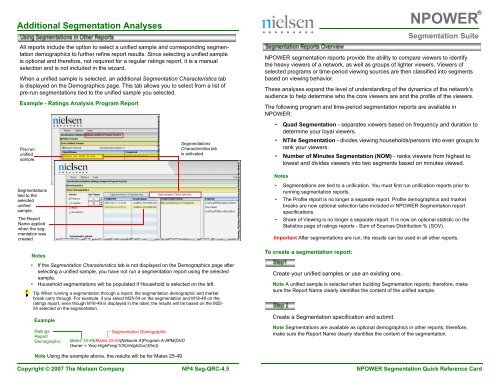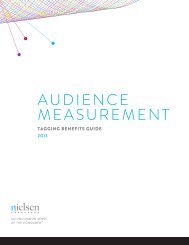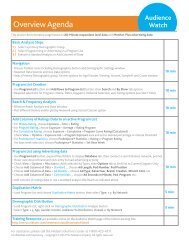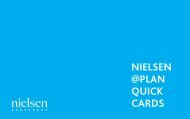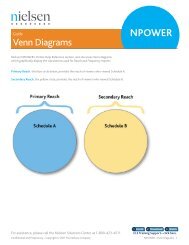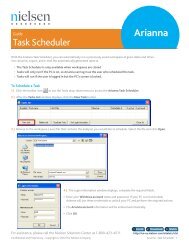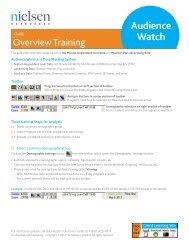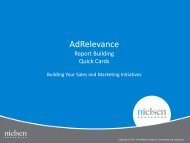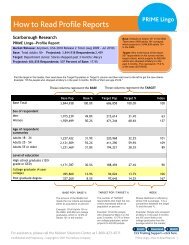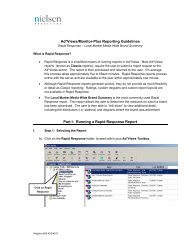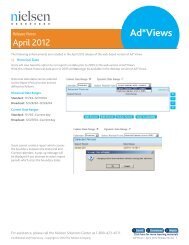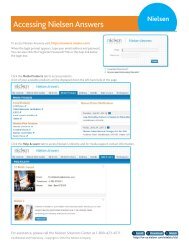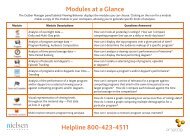Segmentation Quick - Nielsen
Segmentation Quick - Nielsen
Segmentation Quick - Nielsen
You also want an ePaper? Increase the reach of your titles
YUMPU automatically turns print PDFs into web optimized ePapers that Google loves.
Additional <strong>Segmentation</strong> Analyses<br />
All reports include the option to select a unified sample and corresponding segmentation<br />
demographics to further refine report results. Since selecting a unified sample<br />
is optional and therefore, not required for a regular ratings report, it is a manual<br />
selection and is not included in the wizard.<br />
When a unified sample is selected, an additional <strong>Segmentation</strong> Characteristics tab<br />
is displayed on the Demographics page. This tab allows you to select from a list of<br />
pre-run segmentations tied to the unified sample you selected.<br />
Example - Ratings Analysis Program Report<br />
NPOWER ®<br />
<strong>Segmentation</strong> Suite<br />
NPOWER segmentation reports provide the ability to compare viewers to identify<br />
the heavy viewers of a network, as well as groups of lighter viewers. Viewers of<br />
selected programs or time-period viewing sources are then classified into segments<br />
based on viewing behavior.<br />
These analyses expand the level of understanding of the dynamics of the network’s<br />
audience to help determine who the core viewers are and the profile of the viewers.<br />
The following program and time-period segmentation reports are available in<br />
NPOWER:<br />
Pre-run<br />
unified<br />
sample.<br />
<strong>Segmentation</strong>s<br />
tied to the<br />
selected<br />
unified<br />
sample.<br />
The Report<br />
Name applied<br />
when the segmentation<br />
was<br />
created.<br />
Notes<br />
<strong>Segmentation</strong>s<br />
Characteristics tab<br />
is activated.<br />
• Quad <strong>Segmentation</strong> - separates viewers based on frequency and duration to<br />
determine your loyal viewers.<br />
• NTile <strong>Segmentation</strong> - divides viewing households/persons into even groups to<br />
rank your viewers.<br />
• Number of Minutes <strong>Segmentation</strong> (NOM) - ranks viewers from highest to<br />
lowest and divides viewers into two segments based on minutes viewed.<br />
Notes<br />
• <strong>Segmentation</strong>s are tied to a unification. You must first run unification reports prior to<br />
running segmentation reports.<br />
• The Profile report is no longer a separate report. Profile demographics and market<br />
breaks are now optional selection tabs included in NPOWER <strong>Segmentation</strong> report<br />
specifications.<br />
• Share of Viewing is no longer a separate report. It is now an optional statistic on the<br />
Statistics page of ratings reports - Sum of Sources Distribution % (SOV).<br />
Important After segmentations are run, the results can be used in all other reports.<br />
To create a segmentation report:<br />
• If the <strong>Segmentation</strong> Characteristics tab is not displayed on the Demographics page after<br />
selecting a unified sample, you have not run a segmentation report using the selected<br />
sample.<br />
• Household segmentations will be populated if Household is selected on the left.<br />
Tip When running a segmentation through a report, the segmentation demographic and market<br />
break carry through. For example, if you select M25-54 on the segmentation and M18-49 on the<br />
ratings report, even though M18-49 is displayed in the label, the results will be based on the M25-<br />
54 selected on the segmentation.<br />
Example<br />
Ratings<br />
Report<br />
Demographic<br />
<strong>Segmentation</strong> Demographic<br />
Males 18-49(Males 25-54(Network A|Program A-8PM|DVD<br />
Owner = Yes)-HighFreq(10%)/HighDur(30m))<br />
Create your unified samples or use an existing one.<br />
Note A unified sample is selected when building <strong>Segmentation</strong> reports; therefore, make<br />
sure the Report Name clearly identifies the content of the unified sample.<br />
Create a <strong>Segmentation</strong> specification and submit.<br />
Note <strong>Segmentation</strong>s are available as optional demographics in other reports; therefore,<br />
make sure the Report Name clearly identifies the content of the segmentation.<br />
Note Using the example above, the results will be for Males 25-49.<br />
Copyright © 2007 The <strong>Nielsen</strong> Company NP4 Seg-QRC-4.5 NPOWER <strong>Segmentation</strong> <strong>Quick</strong> Reference Card
Unification<br />
<strong>Segmentation</strong>s<br />
Unification is the process of placing additional restrictions on intab homes for a<br />
specified measurement interval to produce a qualified sub-sample of homes. The<br />
‘Unified Sample’ is then used in other reports such as Reach & Frequency and<br />
<strong>Segmentation</strong>.<br />
Unification types for NPOWER are:<br />
• Standard Unification – Day, Week, Month, or Quarter<br />
• Custom Unification – Percentage (required for all non-standard unification)<br />
Note Standard Unification types are based on the NTI Calendar: Day, Week, Month,<br />
or Quarter. Custom Unification applies to any date range.<br />
(For more detailed information on Unification, refer to the online<br />
Help or the Reach & Frequency <strong>Quick</strong> Reference Card.)<br />
To create a unified sample:<br />
1. From the NPOWER home page navigation pane, select Unification.<br />
2. Click New Spec. The Specification Definition page for the Unification report<br />
type appears.<br />
3. From the Specification Definition page, type a name in the Report Name<br />
box.<br />
Important Since unified samples are created for use in other reports, the name you<br />
use to identify the content of the unified sample should be as specific as possible.<br />
This makes it much easier to select the correct sample from a list when creating<br />
other reports.<br />
Example<br />
4. Select a measurement interval and unification type, as desired.<br />
5. Click Submit. The request is submitted.<br />
A <strong>Segmentation</strong> specification is defined in the same manner as other reports in<br />
NPOWER. The key points to remember when making selections are summarized<br />
below:<br />
• Unified Sample - ties the selected unified sample to the segmentation.<br />
• <strong>Segmentation</strong> - specifies how you want the segmentations built and at what<br />
reporting levels.<br />
Example - Quad <strong>Segmentation</strong><br />
•<br />
You can build the same specification<br />
by Program Selection,<br />
Originator, or Program.<br />
Tip Select Include Originator<br />
Name if you are reporting on<br />
multiple originators.<br />
Reporting Levels<br />
• Average Minutes = Sum of viewing minutes ÷ # days intab for<br />
the segment across measurement interval<br />
• Percent Minutes = Total minutes viewed ÷ total possible viewing<br />
minutes for the segment across the measurement interval.<br />
• Total Minutes = Total viewing minutes for the segment across<br />
measurement interval.<br />
Note Reporting levels vary by report type.<br />
• <strong>Segmentation</strong> Demographics - specifies the demographic cut back. A single<br />
demographic selection is allowed, which can be an individual demographics or<br />
a combo.<br />
• <strong>Segmentation</strong> Market Breaks - specifies the market break cut back. A single<br />
market break selection is allowed, which can be an individual break or a<br />
combo.<br />
• Profile Demographics (optional) - produces a distribution for selected demographics<br />
for each segment. Since this is a subset of <strong>Segmentation</strong> Demographics,<br />
make sure that your selections are logical. For example, if your<br />
<strong>Segmentation</strong> Demographics selection is M18-34, your Profile Demographics<br />
will not produce any results if you select F18-34.<br />
• Profile Market Breaks (optional) - produces a distribution for selected market<br />
breaks for each segment. Since this is a subset of <strong>Segmentation</strong> Market<br />
Breaks, make sure that your selections are logical. For example, if your <strong>Segmentation</strong><br />
Market Breaks is County Size A, your Profile Market Breaks will not<br />
produce any results if you select County Size D.<br />
Note Multiple profile demographics and profile market breaks are allowed for segmentations.<br />
Unified Sample<br />
<strong>Segmentation</strong> Criteria