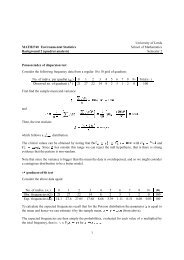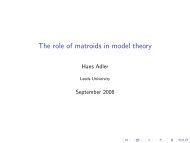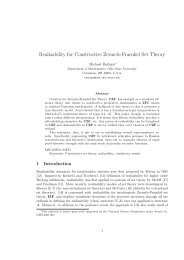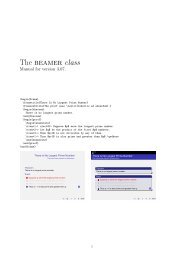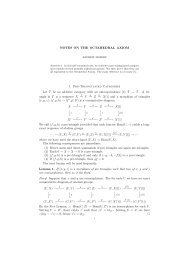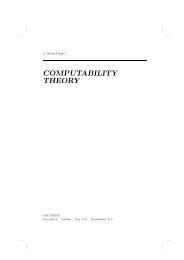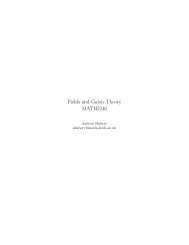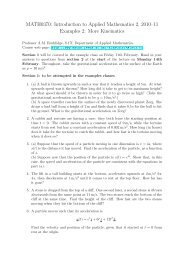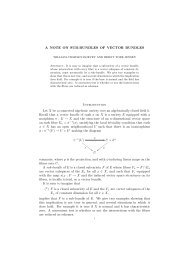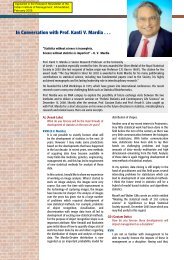Leeds LaTeX guide - University of Leeds
Leeds LaTeX guide - University of Leeds
Leeds LaTeX guide - University of Leeds
Create successful ePaper yourself
Turn your PDF publications into a flip-book with our unique Google optimized e-Paper software.
Getting started with L A TEX on a Linux or Sun computer<br />
http://www.maths.leeds.ac.uk/<strong>LaTeX</strong>.<br />
L A TEX is a “typesetting” language for mathematics. It is freeware.<br />
To produce a document, there are three stages.<br />
1. In any (ascii) text editor, you type the words and commands that tell the program how you want the<br />
document to appear.<br />
So, for example, you type $\alpha^2$ to produce α 2 .<br />
➠ The dollar signs mean that L A TEX will interpret what comes between them as maths.<br />
2. The document is then processed by the <strong>LaTeX</strong> command.<br />
3. You can preview the output on screen; after you are happy that no further edits are necessary, you can print<br />
the final version.<br />
In L A TEX, we don’t see the output in its final form when it is being typed in the text editor. But the good news<br />
is that<br />
• a huge number <strong>of</strong> symbols, not found in most word processing programs, are available;<br />
• the typesetting is done with more precision;<br />
• labelling (<strong>of</strong> references, sections, tables, equations, figures, . . . ) is automatic;<br />
• the files are easily portable between different operating systems.<br />
Contents<br />
1 Using L A TEX for the first time 1<br />
2 Basic text formatting 2<br />
2.1 Basic maths . . . . . . . . . . . . . . . . . 3<br />
2.2 Basic references . . . . . . . . . . . . . . . 3<br />
3 More text formatting 4<br />
3.1 Lists . . . . . . . . . . . . . . . . . . . . . 4<br />
3.2 Footnotes . . . . . . . . . . . . . . . . . . 4<br />
3.3 Comments and special characters . . . . . 4<br />
3.4 Organise the document . . . . . . . . . . . 5<br />
3.5 Defining your own commands . . . . . . . 5<br />
3.6 Tables . . . . . . . . . . . . . . . . . . . . 5<br />
4 Figures 6<br />
4.1 pdflatex . . . . . . . . . . . . . . . . . . . 6<br />
5 Using Packages 6<br />
5.1 More Maths . . . . . . . . . . . . . . . . . 7<br />
5.2 Better lists . . . . . . . . . . . . . . . . . 8<br />
5.3 Colours . . . . . . . . . . . . . . . . . . . 9<br />
5.4 Making documents to your taste . . . . . 9<br />
5.5 Squeezing more in . . . . . . . . . . . . . 10<br />
5.6 Chemical reactions . . . . . . . . . . . . . 10<br />
5.7 Multilingual typesetting . . . . . . . . . . 10<br />
6 Advanced references: BibTeX 10<br />
6.1 natbib . . . . . . . . . . . . . . . . . . . . 11<br />
7 Using Linux 11<br />
7.1 a2ps . . . . . . . . . . . . . . . . . . . . . 11<br />
7.2 gnuplot . . . . . . . . . . . . . . . . . . . 11<br />
7.3 BibTeX . . . . . . . . . . . . . . . . . . . 12<br />
7.4 Storing files . . . . . . . . . . . . . . . . . 12<br />
7.5 redoing Figures . . . . . . . . . . . . . . . 12<br />
8 More things to try 13<br />
9 More Help 14<br />
1 Using L A TEX for the first time<br />
1. Create a directory called latex and move into it, by typing<br />
mkdir latex<br />
cd latex<br />
2. Open an input file called hello.tex using an editor such as emacs and type the following<br />
\ documentclass { article }<br />
\ begin { document }<br />
Hello World<br />
\ end { document }<br />
Almost everything you may care to typeset, from a few equations to a thesis, goes in place <strong>of</strong> Hello World.<br />
➠ To start from a more sophisticated file, download http://maps.leeds.ac.uk/<strong>LaTeX</strong>/sample2e.tex<br />
3. Process your file, hello.tex, by typing<br />
latex hello
2<br />
Files called hello.dvi and hello.log will be created in your directory. You may see processing information<br />
on the screen, but there is no need to look at this unless it stops with a question mark (including a line<br />
number), which usually indicates a typing error. When this occurs, it is best to type a q (carry on quietly)<br />
to let it do the best it can – then try to fix the error.<br />
4. In order to preview your work, type<br />
xdvi hello &<br />
5. You can now modify your file, save it, and then re-latex it to see how it changes. You can leave the xdvi<br />
window open; it will update automatically.<br />
6. When you are ready to print, type<br />
dvips hello<br />
Your system manager may have set things up so that your output will print directly when you use this<br />
command. If not, a file hello.ps will have been created that you can print using<br />
lpr hello.ps<br />
7. As an alternative to 3.-6., you can type<br />
pdflatex hello<br />
which creates the file hello.pdf that you can view by typing<br />
acroread hello.pdf &<br />
or<br />
xpdf hello.pdf &<br />
However, pdf viewers are not usually as good at automatically updating your changes. With acroread, you’ll<br />
have to close and reopen! xpdf is better; just type Ctrl L.<br />
➠ As mentioned above, L A TEX may stop processing the file with a . In most instances, you should just type a<br />
q. Using the preview window together with the line number quoted should help you to find the problem. Common<br />
mistakes include a missing { or }, or a missing $.<br />
2 Basic text formatting<br />
• Moving to a new line in your input file makes no difference, but L A TEX begins a new paragraph whenever<br />
you leave a whole line blank.<br />
• You use the curly brackets { and } to start and end blocks <strong>of</strong> text. For example<br />
To typeset<br />
I am very interested in maths<br />
Computers are FUN<br />
The Solar Cycle add more here<br />
you type<br />
I am {\em very} interested in {\bf maths}<br />
Computers are {\Large FUN}<br />
{\sc The Solar Cycle} {\tt add more here}<br />
• Here are some more font sizes:<br />
\tiny<br />
tiny font<br />
\scriptsize very small font<br />
\footnotesize quite small font<br />
\small<br />
small font<br />
\normalsize normal font<br />
\large<br />
\Large<br />
\LARGE<br />
large font<br />
larger font<br />
very large<br />
\huge<br />
\Huge<br />
huge<br />
largest<br />
• If you want to leave a space, type \ (“backslash space”). If you want to force a linebreak, type \\ (”double<br />
backslash”). If you want to force a pagebreak, type \newpage.<br />
• The layout below left is achieved as shown below right.<br />
My Life<br />
so far<br />
The <strong>of</strong>ficial version<br />
25th April 2008<br />
\begin{center}<br />
{\Large My Life}<br />
\fbox{so far}<br />
\vskip1cm<br />
\underline{The <strong>of</strong>ficial<br />
version}\\ \today<br />
\end{center}<br />
• Start sections with something like \section{More results}. Start subsections with something like \subsection{N
3<br />
➠ Sometimes, you may not want a section number (just a title): use a star to suppress it.<br />
For example, \section*{Acknowledgements}.<br />
2.1 Basic maths<br />
So far we haven’t seen anything that you can’t do using WISYWIG s<strong>of</strong>tware. Now, a big advantage <strong>of</strong> <strong>LaTeX</strong> is<br />
in typesetting maths without using pulldown menus and the like.<br />
• You use the characters $ and $ to start and end blocks <strong>of</strong> mathematics,<br />
• or $$ and $$ to start and end blocks <strong>of</strong> mathematics to be displayed, centred, on a line.<br />
The equation E = mc 2 is so famous that we should put it on a line:<br />
E = mc 2 .<br />
The equation $E=mc^2$ is so famous that we should put it on a<br />
line: $$E=mc^2.$$<br />
Notice that L A TEX puts ordinary letters into italic font if they are in a maths block (or a maths “environment”).<br />
• If you want your equation to have a number that you can refer to automatically, use<br />
\begin{equation}. . .\end{equation}. Here is an example.<br />
The ideal gas law is<br />
P V = nRT. (1)<br />
In (1), T is the temperature in Kelvin.<br />
The ideal gas law is<br />
\begin{equation}<br />
PV = nRT.<br />
\label{pvnrt}<br />
\end{equation}<br />
In \eqref{pvnrt}, $T$ is the temperature in Kelvin.<br />
➠ You can use \[...\] instead <strong>of</strong> $$...$$ for displayed (but not numbered) equations.<br />
• Here are some symbols used in mathematics:<br />
α \alpha θ \theta ν \nu β \beta π \pi<br />
φ \phi γ \gamma η \eta ξ \xi δ \delta<br />
κ \kappa ρ \rho χ \chi ɛ \epsilon λ \lambda<br />
τ \tau ψ \psi µ \mu σ \sigma ζ \zeta<br />
ω \omega Γ \Gamma ∆ \Delta Ω \Omega Θ \Theta<br />
∑ ∫<br />
∮<br />
\sum \int \oint ≤ \le ≥ \ge<br />
≪ \ll ≫ \gg ± \pm ∓ \mp ∈ \in<br />
There are lots more at http://www.sunilpatel.co.uk/latexsymbols.html. Try them!<br />
• Here are some examples <strong>of</strong> L A TEX commands in action.<br />
Command Example Output<br />
\int $$K\ge\int_0^{\infty}f(x)d x$$ K ≥ f(x)dx<br />
0<br />
∑<br />
\mathbf{...} $$\sum_i x_i=\mathbf{v}$$<br />
x i = v<br />
\frac{...}{...} $$\frac{\gamma_{ij}}{\sigma_{ij}}\ne \hbar$$ ≠ <br />
σ ij<br />
∞∑<br />
☞ Can you guess how to do this ζ(2) =<br />
2.2 Basic references<br />
Put the following before \end{document}:<br />
\begin{thebibliography}{99}<br />
i<br />
γ ij<br />
∫ ∞<br />
i=1<br />
1<br />
i 2 .
4<br />
\bibitem{gardiner}<br />
W. Gardiner,<br />
{\em Handbook <strong>of</strong> stochastic methods}<br />
Springer, Berlin, 1990.<br />
\bibitem{kandp}<br />
Peter E. Kloeden and Eckhard Platen,<br />
{\em Numerical Solution <strong>of</strong> Stochastic Differential Equations}<br />
Springer, Berlin, 1992.<br />
\end{thebibliography}<br />
Now in your text you can type something like<br />
There are many good numerical methods for SDEs \cite{kandp}.<br />
L A TEX will take care <strong>of</strong> the numbering <strong>of</strong> the references automatically, but you will have to process the file twice<br />
after you add a new reference (the first time, a file is created that is read the second time).<br />
3 More text formatting<br />
3.1 Lists<br />
1. Lists are easy without numbering<br />
• Here is an item<br />
• Here is another<br />
2. or with numbering.<br />
(a) Here is an item<br />
(b) Here is another<br />
\begin{itemize}<br />
\item<br />
Here is an item<br />
\item<br />
Here is another<br />
\end{itemize}<br />
\begin{enumerate}<br />
\item<br />
Here is an item<br />
\item<br />
Here is another<br />
\end{enumerate}<br />
Lists can be nested. In fact, the above is a nested list! L A TEXuses numbers (1., 2., . . . ) then letters ((a),(b),. . . )<br />
then roman numerals ((i),(ii),. . . ).<br />
⊲ You can override the standard choice <strong>of</strong> the list marker. The easiest way is to add the label you want by<br />
hand inside square brackets. e.g. \item[*].<br />
⊲ I changed the markers in this list using<br />
\renewcommand{\labelitemi}{$\triangleright$}.<br />
3.2 Footnotes<br />
\footnote{This will appear at the bottom <strong>of</strong> this page.} 1<br />
3.3 Comments and special characters<br />
Everything that’s on a line after a % will not appear.<br />
%This won’t appear on the screen or in the printed version.<br />
This will appear.<br />
1 This will appear at the bottom <strong>of</strong> this page.
5<br />
If you want to see the percent sign, you<br />
have to do something else! To typeset<br />
123 is 50% <strong>of</strong> 246<br />
you type<br />
123 is 50\% <strong>of</strong> 246<br />
There are 10 special symbols like this,<br />
shown at right.<br />
3.4 Organise the document<br />
To get You type<br />
% \%<br />
# \#<br />
$ \$<br />
& \&<br />
{ } \{ \}<br />
\_\<br />
˜ \~{}<br />
ˆ \^\<br />
\ $\backslash$<br />
Once you have a document with a few sections, put the following on a line just after \begin{document}<br />
\table<strong>of</strong>contents<br />
and process your document twice. Now let’s have a title page. In the preamble, add<br />
\title{Experiments in MAPS}<br />
\author{Stu Dent}<br />
Then add \maketitle after \begin{document}.<br />
3.5 Defining your own commands<br />
To save typing, you can put definitions in your latex file, just before the line \begin{document}. Below are some<br />
that I include in most files.<br />
\newcommand{\eps}{\epsilon}<br />
\newcommand{\delt}{\Delta t}<br />
\newcommand{\intinf}{\int_{-\infty}^{\infty}}<br />
\renewcommand{\d}{{\textrm d}}<br />
\newcommand{\de}{differential equation}<br />
\newcommand\ssqrt[1]{{\left(#1\right)^{\frac12}}}<br />
Now,<br />
• if I type \eps, it is exactly as if I had typed \epsilon.<br />
• if I type $\intinf\ssqrt{2\pi}x \d x$, I get ∫ ∞<br />
−∞ (2π) 1 2 xdx.<br />
Note that the command \ssqrt takes an argument.<br />
➠ If you put \renewcommand{\thefootnote}{\fnsymbol{footnote}} somwhere (preferably in the preamble)<br />
then footnotes look like this † and that ‡ .<br />
3.6 Tables<br />
The table at right is typeset as<br />
shown below.<br />
\begin{tabular}{|c||l|ll|}<br />
\hline<br />
Assignment &Out & Due date & Cut<strong>of</strong>f\\<br />
\hline<br />
1 & Mon 20 Jan & Thu 2 Feb & Fri 3 Feb\\<br />
2 & Mon 27 Jan & Thu 9 Feb & Fri 10 Feb\\<br />
3 & Mon 6 Feb & Thu 16 Feb & Fri 17 Feb\\<br />
\hline<br />
\end{tabular}<br />
Assignment Out Due date Cut<strong>of</strong>f<br />
1 Mon 20 Jan Thu 2 Feb Fri 3 Feb<br />
2 Mon 27 Jan Thu 9 Feb Fri 10 Feb<br />
3 Mon 6 Feb Thu 16 Feb Fri 17 Feb<br />
† this<br />
‡ this symbol
6<br />
4 Figures<br />
Suppose that a file called nicefig.ps and is in your latex directory. Make an input file like this<br />
\ documentclass { article }<br />
\ usepackage { graphicx }<br />
\ begin { document }<br />
Welcome to a nice document .<br />
\ begin { figure }[h]<br />
\ centerline {\ includegraphics [ width =12 cm ]{ nicefig .ps }}<br />
\ caption { This is my picture }<br />
\ label { nice }<br />
\ end { figure }<br />
This document contains a picture . It is called Figure \ ref { nice }.<br />
\ end { document }<br />
We have sized the figure by typing [width=12cm], and place it using h for here. The other options are [b]ottom<br />
[t]op and [p]age.<br />
So long as you can get your figures in PostScript (.ps or .eps), it does not matter where they came from. They<br />
can be resized and repositioned. (For example, in maple use “export to EPS” or “print to file”.)<br />
4.1 pdflatex<br />
Nowadays it is <strong>of</strong>ten important to create a .pdf version <strong>of</strong> your document. You can do this directly using the<br />
Linux command<br />
pdflatex hello.tex<br />
However, if you have figures in your document, you need a .pdf version or a .jpg version <strong>of</strong> them. Here is an<br />
example<br />
\ documentclass [a4 ,10 pt ]{ article }<br />
\ usepackage { graphicx }<br />
\ begin { document }<br />
\ title { Ivory Tower }<br />
\ author {A. Student }<br />
\ maketitle<br />
\ section *{ Introduction }<br />
The most famous building at the <strong>University</strong> <strong>of</strong> <strong>Leeds</strong> is the<br />
Parkinson building . A drawing <strong>of</strong> its tower is \ ref { logo }.<br />
\ begin { figure }[ hbt ]<br />
\ includegraphics [ width =16.25 cm ]{ logo . jpg }<br />
\ caption { <strong>University</strong> <strong>of</strong> <strong>Leeds</strong> logo }<br />
\ label { logo }<br />
\ end { figure }<br />
\ end { document }<br />
This file is at http://maps.leeds.ac.uk/<strong>LaTeX</strong>/ivory.tex.<br />
(You will also need the file http://maps.leeds.ac.uk/<strong>LaTeX</strong>/logo.jpg.<br />
5 Using Packages<br />
We have just seen a package that we need to load to insert a figure. There are lots more that you might use.<br />
In each case, you need to insert a line \usepackage{something} after \documentclass{article} and before<br />
\begin{document}. (This part <strong>of</strong> the input file is called the “preamble”.)
7<br />
5.1 More Maths<br />
\usepackage{amsmath}<br />
This lets you do lots <strong>of</strong> things with formatting equations.<br />
• L A TEX automatically puts everything in a maths environment in italics. But sometimes you eant to include<br />
normal text. Here’s how to do it (you need to put the space before and after the text in by hand).<br />
\begin{equation}<br />
x\le y \quad \text{for all} \quad y \in Q.<br />
\end{equation}<br />
• Sometimes an equation is too long to fit on one line.<br />
x ≤ y for all y ∈ Q. (2)<br />
p n+1 =<br />
1<br />
1 + 1 2 k 1 + 1 3 k 2<br />
(<br />
(1 − 1 2 k 1 + 1 4 k 4)p n<br />
+ 1 8 ∆t(f(Y 1) + 2f(Y 2 ) + 2f(Y 3 ) + 2f(Y 4 ) + f(Y 5 )) + ɛ∆W<br />
)<br />
. (3)<br />
In (3), the first line is left-aligned and the second is right-aligned.<br />
\begin{multline}<br />
p_{n+1} = \frac1{1+\frac12k_1+\frac13k_2}<br />
\Big((1-\frac12k_1+\frac14k_4)p_n \\<br />
+ \frac18\Delta t (f(Y_1) + 2f(Y_2) + 2f(Y_3) + 2f(Y_4) + f(Y_5))<br />
+ \epsilon\Delta W\Big).<br />
\label{broken}<br />
\end{multline}<br />
In \eqref{broken}, the first line is left-aligned and the second<br />
is right-aligned.<br />
• A multiline aligned environment with every line numbered is \begin{align}...\end{align}.<br />
• A multiline aligned environment with no numbers at all is \begin{align*}...\end{align*}.<br />
• Now for another common type <strong>of</strong> equation, with cases.<br />
⎧<br />
⎨0 x ≤ 0<br />
f(x) =<br />
(4)<br />
⎩x 2 x > 0.<br />
\begin{equation}<br />
f(x) =<br />
\begin{cases}<br />
0 & x \le 0\\[1ex]<br />
x^2 & x > 0.<br />
\end{cases}<br />
\end{equation}<br />
• To align multiline equations and give the whole group one number, use the {split} environment inside an<br />
{equation}. The symbol & is used to align all the equals signs.
8<br />
W (t) = y 1 (t)y ′ 2(t) − y 2 (t)y ′ 1(t)<br />
= e −2t (1 − 2t)e −2t − te −2t (−2)e −2t<br />
= e −4t .<br />
The quantity calculated in (5), known as the Wronskian, is positive.<br />
\begin{equation}<br />
\begin{split}<br />
W(t) &= y_1(t)y’_2(t) - y_2(t)y’_1(t)\\<br />
&= {\rm e}^{-2t}(1-2t){\rm e}^{-2t}<br />
-t{\rm e}^{-2t}(-2){\rm e}^{-2t}\\<br />
&= {\rm e}^{-4t}.<br />
\end{split}<br />
\label{wron}<br />
\end{equation}<br />
The quantity calculated in \eqref{wron}, known as the Wronskian,<br />
is positive.<br />
• There is a useful wrapper called subequations.<br />
(5)<br />
K N 2 − n p<br />
n p<br />
= M ∗ (6a)<br />
N 1 − n e<br />
N 2 − n p<br />
= k 6<br />
k 3<br />
(6b)<br />
\begin{subequations}<br />
\begin{align}<br />
K\frac{N_2-n_{\rm p}}{n_{\rm p}} &= M^*\\<br />
\frac{N_1-n_{\rm e}}{N_2-n_{\rm p}} &= \frac{k_6}{k_3}<br />
\end{align}<br />
\label{av}<br />
\end{subequations}<br />
• Finally, you can modify the default equation number to include the section number, remove it altogether or<br />
choose it by hand using \tag.<br />
and by hypothesis<br />
x + y − z = 2 (5.7)<br />
x − y + z = 0<br />
x + y + z = 1.<br />
(H)<br />
\numberwithin{equation}{section}<br />
\begin{align}<br />
x+y-z &= 2\\<br />
x-y+z &= 0\notag\\<br />
\intertext{and by hypothesis}<br />
x+y+z &= 1.\tag{H}<br />
\end{align}<br />
5.2 Better lists<br />
With \usepackage{enumerate}, you can change the format <strong>of</strong> the numbering by hand:
9<br />
\begin{enumerate}[(a)]<br />
\item ... ...<br />
\end{enumerate}<br />
makes a list whose labels run (a), (b), (c), ...; while<br />
\begin{enumerate}[I/]<br />
\item ... ...<br />
\end{enumerate}<br />
starts a list whose labels run I/, II/, III/, ...<br />
With \usepackage{paralist}, you can have lists with less space between items, for example:<br />
\begin{compactitem} instead <strong>of</strong> \begin{itemize}. There is also compactenum and compactdesc.<br />
5.3 Colours<br />
To use colours, you need \usepackage{color}. Here we go!<br />
\textcolor{red}{Here is some coloured text},<br />
\fcolorbox{blue}{green}{some with a frame}<br />
\colorbox{yellow}{and some with a coloured background}.<br />
Here is some coloured text, some with a frame and some with a coloured background .<br />
5.4 Making documents to your taste<br />
• You control things for the whole document right at the first line: \documentclass[11pt]{article}. Try<br />
\documentclass[12pt,twocolumn]{article} or \documentclass[]{report}. If you are using report<br />
class, the command \chapter{Introduction} starts a new chapter. As always, L A TEX takes care <strong>of</strong> the<br />
numbering, tables <strong>of</strong> contents and so on automatically.<br />
• You can remove the page numbers with<br />
\pagestyle{empty}<br />
or move them to the top (with more information)<br />
\pagestyle{headings}<br />
• Try this for a fancier pagestyle:<br />
\usepackage{fancyheadings}<br />
\lhead[\today]{}<br />
\rhead[]{\today}<br />
\rfoot[\bf Continued ...]{\bf Continued ...}<br />
\pagestyle{fancy}<br />
(. . . and put \rfoot[]{} just before \end{document}.<br />
• You might prefer this<br />
\usepackage{lastpage}<br />
\cfoot{\thepage\ <strong>of</strong> \pageref{LastPage}}<br />
• For double spacing, put this in the preamble:<br />
\usepackage{setspace}<br />
\doublespacing<br />
• For different fonts, try one <strong>of</strong> these in the preamble:<br />
\usepackage{bookman}<br />
\usepackage{chancery}<br />
\usepackage{charter}<br />
\usepackage{newcent}<br />
\usepackage{palatino}<br />
\usepackage{times}
10<br />
5.5 Squeezing more in<br />
To get more text on the page, try<br />
\usepackage[vmargin=25mm,hmargin=15mm]{geometry}<br />
in the preamble. To make the section titles use less space, try<br />
\usepackage[compact]{titlesec}.<br />
If you are using the package graphicx, you can make a part <strong>of</strong> the document smaller (or bigger), as follows:<br />
\scalebox{0.9}{<br />
...<br />
}<br />
5.6 Chemical reactions<br />
The amsmath and amssymb packages have quite a lot <strong>of</strong> arrows and symbols useful for Chemistry. For example<br />
0 −→ A f −→ B h −→<br />
g<br />
C ⇌ 0<br />
is typeset as follows:<br />
H 2 O k 1<br />
⇀ H + + OH −<br />
\[<br />
0 \xrightarrow{} A \xrightarrow{f} B\xrightarrow[g]{h} C \rightleftharpoons 0<br />
\]<br />
\[<br />
{\rm H}_2{\rm O} \overset{k_1}{\rightharpoonup}<br />
{\rm H}^+ + {\rm OH}^-<br />
\]<br />
If you’re tired <strong>of</strong> taking so long to write H 2 O, the mhchem package could be for you! You can download it yourself<br />
and put it in the same directory as your .tex files. Now, with \usepackage[version=3]{mhchem} in the preamble,<br />
you just type<br />
$$\cee{H2O ->[h\nu] OH + H } $$ to get<br />
H 2 O hν −→ OH + H<br />
For some more examples, written by Roisin Commane, look at the web page.<br />
5.7 Multilingual typesetting<br />
L A TEX works in lots <strong>of</strong> languages. To enable some <strong>of</strong> them, you need this:<br />
\usepackage[bahasa,turkish,german,greek,american,spanish,british]{babel}<br />
The default language for the document is the last one before the ]. It affects lots <strong>of</strong> things, such as the name <strong>of</strong><br />
Figures. Let’s just see how it works with the command \today. In british, it is 25th April 2008.<br />
If I type<br />
I get<br />
\selectlanguage{american}\today April 25, 2008<br />
\selectlanguage{bahasa}\today 25 April 2008<br />
\selectlanguage{german}\today 25. April 2008<br />
\selectlanguage{greek}\today 25 AprilÐou 2008<br />
\selectlanguage{turkish}\today 25 Nisan 2008<br />
6 Advanced references: BibTeX<br />
When you use BiBTeX you store your list <strong>of</strong> references in a separate file. In your input file, you still type<br />
something like \cite{kandp}. But at the end <strong>of</strong> the input file, instead <strong>of</strong> the list <strong>of</strong> references, you just need to<br />
two lines:<br />
\bibliographystyle{unsrt}<br />
\bibliography{bmc}
11<br />
There are two advantages. Firstly you can use the same list <strong>of</strong> references, stored in a file called bmc.bib in this<br />
example, for many different documents (papers, thesis, presentations,. . . ). L A TEX picks out the ones that are<br />
cited and puts them in an order and in a format determined, in this case, by unsrt. Secondly, there are lots<br />
<strong>of</strong> bibliography styles, and you control the style <strong>of</strong> all the references, and the order they appear in (by order <strong>of</strong><br />
citation or alphabetical), simply by changing one word in your input file! Try alpha, abbrv apalike or plain<br />
instead <strong>of</strong> unsrt. Many journals have their own style that you can use, just by changing this one word. L A TEXwill<br />
take care <strong>of</strong> including only the references you cite.<br />
You need to process you file with bibtex and well as latex. It’s best to click each one in turn several times,<br />
starting with latex, to make sure all the relevant files have been created and read. Your BiBTeX file, in this case<br />
called bmc.bib, has entries that look like this:<br />
@book { kandp ,<br />
author ={ Peter E. Kloeden and Eckhard Platen },<br />
title ={ Numerical Solution <strong>of</strong> Stochastic Differential Equations },<br />
publisher ={ Springer },<br />
place ={ Berlin },<br />
year =1992<br />
}<br />
@article { dhsiamrev ,<br />
author ={ Desmond J. Higham },<br />
title ={ An Algorithmic Introduction to Numerical Simulation <strong>of</strong><br />
Stochastic Differential Equations },<br />
journal ={ SIAM Review },<br />
volume ={43} ,<br />
pages ={525 - -546} ,<br />
year =2001 ,<br />
}<br />
Creating your archive, even if you have to do so from scratch, is easy thanks to http://scholar.google.co.uk.<br />
In the scholar preferences, choose the last option Show links to import citations into BiBTeX.<br />
6.1 natbib<br />
If, instead <strong>of</strong> your citations appearing in the text as<br />
The results <strong>of</strong> recent studies [3,4,5,9] suggest that<br />
you prefer<br />
The results <strong>of</strong> recent studies [3-5,9] suggest that<br />
or<br />
The results <strong>of</strong> recent studies 3−5,9 suggest that<br />
or even<br />
The results <strong>of</strong> recent studies [Jones 1990,1991,1992; James 1994] suggest that<br />
then natbib is for you!<br />
Put \usepackage[sort&compress,super]{natbib} in your preamble to get the second-to-last format. To<br />
get the last, you need \usepackage{natbib} in the preamble, and \citep instead <strong>of</strong> \cite in the text.<br />
7 Using Linux setup and commands with L A TEX<br />
7.1 a2ps<br />
If you want to save paper by printing two pages per side, just type a2ps hello.tex<br />
7.2 gnuplot<br />
Using gnuplot, you can create figures in L A TEX. Here is an example<br />
set term latex<br />
set out ’sine .tex ’<br />
set label ’$\ sum_ {i =1}^{\ infty }\ nu_i$ ’<br />
plot [ -10:10] sin (x)<br />
In your input file, just type input sine.tex.
12<br />
7.3 BiBTeX: Keeping a single list <strong>of</strong> references for all your L A TEX documents.<br />
• Create a directory <strong>of</strong> the called Bibliography:<br />
mkdir ~/Bibliography<br />
• Include the following line in the file .cshrc that you will find in your home directory:<br />
setenv BIBINPUTS .:$HOME/Bibliography//:<br />
• In the directory Bibliography, make a file called, say, AllRefs.bib containing entries like these two:<br />
@book{kandp,<br />
author={Peter E. Kloeden and Eckhard Platen},<br />
title={Numerical Solution <strong>of</strong> Stochastic Differential Equations},<br />
publisher={Springer},<br />
place={Berlin},<br />
year=1992<br />
}<br />
@article{hllm,<br />
author={Salman Habib and Katja Lindenberg and Grant Lythe<br />
and Carmen {Molina-Par\’\i s}},<br />
journal ={J. Chem. Phys.},<br />
title = {Diffusion-limited reaction in one dimension}<br />
volume = {115},<br />
pages = {73-89},<br />
year = {2001}<br />
}<br />
• Instead <strong>of</strong> the list <strong>of</strong> references, just put the following before \end{document}:<br />
\bibliographystyle{unsrt}<br />
\bibliography{AllRefs}<br />
Anywhere else in the document, just use \cite{kandp} or \cite{hllm}.<br />
L A TEXwill take care <strong>of</strong> including only the references you cite. The order (by order <strong>of</strong> citation or alphabetical) and<br />
format that they appear in depend on the choice <strong>of</strong> \bibliographystyle.<br />
You need to process you file with bibtex and well as latex. It’s best to run each one in turn several times,<br />
starting with latex, to make sure all the relevant files have been created and read.<br />
There are lots <strong>of</strong> bibliography styles, and you can change in a flash by changing one word in your input file!<br />
Try alpha, abbrv apalike or plain instead <strong>of</strong> unsrt. Many journals have their own style that you can use, just<br />
by changing this one word in your input file!<br />
7.4 Storing style files so that you can use them from any directory<br />
1. Create a subdirectory <strong>of</strong> the latex directory called INPUTS:<br />
cd ~/latex<br />
mkdir INPUTS<br />
2. Include the following line in the file .cshrc that you will find in your home directory:<br />
setenv TEXINPUTS .:$HOME/latex/INPUTS//:<br />
Now you can store figures or style files that you might want to use from any part <strong>of</strong> your filespace. For<br />
example, I keep the following files in my directory latex/INPUTS:<br />
elsart3.cls revtex4.cls revtex.sty siam10.clo<br />
elsart.cls revtex4.ins 10pt.rtx siamltex.sty<br />
elsart-num.bst revsymb.sty siamltex.cls siamdoc.tex<br />
The first line <strong>of</strong> the latex file for an article submitted to a SIAM journal is<br />
\documentclass[]{siamltex}. The first line <strong>of</strong> the latex file for an article submitted to an Elsevier journal<br />
is \documentclass[]{elsart}. The first line <strong>of</strong> the latex file for an article submitted to a Physical Review<br />
journal is \documentclass[twocolumn]{revtex4}.<br />
7.5 redoing Figures<br />
You can convert Figures from one format to another using the command convert:<br />
• convert logo.jpg logo.eps<br />
• convert logo.jpg logo.gif<br />
• epstopdf nicefig.eps
13<br />
➠ A Linux program for manipulating images is gimp.<br />
8 More things to try<br />
• \begin{flushright}<br />
The way this text comes out might seem strange to you, unless you happen to<br />
like white space to the left <strong>of</strong> your text.<br />
\end{flushright}<br />
• To temporarily get around L A TEX’s way <strong>of</strong> formatting things, you can use \verb!...! in a line. For blocks<br />
<strong>of</strong> code, use<br />
\begin{verbatim}...\end{verbatim}.<br />
Everything inside the environment, including line breaks, appears just as you type it. We used both a lot<br />
in this document. You might use it to include a program printout in a L A TEX document.<br />
• Put the following in the preamble<br />
\hyphenation{fortran,er-go-no-mic}<br />
to indicate that the word “fortran” should not be broken across a line (hyphenated) and to indicate where<br />
the word “ergonomic” can be broken.<br />
• Here is another table example.<br />
Disease<br />
Exposure Yes No<br />
Yes a b<br />
No c d<br />
Table 1: A table with formatting<br />
\begin{table}[!h] \centering<br />
\begin{tabular}{lcc}<br />
\hline<br />
&\multicolumn{2}{c}{Disease}\\<br />
\cline{2-3} Exposure& Yes & No\\<br />
\hline<br />
Yes & $a$ & $b$\\<br />
No & $c$ & $d$\\<br />
\hline<br />
\end{tabular}<br />
\caption{A table with formatting}<br />
\label{tab:better}<br />
\end{table}<br />
• We are on page 13; the first displayed equation was on page 3.<br />
We are on page \pageref{tab:better}; the first displayed equation was on page \pageref{pvnrt}.<br />
• With \usepackage{varioref}, type \vref{results} instead <strong>of</strong> \ref{results}.<br />
• To get a multicolumn table <strong>of</strong> contents:<br />
\usepackage{multicol}<br />
\addtocontents{toc}{\protect\begin{multicols}{2}}
14<br />
9 More Help<br />
• On-line manuals and more links are at http://www.maths.leeds.ac.uk/<strong>LaTeX</strong>.<br />
Email latex@maths.leeds.ac.uk with any specific questions.<br />
• The linux command info latex will give you lots <strong>of</strong> help pages.<br />
• The most popular book is L A TEX: a document preparation system, by Leslie Lamport.<br />
• A short book with a sample article and sample report is Learning L A TEX by David F. Griffiths and Desmond<br />
J. Higham.<br />
• A more advanced book is The L A TEX Companion by Goosens, Mittlebach and Samarin.<br />
• Use Google!<br />
END