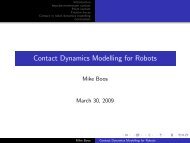How to export MapleSim models to Simulink
How to export MapleSim models to Simulink
How to export MapleSim models to Simulink
Create successful ePaper yourself
Turn your PDF publications into a flip-book with our unique Google optimized e-Paper software.
<strong>How</strong> <strong>to</strong> <strong>export</strong> <strong>MapleSim</strong> <strong>models</strong><br />
<strong>to</strong> <strong>Simulink</strong><br />
Andrew Hall<br />
March 28, 2013
1) Prepare <strong>MapleSim</strong> model<br />
Variables are declared in here<br />
(see next slide)<br />
Input: Torque<br />
Output: angular<br />
velocity z-component<br />
I/O are selected and<br />
properly “arranged”<br />
Parameters of interest are<br />
declared as variables
1a) declare variables
2) Create subsystem
3) Export <strong>to</strong> <strong>Simulink</strong>
Select appropriate<br />
subsystem<br />
3) Export <strong>to</strong> <strong>Simulink</strong>
3) Export <strong>to</strong> <strong>Simulink</strong><br />
Type anything in these cells<br />
<strong>to</strong> select the parameter
3) Export <strong>to</strong> <strong>Simulink</strong>
4) Compile in Matlab<br />
Run this file<br />
Note: in order <strong>to</strong> carry out this step<br />
you need <strong>to</strong> have a C++ compiler<br />
installed. If you don’t have one you<br />
can download Microsoft’s VC++<br />
compiler for free!
5) Finished!