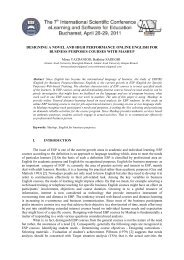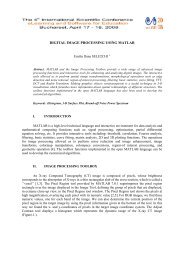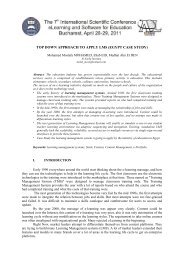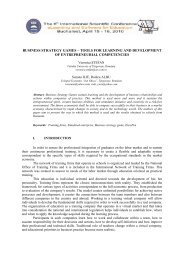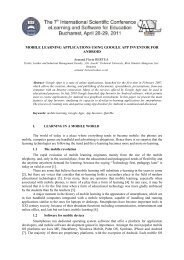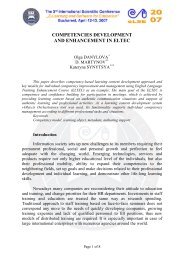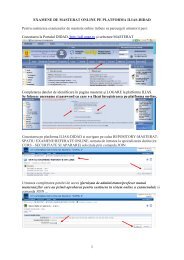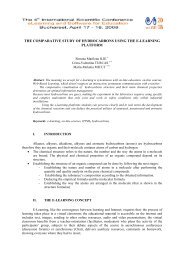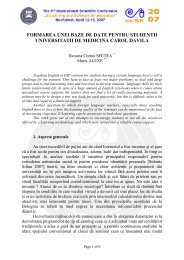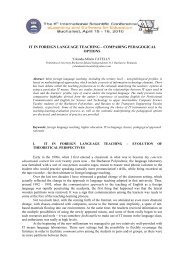the integration of visual basic programming language into physics ...
the integration of visual basic programming language into physics ...
the integration of visual basic programming language into physics ...
Create successful ePaper yourself
Turn your PDF publications into a flip-book with our unique Google optimized e-Paper software.
Figure 2. The properties window. The toolbox.<br />
Any changes made in <strong>the</strong> “Properties” window will be written with bold font. The next step is<br />
using <strong>the</strong> Toolbox control (Figure 2).<br />
Insert one Picture Box (where we place a picture <strong>of</strong> <strong>the</strong> main formula – Figure 3) and add a<br />
picture in it: click on <strong>the</strong> picture box, go to properties (<strong>the</strong>y‟re placed on <strong>the</strong> lower right corner <strong>of</strong> <strong>the</strong><br />
screen, <strong>the</strong>y look like <strong>the</strong> window properties where we changed <strong>the</strong> title - Figure 2) and <strong>the</strong>n look for<br />
Background Image and browse <strong>the</strong> picture.<br />
Add six more Picture Boxes (for <strong>the</strong> o<strong>the</strong>r formulas – Figure 3). We use <strong>the</strong>m instead <strong>of</strong><br />
writing <strong>the</strong> formulas directly because <strong>the</strong>y are all fractions. To write such a formula in Visual Basic<br />
means to draw lines. If we do this we end up having our application not working. It will not run on any<br />
o<strong>the</strong>r computer which doesn‟t have Visual Basic installed because Windows lacks some files (DLL<br />
files) needed to read <strong>the</strong> lines we‟ve drawn.<br />
Figure 3. The main formula. The o<strong>the</strong>r formulas.