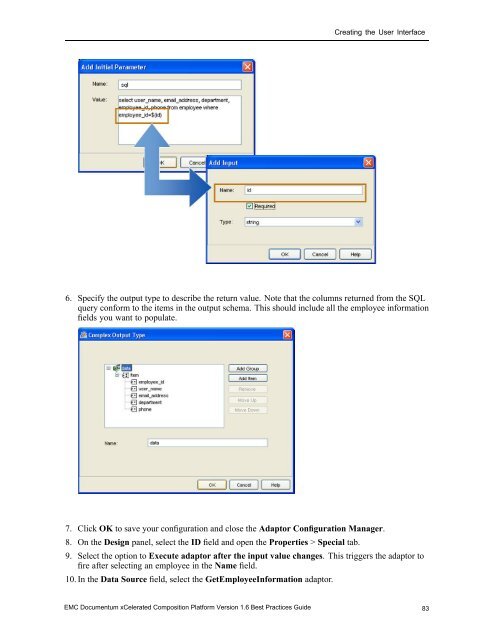Designing processes - EMC Community Network
Designing processes - EMC Community Network Designing processes - EMC Community Network
Creating the User Interface 1. Open the Adaptor Configuration Manager and add a new adaptor with the name GetEmployeeInformation. 2. Select Data Source as the adaptor type. 3. Select com.documentum.xforms.engine.adaptor.datasource.jdbc.JDBCDataSourceAdaptor as the class name and Class as the type. 4. Enter sql for the initial parameter and enter the appropriate SQL clause for pulling information from the data base. In the SQL clause, you specify the parameter with ${} (if using dql, use single quote, e.g., id=’${id}’). 5. Define the substitute parameter in the Input field. Be sure to select the Required option for the input field name. The parameter must match the input name. 82 EMC Documentum xCelerated Composition Platform Version 1.6 Best Practices Guide
Creating the User Interface 6. Specify the output type to describe the return value. Note that the columns returned from the SQL query conform to the items in the output schema. This should include all the employee information fields you want to populate. 7. Click OK to save your configuration and close the Adaptor Configuration Manager. 8. On the Design panel, select the ID field and open the Properties > Special tab. 9. Select the option to Execute adaptor after the input value changes. This triggers the adaptor to fire after selecting an employee in the Name field. 10. In the Data Source field, select the GetEmployeeInformation adaptor. EMC Documentum xCelerated Composition Platform Version 1.6 Best Practices Guide 83
- Page 32 and 33: Creating the Data Model should occu
- Page 34 and 35: Designing the Process Defining acti
- Page 36 and 37: Designing the Process The transitio
- Page 38 and 39: Designing the Process 2. Add a seco
- Page 40 and 41: Designing the Process The end resul
- Page 42 and 43: Designing the Process To copy all v
- Page 44 and 45: Designing the Process because the i
- Page 46 and 47: Designing the Process 3. On the Tim
- Page 48 and 49: Designing the Process 48 EMC Docume
- Page 50 and 51: Designing the Process Inter-process
- Page 52 and 53: Designing the Process In the HTTP I
- Page 54 and 55: Designing the Process For the child
- Page 56 and 57: Designing the Process at or right a
- Page 58 and 59: Designing the Process Enabling repo
- Page 60 and 61: Designing the Process Performance a
- Page 62 and 63: Designing the Process 62 EMC Docume
- Page 64 and 65: Creating the User Interface mind th
- Page 66 and 67: Creating the User Interface Figure
- Page 68 and 69: Creating the User Interface 4. Sele
- Page 70 and 71: Creating the User Interface Figure
- Page 72 and 73: Creating the User Interface Figure
- Page 74 and 75: Creating the User Interface Figure
- Page 76 and 77: Creating the User Interface Adaptor
- Page 78 and 79: Creating the User Interface Figure
- Page 80 and 81: Creating the User Interface 5. Spec
- Page 84 and 85: Creating the User Interface 11. In
- Page 86 and 87: Creating the User Interface Working
- Page 88 and 89: Creating the User Interface 88 EMC
- Page 90 and 91: Monitoring Business Activity • pu
- Page 92 and 93: Monitoring Business Activity (PRS).
- Page 94 and 95: Monitoring Business Activity • Us
- Page 96 and 97: Performance and Scalability System
- Page 98 and 99: Performance and Scalability Factors
- Page 100 and 101: Performance and Scalability Skill-s
- Page 102 and 103: Performance and Scalability
- Page 104 and 105: Performance and Scalability If regi
- Page 106 and 107: Performance and Scalability 106 EMC
- Page 108 and 109: Deploying the Application At deploy
- Page 110 and 111: Deploying the Application 110 EMC D
- Page 112 and 113: Archiving the Application • When
- Page 114 and 115: Archiving the Application b. Log in
- Page 116 and 117: Archiving the Application 5. Create
- Page 118 and 119: Archiving the Application h. Select
- Page 120 and 121: Archiving the Application 120 EMC D
- Page 122 and 123: Prototyping overview Prototyping ov
- Page 124 and 125: Understanding the approach to proto
- Page 126 and 127: Create and run the New Account Appl
- Page 128 and 129: Designing the New Account Applicati
- Page 130 and 131: Designing the New Account Applicati
Creating the User Interface<br />
6. Specify the output type to describe the return value. Note that the columns returned from the SQL<br />
query conform to the items in the output schema. This should include all the employee information<br />
fields you want to populate.<br />
7. Click OK to save your configuration and close the Adaptor Configuration Manager.<br />
8. On the Design panel, select the ID field and open the Properties > Special tab.<br />
9. Select the option to Execute adaptor after the input value changes. This triggers the adaptor to<br />
fire after selecting an employee in the Name field.<br />
10. In the Data Source field, select the GetEmployeeInformation adaptor.<br />
<strong>EMC</strong> Documentum xCelerated Composition Platform Version 1.6 Best Practices Guide 83