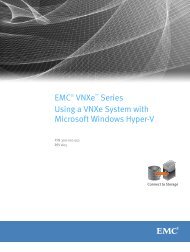Designing processes - EMC Community Network
Designing processes - EMC Community Network
Designing processes - EMC Community Network
Create successful ePaper yourself
Turn your PDF publications into a flip-book with our unique Google optimized e-Paper software.
Creating the User Interface<br />
Adaptor Type<br />
Item Validator<br />
Document<br />
Validator<br />
Data Source<br />
Available Templates<br />
or Controls<br />
Not available on high<br />
fidelity templates<br />
Available on these<br />
controls: Text Field,<br />
RichText, Number Field,<br />
Date Field, DateTime<br />
Field, CheckBox,<br />
CheckBox Group,<br />
Radio Button Group,<br />
ListBox, Dropdown<br />
List, Comment history,<br />
Readonly Table, Slider,<br />
Embedded Form, and<br />
Filter<br />
Not available on high<br />
fidelity templates<br />
Not available on high<br />
fidelity templates<br />
Available on selection<br />
controls only:<br />
CheckBox Group,<br />
ListBox, Dropdown<br />
List, and Readonly<br />
Table<br />
Best Uses/Limitations<br />
Use this adaptor if you want to validate a user’s input values<br />
on individual fields. An item validator applies to one field<br />
and occurs when the user submits the template.<br />
For example, if a data item is an email address, the item<br />
validator could check that it contains exactly one @, at least<br />
one dot after the @, and a recognized domain after the final<br />
dot.<br />
If an error occurs, an error indicator appears next to the<br />
control and the full error message appears at the bottom<br />
of the template. You can create custom error messages<br />
(recommended), or if there is no custom message a default<br />
error message appears. However, if there is a hidden field<br />
on the form that is also marked as required (this should be<br />
avoided), the error message still appears at the bottom. You<br />
can create a custom error message in a validator adaptor by<br />
throwing an exception in the validator adaptor code.<br />
The out-of-the-box validator adaptor validates string inputs<br />
(from user) against the current repository by searching for<br />
them in the list returned by a DQL query.<br />
To perform other validation operations you create a custom<br />
validator adaptor.<br />
Use this adaptor to validate an entire form template.<br />
Validation against a custom document validator and required<br />
fields occurs when the user submits the template.<br />
Error messages display at the bottom of the form. You can<br />
create custom error messages (recommended), or if there are<br />
no custom messages then default error messages appear. You<br />
can create a custom error message in a validator adaptor by<br />
throwing an exception in the validator adaptor code.<br />
Use this adaptor to access information from an external data<br />
source and then populate one or more selection controls on<br />
the template. The data source can be either a properties file,<br />
the repository, or a data source that responds to the Java<br />
database connectivity (JDBC) protocol.<br />
For example, when the user selects from a dropdown list of<br />
manager names, the dropdown list of employees could be<br />
automatically populated with only the employees who report<br />
to the selected manager.<br />
For data source adaptors, you also have the option of creating<br />
a custom, complex output type. An output type communicates<br />
between the adaptor and the form and defines the structure for<br />
the values returned from the adaptor. The output type creates<br />
a schema that corresponds to columns in the returned data.<br />
This schema can then be used to map the returned values to<br />
one or more fields on the form.<br />
76 <strong>EMC</strong> Documentum xCelerated Composition Platform Version 1.6 Best Practices Guide