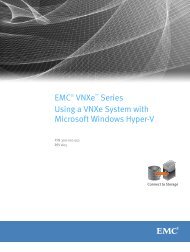Designing processes - EMC Community Network
Designing processes - EMC Community Network
Designing processes - EMC Community Network
You also want an ePaper? Increase the reach of your titles
YUMPU automatically turns print PDFs into web optimized ePapers that Google loves.
<strong>Designing</strong> the Process<br />
Defining activity triggers<br />
One of the most common mistakes when building a business process is to not define activity triggers<br />
correctly. This means that the tasks in an activity may never be triggered.<br />
When you define or change the flow of a process, it is a common mistake to leave an activity with the<br />
default trigger setting of all input flows are selected. Always check that the Trigger tab of each activity<br />
has been defined with the correct number of incoming activities before you install and run the process.<br />
Creating wait activities<br />
When a process must wait for a response, you can create an activity that pauses the process until the<br />
response is received. To pause the process, create an activity that sends a task to an inbox that belongs<br />
to a placeholder user such as dm_bps_inbound_user. Next, configure the post-timer to expire after<br />
the time you need the process to wait, and have the activity complete the task automatically after the<br />
post-timer expires. The process resumes after the system completes the activity.<br />
To create a wait for activity:<br />
1. Add a manual activity to the process.<br />
2. Define dm_bps_inbound_user as the performer for the activity.<br />
The system sends the task to the inbox of dm_bps_inbound_user rather than an actual user’s inbox.<br />
3. In the Timer tab of the activity, define a post-timer to be triggered after the period of time that<br />
you need the process to wait.<br />
4. Configure the action of the post-timer to complete the workitem after the post-timer expires.<br />
The system creates the task, sends it to the nonexistent user, but it is not completed until the<br />
post-timer expires, thus causing the process to wait for a specified time.<br />
Sending tasks to a temporary set of users<br />
In case management applications, it is common to have a requirement in which you need to set up<br />
a temporary set of users that need to perform a task. Within this temporary set of users, you would<br />
specify one of the following options for performing the task:<br />
1. Set a single user from the temporary group to perform the task. In this case, after the first user<br />
selects this task, it disappears from everyone else’s task list.<br />
2. Set all users from the temporary group to perform the task. In this case, everyone must perform the<br />
task.<br />
To do this, create three sequential activities:<br />
1. Activity A: You need an automated activity to create the ad hoc group. This requires writing some<br />
custom Documentum Foundation Class (DFC) code. Your code should also add a set of users to<br />
the group. Store the name of the group in a process variable.<br />
2. Activity B: This activity takes the group name from the process variable and assigns the tasks. In<br />
this activity you specify whether a single user from a group or all users from the group perform the<br />
task.<br />
34 <strong>EMC</strong> Documentum xCelerated Composition Platform Version 1.6 Best Practices Guide