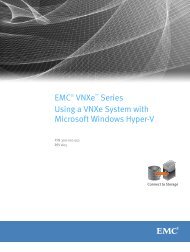Designing processes - EMC Community Network
Designing processes - EMC Community Network
Designing processes - EMC Community Network
You also want an ePaper? Increase the reach of your titles
YUMPU automatically turns print PDFs into web optimized ePapers that Google loves.
Design dashboard and add dashlets<br />
17. State list box and then save the report. Publishing the report makes it available to use in a<br />
dashboard.<br />
In the next section you will design a dashboard and add to it the New Account Applications report, the<br />
Alert List dashlet, and the Process Diagram dashlet.<br />
Design dashboard and add dashlets<br />
In this section you will design a dashboard in TaskSpace and add three dashlets: the New Account<br />
Applications report, the Alert List dashlet, and the Process Diagram dashlet. Later in this appendix you<br />
will design business data reports and also add them to this dashboard.<br />
The Alert List dashlet displays a list of <strong>processes</strong> or activities that have met or exceeded an alert<br />
threshold. Alerts are defined in PRS, with a data source and an alert expression that defines the<br />
threshold. Once an alert is triggered, its details are displayed in the Alert List dashlet including the<br />
alert status, severity, and start and stop times. Initially, the Alert List dashlet displays a list of all alerts<br />
in the system. However, when a user clicks a process instance in the New Account Applications report,<br />
the Alert List is automatically filtered to show only the alerts that were generated for the selected<br />
process instance. This document does not describe how to design alerts in PRS. It focuses on adding<br />
the dashlet in the event that alerting is important in your situation. For more information on how to<br />
design alerts in PRS, refer to the Business Activity Monitor Implementation Guide.<br />
The Process Diagram is another type of dashlet included with the BAM software. The diagram dashlet<br />
is designed to distinguish between those activities that are in-process and those that are completed.<br />
Activities annotated with a green check mark are completed, and activities annotated with a gear icon<br />
are in-process. By configuring the Process column of the New Account Applications report as a<br />
multi-drill-down, the Process Diagram dashlet displays the progress of the process selected in the New<br />
Account Applications report. This is tested when the dashboard is designed.<br />
It is assumed that you do not have a TaskSpace application to which you are adding a dashboard. If<br />
you already have a TaskSpace application then you can skip steps 3–5 and just add a dashboard<br />
to the TaskSpace application you already have.<br />
To design a dashboard and add dashlets:<br />
1. Log in to TaskSpace.<br />
132 <strong>EMC</strong> Documentum xCelerated Composition Platform Version 1.6 Best Practices Guide