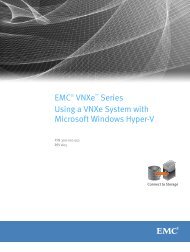Designing processes - EMC Community Network
Designing processes - EMC Community Network
Designing processes - EMC Community Network
Create successful ePaper yourself
Turn your PDF publications into a flip-book with our unique Google optimized e-Paper software.
Prototyping Business Activity Monitor dashboards<br />
8. On the Start Workflow: Info window, click Finish. The New Account Applications process is<br />
now completed.<br />
9. Repeat the previous step to start the New Account Applications process four more times. Complete<br />
two of these four <strong>processes</strong>.<br />
<strong>Designing</strong> the New Account Applications report<br />
The New Account Applications report provides a list of process instances that have started and<br />
for those that have completed, the finished time and duration is displayed. This report is a table<br />
that contains four columns: Process, Start Date and Time, Finished Date and Time, and Duration<br />
(hh:mm:ss). The data source also includes one additional field, Process Instance ID, that is used to<br />
configure Process as a multi-drill-down column. In the New Account Applications report the process<br />
name appears as a hyperlink that when selected updates the alert list and process diagram dashlets.<br />
To design the New Account Applications report:<br />
1. Log in to PRS.<br />
2. From the File menu select New > Category.<br />
3. In the Name field enter New Account Opening Reports and click Finish.<br />
<strong>EMC</strong> Documentum xCelerated Composition Platform Version 1.6 Best Practices Guide 127