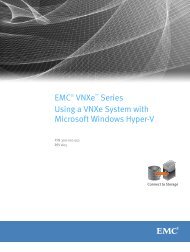Designing processes - EMC Community Network
Designing processes - EMC Community Network
Designing processes - EMC Community Network
Create successful ePaper yourself
Turn your PDF publications into a flip-book with our unique Google optimized e-Paper software.
Archiving the Application<br />
5. Create a zip file of the composer project to use later when installing the archived application.<br />
In File Explorer, find your workspace, right-click the project, select 7-Zip > Add to archive<br />
to create a zip file of each project.<br />
Testing the Archived Application, page 116 details the steps required to install the archived<br />
application.<br />
6. Copy the zip file to a location that can be accessible for later use in other systems.<br />
For example, you can:<br />
• Email it to yourself.<br />
• Paste it to a folder in an FTP site.<br />
• Paste it to a folder in ftp://ftp2.emc.com/, which is available in all demo systems.<br />
You are now done with archiving your TaskSpace application.<br />
Testing the Archived Application<br />
We recommend that you use a VM (Virtual Machine) to test the archived application. With a virtual<br />
machine, you can roll back the system to the initial state in case of failure.<br />
To install the archived TaskSpace applications, you can use the DAR file generated while archiving<br />
the application or import the zipped project into Composer. This procedure describes importing the<br />
zipped project into Composer.<br />
To install the archived application:<br />
1. Import the zipped project into composer:<br />
a. Retrieve the Composer project zip file and put it into a temporary location on the target system.<br />
b. In Composer, select File > Import > Documentum > Existing Projects Into Workspace<br />
and click Next.<br />
116 <strong>EMC</strong> Documentum xCelerated Composition Platform Version 1.6 Best Practices Guide