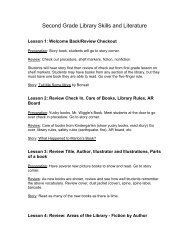Policy Manual Part II - Roseburg Public Schools
Policy Manual Part II - Roseburg Public Schools
Policy Manual Part II - Roseburg Public Schools
Create successful ePaper yourself
Turn your PDF publications into a flip-book with our unique Google optimized e-Paper software.
<strong>Policy</strong> <strong>Manual</strong> <strong>Part</strong> <strong>II</strong>: LIBRARY MANAGEMENT<br />
Contents<br />
DESTINY CATALOG STANDARDS & BEST PRACTICES<br />
DEWEY NUMBERS<br />
MERGING DUPLICATES<br />
BIOGRAPHIES<br />
EDITING SERIES RECORDS<br />
MAGAZINE TITLE ENTRY<br />
CURRICULUM PROFESSIONAL LIBRARY<br />
REPORTS<br />
PATRON TYPES<br />
STUDENT PATRONS<br />
STAFF PATRONS<br />
READING SERVICES<br />
STUDENT PHOTOS (import to Destiny)<br />
RESOURCE LISTS<br />
CATALOG INTERFACES<br />
DESTINY CATALOG STANDARDS & BEST PRACTICES<br />
The Destiny system allows us to create a “Union” catalog of all library holdings at all 12<br />
libraries. Title records are shared by all schools which in turns requires each librarian to<br />
check to see if a title is already in Destiny and just add that school’s copy (copies) to the<br />
existing title record.<br />
Call numbers used by each school library can be unique to that site, i.e. R or REF for<br />
reference.<br />
Call numbers should designate a physical location in the library.<br />
DEWEY NUMBERS<br />
Do not extend out beyond 2 or 3 decimal points.<br />
Eliminate the backslash from the call number (/)<br />
Call numbers can not include a hyphen or dash
MERGING DUPLICATES<br />
As much as possible our district collection should not duplicate records for the same title<br />
and author.<br />
Fiction titles should be merged if the records are for the same work. Differences in<br />
different editions, i.e. hard cover or different paperback editions, should still be grouped<br />
in the same record.<br />
If a work has been abridged, illustrated, or adapted in some way then a separate record<br />
should be maintained.<br />
Classic works which often have different illustrators should have separate records<br />
maintained.<br />
Report titles that need to be merged to the library media coordinator.<br />
BIOGRAPHIES 921 vs. Dewey nonfiction call #<br />
Librarian will need to evaluate which call # will best represent the content of a work that<br />
is more of a biographical work rather than about the life work of the person, i.e. a book<br />
about a golfer’s approach to golf technique vs a book on that golfer’s life as a whole.<br />
EDITING SERIES RECORDS<br />
In order for students and teachers to see series information without going into an<br />
individual title record, librarians have agreed to edit titles to add series information. The<br />
uniform format for series information is described below.<br />
MARC format:<br />
245 Tag, subfield a<br />
format; Title / series name bk #<br />
Examples of 245 Tags<br />
Ark angel / Alex Rider bk 6<br />
The Black Circle / 39 Clues bk 5<br />
(Use a space before and after the slash, no punctuation after series name, a space then<br />
bk, and then a space
Alternate MARC format<br />
Title 245 1 4<br />
a The Battle of the Labyrinth /<br />
b Percy Jackson & the Olympians bk 4<br />
c Rick Riordan.<br />
Example:<br />
The Battle of the Labyrinth / Percy Jackson & the Olympians bk 4<br />
MAGAZINE TITLE ENTRY<br />
Consistency across the district is our goal. More uniform magazine title entries, could<br />
save everyone time in just entering your copy info to a record someone else has already<br />
entered. To see if a magazine issue is already entered, titles need to be in a standard<br />
format. Just like books, you should search across the district to see if the magazine is<br />
already entered to avoid unnecessary duplications.<br />
The other issue is to simplify title searching for patrons. When searching in Destiny,<br />
magazine titles pop up in the middle of other titles so uniformity would be less<br />
confusing. Adding the year after the title will group magazine titles together and allow<br />
book titles to emerge.<br />
examples:<br />
American Girl 2008, Mar<br />
Sports Illustrated Kids 2008, Apr<br />
Sports Illustrated 2008, Jul 28<br />
U.S. News & World 2008, Sep 18<br />
No ALL CAPS in title<br />
Call # should be MAG (no date)<br />
Capitalize each word in the title and capitalize the month<br />
No punctuation between title and year<br />
Put comma after year and before the month<br />
Just use 3 letters when abbreviating the month<br />
No punctuation after the abbreviated month<br />
No period at the end of the title entry<br />
If a title has more than three words, shorten the title.<br />
If a title has an ampersand instead of “and” in the title, use it<br />
Only use the word magazine in the title if that’s the way it appears on the cover<br />
Adding subjects or descriptive notes needs to be done following appropriate MARC<br />
cataloging. A true subject entry should be placed in 650 or one of the other appropriate
600 tags. A descriptive phrase about the topic of that magazine issue should be put in<br />
the 500 or 520 tags.<br />
CURRICULUM PROFESSIONAL LIBRARY<br />
The district maintains an extensive collection of professional books and other materials<br />
on topics such as student assessment, leadership, learning disabilities, and cooperative<br />
learning. The professional library is physically located at the district office, but the<br />
catalog records are maintained through the High School database and have a call<br />
number that begins with CUR.<br />
i.e. Professional Learning Communities at Work by DuFour CUR 371.01 DUR<br />
If you are looking for textbook records, please go through your school library website.<br />
From there you can choose to search for textbooks at your own school or across the<br />
district. You need to be set up to log in to the system to search textbook holdings.<br />
For information on how to place holds, to check your own account, or any other related<br />
information, please see your school librarian.<br />
REPORTS<br />
MONTHLY REPORTS<br />
(For school library file)<br />
1.Back office/Reports/Library Materials<br />
" Library Statistics"<br />
Print<br />
2. On that same page at the bottom<br />
"Statistics Snap shot"<br />
"View current statistics" click "Go!" and then print that page.<br />
3. Back office/Reports/Library Materials<br />
Collection Statistics - Historical<br />
"For circulations" put in the start date for the month "to" the end date of the month.<br />
"Show" leave at "Summary Only"<br />
"Organized by" change to "Dewey"<br />
Do nothing with the "Limit to call numbers"<br />
"Increment by "100’s Dewey"<br />
Do nothing with "Circulation Types"<br />
Click "Run Reports" then print from in "job manager".
END OF YEAR REPORTS<br />
(to be sent to Library Coordinator)<br />
Copies of purchase orders (or send lists of book titles & P.O. #)<br />
One usual monthly reports for May/June (wait to do it when school is out)<br />
End-of-year report (choose annual statistics rather than monthly)<br />
Collection value report<br />
Collection age report<br />
Inventory final “UNACCOUNTED FOR” list<br />
PATRON TYPES<br />
Consistency across schools is needed for some types of patrons i.e. Withdrawn.<br />
PATRON DATA<br />
User defined fields<br />
Fields 1 and 2 are reserved for district use in Schoolmaster updates. Teacher<br />
name and first period room location on the secondary level will appear in these fields.<br />
Fields 3,4,5 can be used at the building level for other information<br />
STUDENT PATRONS<br />
Withdrawn students<br />
3 editing steps for students who move away<br />
Patron type: Withdrawn<br />
Inactive: status<br />
date of withdrawal: in user defined field 1<br />
Withdrawn vs. transfers<br />
* Students no longer at your school but who are elsewhere in the district should be<br />
moved to their current location by the Destiny Administrator so that any obligations are<br />
carried with them to the new school.<br />
Search district-wide before entering a new patron who might have attended another<br />
<strong>Roseburg</strong> school in the past.<br />
* If a patron record has a district ID # when the synchronization with Schoolmaster<br />
takes place these transfers to a new site take place automatically and the obligations<br />
will go with them. Schoolmaster updates to Destiny occur weekly
* If you have old patron records which have no district ID number and they owe nothing,<br />
delete them from your system.<br />
* Students who are actually withdrawn but who owe something should be kept in your<br />
system, but made inactive. Just be sure they are really gone and not elsewhere in the<br />
district.<br />
* Students who are withdrawn BUT OWE should have the district ID put in the barcode<br />
field so that if they come back into the district, the ID number in existence will prevent<br />
the student from slipping back in without obligations following them.<br />
*If a student who goes to another school but still owes you something (i.e. summer<br />
school) then check that item out to the student as an interlibrary loan so the obligation<br />
remains on their record. Then you can delete that old patron record out of your system.<br />
*If a student has an old barcode number and there is no duplicate patron record at<br />
another site (with or without the correct district ID number) you should delete them<br />
unless they owe something.<br />
*Do not delete withdrawn students for 2 years.<br />
STUDENT LOG IN TO DESTINY<br />
Reasons students may want to log in.<br />
1. They can see their checkouts, holds, and history.<br />
2. They have the rights to review a book.<br />
To create access for students in Destiny, you will need a list of student district ID<br />
numbers. Students can create their own log ins, choosing log in name and password,<br />
but students some months later typically don’t remember what they entered. Instead<br />
you can enter log in names and passwords for them, so you can give them that<br />
information when they forget<br />
STAFF PATRONS<br />
For all staff members you need to be sure they have:<br />
Patron type- Faculty<br />
Access level-Teacher<br />
Is currently teaching Check-marked for teachers<br />
(must be checked to allow them to log in and to checkout a textbook to teacher as a<br />
teacher)<br />
Enter username and password for staff into that part of the FACULTY patron records.<br />
The TEACHER "Access Level" is needed for all staff so they can log in with staff<br />
privileges.<br />
Teacher access:<br />
1. They can see what they have checked out.
2. They can see textbook inventory at your school and across the district.<br />
3. They can set their own holds.<br />
Remember, teachers ONLY have to log in if they want to do one of the above tasks that<br />
they have privileges to do. Otherwise they just access the library catalog like students<br />
do (with no logging in necessary).<br />
TEXTBOOK CHECK-OUTS<br />
You should be careful that you are checking out textbooks “to teacher” NOT “to patron.”<br />
Note the tabs across the top in Textbook Checkout. It does matter when checking and<br />
printing teacher obligations.<br />
CIRC STATION ACCESS<br />
The STAFF user will be the login you should use for the circulation desk each school<br />
day. This will be the appropriate login for students and teachers who help with<br />
circulation at many schools and for library substitutes to use. This is how you should log<br />
in if anyone else has access to your computer.<br />
If you have a workstation that you use that no one else uses, then you can log in daily<br />
on that computer as Library Administrator (ladmin).<br />
STAFF LOG IN<br />
Here's what to do to create the STAFF login:<br />
1. Log in as site admin (admin ###)<br />
2. Go to Back Office<br />
3. Then Add Patron<br />
4. You can let Destiny assign a random barcode # (but you can use whatever in that<br />
field)<br />
5. For "Access Level" choose STAFF.<br />
6. Put in media for the password and confirm.<br />
7. Choose a patron type ("Faculty" type)<br />
8. Save<br />
After logging in as STAFF, the circ station will be ready to use.<br />
Note: The maximum time frame for all user levels is 240 minutes, so it will be necessary<br />
to log back in every 4 hours. This time out is a protection for everyone if you should<br />
forget to logout.
READING SERVICES<br />
ACCELERATED READER<br />
To activate the AR reading program feature there are some steps to follow:<br />
Log in as site admin or library admin<br />
Go to Catalog<br />
Choose Reading Program from side menu<br />
Select "Update quizzes" tab<br />
Step 1 Upload an AR quiz file<br />
(I'm assuming those of you who use AR know how to create this file.)<br />
Step 2 Select the first option to download AR info<br />
Note: If you have entered your own AR tags in the past, do not check the box at the<br />
bottom so it doesn't overwrite existing AR info already in your database. This seems to<br />
take care of the concern of Cindy and others that your old tags with original quiz info will<br />
be overwritten.<br />
If you want to start clean and have all AR tags overwritten then check that box before<br />
you run step 2 above.<br />
LEXILES<br />
To activate Lexiles.<br />
Log in as site admin or library admin<br />
Go to Catalog<br />
Choose Reading Program from side menu<br />
Select "Update Lexile" tab<br />
Click on PROCEED (it can run in the background)<br />
This is a process that will need to be updated periodically.<br />
STUDENT PHOTOS (Steps to import to Destiny)<br />
A. Leif Studios Mac platform--<br />
instructions for uploading student pictures (on a MAC only<br />
Insert Photo Disc<br />
open my computer, then open the CD-ROM<br />
Copy these files to your desktop<br />
-JPEGS folder<br />
- Pref_jpg<br />
Rename "Pref_jpg" to "idlink" (very important)<br />
Create New Folder (right click, New, Folder) (control+click, New, Folder: if you<br />
only have a single button mouse)<br />
Put "idlink" and "JPEGS folder" in new folder<br />
Right click on the folder you just created, or control +click
Select "archive of 'whatever you named your new folder' "<br />
This will create a new zip folder on your desktop (this is what you will select when<br />
you upload)<br />
Open your Destiny page under ladmin# (works at this level)<br />
Go To<br />
-Back Office<br />
-Upload Pictures<br />
-Hit "Browse" button<br />
On Browse Window search your desktop and select your new zip folder and hit<br />
open or double click the folder.<br />
This should upload your pictures. It takes a little while since there is a lot of data<br />
on the CD. On your job manager you should be able to see if the job completed,<br />
just press the "refresh" button.<br />
B. Life Touch Instructions<br />
On your desktop create a “Compressed<br />
(Zipped) Folder” by right clicking.
When you insert the disc you will get the screen to the left.<br />
Click Browse ImageStream CD<br />
Drag<br />
icon to your zip folder.<br />
Open<br />
folder. Drag ‘idlink’ file to your zip folder.<br />
DESTINY DIRECTIONS<br />
Back Office Upload Pictures Browse & Select your Zip Folder Upload<br />
Check your job manager. Any “Warnings” with a district ID number (i.e. 20085454) are<br />
usually not at your school anymore. (You can double check by entering the number in<br />
destiny and deselecting “only my patrons”.)<br />
Any “Warnings” with a “NOID#” (i.e. NOID6 or NOID3) are usually teachers. You will<br />
have to open up the “GIF89C” folder and manually upload each of those if you want<br />
your teachers’ pictures entered.<br />
RESOURCE LISTS<br />
Resource Lists give you the ability to create and maintain multiple lists of items you<br />
group together for various purposes i.e. themed reading lists; all audio books in your<br />
collection. You have the option to have your lists viewable by all users by making it<br />
PUBLIC. Otherwise, lists that you create remain private.
Teachers can make use of Resource Lists for their own planning purposes or they can<br />
create suggested reading lists for their students to use. If students have been told to<br />
check for a resource list, they can access the list from anywhere and they can select<br />
books from the library collection. A teacher resource list helps save paper and can be<br />
updated at any time.<br />
Resource Lists have a prominent position on the Quest catalog interface. If you’re using<br />
Destiny Quest you may want to promote resource lists to your teachers. You will need<br />
to set your teachers up with user names & passwords entered into Destiny and do a<br />
brief inservice with them on how to log in as well as why they may want to log in.<br />
RESOURCE LISTS VS. CATEGORIES<br />
Category lists serve much the same function as resource lists. Only the librarian can<br />
create and work with categories, although any user can search the category lists.<br />
Categories are attached to each copy while resource lists only work with the title<br />
records. Both have numerous printing and report options. One special feature of<br />
resource lists is the option to print as a works cited format following MLA Seventh<br />
edition.<br />
CATALOG INTERFACES<br />
The default catalog interface has a clean look and has access to more search options. It<br />
can be used at any grade level, but is most appropriate for the secondary level. It is an<br />
individual library decision on which interface to use.<br />
Destiny Quest<br />
There is a choice of backgrounds available for Destiny Quest. The default Quest<br />
background is what Follett calls "a‐MAZE‐ing."<br />
Go to back office<br />
Then to Site Configuration<br />
Further down that page you will see the choices below. You have to log out to see a change<br />
take place.<br />
Default theme for Destiny Quest<br />
‐a‐MAZE‐ing<br />
Ocean Odyssey<br />
Molten Metal<br />
Spaced<br />
X Marks the Spot