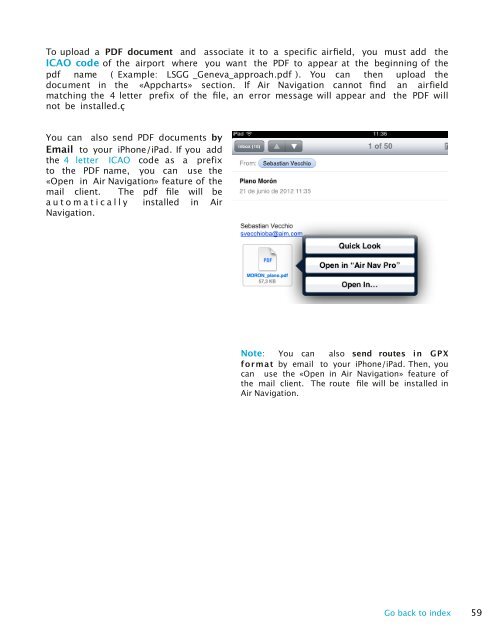Air Navigation Pro 5.2 User Manual - Xample
Air Navigation Pro 5.2 User Manual - Xample
Air Navigation Pro 5.2 User Manual - Xample
Create successful ePaper yourself
Turn your PDF publications into a flip-book with our unique Google optimized e-Paper software.
To upload a PDF document and associate it to a specific airfield, you must add the<br />
ICAO code of the airport where you want the PDF to appear at the beginning of the<br />
pdf name ( Example: LSGG _Geneva_approach.pdf ). You can then upload the<br />
document in the «Appcharts» section. If <strong>Air</strong> <strong>Navigation</strong> cannot find an airfield<br />
matching the 4 letter prefix of the file, an error message will appear and the PDF will<br />
not be installed.ç<br />
You can also send PDF documents by<br />
Email to your iPhone/iPad. If you add<br />
the 4 letter ICAO code as a prefix<br />
to the PDF name, you can use the<br />
«Open in <strong>Air</strong> <strong>Navigation</strong>» feature of the<br />
mail client. The pdf file will be<br />
automatically installed in <strong>Air</strong><br />
<strong>Navigation</strong>.<br />
Note: You can also send routes in GPX<br />
format by email to your iPhone/iPad. Then, you<br />
can use the «Open in <strong>Air</strong> <strong>Navigation</strong>» feature of<br />
the mail client. The route file will be installed in<br />
<strong>Air</strong> <strong>Navigation</strong>.<br />
Go back to index 59