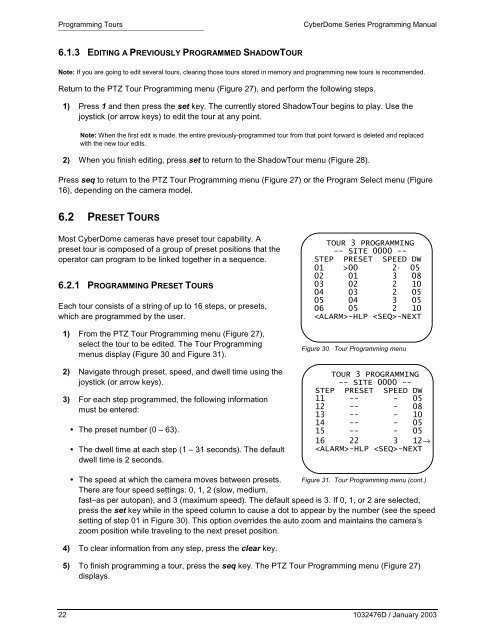CyberDome Programming Manual - UTCFS Global Security Products
CyberDome Programming Manual - UTCFS Global Security Products
CyberDome Programming Manual - UTCFS Global Security Products
Create successful ePaper yourself
Turn your PDF publications into a flip-book with our unique Google optimized e-Paper software.
<strong>Programming</strong> Tours<br />
<strong>CyberDome</strong> Series <strong>Programming</strong> <strong>Manual</strong><br />
6.1.3 EDITING A PREVIOUSLY PROGRAMMED SHADOWTOUR<br />
Note: If you are going to edit several tours, clearing those tours stored in memory and programming new tours is recommended.<br />
Return to the PTZ Tour <strong>Programming</strong> menu (Figure 27), and perform the following steps.<br />
1) Press 1 and then press the set key. The currently stored ShadowTour begins to play. Use the<br />
joystick (or arrow keys) to edit the tour at any point.<br />
Note: When the first edit is made, the entire previously-programmed tour from that point forward is deleted and replaced<br />
with the new tour edits.<br />
2) When you finish editing, press set to return to the ShadowTour menu (Figure 28).<br />
Press seq to return to the PTZ Tour <strong>Programming</strong> menu (Figure 27) or the Program Select menu (Figure<br />
16), depending on the camera model.<br />
6.2 PRESET TOURS<br />
Most <strong>CyberDome</strong> cameras have preset tour capability. A<br />
preset tour is composed of a group of preset positions that the<br />
operator can program to be linked together in a sequence.<br />
6.2.1 PROGRAMMING PRESET TOURS<br />
Each tour consists of a string of up to 16 steps, or presets,<br />
which are programmed by the user.<br />
1) From the PTZ Tour <strong>Programming</strong> menu (Figure 27),<br />
select the tour to be edited. The Tour <strong>Programming</strong><br />
menus display (Figure 30 and Figure 31).<br />
2) Navigate through preset, speed, and dwell time using the<br />
joystick (or arrow keys).<br />
3) For each step programmed, the following information<br />
must be entered:<br />
• The preset number (0 – 63).<br />
• The dwell time at each step (1 – 31 seconds). The default<br />
dwell time is 2 seconds.<br />
TOUR 3 PROGRAMMING<br />
-- SITE 0000 --<br />
STEP PRESET SPEED DW<br />
01 >00 2 . 05<br />
02 01 3 08<br />
03 02 2 10<br />
04 03 2 05<br />
05 04 3 05<br />
06 05 2 10<br />
-HLP -NEXT<br />
Figure 30. Tour <strong>Programming</strong> menu<br />
TOUR 3 PROGRAMMING<br />
-- SITE 0000 --<br />
STEP PRESET SPEED DW<br />
11 -- - 05<br />
12 -- - 08<br />
13 -- - 10<br />
14 -- - 05<br />
15 -- - 05<br />
16 22 3 12→<br />
-HLP -NEXT<br />
• The speed at which the camera moves between presets. Figure 31. Tour <strong>Programming</strong> menu (cont.)<br />
There are four speed settings: 0, 1, 2 (slow, medium,<br />
fast–as per autopan), and 3 (maximum speed). The default speed is 3. If 0, 1, or 2 are selected,<br />
press the set key while in the speed column to cause a dot to appear by the number (see the speed<br />
setting of step 01 in Figure 30). This option overrides the auto zoom and maintains the camera’s<br />
zoom position while traveling to the next preset position.<br />
4) To clear information from any step, press the clear key.<br />
5) To finish programming a tour, press the seq key. The PTZ Tour <strong>Programming</strong> menu (Figure 27)<br />
displays.<br />
22 1032476D / January 2003