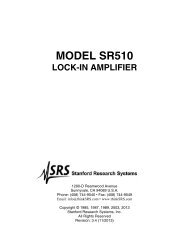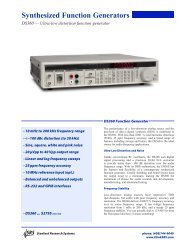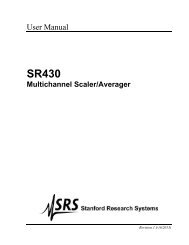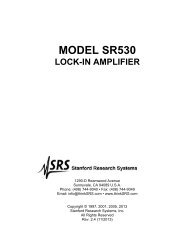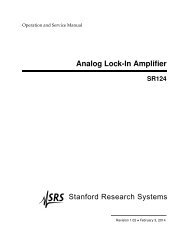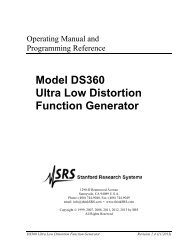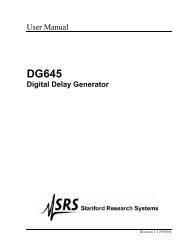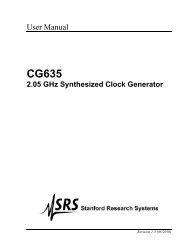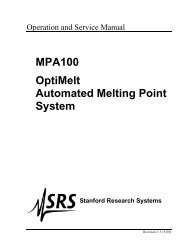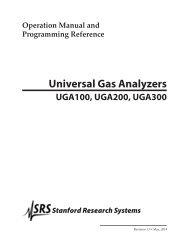DS335 Synthesized Function Generator
DS335 Synthesized Function Generator
DS335 Synthesized Function Generator
You also want an ePaper? Increase the reach of your titles
YUMPU automatically turns print PDFs into web optimized ePapers that Google loves.
Getting Started 1-1<br />
Getting Started<br />
Introduction<br />
Data Entry<br />
CW <strong>Function</strong> Generation<br />
This section is designed to familiarize you with the operation of the <strong>DS335</strong><br />
<strong>Synthesized</strong> <strong>Function</strong> <strong>Generator</strong>. The <strong>DS335</strong> is a powerful, flexible<br />
generator capable of producing both continuous and swept waveforms of<br />
exceptional purity and resolution. The <strong>DS335</strong> is also relatively simple to use,<br />
and the following examples will lead you step-by-step through some typical<br />
uses.<br />
Setting the <strong>DS335</strong>'s operational parameters is done by pressing the key with<br />
the desired parameter's name on it (FREQ, for example, to set the<br />
frequency). The current value will be displayed. Some of the parameters are<br />
labeled above the keys in light gray. To display those values first press the<br />
SHIFT key and then the labeled key ([SHIFT][STOP FREQ], for example, to<br />
display the type of waveform sweep set). Values are changed by the DATA<br />
ENTRY keys. To directly enter a value simply type the new value using the<br />
keypad and complete the entry by hitting one of the UNITS keys. If the value<br />
has no particular units any of the UNITS keys may be used, otherwise select<br />
the appropriate units key. If an error is made, pressing the corresponding<br />
function key will backspace the cursor. If the key is pressed repeatedly the<br />
display will eventually show the previous value. For example, if a new<br />
frequency is being entered and the wrong numeric key is pressed, then<br />
pressing the FREQ key will backspace the cursor. If the FREQ key is<br />
pressed until the new entry is erased, then the last valid frequency value will<br />
be displayed. The current parameter value may also be incremented or<br />
decremented using the UP and DOWN ARROW keys. Pressing the UP<br />
ARROW key will increment the flashing digit value by one, while pressing the<br />
DOWN ARROW key will decrement the flashing digit value by one. If the<br />
parameter value cannot be incremented or decremented, the <strong>DS335</strong> will<br />
beep and display an error message. Pressing [SHIFT][UP ARROW] or<br />
[SHIFT][DOWN ARROW] changes the position of the blinking digit.<br />
Our first example demonstrates a CW waveform using the <strong>DS335</strong>'s data<br />
entry functions. Connect the front panel FUNCTION output to an<br />
oscilloscope, terminating the output into 50 ohms. Turn the <strong>DS335</strong> on and<br />
wait until the message "TEST PASS" is displayed (if the self tests fail, refer to<br />
TROUBLESHOOTING section of the manual).<br />
1) Press [SHIFT][+/-]. This recalls the <strong>DS335</strong>'s default settings.<br />
2) Press [AMPL]. Then press [5][Vpp]. Displays the amplitude and sets it to 5 Vpp. The scope<br />
should show a 5 Vpp 1 MHz sine wave.<br />
3) Press [FUNC DOWN ARROW] twice. The function should change to a square wave and then a<br />
triangle wave. The <strong>DS335</strong> automatically performs a<br />
frequency adjustment to match the maximum triangle<br />
frequency (10kHz).<br />
4) Press [FREQ] and then [1][kHz]. Displays the frequency and sets it to 1 kHz. The scope<br />
should now display a 1 kHz triangle wave.<br />
5) Press [UP ARROW]. The frequency will increment to 1.0001 kHz. The flashing<br />
digit indicates a step size of 0.1 Hz.<br />
<strong>DS335</strong> <strong>Synthesized</strong> <strong>Function</strong> <strong>Generator</strong>