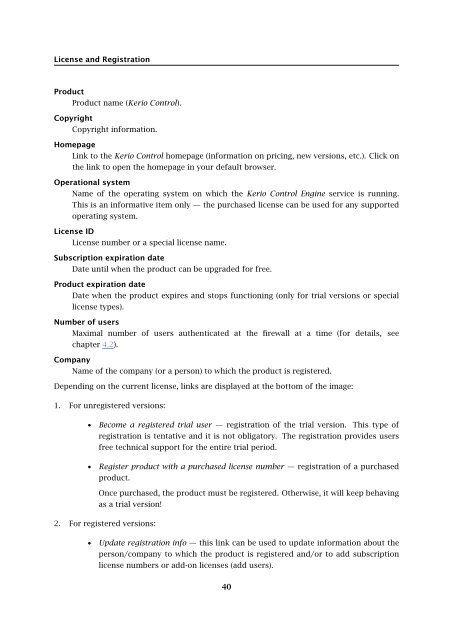Administrator's Guide - Kerio Software Archive
Administrator's Guide - Kerio Software Archive Administrator's Guide - Kerio Software Archive
License and Registration Product Product name (Kerio Control). Copyright Copyright information. Homepage Link to the Kerio Control homepage (information on pricing, new versions, etc.). Click on the link to open the homepage in your default browser. Operational system Name of the operating system on which the Kerio Control Engine service is running. This is an informative item only — the purchased license can be used for any supported operating system. License ID License number or a special license name. Subscription expiration date Date until when the product can be upgraded for free. Product expiration date Date when the product expires and stops functioning (only for trial versions or special license types). Number of users Maximal number of users authenticated at the firewall at a time (for details, see chapter 4.2). Company Name of the company (or a person) to which the product is registered. Depending on the current license, links are displayed at the bottom of the image: 1. For unregistered versions: • Become a registered trial user — registration of the trial version. This type of registration is tentative and it is not obligatory. The registration provides users free technical support for the entire trial period. • Register product with a purchased license number — registration of a purchased product. Once purchased, the product must be registered. Otherwise, it will keep behaving as a trial version! 2. For registered versions: • Update registration info — this link can be used to update information about the person/company to which the product is registered and/or to add subscription license numbers or add-on licenses (add users). 40
4.4 Registration of the product in the Administration Console In any case, the registration wizard will be started where basic data are required and additional data can also be defined. For detailed information on the wizard, refer to chapter 4.4. If the update checker is enabled (refer to chapter 17.3), the A new version is available, click here for details... notice is displayed whenever a new version is available. Click on the link to open the dialog where the new version can be downloaded and the installation can be started (for details, see chapter 17.3). Note: Right-clicking in the main page of the Administration Console opens a context pop-up menu with the same options as are provided in the Edit menu in the main toolbar of the administration window (see chapter 3.2). 4.4 Registration of the product in the Administration Console Kerio Control registration, change of registration details, adding of add-on licenses and subscription updates can be done in the Administration Console by clicking on a corresponding link on the welcome page (see chapter 4.3) or by using a corresponding option in the Edit menu in the main menu for the administration window (see chapter 3.2). Registration of the trial version By registrating the trial version, users get free email and telephonic technical support for the entire trial period. In return, Kerio Technologies gets valuable feedback from these users. Registration of the trial version is not obligatory. However, it is recommended since it provides certain benefits. Such a registration does not oblige users to purchase the product. Clicking on Become a registered trial user launches the registration wizard. 1. On the first page of the wizard, read the security code displayed in the picture and type it to the text field (this protects the registration server from misuse). The security code is not case-sensitive. Figure 4.2 Trial version registration — security code 41
- Page 1 and 2: Kerio Control Administrator’s Gui
- Page 3 and 4: Contents 1 Quick Checklist . . . .
- Page 5 and 6: 13 HTTP and FTP filtering . . . . .
- Page 7 and 8: 26 Technical support . . . . . . .
- Page 9 and 10: 8. Enable the intrusion prevention
- Page 11 and 12: 2.2 Conflicting software Warning: S
- Page 13 and 14: 2.3 System requirements met). 2.3 S
- Page 15 and 16: 2.4 Installation - Windows • TCP/
- Page 17 and 18: 2.4 Installation - Windows Warning:
- Page 19 and 20: 2.5 Initial configuration wizard (W
- Page 21 and 22: 2.6 Upgrade and Uninstallation - Wi
- Page 23 and 24: 2.7 Installation - Software Applian
- Page 25 and 26: 2.7 Installation - Software Applian
- Page 27 and 28: 2.10 Kerio Control Engine Monitor (
- Page 29 and 30: 2.11 The firewall’s console (Soft
- Page 31 and 32: 3.1 Kerio Control Administration we
- Page 33 and 34: 3.2 Administration Console - the ma
- Page 35 and 36: 3.3 Administration Console - view p
- Page 37 and 38: Chapter 4 License and Registration
- Page 39: 4.3 License information User is def
- Page 43 and 44: 4.4 Registration of the product in
- Page 45 and 46: 4.4 Registration of the product in
- Page 47 and 48: 4.4 Registration of the product in
- Page 49 and 50: 4.6 Subscription / Update Expiratio
- Page 51 and 52: Chapter 5 Network interfaces Kerio
- Page 53 and 54: 5.3 Viewing and editing interfaces
- Page 55 and 56: 5.3 Viewing and editing interfaces
- Page 57 and 58: 5.5 Advanced dial-up settings Figur
- Page 59 and 60: 5.6 Supportive scripts for link con
- Page 61 and 62: 6.1 Persistent connection with a si
- Page 63 and 64: 6.1 Persistent connection with a si
- Page 65 and 66: 6.2 Connection with a single leased
- Page 67 and 68: 6.3 Connection Failover Advanced di
- Page 69 and 70: 6.3 Connection Failover Figure 6.8
- Page 71 and 72: 6.4 Network Load Balancing Note: 1.
- Page 73 and 74: 6.4 Network Load Balancing On the t
- Page 75 and 76: 6.4 Network Load Balancing Hint: Sp
- Page 77 and 78: Chapter 7 Traffic Policy Traffic Ru
- Page 79 and 80: 7.1 Network Rules Wizard Step 4 —
- Page 81 and 82: 7.1 Network Rules Wizard Figure 7.5
- Page 83 and 84: 7.1 Network Rules Wizard Note: In t
- Page 85 and 86: 7.3 Definition of Custom Traffic Ru
- Page 87 and 88: 7.3 Definition of Custom Traffic Ru
- Page 89 and 90: 7.3 Definition of Custom Traffic Ru
License and Registration<br />
Product<br />
Product name (<strong>Kerio</strong> Control).<br />
Copyright<br />
Copyright information.<br />
Homepage<br />
Link to the <strong>Kerio</strong> Control homepage (information on pricing, new versions, etc.). Click on<br />
the link to open the homepage in your default browser.<br />
Operational system<br />
Name of the operating system on which the <strong>Kerio</strong> Control Engine service is running.<br />
This is an informative item only — the purchased license can be used for any supported<br />
operating system.<br />
License ID<br />
License number or a special license name.<br />
Subscription expiration date<br />
Date until when the product can be upgraded for free.<br />
Product expiration date<br />
Date when the product expires and stops functioning (only for trial versions or special<br />
license types).<br />
Number of users<br />
Maximal number of users authenticated at the firewall at a time (for details, see<br />
chapter 4.2).<br />
Company<br />
Name of the company (or a person) to which the product is registered.<br />
Depending on the current license, links are displayed at the bottom of the image:<br />
1. For unregistered versions:<br />
• Become a registered trial user — registration of the trial version. This type of<br />
registration is tentative and it is not obligatory. The registration provides users<br />
free technical support for the entire trial period.<br />
• Register product with a purchased license number — registration of a purchased<br />
product.<br />
Once purchased, the product must be registered. Otherwise, it will keep behaving<br />
as a trial version!<br />
2. For registered versions:<br />
• Update registration info — this link can be used to update information about the<br />
person/company to which the product is registered and/or to add subscription<br />
license numbers or add-on licenses (add users).<br />
40