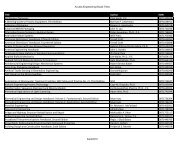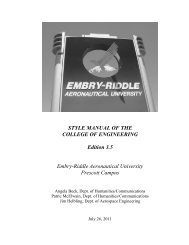Windows XP - Windows Vista
Windows XP - Windows Vista
Windows XP - Windows Vista
Create successful ePaper yourself
Turn your PDF publications into a flip-book with our unique Google optimized e-Paper software.
<strong>Windows</strong> <strong>XP</strong> - <strong>Windows</strong> <strong>Vista</strong><br />
ERAU Wireless Printing Instructions<br />
1. Open Internet Explorer. The printer Website is only functional with Internet Explorer<br />
2. In the Internet Explorer address bar type http://eprint.erau.edu/printers.<br />
3. You will be prompted for a username and password. Enter your ERAU username and<br />
password in the fields.<br />
4. Internet Explorer will be directed to the All Printers on prwips01 web page.
5. Find the printer in the list (you wish to print to) and click that printers link.<br />
6. You may receive the following notification on your browser bar in Internet Explorer.<br />
“This website wants to run the following add-on: ‘Oleprn DLL’ from ‘Microsoft<br />
Corporation’.<br />
7. Right click the notification and select Run Addon from the menu. You may have to<br />
repeat this step if you see the message more than once.<br />
8. A new Internet Explorer window will appear showing the name of the printer and the<br />
printer queue. On the left, under Printer Actions, click on Connect.<br />
9. The Add Web Printer Connection dialogue box will pop up confirming your printer<br />
connection.
10. Click Yes.<br />
11. The Configure Internet Port window will popup.<br />
12. Select Use the specified user account and enter your ERAU username and password.<br />
13. The Hardware Installation dialogue box will popup.
14. Select Continue Anyway.<br />
15. <strong>Windows</strong> <strong>XP</strong> users may have the following message popup. It is safe to ignore. Just<br />
click Ok and continue with the installation.<br />
16. If the printer was installed successfully you will see the following message in your<br />
browser window.