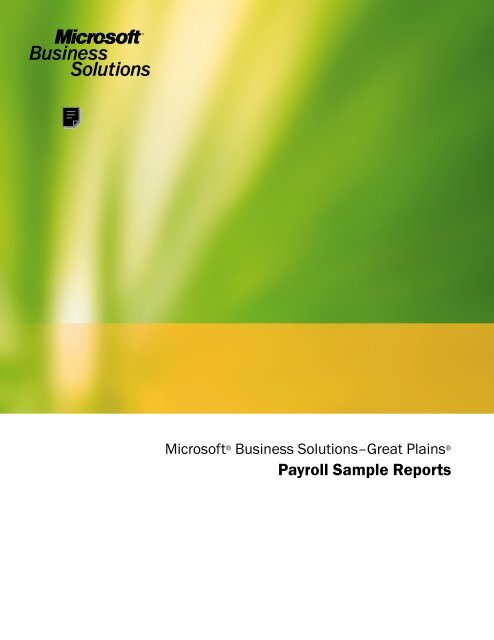Payroll Sample Reports
Payroll Sample Reports Payroll Sample Reports
Microsoft ® Business Solutions–Great Plains ® Payroll Sample Reports
- Page 2 and 3: Copyright Manual copyright © 2003
- Page 4 and 5: ii PAYROLL SAMPLE REPORTS
- Page 6 and 7: Detailed Employee List Report Write
- Page 8 and 9: Employees Without Pay Codes List Re
- Page 10 and 11: Employee List by Department Report
- Page 12 and 13: Employee List by Location Report Wr
- Page 14 and 15: Employee List by Supervisor Report
- Page 16 and 17: Vacation/Sick Time Available List R
- Page 18 and 19: Earnings Register Report Writer nam
- Page 20 and 21: Employee Pay History Report Report
- Page 22 and 23: Check Register Report Writer names
- Page 24 and 25: Department Posting Journal Report W
- Page 26 and 27: Vacation/Sick Time Accrual Register
- Page 28 and 29: Company Benefits List Report Writer
- Page 30 and 31: Department Codes List Report Writer
- Page 32 and 33: Supervisor Codes List Report Writer
- Page 34 and 35: Benefit Summary Report Writer name
- Page 36 and 37: Payroll Summary Report Writer name
- Page 38 and 39: Position Summary Report Writer name
- Page 40 and 41: FUTA Summary Report Writer name Mon
- Page 42 and 43: Quarterly 941 Preparation Report Re
- Page 44 and 45: Calculate Checks Report Report Writ
- Page 46 and 47: Year End Employee Wage Report Repor
- Page 48 and 49: W-2 Statement Report Writer names W
- Page 50 and 51: Direct Deposit (detail list) Report
Microsoft ® Business Solutions–Great Plains ®<br />
<strong>Payroll</strong> <strong>Sample</strong> <strong>Reports</strong>
Copyright<br />
Manual copyright © 2003 Great Plains Software, Inc. All rights reserved. Great Plains Software,<br />
Inc. is a wholly-owned subsidiary of Microsoft Corporation.<br />
Your right to copy this documentation is limited by copyright law and the terms of the software<br />
license agreement. As the software licensee, you may make a reasonable number of copies or<br />
printouts for your own use. Making unauthorized copies, adaptations, compilations, or derivative<br />
works for commercial distribution is prohibited and constitutes a punishable violation of the law.<br />
Trademarks<br />
Great Plains, Dynamics, eEnterprise, Dexterity, Solomon IV, and Solomon Software are either<br />
registered trademarks or trademarks of Great Plains Software, Inc. in the United States and/or<br />
other countries. Great Plains Software, Inc. is a wholly-owned subsidiary of Microsoft<br />
Corporation. Microsoft, ActiveX, BackOffice, BizTalk, FrontPage, JScript, Outlook, SourceSafe,<br />
Verdana, Visual Basic, Visual C++, Visual C#, Visual InterDev, Visual SourceSafe, Visual Studio,<br />
Win32, Windows, and Windows NT are either registered trademarks or trademarks of Microsoft<br />
Corporation in the United States and/or other countries. FairCom and c-tree Plus are trademarks<br />
of FairCom Corporation and are registered in the United States and other countries.<br />
The names of actual companies and products mentioned herein may be trademarks or registered<br />
marks - in the United States and/or other countries - of their respective owners.<br />
The names of companies, products, people, and/or data used in window illustrations and sample<br />
output are fictitious and are in no way intended to represent any real individual, company,<br />
product, or event, unless otherwise noted.<br />
Warranty disclaimer<br />
Great Plains Software, Inc. and Microsoft Corporation disclaim any warranty regarding the<br />
sample code contained in this documentation, including the warranties of merchantability and<br />
fitness for a particular purpose.<br />
Limitation of liability<br />
The content of this manual is furnished for informational use only, is subject to change without<br />
notice, and should not be construed as a commitment by Great Plains Software, Inc. or Microsoft<br />
Corporation. Great Plains Software, Inc. and Microsoft Corporation assume no responsibility or<br />
liability for any errors or inaccuracies that may appear in this manual. Neither Great Plains<br />
Software, Inc., Microsoft Corporation nor anyone else who has been involved in the creation,<br />
production or delivery of this documentation shall be liable for any indirect, incidental, special,<br />
exemplary or consequential damages, including but not limited to any loss of anticipated profit or<br />
benefits, resulting from the use of this documentation or sample code.<br />
License agreement<br />
Use of this product is covered by a license agreement provided with the software product. If you<br />
have any questions, please call the Microsoft Business Solutions Customer Assistance<br />
Department at 800-456-0025 or 701-281- 6500.<br />
Publication date April 2003<br />
Part number
Contents<br />
<strong>Payroll</strong> sample reports ..................................................................................................................... 1<br />
Detailed Employee List................................................................................................................................2<br />
Employees Without Pay Codes List ...........................................................................................................4<br />
Employee List by Department ....................................................................................................................6<br />
Employee List by Location ..........................................................................................................................8<br />
Employee List by Supervisor ....................................................................................................................10<br />
Vacation/Sick Time Available List ...........................................................................................................12<br />
Earnings Register ........................................................................................................................................14<br />
Employee Pay History Report ..................................................................................................................16<br />
Check Register.............................................................................................................................................18<br />
Department Posting Journal......................................................................................................................20<br />
Vacation/Sick Time Accrual Register ......................................................................................................22<br />
Company Benefits List ...............................................................................................................................24<br />
Department Codes List ..............................................................................................................................26<br />
Supervisor Codes List ................................................................................................................................28<br />
Benefit Summary.........................................................................................................................................30<br />
<strong>Payroll</strong> Summary ........................................................................................................................................32<br />
Position Summary.......................................................................................................................................34<br />
FUTA Summary ..........................................................................................................................................36<br />
Quarterly 941 Preparation Report ............................................................................................................38<br />
Calculate Checks Report............................................................................................................................40<br />
Year End Employee Wage Report.............................................................................................................42<br />
W-2 Statement..............................................................................................................................................44<br />
Direct Deposit (detail list)..........................................................................................................................46<br />
PAYROLL SAMPLE REPORTS<br />
i
ii<br />
PAYROLL SAMPLE REPORTS
<strong>Payroll</strong> sample reports<br />
This document includes information about and instructions for creating<br />
some of the more common <strong>Payroll</strong> reports. <strong>Sample</strong>s of each report also<br />
are included.<br />
The following reports are discussed:<br />
• Detailed Employee List<br />
• Employees Without Pay Codes List<br />
• Employee List by Department<br />
• Employee List by Location<br />
• Employee List by Supervisor<br />
• Vacation/Sick Time Available List<br />
• Earnings Register<br />
• Employee Pay History Report<br />
• Check Register<br />
• Department Posting Journal<br />
• Vacation/Sick Time Accrual Register<br />
• Company Benefits List<br />
• Department Codes List<br />
• Supervisor Codes List<br />
• Benefit Summary<br />
• <strong>Payroll</strong> Summary<br />
• Position Summary<br />
• FUTA Summary<br />
• Quarterly 941 Preparation Report<br />
• Calculate Checks Report<br />
• Year End Employee Wage Report<br />
• W-2 Statement<br />
• Direct Deposit (detail list)<br />
PAYROLL SAMPLE REPORTS 1
Detailed Employee List<br />
Report Writer name<br />
Detailed Employee List<br />
Cross Company Detailed<br />
Employee List<br />
Report tables<br />
<strong>Payroll</strong> Master<br />
<strong>Payroll</strong> Tax Information<br />
Master<br />
<strong>Payroll</strong> Employee Summary<br />
<strong>Payroll</strong> Temp Employee List<br />
<strong>Payroll</strong> Setup<br />
uprCrossCompanyEmpMstrT<br />
emp1<br />
Ranges<br />
Employee ID<br />
Employee Name<br />
Employee Class<br />
Department<br />
Sorting options<br />
by Employee ID<br />
by Employee Name<br />
by Employee Class<br />
by Department<br />
Include<br />
Inactive Employees<br />
Employee Information<br />
Employee Summary<br />
Pay Codes<br />
Deductions<br />
Benefits<br />
Tax Information<br />
State Tax<br />
Local Tax<br />
The Detailed Employee List contains all the pay, deduction, benefit, state,<br />
and local tax codes, and monthly, quarterly, and yearly totals for each<br />
employee. The report also provides wage and withholding information.<br />
Print the Detailed Employee List to review all the employee records<br />
you’ve set up in <strong>Payroll</strong>.<br />
Printing Instructions<br />
1. Choose <strong>Reports</strong> >> <strong>Payroll</strong> >> Employee Lists to open the Employee<br />
Lists window.<br />
2. Select Detailed Employee List from the <strong>Reports</strong> list and choose New<br />
to open the Employee Lists Options window.<br />
To print this report with information from multiple companies, use the<br />
<strong>Payroll</strong> Cross-Company window (<strong>Reports</strong> >> <strong>Payroll</strong> >> Cross-Company).<br />
Select Employee Lists from the <strong>Reports</strong> list and Detailed Employee List from<br />
the Sub-reports list.<br />
3. Enter an option name and create a report option to sort or restrict the<br />
report. Select the month to print the report for and mark whether to<br />
include inactive employees.<br />
4. Choose Destination. Select a printing destination and choose OK. The<br />
Employee Lists Options window will be redisplayed.<br />
5. Choose Print.<br />
You can print the Detailed Employee List from either the Employee Lists<br />
window or the Employee Lists Options window. You also can save the<br />
report option and print later.<br />
For more information about printing <strong>Payroll</strong> reports, refer to the <strong>Payroll</strong><br />
documentation.<br />
2 PAYROLL SAMPLE REPORTS
Detailed Employee List<br />
System: 5/2/2002 2:16:23 PM The World Online, Inc. Page: 1<br />
User Date: 5/2/2002 DETAILED EMPLOYEE LIST User ID: LESSONUSER1<br />
U.S. <strong>Payroll</strong><br />
Tax Flags: 1=Federal, 2=FICA/Social Security, 3=Medicare, 4=State, 5=Local, 6=FUTA, 7=SUTA<br />
Frequency: 1=Weekly, 2=Biweekly, 3=Semimonthly, 4=Monthly, 5=Quarterly, 6=Semiannually, 7=Annually, 8=Daily/Misc.<br />
TSA Flags: 1=Federal, 2=FICA, 3=State, 4=Local<br />
Exemptions: 1=Self, 2=Spouse, 3=Blind, 4=Blind Spouse, 5=Over 65, 6=Spouse Over 65, 7=Special<br />
Record Flags: *=Inactive, +=Lifetime Maximum Reached, v=Transaction Required<br />
Ranges:<br />
Employee ID<br />
DIAZ0001 - DIAZ0001<br />
Employee Name First - Last<br />
Employee Class First - Last<br />
Department<br />
First - Last<br />
Sort By: Employee ID<br />
Month-Ending: May<br />
Employee ID: DIAZ0001 Name: Diaz, Brenda Class: INST *Active*<br />
Soc Sec Number: 484-66-9938 Department: INST SUTA State: MI<br />
Hire Date: 11/17/1997 Position: TEC W/Comp Code: MIWC01<br />
Adjusted Hire Date: 11/17/1997 Location: Employment Type: Full Time Regular<br />
Last Day Worked: 0/0/0000 Supervisor: Work Hours/Year: 2080<br />
Date Inactivated: 0/0/0000 Calc Min Wage Bal: No<br />
Last Rev. Date:<br />
Spouse:<br />
Accrue Vacation: Yes Accrue Sick Time: Yes<br />
Based On: Hours Worked Based On: Hours Worked<br />
Amount: 80.00 Amount: 40.00<br />
Warning: Yes Warning: Yes<br />
Employee Summary:<br />
Last Check: Date: 1/30/2002 Amount: $964.48<br />
-- MTD -- -- QTD -- -- YTD --<br />
Gross Wages $0.00 $2,416.00 $2,416.00<br />
Federal Wages $0.00 $2,416.00 $2,416.00<br />
Net Wages $0.00 $1,928.00 $1,928.00<br />
Soc Sec Wages $0.00 $2,406.00 $2,406.00<br />
Soc Sec Withheld $0.00 $149.17 $149.17<br />
Medicare Wages $0.00 $2,406.00 $2,406.00<br />
Medicare Withheld $0.00 $34.89 $34.89<br />
Federal Withheld $0.00 $216.84 $216.84<br />
Futa Wages $0.00 $2,416.00 $2,416.00<br />
Suta Wages $0.00 $2,416.00 $2,416.00<br />
Tax Information:<br />
Federal Filing Status: Single Default State: MI Statutory Employee: No<br />
EIC Filing Status: Not Eligible Default Local: Retirement Plan: No<br />
Number of Exemptions: 1 MQGE: No<br />
Additional Federal W/H: $0.00 Household Empl: No<br />
Estimated Federal W/H: $0.00 W/H NY Diff: No<br />
State Tax Records:<br />
Tax Code Filing Status Exmpt. #Dep #Add Add W/H Est W/H MTD W/H QTD W/H YTD W/H<br />
MI NA 1 0 0 $0.00 $0.00 $0.00 $0.00 $0.00<br />
-------------- -------------- --------------<br />
$0.00 $0.00 $0.00<br />
============== ============== ==============<br />
Pay Records:<br />
Pay Code Rate Unit Freq Tax Flags Vac Sick W/Comp SUTA MTD Wages QTD Wages YTD Wages<br />
BONS $0.00 8 123467 N N MIWC01 MI $0.00 $0.00 $0.00<br />
HOLI $17.10 Hourly 3 123467 Y Y MIWC01 MI $0.00 $120.80 $120.80<br />
HOUR $17.10 Hourly 3 123467 Y Y MIWC01 MI $0.00 $2,295.20 $2,295.20<br />
SICK $17.10 Hourly 3 123467 Y Y MIWC01 MI $0.00 $0.00 $0.00<br />
-------------- -------------- --------------<br />
$0.00 $2,416.00 $2,416.00<br />
============== ============== ==============<br />
Deduction Records:<br />
Ded Code Amount Method Freq TSA Flags From To MTD Amount QTD Amount YTD Amount<br />
401K %3.00 % Gross 3 134 6/18/2001 0/0/0000 $0.00 $0.00 $0.00<br />
Based On Pay: ALL<br />
vEPU $0.00 Fixed 3 11/17/2001 0/0/0000 $0.00 $0.00 $0.00<br />
Based On Pay: ALL<br />
MED $5.00 Fixed 3 1234 1/1/2002 0/0/0000 $0.00 $10.00 $10.00<br />
Based On Pay: ALL<br />
-------------- -------------- --------------<br />
$0.00 $10.00 $10.00<br />
============== ============== ==============<br />
Benefit Records:<br />
Ben Code Amount Method Freq Tax Flags From To MTD Amount QTD Amount YTD Amount<br />
401K %5.00 % Ded 3 6/18/2001 0/0/0000 $0.00 $0.00 $0.00<br />
Based on Deduction: 401K<br />
INS $49.36 Fixed 3 6/1/2001 0/0/0000 $0.00 $98.72 $98.72<br />
Based on Pay: ALL<br />
-------------- -------------- --------------<br />
$0.00 $98.72 $98.72<br />
============== ============== ==============<br />
PAYROLL SAMPLE REPORTS 3
Employees Without Pay Codes List<br />
Report Writer name<br />
Employees Without Pay<br />
Codes List<br />
Cross Company Employee<br />
Without Pay Codes<br />
Report tables<br />
<strong>Payroll</strong> Temp Employee List<br />
<strong>Payroll</strong> Master<br />
uprCrossCompanyEmpMstrT<br />
emp1<br />
Company Master<br />
The Employees Without Pay Codes List displays the names and ID<br />
numbers of employees who are not assigned to pay codes.<br />
Printing Instructions<br />
1. Choose <strong>Reports</strong> >> <strong>Payroll</strong> >> Employee Lists to open the Employee<br />
Lists window.<br />
2. Select Empl w/o Pay Codes from the <strong>Reports</strong> list and choose New to<br />
open the Employee Lists Options window.<br />
To print this report with information from multiple companies, use the<br />
<strong>Payroll</strong> Cross-Company window (<strong>Reports</strong> >> <strong>Payroll</strong> >> Cross-Company).<br />
Select Employee Lists from the <strong>Reports</strong> list and Empl w/o Pay Codes from<br />
the Sub-reports list.<br />
3. Enter an option name.<br />
4. Choose Destination. Select a printing destination and choose OK. The<br />
Employee Lists Options window will be redisplayed.<br />
5. Choose Print.<br />
For more information about printing <strong>Payroll</strong> reports, refer to the <strong>Payroll</strong><br />
documentation.<br />
4 PAYROLL SAMPLE REPORTS
Employees Without Pay Codes List<br />
System: 5/2/2002 3:38:20 PM The World Online, Inc. Page: 1<br />
User Date: 5/2/2002 EMPLOYEES WITHOUT PAY CODES LIST User ID: LESSONUSER2<br />
U.S. <strong>Payroll</strong><br />
*=Inactive<br />
Employee ID Name<br />
-------------------------------------------------------------------------------<br />
ACKE001<br />
Ackerman, Pilar<br />
FLOO001<br />
Flood, Kathie<br />
MARU001<br />
Harui, Roger<br />
LEVY001 Levy, Steven B.<br />
Total Employees: 4<br />
PAYROLL SAMPLE REPORTS 5
Employee List by Department<br />
Report Writer name<br />
Employee List By Department<br />
Cross Company Employee<br />
List By Department<br />
Report tables<br />
<strong>Payroll</strong> Master<br />
<strong>Payroll</strong> Department Setup<br />
<strong>Payroll</strong> Position Setup<br />
uprCrossCompanyEmpMstrT<br />
emp1<br />
Company Master<br />
Ranges<br />
Employee ID<br />
Department<br />
Include<br />
Inactive Employees<br />
The Employee List by Department provides a list of departments and the<br />
employees assigned to each department. The name, employee number,<br />
and position is given for each employee.<br />
Printing Instructions<br />
1. Choose <strong>Reports</strong> >> <strong>Payroll</strong> >> Employee Lists to open the Employee<br />
Lists window.<br />
2. Select List By Department from the <strong>Reports</strong> list and choose New to<br />
open the Employee Lists Options window.<br />
To print this report with information from multiple companies, use the<br />
<strong>Payroll</strong> Cross-Company window (<strong>Reports</strong> >> <strong>Payroll</strong> >> Cross-Company).<br />
Select Employee Lists from the <strong>Reports</strong> list and List By Department from the<br />
Sub-reports list.<br />
3. Enter an option name and create a report option to restrict the report.<br />
You can mark whether to include inactive employees.<br />
4. Choose Destination. Select a printing destination and choose OK. The<br />
Employee Lists Options window will be redisplayed.<br />
5. Choose Print.<br />
You can print the Employee List by Department from either the Employee<br />
Lists window or the Employee Lists Options window. You also can save<br />
the report option and print later.<br />
For more information about printing <strong>Payroll</strong> reports, refer to the <strong>Payroll</strong><br />
documentation.<br />
6 PAYROLL SAMPLE REPORTS
Employee List by Department<br />
System: 5/2/2002 The World Online, Inc. Page: 1<br />
User Date: 5/2/2002 EMPLOYEE LIST BY DEPARTMENT User ID: LESSONUSER1<br />
U.S. <strong>Payroll</strong><br />
Ranges:<br />
Employee ID:<br />
Department:<br />
First - Last<br />
First - Last<br />
Sort By:<br />
Employee ID<br />
*=Inactive<br />
Department<br />
Position Employee ID Name<br />
------------------------------------------------------------------------------------------------------------------------------------<br />
ACCT Accounting<br />
ATC Accounting Clerk DELA0001 Delaney, Aidan<br />
ATC Accounting Clerk DOYL0001 Doyle, Patricia<br />
SUP Supervisor LEVY0001 Levy, Steven B.<br />
------------<br />
3 Employees in Department<br />
ADMN Administration<br />
ADA Administrative Assistant REEV0001 Reeves, Randy<br />
CEO President STEW0001 Stewart, Jim<br />
------------<br />
2 Employees in Department<br />
INST Installation<br />
SUP Supervisor BONI0001 Bonifaz, Luis<br />
SUP Supervisor CLAY0001 Clayton, Jane<br />
TEC Technician BARB0001 Barbariol, Angela<br />
TEC Technician BARR0001 Barr, Adam<br />
TEC Technician DIAZ0001 Diaz, Brenda<br />
TEC Technician HARU0001 Harui, Roger<br />
TEC Technician TIAN0001 Tiano, Mike<br />
------------<br />
7 Employees in Department<br />
PCRC Purchasing/Receiving<br />
APA Assistant Purchasing Agent KAHN0001 Kahn, Wendy Beth<br />
PRA Purchasing Agent JAMI0001 Jamison, Jay<br />
------------<br />
2 Employees in Department<br />
SALE Sales<br />
ADA Administrative Assistant KENN0001 Kennedy, Kevin<br />
FSR Field Sales Representative BUCH0001 Buchanan, Nancy<br />
FSR Field Sales Representative ERIC0001 Erickson, Gregory J.<br />
FSR Field Sales Representative MART0001 Martinez, Sandra I.<br />
FSR Field Sales Representative WEST0001 West, Paul<br />
ISR Inside Sales Representative CHEN0001 Chen, John Y.<br />
ISR Inside Sales Representative LYON0001 Lyon, Robert<br />
ISR Inside Sales Representative LYSA0001 Lysaker, Jenny<br />
ISR Inside Sales Representative MUGH0001 Mughal, Salman<br />
------------<br />
9 Employees in Department<br />
SPTS Support Services<br />
CSP Consultant/Support ACKE0001 Ackerman, Pilar<br />
CSP Consultant/Support FLOO0001 Flood, Kathie<br />
CSP Consultant/Support TIBB0001 Tibbott, Diane<br />
CSP Consultant/Support YOUN0001 Young, Rob<br />
------------<br />
4 Employees in Department<br />
------------<br />
27 Employees<br />
============<br />
PAYROLL SAMPLE REPORTS 7
Employee List by Location<br />
Report Writer name<br />
Employee List By Location<br />
Cross Company Employee<br />
List By Location<br />
Report tables<br />
<strong>Payroll</strong> Master<br />
Record Notes Master<br />
uprCrossCompanyEmpMstrT<br />
emp1<br />
Company Master<br />
Ranges<br />
Employee ID<br />
Location<br />
Include<br />
Inactive Employees<br />
The Employee List by Location includes the locations of each employee in<br />
the company.<br />
Printing Instructions<br />
1. Choose <strong>Reports</strong> >> <strong>Payroll</strong> >> Employee Lists to open the Employee<br />
Lists window.<br />
2. Select List By Location from the <strong>Reports</strong> list and choose New to open<br />
the Employee Lists Options window.<br />
To print this report with information from multiple companies, use the<br />
<strong>Payroll</strong> Cross-Company window (<strong>Reports</strong> >> <strong>Payroll</strong> >> Cross-Company).<br />
Select Employee Lists from the <strong>Reports</strong> list and List By Location from the<br />
Sub-reports list.<br />
3. Enter an option name and create a report option to restrict the report.<br />
Mark whether to include inactive employees.<br />
4. Choose Destination. Select a printing destination and choose OK. The<br />
Employee Lists Options window will be redisplayed.<br />
5. Choose Print.<br />
You can print the Employee List by Location from either the Employee<br />
Lists window or the Employee Lists Options window. You also can save<br />
the report option and print later.<br />
For more information about printing <strong>Payroll</strong> reports, refer to the <strong>Payroll</strong><br />
documentation.<br />
8 PAYROLL SAMPLE REPORTS
Employee List by Location<br />
<br />
<br />
<br />
<br />
<br />
<br />
<br />
<br />
<br />
<br />
<br />
<br />
<br />
<br />
<br />
<br />
<br />
<br />
<br />
<br />
<br />
<br />
<br />
<br />
<br />
<br />
<br />
<br />
<br />
<br />
<br />
<br />
<br />
<br />
<br />
<br />
<br />
<br />
<br />
<br />
<br />
<br />
<br />
<br />
<br />
<br />
<br />
<br />
<br />
<br />
<br />
<br />
<br />
<br />
<br />
<br />
<br />
<br />
<br />
<br />
<br />
<br />
<br />
<br />
<br />
<br />
<br />
<br />
<br />
<br />
<br />
<br />
<br />
<br />
<br />
<br />
<br />
<br />
<br />
<br />
<br />
<br />
<br />
PAYROLL SAMPLE REPORTS 9
Employee List by Supervisor<br />
Report Writer name<br />
Employee List By Supervisor<br />
Cross Company Employee<br />
List By Supervisor<br />
Report tables<br />
<strong>Payroll</strong> Master<br />
<strong>Payroll</strong> Setup Supervisor<br />
<strong>Payroll</strong> Position Setup<br />
uprCrossCompanyEmpMstrT<br />
emp1<br />
Company Master<br />
Ranges<br />
Employee ID<br />
Supervisor<br />
Include<br />
Inactive Employees<br />
The Employee List by Supervisor includes the supervisor of each<br />
employee in the company.<br />
Printing Instructions<br />
1. Choose <strong>Reports</strong> >> <strong>Payroll</strong> >> Employee Lists to open the Employee<br />
Lists window.<br />
2. Select List By Supervisor from the <strong>Reports</strong> list and choose New to<br />
open the Employee Lists Options window.<br />
To print this report with information from multiple companies, use the<br />
<strong>Payroll</strong> Cross-Company window (<strong>Reports</strong> >> <strong>Payroll</strong> >> Cross-Company).<br />
Select Employee Lists from the <strong>Reports</strong> list and List By Supervisor from the<br />
Sub-reports list.<br />
3. Enter an option name and create a report option to restrict the report.<br />
Also, choose whether to include inactive employees.<br />
4. Choose Destination. Select a printing destination and choose OK. The<br />
Employee Lists Options window will be redisplayed.<br />
5. Choose Print.<br />
You can print the Employee List by Supervisor from either the Employee<br />
Lists window or the Employee Lists Options window. You also can save<br />
the report option and print later.<br />
For more information about printing <strong>Payroll</strong> reports, refer to the <strong>Payroll</strong><br />
documentation.<br />
10 PAYROLL SAMPLE REPORTS
Employee List by Supervisor<br />
<br />
<br />
<br />
<br />
<br />
<br />
<br />
<br />
<br />
<br />
<br />
<br />
<br />
<br />
<br />
<br />
<br />
<br />
<br />
<br />
<br />
<br />
<br />
<br />
<br />
<br />
<br />
<br />
<br />
<br />
<br />
<br />
<br />
<br />
<br />
<br />
<br />
<br />
<br />
<br />
<br />
<br />
<br />
<br />
<br />
<br />
<br />
<br />
<br />
<br />
<br />
<br />
<br />
<br />
<br />
<br />
<br />
PAYROLL SAMPLE REPORTS 11
Vacation/Sick Time Available List<br />
Report Writer name<br />
Vacation/Sick Time Available<br />
List<br />
Cross Company Vacation/Sick<br />
Time Available List<br />
Report table<br />
<strong>Payroll</strong> Master<br />
uprCrossCompanyEmpMstrT<br />
emp1<br />
Company Master<br />
Ranges<br />
Employee ID<br />
Employee Name<br />
Employee Class<br />
Department<br />
Sorting options<br />
by Employee ID<br />
by Employee Name<br />
by Employee Class<br />
by Department<br />
Include<br />
Inactive Employees<br />
The Vacation/Sick Time Available List displays the amount of vacation<br />
and sick time available for employees who are eligible to receive vacation<br />
benefits and sick time.<br />
Printing Instructions<br />
1. Choose <strong>Reports</strong> >> <strong>Payroll</strong> >> Employee Lists to open the Employee<br />
Lists window.<br />
2. Select Vacation/Sick Time List from the <strong>Reports</strong> list and choose New<br />
to open the Employee Lists Options window.<br />
To print this report with information from multiple companies, use the<br />
<strong>Payroll</strong> Cross-Company window (<strong>Reports</strong> >> <strong>Payroll</strong> >> Cross-Company).<br />
Select Employee Lists from the <strong>Reports</strong> list and Vacation/Sick Time List from<br />
the Sub-reports list.<br />
3. Enter an option name and create a report option to sort or restrict the<br />
report. You can include inactive employees.<br />
4. Choose Destination. Select a printing destination and choose OK. The<br />
Employee Lists Options window will be redisplayed.<br />
5. Choose Print.<br />
You can print the Vacation/Sick Time Available List from either the<br />
Employee Lists window or the Employee Lists Options window. You also<br />
can save the report option and print later.<br />
For more information about printing <strong>Payroll</strong> reports, refer to the <strong>Payroll</strong><br />
documentation.<br />
12 PAYROLL SAMPLE REPORTS
Vacation/Sick Time Available List<br />
System: 5/2/2002 The World Online, Inc. Page: 1<br />
User Date: 5/2/2002 VACATION/SICK TIME AVAILABLE LIST User ID:LESSONUSER1<br />
U.S. <strong>Payroll</strong><br />
Ranges:<br />
Employee ID<br />
Employee Name<br />
Employee Class<br />
Department<br />
From<br />
ACKE0001 - ERIC0001<br />
First - Last<br />
First - Last<br />
First - Last<br />
Sorted By:<br />
Employee ID<br />
*=Inactive<br />
Department Sick Time Vacation<br />
Employee Name Employee ID Social Security Number Available Available<br />
------------------------------------------------------------------------------------------------------------------------------------<br />
SPTS<br />
Ackerman, Pilar ACKE0001 917-23-9833 43.34 86.66<br />
------------- -------- --------<br />
Totals for Department: 1 43.34 86.66<br />
INST<br />
Barbariol, Angela BARB0001 986-22-5953 43.08 86.16<br />
Barr, Adam BARR0001 944-22-9198 43.08 78.16<br />
Bonifaz, Luis BONI0001 982-58-1991 43.34 78.66<br />
------------- -------- --------<br />
Totals for Department: 3 129.50 242.98<br />
SALE<br />
Buchanan, Nancy BUCH0001 816-93-2541 43.34 86.66<br />
Chen, John Y. CHEN0001 000-92-2390 43.34 86.66<br />
------------- -------- --------<br />
Totals for Department: 2 86.68 173.32<br />
INST<br />
Clayton, Jane CLAY0001 944-56-3896 43.34 86.66<br />
------------- -------- --------<br />
Totals for Department: 1 43.34 86.66<br />
ACCT<br />
Delaney, Aidan DELA0001 000-20-9416 35.34 86.66<br />
------------- -------- --------<br />
Totals for Department: 1 35.34 86.66<br />
INST<br />
Diaz, Brenda DIAZ0001 484-66-9938 35.08 86.16<br />
------------- -------- --------<br />
Totals for Department: 1 35.08 86.16<br />
ACCT<br />
Doyle, Patricia DOYL0001 983-05-7712 43.34 86.66<br />
------------- -------- --------<br />
Totals for Department: 1 43.34 86.66<br />
SALE<br />
Erickson, Gregory J. ERIC0001 952-04-4294 43.34 86.66<br />
------------- -------- --------<br />
Totals for Department: 1 43.34 86.66<br />
------------- -------- --------<br />
Total Employees: 11 459.96 935.76<br />
============= ======== ========<br />
PAYROLL SAMPLE REPORTS 13
Earnings Register<br />
Report Writer name<br />
Earnings Register<br />
Report tables<br />
<strong>Payroll</strong> Temp Earning Report<br />
<strong>Payroll</strong> Master<br />
Range<br />
Employee ID<br />
The Earnings Register lists monthly, quarterly, and yearly gross-to-net<br />
wage summary information for each employee. This report also lists tips<br />
wages and tips taxes information.<br />
Printing Instructions<br />
1. Choose <strong>Reports</strong> >> <strong>Payroll</strong> >> Wage and Hour to open the Wage and<br />
Hour <strong>Reports</strong> window.<br />
2. Select Earnings Register from the <strong>Reports</strong> list and choose New to<br />
open the Wage and Hour Report Options window.<br />
3. Enter an option name and create a report option to restrict the report.<br />
Enter the dates to print information for.<br />
4. Choose Destination. Select a printing destination and choose OK. The<br />
Wage and Hour Report Options window will be redisplayed.<br />
5. Choose Print.<br />
You can print the Earnings Register from either the Wage and Hour<br />
<strong>Reports</strong> window or the Wage and Hour Report Options window. You also<br />
can save the report option and print later.<br />
For more information about printing <strong>Payroll</strong> reports, refer to the <strong>Payroll</strong><br />
documentation.<br />
14 PAYROLL SAMPLE REPORTS
Earnings Register<br />
System: 5/28/2002 11:48:53 AM The World Online, Inc. Page: 1<br />
User Date: 5/28/2002 EARNINGS REGISTER User ID: LESSONUSER1<br />
U.S. <strong>Payroll</strong><br />
Ranges:<br />
Employee ID: First - Last<br />
Sort By:<br />
Employee ID<br />
Date From-To: 1/1/2002 - 4/30/2002<br />
Employee ID Name Social Security Number<br />
-------------------------------------------------------------------------------------------------------------------------------------<br />
BARB0001 Barbariol, Angela 986-22-5953<br />
Gross Wages $6,840.00 Net Wages $4,920.40<br />
FICA Soc Sec Tax $422.53 Charged Tips $0.00<br />
FICA Medicare Tax $98.82 Reported Tips $0.00<br />
Federal Tax $901.42 FICA Soc Sec Tax on Tips $0.00<br />
State Tax $266.63 FICA Medicare Tax on Tips $0.00<br />
Local Tax $0.00 Federal Tax on Tips $0.00<br />
Deductions $230.20<br />
BARR0001 Barr, Adam 944-22-9198<br />
Gross Wages $4,600.96 Net Wages $3,390.24<br />
FICA Soc Sec Tax $256.45 Charged Tips $0.00<br />
FICA Medicare Tax $59.97 Reported Tips $0.00<br />
Federal Tax $336.70 FICA Soc Sec Tax on Tips $0.00<br />
State Tax $92.85 FICA Medicare Tax on Tips $0.00<br />
Local Tax $0.00 Federal Tax on Tips $0.00<br />
Deductions $464.75<br />
BONI0001 Bonifaz, Luis 982-58-1991<br />
Gross Wages $6,070.20 Net Wages $4,850.82<br />
FICA Soc Sec Tax $374.80 Charged Tips $0.00<br />
FICA Medicare Tax $87.66 Reported Tips $0.00<br />
Federal Tax $540.54 FICA Soc Sec Tax on Tips $0.00<br />
State Tax $191.38 FICA Medicare Tax on Tips $0.00<br />
Local Tax $0.00 Federal Tax on Tips $0.00<br />
Deductions $25.00<br />
BUCH0001 Buchanan, Nancy 816-93-2541<br />
Gross Wages $5,327.56 Net Wages $3,897.23<br />
FICA Soc Sec Tax $313.23 Charged Tips $0.00<br />
FICA Medicare Tax $78.98 Reported Tips $0.00<br />
Federal Tax $489.68 FICA Soc Sec Tax on Tips $0.00<br />
State Tax $110.29 FICA Medicare Tax on Tips $0.00<br />
Local Tax $0.00 Federal Tax on Tips $0.00<br />
Deductions $99.12<br />
Report Totals: -------------------- --------------------<br />
Gross Wages $22,828.72 Net Wages $17,058.69<br />
FICA Soc Sec Tax $1,367.01 Charged Tips $0.00<br />
FICA Medicare Tax $325.43 Reported Tips $0.00<br />
Federal Tax $2,268.34 FICA Soc Sec Tax on Tips $0.00<br />
State Tax $661.15 FICA Medicare Tax on Tips $0.00<br />
Local Tax $0.00 Federal Tax on Tips $0.00<br />
Deductions $819.07<br />
Total Employees: 4<br />
PAYROLL SAMPLE REPORTS 15
Employee Pay History Report<br />
Report Writer name<br />
Employee Pay History Report<br />
Report tables<br />
<strong>Payroll</strong> Transaction History<br />
<strong>Payroll</strong> Earnings History<br />
<strong>Payroll</strong> Master<br />
<strong>Payroll</strong> Pay Code Setup<br />
Ranges<br />
Employee ID<br />
Pay Code<br />
Pay Date<br />
Department<br />
Sorting options<br />
by Employee ID/Pay Code<br />
by Employee ID/Pay Date<br />
The Employee Pay History Report shows the pay code, pay date,<br />
department, job, hours worked, days worked, weeks worked, pay rate,<br />
and amount paid to each employee. Print this report to review the pay<br />
history of each employee.<br />
Printing Instructions<br />
1. Choose <strong>Reports</strong> >> <strong>Payroll</strong> >> History to open the <strong>Payroll</strong> History<br />
<strong>Reports</strong> window.<br />
2. Select Employee Pay History from the <strong>Reports</strong> list and choose New to<br />
open the <strong>Payroll</strong> History Report Options window.<br />
3. Enter an option name and create a report option to sort or restrict the<br />
report.<br />
4. Choose Destination. Select a printing destination and choose OK. The<br />
<strong>Payroll</strong> History Report Options window will be redisplayed.<br />
5. Choose Print.<br />
You can print the Employee Pay History Report from either the <strong>Payroll</strong><br />
History <strong>Reports</strong> window or the <strong>Payroll</strong> History Report Options window.<br />
You also can save the report option and print later.<br />
For more information about printing <strong>Payroll</strong> reports, refer to the <strong>Payroll</strong><br />
documentation.<br />
16 PAYROLL SAMPLE REPORTS
Employee Pay History Report<br />
System: 5/2/2002 3:01:32 PM The World Online, Inc. Page: 1<br />
User Date: 5/2/2002 EMPLOYEE PAY HISTORY REPORT User ID: LESSONUSER1<br />
U.S. <strong>Payroll</strong><br />
Ranges: From: To:<br />
Employee ID ACKE0001 - CLAY0001<br />
Pay Code<br />
First - Last<br />
Pay Date<br />
First - Last<br />
Department<br />
First - Last<br />
Sort By:<br />
Employee ID/Pay Date<br />
Employee ID Code Pay Date Dept Position Amount Hours Pay Rate Days Weeks W/Comp SUTA FUTA<br />
------------------------------------------------------------------------------------------------------------------------------------<br />
ACKE0001 SALY 1/15/2002 SPTS CSP $850.96 78.67 $10.81 9.00 1.90 ILWC01 IL Y<br />
ACKE0001 SALY 1/31/2002 SPTS CSP $937.50 86.67 $22,500.00 9.00 1.90 ILWC01 IL Y<br />
-------------- --------- ------- -------<br />
Total Transactions: 2 $1,788.46 165.34 18.00 3.80<br />
BARB0001 HOLI 1/15/2002 INST TEC $120.80 8.00 $15.10 0.00 0.00 INWC01 IN Y<br />
BARB0001 HOUR 1/15/2002 INST TEC $1,087.20 72.00 $15.10 9.00 18.00 INWC01 IN Y<br />
BARB0001 HOUR 1/31/2002 INST TEC $1,208.00 80.00 $15.10 10.00 2.00 INWC01 IN Y<br />
-------------- --------- ------- -------<br />
Total Transactions: 3 $2,416.00 160.00 19.00 20.00<br />
BARR0001 HOLI 1/15/2002 INST TEC $128.80 8.00 $16.10 0.00 0.00 WIWC01 WI Y<br />
BARR0001 HOUR 1/15/2002 INST TEC $1,030.40 64.00 $16.10 8.00 1.60 WIWC01 WI Y<br />
BARR0001 VACN 1/15/2002 INST TEC $128.80 8.00 $16.10 0.00 0.00 WIWC01 WI Y<br />
BARR0001 HOUR 1/31/2002 INST TEC $1,288.00 80.00 $16.10 10.00 20.00 WIWC01 WI Y<br />
-------------- --------- ------- -------<br />
Total Transactions: 4 $2,576.00 160.00 18.00 21.60<br />
BONI0001 SALY 1/15/2002 INST SUP $1,191.35 78.67 $15.14 9.00 1.90 ILWC02 IL Y<br />
BONI0001 SALY 1/31/2002 INST SUP $1,191.35 78.67 $15.14 9.00 1.90 ILWC02 IL Y<br />
-------------- --------- ------- -------<br />
Total Transactions: 2 $2,382.70 157.34 18.00 3.80<br />
BUCH0001 SALY 1/15/2002 SALE FSR $756.41 78.67 $9.61 9.00 1.90 NEWC01 NE Y<br />
BUCH0001 SALY 1/31/2002 SALE FSR $833.33 86.67 $20,000.00 9.00 1.90 NEWC01 NE Y<br />
-------------- --------- ------- -------<br />
Total Transactions: 2 $1,589.74 165.34 18.00 3.80<br />
CHEN0001 SALY 1/15/2002 SALE ISR $627.67 78.67 $7.97 9.00 1.90 ILWC01 IL Y<br />
CHEN0001 SALY 1/31/2002 SALE ISR $691.50 86.67 $16,596.00 9.00 1.90 ILWC01 IL Y<br />
-------------- --------- ------- -------<br />
Total Transactions: 2 $1,319.17 165.34 18.00 3.80<br />
CLAY0001 SALY 1/15/2002 INST SUP $1,191.35 78.67 $15.14 9.00 1.90 NEWC01 NE Y<br />
CLAY0001 SALY 1/31/2002 INST SUP $1,312.50 86.67 $31,500.00 9.00 1.90 NEWC01 NE Y<br />
-------------- --------- ------- -------<br />
Total Transactions: 2 $2,503.85 165.34 18.00 3.80<br />
-------------- --------- ------- -------<br />
Total Employees: 7 $14,575.92 1138.70 127.00 60.60<br />
============== ========= ======= =======<br />
PAYROLL SAMPLE REPORTS 17
Check Register<br />
Report Writer names<br />
Check Register<br />
Reprint Check Register<br />
Report table<br />
<strong>Payroll</strong> Check History<br />
<strong>Payroll</strong> Master<br />
<strong>Payroll</strong> Distribution History<br />
Header<br />
<strong>Payroll</strong> Work Check<br />
The Check Register shows detailed information for each payroll check in<br />
a computer check run or each manual check. The employee ID, employee<br />
name, department, Social Security number, gross pay, deductions, and net<br />
pay are shown for each check. The tax withholding and liability amounts<br />
for a pay run are summarized at the end of the report. The <strong>Payroll</strong> Check<br />
Register will be printed automatically after you post a check run. This<br />
report is part of the audit trail code and should be kept with your<br />
permanent records.<br />
You can print posting reports only if you selected to print them in the<br />
Posting Setup window. For more information, refer to the System<br />
Manager documentation.<br />
You can reprint the Check Register at any time as long as you’ve marked<br />
Reprint in the Audit Trail Codes Setup window and you haven’t removed<br />
history for the transactions.<br />
Printing Instructions<br />
1. Choose <strong>Reports</strong> >> <strong>Payroll</strong> >> Reprint Journals to open the Reprint<br />
<strong>Payroll</strong> Posting Journals window.<br />
2. Select Check Register from the <strong>Reports</strong> list and choose New to open<br />
the Reprint <strong>Payroll</strong> Posting Journal Report Options window.<br />
3. Enter or select an audit trail code and create a report option.<br />
4. Choose Destination. Select a printing destination and choose OK. The<br />
Reprint <strong>Payroll</strong> Posting Journal Report Options window will be<br />
redisplayed.<br />
5. Choose Print.<br />
For more information about printing <strong>Payroll</strong> reports, refer to the <strong>Payroll</strong><br />
documentation.<br />
18 PAYROLL SAMPLE REPORTS
Check Register<br />
System: 5/2/2002 3:08:42 PM The World Online, Inc. Page: 1<br />
User Date: 5/2/2002 REPRINT CHECK REGISTER User ID: LESSONUSER1<br />
U.S. <strong>Payroll</strong><br />
Check Date: 1/15/1999 Audit Trail Code: UPRCC00000001<br />
Checkbook ID: PAYROLL<br />
Batch ID:<br />
Trx Total Actual:<br />
Trx Total Control:<br />
Employee Total Actual:<br />
Employee Total Control:<br />
Approved: No Approved By: Approval Date:<br />
*=Voided<br />
Employee ID Employee Name Dept SSN Gross Pay Deductions Net Pay Check Number Reason<br />
for Voiding<br />
--------------------------------------------------------------------------------------------------------------------------------------<br />
DIAZ0001 BRENDA DIAZ INST 484-66-9938 $1,368.00 $390.22 $977.78 10000<br />
ACKE0001 PILAR ACKERMAN SPTS 917-23-9833 $850.96 $225.04 $625.92 10001<br />
BARB0001 ANGEAL BARBARIOL INST 986-22-5953 $1,208.00 $243.52 $964.48 10002<br />
BARR0001 ADAM BARR INST 944-22-9198 $1,288.00 $355.98 $932.02 10003<br />
BUCH0001 NANCY BUCHANAN SALE 816-93-2541 $756.41 $153.95 $602.46 10004<br />
BONI0001 LUIS BONIFAZ INST 982-58-1991 $1,191.35 $305.01 $886.34 10005<br />
CLAY0001 JANE CLAYTON INST 944-56-3896 $1,191.35 $319.70 $871.65 10006<br />
DELA0001 AIDAN DELANEY ACCT 000-20-9416 $824.91 $253.22 $571.69 10007<br />
DOYL0001 PATRICIA DOYLE ACCT 983-05-7712 $808.76 $169.75 $639.01 10008<br />
ERIC0001 GREGORY J. ERICKSON SALE 952-04-4294 $907.70 $244.55 $663.15 10009<br />
FLOO0001 KATHIE FLOOD SPTS 831-19-5071 $828.27 $188.59 $639.68 10010<br />
MARU0001 ROGER HARUI SALE 000-16-9812 $907.70 $180.80 $726.90 10011<br />
JAMI0001 JAY JAMISON PCRC 000-43-9112 $1,229.17 $348.08 $881.09 10012<br />
KENN0001 KEVIN KENNEDY SALE 983-37-3903 $914.43 $219.69 $694.74 10013<br />
LEVY0001 STEVEN B. LEVY ACCT 000-44-4808 $1,146.49 $337.20 $809.29 10014<br />
LYSA0001 JENNY LYSAKER SALE 000-55-2831 $679.07 $165.01 $514.06 10015<br />
LYON0001 ROBERT LYON SALE 980-67-3414 $659.29 $155.46 $503.83 10016<br />
MART0001 SANDRA I. MARTINEZ INST 912-63-0331 $1,256.00 $349.73 $906.27 10017<br />
REEV0001 RANDY REEVES ADMN 943-94-3391 $985.49 $238.84 $746.65 10018<br />
STEW0001 JIM STEWART ADMN 921-29-4788 $1,840.13 $555.46 $1,284.67 10019<br />
TIBB0001 DIANE TIBBOTT SPTS 000-64-2921 $898.62 $292.90 $605.72 10020<br />
TIAN0001 MIKE TIANO INST 000-73-8127 $1,128.00 $265.02 $862.98 10021<br />
WEST0001 PAUL WEST SALE 000-94-3444 $907.70 $218.74 $688.96 10022<br />
CHEN0001 JOHN Y. CHEN SALE 000-92-2390 $627.67 $146.57 $481.10 10023<br />
YOUN0001 ROB YOUNG SPTS 000-55-9183 $805.58 $198.70 $606.88 10024<br />
KAHN0001 WENDY BETH KAHN SALE 000-36-2841 $652.75 $169.55 $483.20 10025<br />
------------- ------------- -------------<br />
Totals: $25,861.80 $6,691.28 $19,170.52<br />
============= ============= =============<br />
<strong>Payroll</strong> Summary: Federal Tax W/H FICA Medicare W/H FICA Soc Sec W/H Employer FICA Owed Advanced EIC Payments Made<br />
$2,563.97 $372.05 $1,590.92 $1,962.97 $0.00<br />
Uncollected: FICA Medicare Tax FICA Soc Sec Tax<br />
$0.00 $0.00<br />
Total Tax Liability: $6,489.91<br />
PAYROLL SAMPLE REPORTS 19
Department Posting Journal<br />
Report Writer names<br />
Department Register<br />
Reprint Department Register<br />
Report tables<br />
<strong>Payroll</strong> Transaction History<br />
<strong>Payroll</strong> Work Pay Code<br />
<strong>Payroll</strong> Work Master<br />
<strong>Payroll</strong> Department Setup<br />
The Department Posting Journal shows the hour and dollar amounts for<br />
each department included in a pay run. The Department Posting Journal<br />
will be printed automatically when you post a check run. This report is a<br />
part of the audit trail and should be kept with your permanent records.<br />
You can print posting journals only if you selected to print them in the<br />
Posting Setup window. For more information, refer to the System<br />
Manager documentation.<br />
You can send the posting journal to a file and to the printer, in case of a printer<br />
error. You can print the contents of this file at any time.<br />
Posting journals printed for individually posted transactions generally<br />
are the same as posting journals printed for batch transactions. However,<br />
the reports for individually posted transactions contain information only<br />
for the transactions you entered and posted since you opened the <strong>Payroll</strong><br />
Transaction Entry window.<br />
You can reprint the Department Posting Journal at any time as long as<br />
you’ve marked Reprint in the Audit Trail Codes Setup window and have<br />
not removed history for the transactions.<br />
Printing Instructions<br />
1. Choose <strong>Reports</strong> >> <strong>Payroll</strong> >> Reprint Journals to open the Reprint<br />
<strong>Payroll</strong> Posting Journals window.<br />
2. Select Department Register from the <strong>Reports</strong> list and choose New to<br />
open the Reprint <strong>Payroll</strong> Posting Journal Report Options window.<br />
3. Enter or select an audit trail code and create a report option.<br />
4. Choose Destination. Select a printing destination and choose OK. The<br />
Reprint <strong>Payroll</strong> Posting Journal Report Options window will be<br />
redisplayed.<br />
5. Choose Print.<br />
For more information about printing <strong>Payroll</strong> reports, refer to the <strong>Payroll</strong><br />
documentation.<br />
20 PAYROLL SAMPLE REPORTS
Department Posting Journal<br />
System: 5/2/2002 3:20:47 PM The World Online, Inc. Page: 1<br />
User Date: 5/2/2002 REPRINT DEPARTMENT POSTING JOURNAL User ID: LESSONUSER1<br />
U.S. <strong>Payroll</strong><br />
Ranges:<br />
Audit Trail Code<br />
UPRCC00000001<br />
Department Pay Period Hours Pay Period Dollars<br />
------------------------------------------------------------------------------------------------------------------------------------<br />
ACCT Accounting 314.68 $3,550.41<br />
ADMN Administration 157.34 $2,825.62<br />
INST Installation 557.34 $8,630.70<br />
PCRC Purchasing/Receiving 78.67 $1,229.17<br />
SALE Sales 708.03 $7,012.72<br />
SPTS Support Services 314.68 $3,383.43<br />
------ -------------- --------------<br />
6 Department Code(s) Totals: 2,130.74 $26,632.05<br />
====== ============== ==============<br />
PAYROLL SAMPLE REPORTS 21
Vacation/Sick Time Accrual Register<br />
Report Writer name<br />
Reprint Vac/Sick Accrual<br />
Register<br />
Report tables<br />
<strong>Payroll</strong> Check History<br />
<strong>Payroll</strong> Master<br />
<strong>Payroll</strong> Tax Liability<br />
The Vacation/Sick Time Accrual Register shows the amount of vacation<br />
benefits and sick time accrued for eligible employees during a pay period.<br />
The Vacation/Sick Time Accrual Register is printed automatically when<br />
you post a check run. This report is a part of the audit trail and should be<br />
kept with your permanent records.<br />
You can print posting reports only if you selected to print them in the<br />
Posting Setup window. For more information, refer to the System<br />
Manager documentation.<br />
You can send the posting report to a file and to the printer, in case of a printing<br />
error. The contents of this file can be printed at any time.<br />
Posting reports printed for individually posted transactions generally are<br />
the same as posting reports printed for batch transactions. However, the<br />
reports for individually posted transactions contain information only for<br />
the transactions you entered and posted since you opened the <strong>Payroll</strong><br />
Transaction Entry window.<br />
You can reprint the Vacation/Sick Time Accrual Register at any time as<br />
long as you’ve marked Reprint in the Audit Trail Codes Setup window<br />
and you haven’t removed history for the transactions.<br />
Printing Instructions<br />
1. Choose <strong>Reports</strong> >> <strong>Payroll</strong> >> Reprint Journals to open the Reprint<br />
<strong>Payroll</strong> Posting Journals window.<br />
2. Select Vac/Sick Time Accrual Register from the <strong>Reports</strong> list and<br />
choose New to open the Reprint <strong>Payroll</strong> Posting Journal Report<br />
Options window.<br />
3. Enter or select an audit trail code and create a report option.<br />
4. Choose Destination. Select a printing destination and choose OK. The<br />
Reprint <strong>Payroll</strong> Posting Journal Report Options window will be<br />
redisplayed.<br />
5. Choose Print.<br />
For more information about printing <strong>Payroll</strong> reports, refer to the <strong>Payroll</strong><br />
documentation.<br />
22 PAYROLL SAMPLE REPORTS
Vacation/Sick Time Accrual Register<br />
System: 5/2/2002 3:25:22 PM The World Online, Inc. Page: 1<br />
User Date: 5/2/2002 REPRINT VACATION/SICK TIME ACCRUAL REGISTER User ID: LESSONUSER1<br />
U.S. <strong>Payroll</strong><br />
Ranges:<br />
Audit Trail Code UPRCC00000001<br />
****=Multiple or no vacation/sick pay records exist<br />
Department Accrued Accrued Vacation Accrued Accrued Sick Time<br />
Employee ID Employee Name SSN Vac Hrs Vac Liab Available Sick Hours Sick Liab Available<br />
---------------------------------------------------------------------------------------------------------------------------------<br />
ACCT<br />
**** DELA0001 AIDAN DELANEY 000-20-9416 3.33 $0.00 83.33 1.67 $0.00 41.67<br />
**** DOYL0001 PATRICIA DOYLE 983-05-7712 3.33 $0.00 83.33 1.67 $0.00 41.67<br />
**** LEVY0001 STEVEN B. LEVY 000-44-4808 3.33 $0.00 83.33 1.67 $0.00 41.67<br />
-------- -------- -------- -------- -------- --------<br />
Totals for Department: 9.99 $0.00 249.99 5.01 $0.00 125.01<br />
ADMN<br />
**** REEV0001 RANDY REEVES 943-94-3391 3.33 $0.00 83.33 1.67 $0.00 41.67<br />
**** STEW0001 JIM STEWART 921-29-4788 3.33 $0.00 83.33 1.67 $0.00 41.67<br />
-------- -------- -------- -------- -------- --------<br />
Totals for Department: 6.66 $0.00 166.66 3.34 $0.00 83.34<br />
INST<br />
**** DIAZ0001 BRENDA DIAZ 484-66-9938 3.08 $0.00 83.08 1.54 $0.00 41.54<br />
**** BARB0001 ANGELA BARBARIOL 986-22-5953 3.08 $0.00 83.08 1.54 $0.00 41.54<br />
**** BARR0001 ADAM BARR 944-22-9198 3.08 $49.59 83.08 1.54 $0.00 41.54<br />
**** BONI0001 LUIS BONIFAZ 982-58-1991 3.33 $0.00 83.33 1.67 $0.00 41.67<br />
**** CLAY0001 JANE CLAYTON 944-56-3896 3.33 $0.00 83.33 1.67 $0.00 41.67<br />
**** HARU0001 ROGER HARUI 000-16-9812 3.08 $0.00 83.08 1.54 $24.18 41.54<br />
**** TIAN0001 MIKE TIANO 000-73-8127 3.08 $0.00 83.08 1.54 $0.00 41.54<br />
-------- -------- -------- -------- -------- --------<br />
Totals for Department: 22.06 $49.59 582.06 11.04 $24.18 291.04<br />
PCRC<br />
**** JAMI0001 JAY JAMISON 000-43-9112 3.33 $0.00 83.33 1.67 $0.00 41.67<br />
-------- -------- -------- -------- -------- --------<br />
Totals for Department: 3.33 $0.00 83.33 1.67 $0.00 41.67<br />
SALE<br />
**** BUCH0001 NANCY BUCHANAN 816-93-2541 3.33 $0.00 83.33 1.67 $0.00 41.67<br />
**** ERIC0001 GREGORY J. ERICKSON 952-04-4294 3.33 $0.00 83.33 1.67 $0.00 41.67<br />
**** MART0001 SANDRA I. MARTINEZ 912-63-0331 3.33 $0.00 83.33 1.67 $0.00 41.67<br />
**** KENN0001 KEVIN KENNEDY 983-37-3903 3.33 $0.00 83.33 1.67 $0.00 41.67<br />
**** LYSA0001 JENNY LYSAKER 000-55-2831 3.33 $0.00 83.33 1.67 $0.00 41.67<br />
**** LYON0001 ROBERT LYON 980-67-3414 3.33 $0.00 83.33 1.67 $0.00 41.67<br />
**** WEST0001 PAUL WEST 000-94-3444 3.33 $0.00 83.33 1.67 $0.00 41.67<br />
**** CHEN0001 JOHN Y. CHEN 000-92-2390 3.33 $0.00 83.33 1.67 $0.00 41.67<br />
**** MUGH0001 SALMAN MUGHAL 912-12-9448 3.33 $0.00 83.33 1.67 $0.00 41.67<br />
-------- -------- -------- -------- -------- --------<br />
Totals for Department: 29.97 $0.00 749.97 15.03 $0.00 375.03<br />
SPTS<br />
**** ACKE0001 PILAR ACKERMAN 917-23-9833 3.33 $0.00 83.33 1.67 $0.00 41.67<br />
**** FLOO0001 KATHIE FLOOD 831-19-5071 3.33 $0.00 83.33 1.67 $0.00 41.67<br />
**** TIBB0001 DIANE TIBBOTT 000-64-2921 3.33 $0.00 83.33 1.67 $0.00 41.67<br />
**** YOUN0001 ROB YOUNG 000-55-9183 3.33 $0.00 83.33 1.67 $0.00 41.67<br />
-------- -------- -------- -------- -------- --------<br />
Totals for Department: 13.32 $0.00 333.32 6.68 $0.00 166.68<br />
------------ -------- -------- -------- -------- -------- --------<br />
26 Employee(s) Totals: 85.33 $49.59 2165.33 42.77 $24.18 1082.77<br />
============ ======== ======== ======== ======== ======== ========<br />
PAYROLL SAMPLE REPORTS 23
Company Benefits List<br />
Report Writer name<br />
Company Benefits List<br />
Report table<br />
<strong>Payroll</strong> Benefit Setup<br />
The Company Benefits List provides a list of the company benefits set up<br />
in <strong>Payroll</strong>.<br />
Printing Instructions<br />
1. Choose <strong>Reports</strong> >> <strong>Payroll</strong> >> Setup to open the <strong>Payroll</strong> Setup<br />
<strong>Reports</strong> window.<br />
2. Select Benefit Codes from the <strong>Reports</strong> list and choose New to open<br />
the <strong>Payroll</strong> Setup Report Options window.<br />
3. Enter an option name.<br />
4. Choose Destination. Select a printing destination and choose OK. The<br />
<strong>Payroll</strong> Setup Report Options window will be redisplayed.<br />
5. Choose Print.<br />
You can print the Company Benefits List from either the <strong>Payroll</strong> Setup<br />
<strong>Reports</strong> window or the <strong>Payroll</strong> Setup Report Options window. You also<br />
can save the report option and print later.<br />
You also can choose File >> Print while working in the Benefit Setup<br />
window.<br />
For more information about printing <strong>Payroll</strong> reports, refer to the <strong>Payroll</strong><br />
documentation.<br />
24 PAYROLL SAMPLE REPORTS
Company Benefits List<br />
System: 5/2/2002 3:28:36 PM The World Online, Inc. Page: 1<br />
User Date: 5/2/2002 COMPANY BENEFITS LIST User ID: LESSONUSER1<br />
U.S. <strong>Payroll</strong><br />
* = Inactive<br />
Code Description Taxable<br />
------------------------------------------------------------------------------------------------------------------------------------<br />
401K<br />
401(K)<br />
INS<br />
Insurance Premium<br />
LIFE<br />
Life Insurance<br />
-------<br />
3 Benefit Code(s)<br />
=======<br />
PAYROLL SAMPLE REPORTS 25
Department Codes List<br />
Report Writer name<br />
Department List<br />
Report tables<br />
<strong>Payroll</strong> Department Setup<br />
Record Notes Master<br />
The Department Codes List displays a list of the department codes set up<br />
in <strong>Payroll</strong>, along with their descriptions.<br />
Printing Instructions<br />
1. Choose <strong>Reports</strong> >> <strong>Payroll</strong> >> Setup to open the <strong>Payroll</strong> Setup<br />
<strong>Reports</strong> window.<br />
2. Select Department Codes from the <strong>Reports</strong> list and choose New to<br />
open the <strong>Payroll</strong> Setup Report Options window.<br />
3. Enter an option name.<br />
4. Choose Destination. Select a printing destination and choose OK. The<br />
<strong>Payroll</strong> Setup Report Options window will be redisplayed.<br />
5. Choose Print.<br />
You can print the Department Codes List from either the <strong>Payroll</strong> Setup<br />
<strong>Reports</strong> window or the <strong>Payroll</strong> Setup Report Options window. You also<br />
can save the report option and print later.<br />
You also can choose File >> Print while working in the Department Setup<br />
window to print the Department Codes List.<br />
For more information about printing <strong>Payroll</strong> reports, refer to the <strong>Payroll</strong><br />
documentation.<br />
26 PAYROLL SAMPLE REPORTS
Department Codes List<br />
System: 5/2/2002 3:30:36 PM The World Online, Inc. Page: 1<br />
User Date: 5/2/2002 DEPARTMENT CODES LIST User ID: LESSONUSER1<br />
U.S. <strong>Payroll</strong><br />
Code Description<br />
------------------------------------------------------------------------------------------------------------------------------------<br />
ACCT Accounting<br />
ADMN Administration<br />
INST Installation<br />
PCRC Purchasing/Receiving<br />
SALE Sales<br />
SPTS Support Services<br />
------<br />
6 Department Code(s)<br />
======<br />
PAYROLL SAMPLE REPORTS 27
Supervisor Codes List<br />
Report Writer name<br />
Supervisor Codes List<br />
Report tables<br />
<strong>Payroll</strong> Setup Supervisor<br />
The Supervisor Codes List displays a list of all the supervisor codes set up<br />
in <strong>Payroll</strong>, along with their descriptions.<br />
Printing Instructions<br />
1. Choose <strong>Reports</strong> >> <strong>Payroll</strong> >> Setup to open the <strong>Payroll</strong> Setup<br />
<strong>Reports</strong> window.<br />
2. Select Supervisor Codes from the <strong>Reports</strong> list and choose New to<br />
open the <strong>Payroll</strong> Setup Report Options window.<br />
3. Enter an option name.<br />
4. Choose Destination. Select a printing destination and choose OK. The<br />
<strong>Payroll</strong> Setup Report Options window will be redisplayed.<br />
5. Choose Print.<br />
You can print the Supervisor Codes List from either the <strong>Payroll</strong> Setup<br />
<strong>Reports</strong> window or the <strong>Payroll</strong> Setup Report Options window. You also<br />
can save the report option and print later.<br />
For more information about printing <strong>Payroll</strong> reports, refer to the <strong>Payroll</strong><br />
documentation.<br />
28 PAYROLL SAMPLE REPORTS
Supervisor Codes List<br />
<br />
<br />
<br />
<br />
<br />
<br />
<br />
<br />
<br />
<br />
<br />
<br />
<br />
<br />
<br />
<br />
<br />
<br />
<br />
<br />
<br />
<br />
PAYROLL SAMPLE REPORTS 29
Benefit Summary<br />
Report Writer name<br />
Monthly Benefit Summary<br />
Report<br />
Cross Company Period End<br />
Benefit Summary<br />
Report table<br />
<strong>Payroll</strong> Temp Benefit<br />
Summary<br />
uprCrossCompanyEmpMstrT<br />
emp3<br />
Company Master<br />
Ranges<br />
Employee ID<br />
Class ID<br />
Department<br />
Position<br />
The Benefit Summary report lists the totals for each benefit for a specified<br />
period.<br />
Printing Instructions<br />
To print information for one company using the Period-End <strong>Payroll</strong><br />
<strong>Reports</strong> window:<br />
1. Choose <strong>Reports</strong> >> <strong>Payroll</strong> >> Period-End to open the Period-End<br />
<strong>Payroll</strong> <strong>Reports</strong> window.<br />
2. Enter range information to restrict the report.<br />
3. Enter the dates to print the report for and select Benefit Summary<br />
from the <strong>Reports</strong> list.<br />
4. Mark whether to post liabilities to FUTA, SUTA, or Workers’<br />
Compensation Tax, and enter a posting date.<br />
5. Choose Process.<br />
6. Select a printing destination and choose OK.<br />
To print information for multiple companies using the <strong>Payroll</strong> Cross-<br />
Company window:<br />
1. Choose <strong>Reports</strong> >> <strong>Payroll</strong> >> Cross-Company to open the <strong>Payroll</strong><br />
Cross-Company window.<br />
2. Select Period End from the <strong>Reports</strong> list and Benefit Summary from<br />
the Sub-reports list.<br />
3. Choose New to open the <strong>Payroll</strong> Cross-Company Options window.<br />
4. Enter an option name and create a report option to sort or restrict the<br />
report. Enter the dates to print the report for.<br />
5. Choose Destination. Select a printing destination and choose OK. The<br />
Employee Lists Options window will be redisplayed.<br />
6. Choose Print.<br />
You can print as many period-end reports as you want.<br />
For more information about printing <strong>Payroll</strong> reports, refer to the <strong>Payroll</strong><br />
documentation.<br />
30 PAYROLL SAMPLE REPORTS
Benefit Summary<br />
System: 5/15/2002 11:26:46 AM The World Online, Inc. Page: 1<br />
User Date: 5/15/2002 Benefit Summary User ID: LESSONUSER1<br />
U.S. <strong>Payroll</strong><br />
Ranges:<br />
Employee ID:<br />
Class ID:<br />
Department:<br />
Position:<br />
First - Last<br />
First - Last<br />
First - Last<br />
First - Last<br />
Date From: 1/1/2001<br />
Date To: 12/31/2002<br />
* Indicates Taxable<br />
Benefit<br />
Code<br />
Total<br />
--------------------------------------------------------------------<br />
401K $354.41<br />
INS $2,665.44<br />
------------------<br />
$3,019.85<br />
==================<br />
PAYROLL SAMPLE REPORTS 31
<strong>Payroll</strong> Summary<br />
Report Writer name<br />
Monthly <strong>Payroll</strong> Summary<br />
Cross Company Period End<br />
<strong>Payroll</strong> Summary<br />
Report table<br />
<strong>Payroll</strong> Temp <strong>Payroll</strong><br />
Summary<br />
uprCrossCompanyEmpMstrT<br />
emp3<br />
Company Master<br />
Ranges<br />
Employee ID<br />
Class ID<br />
Department<br />
Position<br />
The <strong>Payroll</strong> Summary report lists the amounts for gross wages, advance<br />
earned income credit payments, federal taxes withheld, FICA wages,<br />
FICA taxes withheld, and net wages for a specified period.<br />
Printing Instructions<br />
To print information for one company using the Period-End <strong>Payroll</strong><br />
<strong>Reports</strong> window:<br />
1. Choose <strong>Reports</strong> >> <strong>Payroll</strong> >> Period-End to open the Period-End<br />
<strong>Payroll</strong> <strong>Reports</strong> window.<br />
2. Enter range information to restrict the report.<br />
3. Enter the dates to print the report for and select <strong>Payroll</strong> Summary<br />
from the <strong>Reports</strong> list.<br />
4. Mark whether to post liabilities to FUTA, SUTA, or Workers’<br />
Compensation Tax, and enter a posting date.<br />
5. Choose Process.<br />
6. Select a printing destination and choose OK.<br />
To print information for multiple companies using the <strong>Payroll</strong> Cross-<br />
Company window:<br />
1. Choose <strong>Reports</strong> >> <strong>Payroll</strong> >> Cross-Company to open the <strong>Payroll</strong><br />
Cross-Company window.<br />
2. Select Period End from the <strong>Reports</strong> list and <strong>Payroll</strong> Summary from<br />
the Sub-reports list.<br />
3. Choose New to open the <strong>Payroll</strong> Cross-Company Options window.<br />
4. Enter an option name and create a report option to sort or restrict the<br />
report. Enter the dates to print the report for.<br />
5. Choose Destination. Select a printing destination and choose OK. The<br />
Employee Lists Options window will be redisplayed.<br />
6. Choose Print.<br />
You can print as many period-end reports as you want.<br />
For more information about printing <strong>Payroll</strong> reports, refer to the <strong>Payroll</strong><br />
documentation.<br />
32 PAYROLL SAMPLE REPORTS
<strong>Payroll</strong> Summary<br />
System: 5/15/2002 11:32:34 AM The World Online, Inc. Page: 1<br />
User Date: 5/15/2002 <strong>Payroll</strong> Summary User ID: LESSONUSER1<br />
U.S. <strong>Payroll</strong><br />
Ranges:<br />
Employee ID:<br />
Class ID:<br />
Department:<br />
Position:<br />
First - Last<br />
First - Last<br />
First - Last<br />
First - Last<br />
Date From: 1/1/2001<br />
Date To: 12/31/2002<br />
Description<br />
Total<br />
---------------------------------------------------------------------------------------------<br />
Gross Wages $54,665.39<br />
Federal Wages $0.00<br />
Advanced EIC Payments $0.00<br />
Federal Taxes Withheld $5,352.79<br />
FICA Soc Sec Wages $52,720.49<br />
FICA Soc Sec Withheld $3,268.67<br />
FICA Medicare Wages $52,720.49<br />
FICA Medicare Withheld $764.46<br />
Net Wages $40,545.33<br />
PAYROLL SAMPLE REPORTS 33
Position Summary<br />
Report Writer name<br />
Monthly Position Summary<br />
Report<br />
Cross Company Period End<br />
Position Summary<br />
Report tables<br />
<strong>Payroll</strong> Temp Job Summary<br />
uprCrossCompanyEmpMstrT<br />
emp3<br />
Company Master<br />
Ranges<br />
Employee ID<br />
Class ID<br />
Department<br />
Position<br />
The Position Summary report lists the wages and hours for each position<br />
code in a specified period.<br />
Printing Instructions<br />
To print information for one company using the Period-End <strong>Payroll</strong><br />
<strong>Reports</strong> window:<br />
1. Choose <strong>Reports</strong> >> <strong>Payroll</strong> >> Period-End to open the Period-End<br />
<strong>Payroll</strong> <strong>Reports</strong> window.<br />
2. Enter range information to restrict the report.<br />
3. Enter the dates to print the report for and select Position Summary<br />
from the <strong>Reports</strong> list.<br />
4. Mark whether to post liabilities to FUTA, SUTA, or Workers’<br />
Compensation Tax, and enter a posting date.<br />
5. Choose Process.<br />
6. Select a printing destination and choose OK.<br />
To print information for multiple companies using the <strong>Payroll</strong> Cross-<br />
Company window:<br />
1. Choose <strong>Reports</strong> >> <strong>Payroll</strong> >> Cross-Company to open the <strong>Payroll</strong><br />
Cross-Company window.<br />
2. Select Period End from the <strong>Reports</strong> list and Position Summary from<br />
the Sub-reports list.<br />
3. Choose New to open the <strong>Payroll</strong> Cross-Company Options window.<br />
4. Enter an option name and create a report option to sort or restrict the<br />
report. Enter the dates to print the report for.<br />
5. Choose Destination. Select a printing destination and choose OK. The<br />
Employee Lists Options window will be redisplayed.<br />
6. Choose Print.<br />
You can print as many period-end reports as you want.<br />
For more information about printing <strong>Payroll</strong> reports, refer to the <strong>Payroll</strong><br />
documentation.<br />
34 PAYROLL SAMPLE REPORTS
Position Summary<br />
System: 5/15/2002 11:47:14 AM The World Online, Inc. Page: 1<br />
User Date: 5/15/2002 Position Summary User ID: LESSONUSER1<br />
U.S. <strong>Payroll</strong><br />
Ranges:<br />
Employee ID:<br />
Class ID:<br />
Department:<br />
Position:<br />
First - Last<br />
First - Last<br />
First - Last<br />
First - Last<br />
Date From: 1/1/2001<br />
Date To: 12/31/2001<br />
Position<br />
Code<br />
Wages<br />
-------------------------------------------------------------------<br />
ACCT $2,409.57<br />
ADA $3,993.05<br />
APA $0.00<br />
ATC $4,968.41<br />
CEO $3,493.13<br />
CSP $7,110.93<br />
FSR $7,220.54<br />
ISR $5,503.87<br />
MGR $2,512.00<br />
PRA $2,583.34<br />
SUP $4,886.55<br />
TEC $9,984.00<br />
-------------------<br />
$54,665.39<br />
===================<br />
PAYROLL SAMPLE REPORTS 35
FUTA Summary<br />
Report Writer name<br />
Monthly FUTA Report<br />
Cross Company Period End<br />
FUTA Summary<br />
Report tables<br />
<strong>Payroll</strong> Temp Mthly Futa Print<br />
uprCrossCompanySummRpts<br />
Temp<br />
Company Master<br />
Ranges<br />
Employee ID<br />
Class ID<br />
Department<br />
Position<br />
The FUTA Summary report is an audit trail report that totals<br />
compensation and taxable wages for a specified period. This report lists<br />
the period and taxable wages for the employee. The report also provides<br />
the total FUTA tax due.<br />
Printing Instructions<br />
To print information for one company using the Period-End <strong>Payroll</strong><br />
<strong>Reports</strong> window:<br />
1. Choose <strong>Reports</strong> >> <strong>Payroll</strong> >> Period-End to open the Period-End<br />
<strong>Payroll</strong> <strong>Reports</strong> window.<br />
2. Enter range information to restrict the report.<br />
3. Enter the dates to print the report for and select FUTA Summary from<br />
the <strong>Reports</strong> list.<br />
4. Mark whether to post liabilities to FUTA, SUTA, or Workers’<br />
Compensation Tax, and enter a posting date.<br />
5. Choose Process.<br />
6. Select a printing destination and choose OK.<br />
To print information for multiple companies using the <strong>Payroll</strong> Cross-<br />
Company window:<br />
1. Choose <strong>Reports</strong> >> <strong>Payroll</strong> >> Cross-Company to open the <strong>Payroll</strong><br />
Cross-Company window.<br />
2. Select Period End from the <strong>Reports</strong> list and FUTA Summary from the<br />
Sub-reports list.<br />
3. Choose New to open the <strong>Payroll</strong> Cross-Company Options window.<br />
4. Enter an option name and create a report option to sort or restrict the<br />
report. Enter the dates to print the report for.<br />
5. Choose Destination. Select a printing destination and choose OK. The<br />
Employee Lists Options window will be redisplayed.<br />
6. Choose Print.<br />
You can print as many period-end reports as you want.<br />
For more information about printing <strong>Payroll</strong> reports, refer to the <strong>Payroll</strong><br />
documentation.<br />
36 PAYROLL SAMPLE REPORTS
FUTA Summary<br />
System: 5/15/2002 11:53:18 AM The World Online, Inc. Page: 1<br />
User Date: 5/15/2002 FUTA Summary User ID: LESSONUSER1<br />
U.S. <strong>Payroll</strong><br />
Ranges:<br />
Employee ID:<br />
Class ID:<br />
Department:<br />
Position:<br />
First - Last<br />
First - Last<br />
First - Last<br />
First - Last<br />
Date From: 1/1/2001<br />
Date To: 12/31/2001<br />
(Does not include Tax Sheltered Annuities)<br />
YTD Taxable<br />
YTD Wages Taxable Wages<br />
SOC-SEC-NUM Employee Name Wages Weeks for the Period Wages for the Period<br />
-----------------------------------------------------------------------------------------------------------------------------------<br />
917-23-9833 Ackerman, Pilar $1,602.56 3.80 $1,602.56 $1,602.56 $1,602.56<br />
986-22-5953 Barbariol, Angela $2,406.00 20.00 $2,406.00 $2,406.00 $2,406.00<br />
944-22-9198 Barr, Adam $2,462.96 21.60 $2,462.96 $2,462.96 $2,462.96<br />
982-58-1991 Bonifaz, Luis $2,301.22 3.80 $2,301.22 $2,301.22 $2,301.22<br />
816-93-2541 Buchanan, Nancy $1,532.05 3.80 $1,532.05 $1,532.05 $1,532.05<br />
000-92-2390 Chen, John Y. $1,269.59 3.80 $1,269.59 $1,269.59 $1,269.59<br />
944-56-3896 Clayton, Jane $2,297.80 3.80 $2,297.80 $2,297.80 $2,297.80<br />
000-20-9416 Delaney, Aidan $1,397.92 3.80 $1,397.92 $1,397.92 $1,397.92<br />
484-66-9938 Diaz, Brenda $2,643.92 3.70 $2,643.92 $2,643.92 $2,643.92<br />
983-05-7712 Doyle, Patricia $1,689.76 3.80 $1,689.76 $1,689.76 $1,689.76<br />
952-04-4294 Erickson, Gregory J. $1,840.47 3.80 $1,840.47 $1,840.47 $1,840.47<br />
831-19-5071 Flood, Kathie $1,554.87 3.80 $1,554.87 $1,554.87 $1,554.87<br />
000-16-9812 Harui, Roger $2,502.00 3.60 $2,502.00 $2,502.00 $2,502.00<br />
000-43-9112 Jamison, Jay $2,495.83 3.80 $2,495.83 $2,495.83 $2,495.83<br />
983-37-3903 Kennedy, Kevin $1,719.86 3.80 $1,719.86 $1,719.86 $1,719.86<br />
000-44-4808 Levy, Steven B. $2,127.29 3.80 $2,127.29 $2,127.29 $2,127.29<br />
980-67-3414 Lyon, Robert $1,334.05 3.80 $1,334.05 $1,334.05 $1,334.05<br />
000-55-2831 Lysaker, Jenny $1,241.30 3.80 $1,241.30 $1,241.30 $1,241.30<br />
912-63-0331 Martinez, Sandra I. $1,740.94 3.80 $1,740.94 $1,740.94 $1,740.94<br />
912-12-9448 Mughal, Salman $1,320.73 3.80 $1,320.73 $1,320.73 $1,320.73<br />
943-94-3391 Reeves, Randy $2,061.20 3.80 $2,061.20 $2,061.20 $2,061.20<br />
921-29-4788 Stewart, Jim $3,132.57 3.80 $3,132.57 $3,132.57 $3,132.57<br />
000-73-8127 Tiano, Mike $2,246.00 3.70 $2,246.00 $2,246.00 $2,246.00<br />
000-64-2921 Tibbott, Diane $1,676.06 3.80 $1,676.06 $1,676.06 $1,676.06<br />
000-94-3444 West, Paul $1,744.57 3.80 $1,744.57 $1,744.57 $1,744.57<br />
000-55-9183 Young, Rob $1,507.18 3.80 $1,507.18 $1,507.18 $1,507.18<br />
------------------- ---------- ------------------- ------------------- -------------------<br />
Federal Totals $49,848.70 132.40 $49,848.70 $49,848.70 $49,848.70<br />
=================== ========== =================== =================== ===================<br />
26 Employee(s) Listed FUTA Tax Rate 8.00000%<br />
-------------------<br />
Maximum Taxable Wages/Employee: $7,000.00 FUTA Tax Due $3,987.90<br />
===================<br />
PAYROLL SAMPLE REPORTS 37
Quarterly 941 Preparation Report<br />
Report Writer name<br />
Quarterly 941 Preparation<br />
Report<br />
Cross Company Quarter End<br />
941 Preparation Report<br />
Report table<br />
<strong>Payroll</strong> Temp 941 Totals<br />
uprCrossCompanySummRpts<br />
Temp<br />
Company Master<br />
The Quarterly 941 Preparation Report helps you prepare Form 941 for<br />
quarterly federal tax returns. This report lists the amount of FICA wages,<br />
total quarterly compensation, federal tax withheld, and FICA taxes due.<br />
Use this report to verify the accuracy of data before printing the actual<br />
Form 941. This is an audit trail report and should be kept for your<br />
records.<br />
Printing Instructions<br />
To print information for one company using the Quarter-End <strong>Payroll</strong><br />
<strong>Reports</strong> window:<br />
1. Choose <strong>Reports</strong> >> <strong>Payroll</strong> >> Quarter-End to open the Quarter-End<br />
<strong>Payroll</strong> <strong>Reports</strong> window.<br />
2. Mark 941 Preparation Report, and then select the quarter to print the<br />
report for.<br />
3. Choose Process.<br />
4. Select a printing destination and choose OK.<br />
To print information for multiple companies using the <strong>Payroll</strong> Cross-<br />
Company window:<br />
1. Choose <strong>Reports</strong> >> <strong>Payroll</strong> >> Cross-Company to open the <strong>Payroll</strong><br />
Cross-Company window.<br />
2. Select Quarter End from the <strong>Reports</strong> list and 941 Preparation Report<br />
from the Sub-reports list.<br />
3. Choose New to open the <strong>Payroll</strong> Cross-Company Options window.<br />
4. Enter an option name and create a report option to sort or restrict the<br />
report. Select the quarter to print the report for.<br />
5. Choose Destination. Select a printing destination and choose OK. The<br />
Employee Lists Options window will be redisplayed.<br />
6. Choose Print.<br />
For more information about printing <strong>Payroll</strong> reports, refer to the <strong>Payroll</strong><br />
documentation.<br />
38 PAYROLL SAMPLE REPORTS
Quarterly 941 Preparation Report<br />
System: 5/2/2002 3:43:34 PM The World Online, Inc. Page: 1<br />
User Date: 5/2/2002<br />
QUARTERLY 941 PREPARATION REPORT User ID: LESSONUSER1<br />
U.S. <strong>Payroll</strong><br />
Quarter-Ending: 3/31/2002<br />
-------------------------------------------------------------------------------<br />
1 Number of Employees 27<br />
2 Total wages and tips, plus other compensation $132,550.59<br />
3 Total Income Tax Withheld $13,800.63<br />
4<br />
5 Adjusted Total of Income Tax Withheld $13,800.63<br />
6 Taxable Social Security Wages $136,091.00 x 12.4000% = $16,875.28<br />
Taxable Social Security tips $0.00 x 12.4000% = $0.00<br />
7 Taxable Medicare Wages and Tips $136,091.00 x 2.9000% = $3,946.64<br />
8 Total Social Security and Medicare Taxes $20,821.92<br />
9 Adjustment of Social Security and Medicare Taxes Fraction Error 0.02<br />
0.00<br />
10 Adjusted Total of Social Security and Medicare Taxes $20,821.94<br />
11 Total taxes $34,622.57<br />
12 Advanced earned income credit $0.00<br />
13 Net taxes $34,622.57<br />
* Semiweekly depositors: Complete Schedule B and check here . . . . . . X<br />
Liability for Month First Month Second Month Third Month Total For Quarter<br />
PAYROLL SAMPLE REPORTS 39
Calculate Checks Report<br />
Report Writer name<br />
Precheck Report<br />
Report tables<br />
<strong>Payroll</strong> Temp Precheck Report<br />
<strong>Payroll</strong> Master<br />
The Calculate Checks Report is printed when you calculate paychecks<br />
using the Calculate <strong>Payroll</strong> Checks window. It includes specific<br />
information such as tax amounts, deduction, and benefit amounts. Use<br />
this report to verify the dollar amounts and other information that will be<br />
printed on employee paychecks to ensure there are no errors.<br />
You must print this report before you print paychecks and after you build<br />
paychecks.<br />
For more information about printing <strong>Payroll</strong> reports, refer to the <strong>Payroll</strong><br />
documentation.<br />
40 PAYROLL SAMPLE REPORTS
Calculate Checks Report<br />
System: 5/15/2002 11:59:54 AM The World Online, Inc. Page: 1<br />
User Date: 5/15/2002 CALCULATE CHECKS REPORT User ID: LESSONUSER1<br />
U.S. <strong>Payroll</strong><br />
Employee ID Name Soc Sec #<br />
Pay Rate Amount/Units Gross Wages Ben/Ded/Tax Net Wages<br />
------------------------------------------------------------------------------------------------------------------------------------<br />
ACKE0001 Ackerman, Pilar 917-23-9833<br />
SALY Salary SPTS CSP $937.50 $937.50<br />
-----------------<br />
$937.50<br />
Benefits: INS Insurance Premium $49.36<br />
-----------------<br />
$49.36<br />
Deductions: INS2 Insurance (family coverage) $72.95<br />
MED Medical Flex $20.00<br />
-----------------<br />
$92.95<br />
Taxes On Wages: FICA Soc Sec Withheld $52.36<br />
FICA Medicare Withheld $12.25<br />
Federal Withheld $69.50<br />
IL State Withheld $19.09<br />
-----------------<br />
$153.20<br />
BARB0001 Barbariol, Angela 816-93-2541<br />
SALY Salary SALE FSR $833.33 $833.33<br />
-----------------<br />
$833.33<br />
Benefits: 401K 401(K) $9.53<br />
INS Insurance Premium $49.36<br />
-----------------<br />
$58.89<br />
Deductions: 401K 401(k) Deduction $28.60<br />
MED Medical Flex $5.00<br />
-----------------<br />
$33.60<br />
Taxes On Wages: FICA Soc Sec Withheld $51.39<br />
FICA Medicare Withheld $12.02<br />
Federal Withheld $67.01<br />
NE State Withheld $17.77<br />
MDC Local Withheld $6.10<br />
-----------------<br />
$154.29<br />
-----------------<br />
$641.99<br />
=================<br />
-----------------<br />
$586.55<br />
=================<br />
-- -- -- -- -- -- -- -- -- -- -- -- -- -- -- -- -- -- -- -- -- -- -- -- -- -- -- -- -- -- -- -- -- -- -- -- -- -- -- -- -- -- --<br />
REPORT TOTALS:<br />
WAGES $22,456.92<br />
REPORTED TIPS $270.00<br />
BENEFITS $1,274.93<br />
DEDUCTIONS $1,610.00<br />
TAXES $4,393.02<br />
NET WAGES $16,453.90<br />
PAYROLL SAMPLE REPORTS 41
Year End Employee Wage Report<br />
Report Writer name<br />
Year End Employee Wage<br />
Report<br />
Report tables<br />
<strong>Payroll</strong> Temp Wage Report<br />
Additional Records<br />
<strong>Payroll</strong> Year End Wage<br />
<strong>Payroll</strong> Year End Header<br />
Range<br />
Employee ID<br />
Sorting options<br />
MQGE/Employee ID<br />
MQGE/Employee Name<br />
MQGE/Dept./Name<br />
MQGE/Employee SSN<br />
The Year End Employee Wage Report contains the information you<br />
created during the create year-end files process. This report contains the<br />
information that will be printed on employee W-2 statements. You can<br />
use the report to review the information before printing the actual W-2<br />
statements.<br />
Printing Instructions<br />
1. Choose Routines >> <strong>Payroll</strong> >> Year-End Wage Rpt to open the Year-<br />
End Wage Report window.<br />
2. Select the year and enter or select a range of employees.<br />
3. Choose Print.<br />
4. Select a printing destination and choose OK.<br />
For more information about printing <strong>Payroll</strong> reports, refer to the <strong>Payroll</strong><br />
documentation.<br />
42 PAYROLL SAMPLE REPORTS
Year-End Employee Wage Report<br />
System: 5/2/2002 12:00:16 PM The World Online, Inc. Page 1<br />
User Date: 5/2/2002 YEAR END EMPLOYEE WAGE REPORT User ID: JSMITH<br />
U.S. <strong>Payroll</strong><br />
FICA Soc Sec Tax Rate: 6.2%<br />
FICA Soc Sec Wage Limit: 57,600.00<br />
FICA/Medicare Tax Rate: 1.45%<br />
EIC Maximum Withholding: 0.00<br />
Ranges:<br />
Reporting Year: 2001<br />
Employee ID:<br />
Sort by:<br />
----------------------------------------------------------------------------------------------------------------<br />
Employee ID STEW0001 Wages,Tips,Other Comp: $4659.12 Federal Income Tax Withheld: $1149.07<br />
Jim Stewart Social Security Wages: $1200.00 Social Security Tax Withheld: $744.00<br />
7916 South Rose Creek Medicare Wages $ Tips: $1200.00 Medicare Tax Withheld: $174.00<br />
Social Security Tips: $0.00 Allocated Tips: $0.00<br />
Advance EIC Payments: $0.00 Dependent Care Benefits: $0.00<br />
Lake Forest, IL 60045-7916 Nonqualified Plans: $0.00<br />
Employee SSN: 917-23-9833<br />
Employment Type:<br />
Department: ADMN<br />
W-2 Check Boxes:<br />
Statutory Employee Retirement Plan<br />
Special Items Box:<br />
Other Items Box:<br />
Box Number Code Amount Box Number Code Amount<br />
14 401k 0.00<br />
State Employer’s ID Wages Income Tax Taxing Entity Code Other Data Control Number<br />
IL 320923213989 $22,980.00 $331.93<br />
Locality Tax Type Wages Income Tax<br />
--------------------------------------------------------------------------------------------------------------------<br />
Number of Employees: 27<br />
Wages, Tips, Other Comp: $51,457.53 Federal Income Tax Withheld: $5352.79<br />
Social Security Wages: $52,720.49 Social Security Tax Withheld: $3268.67<br />
Medicare Wages & Tips: $52,720.49 Medicare Tax Withheld: $764.46<br />
Social Security Tips: $0.00 Allocated Tips: $0.00<br />
Advance EIC Payment: $0.00 Dependent Care Benefits: $0.00<br />
Nonqualified Plans: $0.00<br />
Special Items Box:<br />
Other Items Box:<br />
401k $0.00<br />
State Wages Tax Locality Wages Tax<br />
IL $31,785.39 $833.60<br />
IN $4246.47 $135.88<br />
WI $2462.96 $145.36<br />
NE $3829.85 $89.18<br />
MI $2643.92 $107.54<br />
IA $2502.00 $106.02<br />
MN $1740.94 $32.70<br />
MO $2246.00 $76.00<br />
PAYROLL SAMPLE REPORTS 43
W-2 Statement<br />
Report Writer names<br />
W-2 Laser Form<br />
W-2 Magnetic Media<br />
Summary Report<br />
W-2 One-Wide Form<br />
W-2 Two-Wide Form<br />
Report table<br />
<strong>Payroll</strong> Temp W-2 Forms<br />
Range<br />
Employee ID<br />
Sorting options<br />
MQGE/Employee ID<br />
MQGE/Employee Name<br />
MQGE/Dept./Name<br />
MQGE/Employee SSN<br />
W-2 Statement reports are distributed to your employees for use in<br />
preparing federal, state, and local tax returns. This statement shows<br />
income earned and taxes deducted for the employee. For detailed<br />
information, refer to the <strong>Payroll</strong> manual.<br />
Before you can print W-2 Statements, you must create the Year-End Wage<br />
File. You can edit W-2 information by choosing Routines >> <strong>Payroll</strong> >><br />
Edit W-2s. In the Edit W-2 Information window, choose an employee and<br />
make any necessary changes.<br />
To print W-2 Statements, choose Routines >> <strong>Payroll</strong> >> Print W-2s. Mark<br />
W-2 Forms Alignment to verify that the fields are aligned with the form.<br />
Mark W-2 Forms to print the W-2 Statements.<br />
Because forms for reporting employee wages change frequently, a sample<br />
of this report hasn’t been included.<br />
For more information about printing <strong>Payroll</strong> reports, refer to the <strong>Payroll</strong><br />
documentation.<br />
44 PAYROLL SAMPLE REPORTS
W-2 Statement<br />
Because forms for reporting employee wages change frequently, a sample<br />
of this report isn’t included here.<br />
PAYROLL SAMPLE REPORTS 45
Direct Deposit (detail list)<br />
Report Writer name<br />
Direct Deposit Detail List<br />
Report tables<br />
Direct Deposit Employee<br />
Account Master<br />
Direct Deposit Employee<br />
Master<br />
<strong>Payroll</strong> Master<br />
The Direct Deposit detail list is a summary of the accounts that are<br />
involved in <strong>Payroll</strong> Direct Deposit.<br />
Printing Instructions<br />
1. Choose Transactions >> <strong>Payroll</strong> >> Generate ACH File to open the<br />
Generate ACH File window.<br />
2. Choose Accounts Master. The Report Destination window opens.<br />
3. Select a printing destination and choose OK. The Direct Deposit<br />
detail list report will be printed.<br />
For more information about printing <strong>Payroll</strong> reports, refer to the <strong>Payroll</strong><br />
documentation.<br />
46 PAYROLL SAMPLE REPORTS
Direct Deposit (detail list)<br />
System 5/2/2002 The World Online, Inc. Page: 1<br />
User Date 5/2/2002 Accounts Master User ID: LESSONUSER2<br />
Direct Deposit for <strong>Payroll</strong><br />
Prenotes<br />
Employee ID Employee Name Dept. SSN Routing# Account Number Acct. Type Status Remaining<br />
------------------------------------------------------------------------------------------------------------------------------------<br />
ACKE0001 Pilar Ackerman INST 917-23-9833 12 654321 Checking Active 1<br />
ACKE0001 Pilar Ackerman INST 917-23-9833 12 765430 Checking Active 2<br />
BARR0001 Adam Barr INST 944-22-9198 87 098098 Savings Active 1<br />
BARR0001 Adam Barr INST 944-22-9198 87 678764 Checking Active 2<br />
LYSA0001 Jenny Lysaker SALE 000-55-2831 12 453214 Checking Active 1<br />
YOUN0001 Rob Young SPTS 000-55-9183 12 987986 Checking Active 1<br />
YOUN0001 Rob Young SPTS 000-55-9183 12 865685 Savings Prenote 1<br />
YOUN0001 Rob Young SPTS 000-55-9183 12 122213 Savings Prenote 1<br />
PAYROLL SAMPLE REPORTS 47