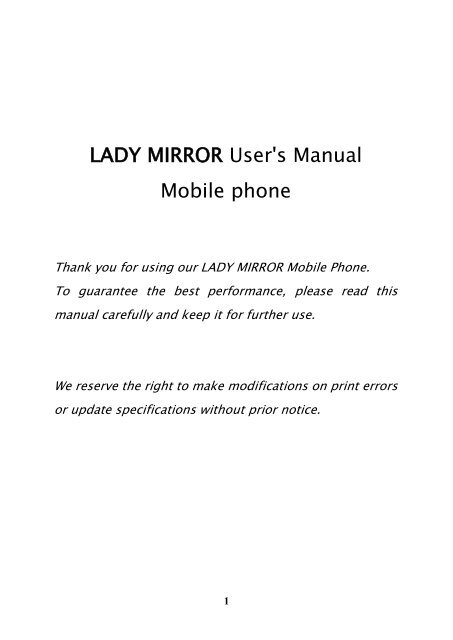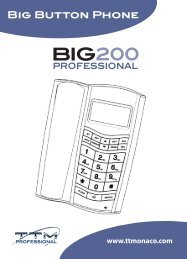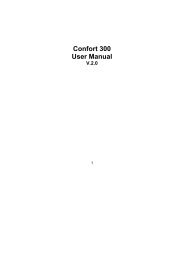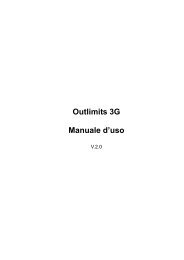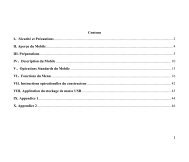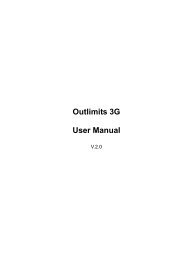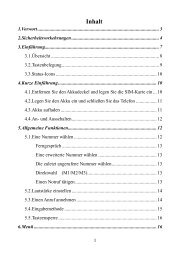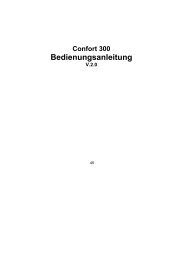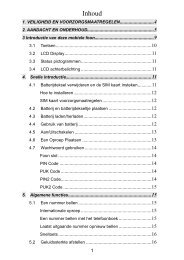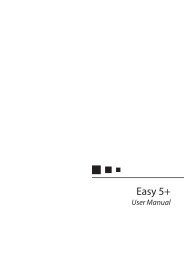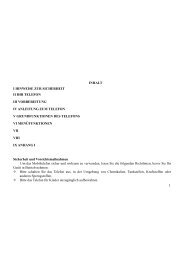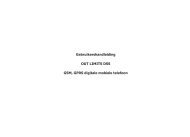Instruction Manual (.pdf file) - TTM | Top Tronic Monaco
Instruction Manual (.pdf file) - TTM | Top Tronic Monaco
Instruction Manual (.pdf file) - TTM | Top Tronic Monaco
Create successful ePaper yourself
Turn your PDF publications into a flip-book with our unique Google optimized e-Paper software.
LADY MIRROR User's <strong>Manual</strong><br />
Mobile phone<br />
Thank you for using our LADY MIRROR Mobile Phone.<br />
To guarantee the best performance, please read this<br />
manual carefully and keep it for further use.<br />
We reserve the right to make modifications on print errors<br />
or update specifications without prior notice.<br />
1
CONTENTS<br />
Security Requirements ················· 4<br />
Phone Overview ······················ 5<br />
Description of Keys ···················· 5<br />
Getting Started ······················· 6<br />
Inserting SIM card and Battery ····························· 6<br />
Taking out the battery ··································· 6<br />
Charging the battery ···································· 7<br />
Security number ······································· 8<br />
General Features ······················ 9<br />
Turn on the phone ····································· 9<br />
To make Domestic calls ································ 10<br />
To reject a call ······································· 10<br />
To answer a call ······································ 10<br />
To end a call conversation ······························· 10<br />
Emergency calls ······································ 10<br />
To make an international call ···························· 11<br />
To dial from contacts ·································· 11<br />
To dial from the Call list ································ 11<br />
Call options ·········································· 11<br />
Power off ··········································· 12<br />
Message (SMS) . . . . . . . . . . . . . . . . . . . . . . . 12<br />
1. Create message ···································· 12<br />
2. Inbox ············································ 13<br />
3. Outbox ··········································· 14<br />
4. Draftbox ·········································· 15<br />
5. Templates ········································· 15<br />
6. Message settings ··································· 15<br />
Phonebook ························· 17<br />
1. New contact ······································· 17<br />
2. View contacts ······································ 17<br />
3. View groups ······································· 18<br />
4. Special numbers ···································· 18<br />
2
5. Advanced ········································· 19<br />
6. Storage status ······································ 20<br />
Call records ························ 20<br />
Tools ····························· 22<br />
1. Alarm clock ········································ 22<br />
2. Calculator ········································· 22<br />
3. Calendar ·········································· 23<br />
4. Voice Recorder . . . . . . . . . . . . . . . . . . . . . . . . . . . . . . . . . . . . .23<br />
5. FM Radio . . . . . . . . . . . . . . . . . . . . . . . . . . . . . . . . . . . . . . . . . 23<br />
Settings ··························· 24<br />
1. General ··········································· 25<br />
2. Network settings ···································· 27<br />
3. Call setting ········································ 27<br />
4. Shortcut settings ···································· 28<br />
5. Factory default. . . . . . . . . . . . . . . . . . . . . . . . . . . . . . . . . . . . . 28<br />
Maintenance ························ 29<br />
Security Requirements ················ 31<br />
3
Security Requirements<br />
These instructions are intended for safe and effective use of your<br />
phone. Please follow these guidelines. Failure to do so might cause the<br />
product to malfunction or even a potential hazard to your health.<br />
Do not use your mobile phone while driving. Park the car before<br />
making a call.<br />
Turn off your phone when refueling.<br />
Do not use your phone near a gas station, flammable, or chemical<br />
substances.<br />
Warning! It may explode when exposed in fire.<br />
Do not use your phone during a flight, it is dangerous.<br />
Do not use your phone near medical equipments like pacemaker<br />
and hearing aids without requesting permission from the physician or<br />
medical staff.<br />
Radio signals may affect the performance of the phone.<br />
Do not touch any exposed parts of the antenna during a call;<br />
otherwise it will affect the call reception and waste battery power.<br />
Do not attempt to disassemble or modify the phone by yourself.<br />
Only authorized personnel should perform this service.<br />
When you connect accessories to your phone, please read the<br />
safety guidelines carefully.<br />
Do not use unauthorized products.<br />
Please use only the original accessories or products that are<br />
4
authorized by our company.<br />
Keep out of children's reach.<br />
Phone Overview<br />
(Picture for reference only)<br />
Left Soft key<br />
Right Soft key<br />
Navigation key<br />
Answer/Dial key<br />
End/Power key<br />
Description of Keys<br />
Key<br />
Left Soft key<br />
Right Soft key<br />
Answer/Dial key<br />
End/Power key<br />
5<br />
Description<br />
Activates/selects the menu function at the<br />
left bottom side of the LCD screen.<br />
Activates/selects the menu function at the<br />
right bottom side of the LCD screen.<br />
Dials and answers calls. In standby mode,<br />
press to view recent calls.<br />
Ends or reject calls; Power off/Power on;<br />
In the menu programming, press to return<br />
to standby mode.
Navigation key<br />
In standby mode, press;<br />
Left – Call Records<br />
Right – Alarm<br />
Up– Inbox<br />
Down-Pro<strong>file</strong>s.<br />
Getting Started<br />
Inserting SIM card and Battery<br />
WARNING!<br />
Keep SIM Card out of children's reach.<br />
Any abrasions or bend might easily cause damage. Please take<br />
extra care.<br />
Make sure the phone is power off when you remove the SIM Card.<br />
•Remove the battery cover by digging out from below.<br />
• Insert the SIM Card into the sim card slot with the contacts<br />
facing down.<br />
• Place the battery into place. Make sure that the charge pins are<br />
in contact with the battery terminals.<br />
•Put into the battery cover until it locks into place.<br />
Taking out the battery<br />
Remove the battery cover. Insert your fingernail at the bottom slot<br />
of the battery compartment and then pull out the battery.<br />
6
Charging the battery<br />
<br />
Insert the connector of the charger into the top-left side of the<br />
phone (Note: Ensure that the charger connector is plugged in,<br />
when the light is red .)<br />
<br />
<br />
Plug the charger into the AC wall outlet.<br />
When the power comes on, “charging…” will be displayed on the<br />
LCD screen, and the battery indicator will start to scroll. It will only<br />
stop after the battery comes to full charge. If the battery is<br />
completely discharged, it may take a few minutes before the<br />
charge indicator appears on the LCD screen.<br />
<br />
After charging is completed, disconnect charger from phone and<br />
Notice:<br />
the socket of the alternating current.<br />
<br />
When charging, please place the phone in an environment that<br />
has a normal room temperature and good ventilation. It is<br />
recommended to charge the phone in an environment with a<br />
temperature that ranges from 5℃~40℃. Please ensure to use only<br />
the charger offered by the manufacturer. Using unauthorized<br />
charger may cause danger and violate the authorization of the<br />
phone and the guarantee article.<br />
<br />
When the phone automatically turns off or indicates the alarm<br />
information of power shortage, please charge the battery in time.<br />
<br />
The duration time of the standby and conversation of the phone<br />
offered by manufacturer is based on ideal working environment.<br />
7
In may vary according to the network condition, working<br />
environment, and application methods.<br />
Warnings!<br />
Do not take the battery out when it is being charged.<br />
To ensure best performance, please use original accessories.<br />
Using any unauthorized accessories may affect your mobile<br />
phone‟s performance.<br />
Personal data and settings in your phone and SIM card might<br />
lose when you take out the battery.<br />
Security number<br />
‣PIN<br />
PIN (Personal Identity Number), usually provided to a SIM Card by the<br />
network operator.<br />
If you enter the wrong PIN three times in a row, it will be locked. You<br />
need to enter your PUK (Personal Unblocking Key) number to unlock.<br />
Please contact your network operator for more information.<br />
‣PIN2<br />
PIN2 is provided to some SIM. If you enter the wrong PIN three times in<br />
a row, it will be locked. You need to enter your PUK2 to unlock.<br />
Contact your network operator for more information.<br />
‣PUK<br />
PUK (Personal Unblocking Key) is used to unblock the PIN. PUK is<br />
provided to a SIM card. If you lose or forget the password, contact your<br />
network operator.<br />
8
‣Phone code<br />
Protects your phone against unauthorized use. You can turn on the<br />
Phone code for your personal security use.<br />
General Features<br />
Turn on the phone<br />
1. Press and hold Power key to turn on the phone. The LCD screen will<br />
turn on.<br />
2. If SIM card is not properly installed, a warning prompt will appear<br />
on the screen. Press and hold Power key to turn off, and re-install<br />
the SIM card properly.<br />
3. If you have set a phone password, you will be asked to enter your<br />
password.<br />
4. If your SIM card is protected by PIN, the phone will instruct you<br />
to enter the PIN number.<br />
5. You will be asked to enter the PUK number if SIM card is locked.<br />
6. The phone will search for network automatically after turned on.<br />
Warning!<br />
If the phone has found an authorized network operator, the name<br />
of the network and signal intensity will be displayed.<br />
If not, you can only use the emergency calls and other<br />
non-communication service.<br />
9
To make Domestic calls<br />
In standby, enter a phone number (with region code and area code),<br />
Press delete key to delete a wrong entry. Then press Dial key to dial<br />
the number. When the call gets connected, the call status will be<br />
displayed.<br />
To reject a call<br />
When you have incoming call, press Reject or Power key to reject it or<br />
press Option ->Reject.<br />
To answer a call<br />
When a call comes in, phone will ring and/or vibrate. It will show the<br />
caller's name if the network support it. The caller‟s name display<br />
depends on whether you have saved it in your phonebook. Press Dial<br />
key to answer, or press Options -> Accept.<br />
To end a call conversation<br />
When you have finished talking, press End key to end a call<br />
Also, you can press End key if you want to terminate a call after you<br />
dialed.<br />
Emergency calls<br />
You do not need to own a SIM card to make emergency calls.<br />
Emergency calls may differ from different network operators, please<br />
contact your network operator to get your local emergency call<br />
number.<br />
10
To make an international call<br />
To make an international call, press and hold【0】to switch until a +<br />
sign appear.<br />
Then enter the country/region code, area code (without the first zero),<br />
and the phone number:<br />
After you have entered the + sign, enter the country code and the<br />
number you want to dial.<br />
As you dial a common international call, you don‟t have to enter the 0<br />
of the city code.<br />
To dial from contacts<br />
Find the number you want to call in your phone book, press Dial key to<br />
automatically dial the displayed contact.<br />
To dial from the Call list<br />
All the numbers that you have dialed are saved in the calls record.<br />
When the calls memory turns full, the old numbers are automatically<br />
deleted. To scroll the call list:<br />
1. In standby, press Dial key. The call records will display starting from<br />
the most recently called number. Press Dial key to automatically<br />
dial the displayed record.<br />
2. Or, press Up or Down key to scroll the list and then press Dial key to<br />
automatically dial the selected record.<br />
Call options<br />
While in a phone conversation, press Left soft key to enter the calling<br />
11
options or press Right soft key to activate the Handsfree mode.<br />
In the call options, you can Mute / Hands Free / Disconnect /<br />
Phonebook<br />
Power off<br />
In standby, press hang up key to turn off your phone.<br />
Messages (SMS)<br />
SMS is a network service, which enables you to send, receive, and edit<br />
text messages from your mobile phone.<br />
1. Create message<br />
In the Message window, select „Create message‟ menu. Before you<br />
start, make sure that the number of the service center is set. The<br />
number is supplied by the service provider and is usually saved on the<br />
SIM card.<br />
If you have entered a wrong letter or number, press Clear to erase<br />
the last entry or press and hold Clear to erase the whole writing.<br />
Using traditional text input ABC, Abc, or abc<br />
Check what is shown at the top of the display. Press a key one<br />
or more times until the desired character is displayed. Not all<br />
available characters are printed on the keys. The characters<br />
available depend on the Phone language setting.<br />
If the next letter you want is located on the same key as the<br />
present one, wait until the cursor is shown and key in the<br />
letter.<br />
12
To add a common punctuation mark, press 1 key repeatedly<br />
until the character is displayed.<br />
To add a symbol, press * key, scroll to the character and<br />
press OK key to input.<br />
To insert a space, press 0 key.<br />
To move the cursor, press Up-Down, Left-Right keys.<br />
To delete the character to the left of the cursor, press Clear<br />
key. Press and hold Clear key to delete all characters.<br />
To change the text input, press # key repeatedly until the<br />
desired input; language guobi, ABC, Abc, abc, or 123 is<br />
displayed at the top of the screen.<br />
After completing the message, press Options and then select;<br />
Send - to send the message by dialing the recipient number<br />
or by selecting a number from the Contact list.<br />
Save - to store the message in the Archive.<br />
Send to many - to send the message to two or more<br />
recipients. You can add up to 5 recipients.<br />
Note: You can cancel the write message operation at any<br />
time by pressing End key and return to standby mode.<br />
2. Inbox<br />
You can check the messages you received in the Inbox menu. A closed<br />
and opened envelope icon indicates the messages you have and<br />
haven‟t read.<br />
13
When you received a new message, your phone will ring and or vibrate.<br />
Press the left soft key to read the message. You can also go to the<br />
Inbox menu to read the message/s.<br />
When the inbox gets full, a message will prompt will to inform that the<br />
message memory is full.<br />
To continue receiving messages, delete<br />
some messages. If a new message comes in and is too long for the<br />
current memory capacity, some of the message content may not be<br />
displayed and might lose.<br />
After viewing a message, press Options key and then select;<br />
• Reply: to reply the message sender.<br />
• Forward: to forward the message.<br />
• Call: to call the message sender.<br />
• Save number: to save the telephone number of the message<br />
sender into the SIM or phone memory.<br />
• Delete: to delete the current inbox message.<br />
• Delete all: to delete all of the messages.<br />
3. Outbox<br />
The Outbox automatically stores the messages you sent when the<br />
„Auto save SMS‟ on the Message settings is set to On.<br />
After viewing a message in the Outbox, press Options key and then<br />
select;<br />
• Send: to re send the message to the same recipient.<br />
• Forward: to forward the message.<br />
14
• Call: to call the number of the message recipient.<br />
• Save number: to save the telephone number of the message<br />
recipient into the SIM or phone memory.<br />
• Delete: to delete the current outbox message.<br />
• Delete all: to delete all of the messages.<br />
4. Draftbox<br />
The Draftbox stores the messages that you save.<br />
After viewing a message in the Draftbox, press Options key and then<br />
select;<br />
• Forward: to forward the message.<br />
• Edit: to edit the content of the message.<br />
• Delete: to delete the current draftbox message.<br />
• Delete all: to delete all of the messages.<br />
5. Templates<br />
The Templates menu contains pre-drafted messages. You can choose<br />
a template message and then press Options -> Send to send the<br />
message at an instant.<br />
Or, edit the template message by adding more before sending.<br />
6. Message settings<br />
Includes options for changing the settings of message services such<br />
as; Service Center, Validity Period, Auto save SMS, Deliver report,<br />
Preferred Storage, and Broadcast message.<br />
15
• Service Center:<br />
1. In the Message settings display, select Service Center .<br />
2. Press Ok key to view/change the service center number,<br />
then press Ok key to confirm.<br />
Note: The Service Center number is usually assigned by your<br />
SIM card provider.<br />
• Validity period<br />
1. In the Message settings display, select Validity period.<br />
2. Press Ok key to view/change the length of time for which<br />
the network should attempt to deliver your message.<br />
3. Press Ok key to confirm.<br />
• Auto save SMS<br />
1. In the Message settings display, select Auto save SMS.<br />
2. Select “On” to automatically save the message on the<br />
Outbox memory, otherwise select “Off” option.<br />
• Delivery report<br />
1. In the Message settings display, select Delivery report.<br />
2. Set to "On" to request the network to send a reply back<br />
information to the receiver, or select "Off" option.<br />
• Preferred storage<br />
1. In the Message settings display, select Preferred storage.<br />
2. Select; SIM or Phone.<br />
3. Press Ok key to confirm.<br />
• Broadcast message<br />
16
Request the network to send text messages on the selected<br />
topics. The availability of this service depends on the network<br />
operator.<br />
In the broadcast message options, select Receive mode.<br />
Set to “On” to receive, otherwise set to “Off.”<br />
7.Voice mail<br />
The „Voice mail‟ menu allows you to connect to the voice<br />
Mail message server to retrieve your voice mail message.<br />
The voice mail service requires subscription to the mobile<br />
network. Please call your local network operator for details.<br />
Phonebook<br />
Stores your contact list in the SIM or Phone memory.<br />
1. New contact<br />
Adds contact to the Phone memory.<br />
1. In the Contacts display, select New contact.<br />
2. Input the name and then press OK key.<br />
3. Input the number and then press OK key.<br />
4. The new contact will be saved automatically in the phone<br />
memory.<br />
5. Repeat steps 1 to 4 to add more contacts.<br />
2. View contacts<br />
Note: To screen the contacts display, set the „Advanced/Choose<br />
contacts list‟ option to SIM only, Phone only, or All contacts.<br />
17
1. In the Contacts display, select View contacts.<br />
2. Input the first letter of a name, and the search will jump to<br />
the first entry beginning with that letter.<br />
3. Press Up or Down key to scroll through the list.<br />
3. View groups<br />
You can store the phonebook records into groupings and<br />
designate a distinctive ring tone for each group.<br />
1. In the Contacts display, select View groups.<br />
2. Select; Family, Friends, Office, or Others.<br />
3. Press Ok.<br />
4. Select; Group member -> Options -> Add member.<br />
5. Select the record from the phonebook and press Add.<br />
To assign a Ring tone in a Group<br />
1. Select the group; Family, Friends, Office, or Others.<br />
2. Select Alert tone.<br />
3. Use Up or Down key to scroll through the ring tone list and<br />
then press Ok key to confirm the selection.<br />
4. Special numbers<br />
1. In the Contacts display, select Special numbers.<br />
2. From the options, select; My numbers or Voice mail.<br />
In the „My numbers‟ menu, you can store your SIM card<br />
number.<br />
The „Voice mail‟ menu allows you to connect to the voice<br />
Mail message server to retrieve your voice mail message.<br />
18
The voice mail service requires subscription to the mobile<br />
network. Please call your local network operator for details.<br />
5. Advanced<br />
1. In the Contacts display, select Advanced.<br />
2. Select; Speed dial, Choose contacts list, Copy, or Delete all<br />
contacts.<br />
Speed dial<br />
1. Select the speed dial memory.<br />
2. Press Set/Change and then select the phonebook record you<br />
wish to store in the selected speed dial memory.<br />
3. Press Ok key.<br />
To make a Speed dial call;<br />
In standby mode, press the Speed dial key and then press<br />
Dial key to automatically dial out the stored number.<br />
Choose contacts list<br />
To set the contacts display on the View Contacts menu.<br />
1. Select; SIM only, Phone only, or All contacts.<br />
2. Press Ok key.<br />
Copy<br />
To copy all phone contacts to SIM or vice versa.<br />
1. Select; Copy to phone or Copy to SIM<br />
2. Press Ok key.<br />
Delete all<br />
To delete all of phone or SIM contacts.<br />
19
1. Select; Delete all phone contacts or Delete all SIM contacts.<br />
2. Press Ok key.<br />
6. Storage status<br />
Displays the memory condition of the SIM and phone.<br />
1. In the Contacts display, select Storage status.<br />
2. The memory status will display, press Back key to return<br />
to the previous menu.<br />
Call records<br />
This phone can record Incoming calls, Outgoing calls, Missed calls,<br />
and Call duration.<br />
1. Incoming calls<br />
Shows the answered incoming calls. It shows the telephone number or<br />
the name, if the caller's number is identified with the name and<br />
number that is stored in the Phonebook memory, date, and time of the<br />
call.<br />
1. In the Calls display, select Incoming calls.<br />
2. The incoming call list will display, select the record you wish<br />
to view.<br />
3. Press Options and then;<br />
Call, Send SMS, Delete, Save number, Delete all, or Show<br />
number.<br />
4. Press Ok key.<br />
2. Outgoing calls<br />
20
Shows the list of phone numbers that you have most recently dialed or<br />
attempted to call.<br />
1. In the Calls display, select Outgoing calls.<br />
2. Select the record you wish to view.<br />
3. Press Options and then;<br />
Call, Send SMS, Delete, Save number, Delete all, or Show<br />
number.<br />
4. Press Ok key.<br />
3. Missed calls<br />
Shows the latest records of unanswered incoming calls, if available<br />
from the network.<br />
1. In the Calls display, select Missed calls.<br />
2. Select the record you wish to view.<br />
3. Select Options and then;<br />
Call, Send SMS, Delete, Save number, Delete all, or Show<br />
number.<br />
4. Press Ok key.<br />
4. Call duration<br />
Shows the elapsed time of incoming calls, Outgoing calls, and the<br />
most recent last call.<br />
1. In the Calls display, select Call duration.<br />
2. The LCD screen will display the Outgoing duration, Incoming<br />
duration, and the Last call duration.<br />
3. Press Reset key to reset the time duration back to zero.<br />
21
Tools<br />
1. Alarm clock<br />
You can set three alarm times options in your phone.<br />
Setting the Alarm clock<br />
1. In the Tools display, select Alarm.<br />
2. Select; Alarm 1, 2, or 3.<br />
3. Press Right or Left key to select; Off, Once, Mon~Fri, or<br />
Everyday.<br />
4. Press Down key once.<br />
5. Input the alarm time.<br />
6. Press Down key again.<br />
7. Press Right or Left key to select the Alarm tone.<br />
8. Press Ok key to confirm the setting.<br />
2. Calculator<br />
The calculator in your phone only performs basic calculation.<br />
To use;<br />
1. Input the first set of numbers (up to 9 digits including the<br />
decimal).<br />
2. Press the arithmetic operation.<br />
Up key: +, Down key: -, Right key: /, Left key: X<br />
3. Input the second set of numbers (up to 9 digits including the<br />
decimal).<br />
4. Press Equals key to display the result.<br />
22
3. Calendar<br />
Select to display the calendar menu.<br />
4.Voice Recorder<br />
The sound recorder supports two formats: WAV, AWB and AMR.<br />
When there‟s no recording <strong>file</strong> in the current Storage Device, you<br />
can touch left soft key or OK key to entry the options as following:<br />
●Create: create-> start to Make a new recorder.<br />
When recording <strong>file</strong>s exist in the current Storage Device, you can press<br />
left soft key or OK key to enter the following options:<br />
• Play:Play the selected recording <strong>file</strong>.<br />
• Rename:Rename the selected <strong>file</strong> name.<br />
• Delete:Delete the selected recording <strong>file</strong>.<br />
• Delete all :Delete all the recording <strong>file</strong>s.<br />
5.FM Radio<br />
Note: The FM radio function can only be activated after inserting the<br />
headset. Use only the headset type that comes with this phone.<br />
FM Channel manual search<br />
In the FM radio display, use Left or Right arrow keys to scan for<br />
an active FM channel station.<br />
To save an active FM channel<br />
1. After scanning an active FM channel , press Options -> Save<br />
channel.<br />
2. Input a name and then press OK key.<br />
FM Channel Auto Search<br />
23
1. In the FM radio display, press Options -> Auto search.<br />
2. The phone will automatically search for clear FM channels<br />
and stores them all in the FM Channel memory.<br />
Note: This operation may take a few minutes.<br />
Play FM Radio on the background<br />
While tuned in to a current channel, press Options -> set<br />
LoudSpeaker , You can open the Menu programming options<br />
while listening to the radio.<br />
Changing channels<br />
While tuned in to a current channel, press Up or Down key to<br />
change channel, Or;<br />
1. Press Options -> Channel list.<br />
2. Select the desired channel and then press Options -> Play.<br />
Adjusting the receiver volume<br />
While tuned in to a current channel, press # or * key to increase<br />
or decrease the receiver volume.<br />
Listening to the FM radio over the phone speaker<br />
1. While tuned in to a current FM channel, press Options -><br />
Loud speaker.<br />
2. Select On to listen to the radio on the phone speaker.<br />
Important: While tuned in, do not unplug the headphone.<br />
Settings<br />
In Settings, you can set the general functionality of the phone according<br />
24
to your preference.<br />
1. General<br />
1. In the Settings display, select Phone setting.<br />
2. Select; Display settings, Security settings ,Clock setting,or<br />
Keypad Locking setting.<br />
Backlight<br />
Select the duration onplay which you want.<br />
Wallpaper<br />
Select different wallpapers in this window.<br />
1. On the wallpaper display, press Ok key to view the picture.<br />
2. Press Right or Left key to scroll through the wallpaper <strong>file</strong>s<br />
3. Press Ok key to confirm the selection.<br />
Greeting note<br />
Edit greeting notes displayed in the screen .<br />
Language<br />
Sets the language display on the phone.<br />
1. Select: English / Italian / Germany / French / Spanish / Dutch.<br />
2. Press Ok key to confirm.<br />
2. Security setting<br />
1. Select; PIN protection, change PIN,Phone code.<br />
2. Press Ok key.<br />
PIN protection<br />
1. Select; SIM lock, Change PIN1, or Change PIN2.<br />
2. Press Ok key.<br />
25
Phone code<br />
1. Select; On or Off.<br />
2. Press Ok key.<br />
3.Change phone code<br />
3.Clock seetings<br />
Date and Time<br />
Sets the time and date and display format.<br />
1. Select; Date & time settings. Date display format, Date<br />
separator, or Time display format.<br />
2. Press Ok key.<br />
Date and time settings<br />
Sets the time and date.<br />
1. Input the current date.<br />
2. Press Down key once.<br />
3. Input the time<br />
4. Press Ok key.<br />
Date display format<br />
1. Select the preferred date display format.<br />
2. Press Ok key.<br />
Date separator<br />
1. Select the preferred date display setting.<br />
2. Press Ok key.<br />
Time display format<br />
1. Select the time display format; 12 or 24 Hours.<br />
26
2. Press Ok key.<br />
4.Keypad Locking Settings<br />
In this window ,you can set the duration time which lock phone<br />
2. Network settings<br />
1. In the Settings display, select Network settings.<br />
2. Select; Automatic mode or <strong>Manual</strong> mode.<br />
3. Press Ok key.<br />
3. Call setting<br />
1. In the Settings display, select Call setup.<br />
2. Select; Caller ID ,Auto redial, Call waiting Call forwarding and<br />
Call barring<br />
Caller ID<br />
1. Select; Set by network, Hide number, or Show number.<br />
2. Press Ok key to confirm.<br />
Auto redial<br />
1. Select; Enable or Disable.<br />
2. Press Ok key to confirm.<br />
Anykey answer<br />
Call waiting<br />
1. Select; Check status, Activate, or Deactivate.<br />
2. Press Ok key to confirm.<br />
Call forwarding<br />
1. Select; All calls, If busy, If no reply, or If out of reach.<br />
2. Press Ok key.<br />
27
3. Select; Check status, Activate, or Deactivate. To activate,<br />
enter the call divert phone number.<br />
4. Press Ok key.<br />
Call barring<br />
1. Select; All outgoing calls, All international calls, Only here<br />
and home, All incoming calls, or Incoming calls if abroad.<br />
2. Press Ok key.<br />
3. Select; Check status, Activate, or Deactivate.<br />
4. Press Ok key to confirm.<br />
4. Shortcut settings<br />
As form above<br />
5. Factory default<br />
1. In the Settings display, select Factory default.<br />
2. The LCD display will prompt “Enter phone code.”<br />
3. Input the number code (the factory default number setting is<br />
0000.)<br />
4. Press Ok key.<br />
Note: After restoring to the factory default setting, all of the<br />
current settings will return to the factory preset condition.<br />
·Mp3 Player<br />
Enter the main menu ,navigation key of left and right to adjust the<br />
volume , up and down to choose song in the “play list” . You can also<br />
listen to the music from the <strong>file</strong>s by downloading. According to<br />
different favourites , select several modes:radom ,repeat list ,list once ,<br />
28
epeat single and single once.<br />
It can support maximum 4GB T-flash card into the slot.<br />
File Browser<br />
It provides you the functions such as browsing memory card ,checking<br />
storage space and formatting function.<br />
In the <strong>file</strong>s ,It display text , mp3 and Wma<br />
While browsering <strong>file</strong>s exist in the current Storage Device, you can<br />
press left soft key or OK key to enter the following options:<br />
• Open:Start the documents.<br />
• Add folder:Add the selected to the <strong>file</strong>.<br />
• Rename:Rename the selected <strong>file</strong> name.<br />
• Copy:Copy the selected<br />
• Cut:Cut the selected <strong>file</strong> to a new place.<br />
• Paste:Paste the <strong>file</strong><br />
• Delete:Delete the selected <strong>file</strong>.<br />
• Delete all :Delete all the <strong>file</strong>s.<br />
• Mark: Mark the <strong>file</strong> .<br />
• Mark all: Mark all the <strong>file</strong>s .<br />
Sim Tool Kit<br />
Maintenance<br />
Battery instructions<br />
When the phone automatically turns off or indicates the alarm<br />
information of power shortage, please charge the battery in time.<br />
29
•For the first few times, please charge the battery fully.<br />
•When not in use, please separate the battery with power<br />
supply. Overcharging will shorten the life of the battery.<br />
•Do not expose your products to extreme high or low<br />
temperatures. Do not expose the battery to temperatures<br />
above+40℃.<br />
•Do not use damaged battery.<br />
•Do not expose your mobile phone to direct sunlight or in hot<br />
areas. High temperatures can shorten the life of electronic<br />
devices.<br />
•Do not expose the battery into fire or throw it away. Return the<br />
wear-out battery to the provider or put it in the appointed<br />
recycle place. Do not put it in familial rubbish.<br />
Follow these guidelines to protect your products:<br />
• keep the products out of children's reach<br />
• Keep your product dry. Do not expose it to liquid or moisture.<br />
•Do not short-circuit the battery, as this can cause excessive<br />
heat to bring about fire.<br />
•Do not expose your mobile phone to direct sunlight or in hot<br />
areas. High temperatures can shorten the life of electronic<br />
devices.<br />
•Do not attempt to disassemble the phone and battery by<br />
yourself.<br />
•Prevent any liquid from leaking into your phone.<br />
30
•Please only use original accessories. Using any unauthorized<br />
accessory may affect your mobile phone‟s performance.<br />
Security Requirements<br />
Before making or answering a call, you should pay attention to the<br />
local laws about the use of wireless mobile phones and take them into<br />
account in practical use.<br />
Traffic safety<br />
• Pay attention to traffic safety. Do not use your mobile phone<br />
while driving. Park before making or answering a call.<br />
• Without enough shield, some electronic devices in the car might<br />
interfere to the radio frequency of your phone.<br />
• If you have to use your phone in a car, make sure it has an<br />
antenna.<br />
•Only qualified technician can install your phone into your<br />
automobile.<br />
Flight Safety<br />
Please turn off your GSM mobile phone before the airplane takes off.<br />
In order to protect airplane‟s communication system from<br />
interference, it is never allowed to use mobile phone when it is in<br />
flight.<br />
Using mobile phone before the plane taking off should get aircrew‟s<br />
permission according to safety regulations.<br />
Do not use your phone where a potentially dangerous atmosphere<br />
exists.<br />
31
Operating of mobile phone may interfere with medical devices like<br />
hearing aids and pacemakers.<br />
Please strictly observe with the restrictions on the use of wireless<br />
devices.<br />
Warning!<br />
1. The performance of your phone depends on your local network<br />
operator‟s card and how you actually use it.<br />
2. We are not responsible for any damages due to inappropriate<br />
use.<br />
3. We reserve the right to make any modifications on this manual<br />
32