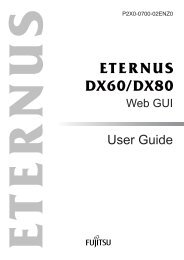ETERNUS Disk storage systems Eternusmgr Install Guide - Fujitsu
ETERNUS Disk storage systems Eternusmgr Install Guide - Fujitsu
ETERNUS Disk storage systems Eternusmgr Install Guide - Fujitsu
Create successful ePaper yourself
Turn your PDF publications into a flip-book with our unique Google optimized e-Paper software.
P2S0-0102-04ENZ0<br />
<strong>ETERNUS</strong> <strong>Disk</strong> <strong>storage</strong> <strong>systems</strong> <strong>ETERNUS</strong>mgr <strong>Install</strong> <strong>Guide</strong> for AIX<br />
3<br />
Preface<br />
This installation guide explains how to install the "<strong>ETERNUS</strong>mgr for AIX" <strong>storage</strong> system man-<br />
agement software on an <strong>ETERNUS</strong> DX400 series, <strong>ETERNUS</strong> DX8000 series, <strong>ETERNUS</strong>2000,<br />
<strong>ETERNUS</strong>4000, <strong>ETERNUS</strong>8000, <strong>ETERNUS</strong>3000, or <strong>ETERNUS</strong>6000 (hereafter referred to as<br />
an "<strong>ETERNUS</strong> <strong>Disk</strong> <strong>storage</strong> system"or "device").<br />
Follow the instructions in this guide to install "<strong>ETERNUS</strong>mgr for AIX."<br />
Content and Structure<br />
This guide consists of the following two chapters and an appendix.<br />
• Chapter 1 <strong>Install</strong>ing <strong>ETERNUS</strong>mgr<br />
This chapter describes how to install <strong>ETERNUS</strong>mgr.<br />
• Chapter 2 Uninstalling <strong>ETERNUS</strong>mgr<br />
This chapter describes how to uninstall <strong>ETERNUS</strong>mgr.<br />
Fourth Edition<br />
October 2009<br />
An appendix describes the "How to Set Up the Web Server", using the "apache" Web server as a<br />
typical example.<br />
UNIX is a registered trademark of The Open Group in the United States and other countries.<br />
AIX is a trademarks of IBM Corp.<br />
Java and all Java-based trademarks and logos are trademarks or registered trademarks of Sun<br />
Micro<strong>systems</strong>, Inc. in the United States and other countries.<br />
Microsoft is a registered trademark of Microsoft Corporation in the United States and other coun-<br />
tries.<br />
Netscape and Netscape Communicator are trademarks of Netscape Communications Corpora-<br />
tion in the USA and other countries.<br />
The company names, product names and service names mentioned in this document are<br />
registered trademarks or trademarks of their respective companies.<br />
Copyright 2009 FUJITSU LIMITED<br />
Copyright 2009 FUJITSU LIMITED
P2S0-0102-04ENZ0<br />
<strong>ETERNUS</strong> <strong>Disk</strong> <strong>storage</strong> <strong>systems</strong> <strong>ETERNUS</strong>mgr <strong>Install</strong> <strong>Guide</strong> for AIX<br />
4<br />
Contents<br />
Chapter 1 <strong>Install</strong>ing <strong>ETERNUS</strong>mgr...........................................................5<br />
1.1 <strong>ETERNUS</strong>mgr CD-ROM .................................................................................... 5<br />
1.2 <strong>Install</strong>ation Outline .............................................................................................. 8<br />
1.3 Supported Environment ..................................................................................... 8<br />
1.4 Required Hardware/Software ............................................................................. 8<br />
1.5 <strong>Install</strong>ation Notes .............................................................................................. 10<br />
1.5.1 Web and Mail Server <strong>Install</strong>ation and Setup .................................................... 10<br />
1.5.2 Web Directory and Web Directory Files ........................................................... 10<br />
1.5.3 Editing the Top Menu File ................................................................................ 10<br />
1.5.4 <strong>ETERNUS</strong>mgr Re-installation .......................................................................... 10<br />
1.6 Procedure ......................................................................................................... 11<br />
1.7 Daemon Registration ....................................................................................... 17<br />
Chapter 2 Uninstalling <strong>ETERNUS</strong>mgr....................................................18<br />
Appendix A How to Set Up the Web Server..............................................19<br />
Index .........................................................................................................23<br />
Copyright 2009 FUJITSU LIMITED
Chapter 1 <strong>Install</strong>ing <strong>ETERNUS</strong>mgr<br />
P2S0-0102-04ENZ0<br />
This chapter describes how to install <strong>ETERNUS</strong>mgr.<br />
1.1 <strong>ETERNUS</strong>mgr CD-ROM<br />
The files distributed on the <strong>ETERNUS</strong>mgr CD-ROM are listed below.<br />
• ./README_ja.TXT<br />
• ./README_en.TXT<br />
• ./bin/win/<br />
• ./bin/sol/<strong>ETERNUS</strong>V20L30.PKG<br />
• ./bin/hp/<strong>ETERNUS</strong>V20L30.HP<br />
• ./bin/aix/<strong>ETERNUS</strong>V20L30.AIX<br />
• ./bin/linux/FJSVgrmgr-V20L30-1.i386.rpm<br />
• ./doc/install/win/<br />
• ./doc/install/sol/<br />
• ./doc/install/hp/<br />
• ./doc/install/aix/<br />
• ./doc/install/linux/<br />
• ./doc/share/<br />
• ./doc/DX8000/<br />
• ./doc/E2000/<br />
• ./doc/E3000/<br />
• ./doc/E3000M50/<br />
• ./doc/E4000M80/<br />
• ./doc/E6000/<br />
• ./doc/E8000M700/<br />
• ./doc/E8000M800/<br />
Each file and directory is briefly described below:<br />
./README_ja.TXT<br />
This file contains the CD-ROM list. (Japanese version)<br />
./README_en.TXT<br />
This file contains the CD-ROM list. (English version)<br />
./bin/win/<br />
This folder contains the files needed to install <strong>ETERNUS</strong>mgr for Windows. Use the<br />
"SETUP.EXE" found in this folder to install these files.<br />
<strong>ETERNUS</strong> <strong>Disk</strong> <strong>storage</strong> <strong>systems</strong> <strong>ETERNUS</strong>mgr <strong>Install</strong> <strong>Guide</strong> for AIX<br />
5<br />
Copyright 2009 FUJITSU LIMITED
Chapter 1 <strong>Install</strong>ing <strong>ETERNUS</strong>mgr<br />
> 1.1 <strong>ETERNUS</strong>mgr CD-ROM<br />
P2S0-0102-04ENZ0<br />
./bin/sol/<strong>ETERNUS</strong>V20L30.PKG<br />
This is the main <strong>ETERNUS</strong>mgr program for Solaris. It is the installation package for the<br />
"pkgadd" format.<br />
./bin/hp/<strong>ETERNUS</strong>V20L30.HP<br />
This is the main <strong>ETERNUS</strong>mgr program for HP-UX. This file is a compressed archive of the<br />
various files needed to run <strong>ETERNUS</strong>mgr. Unpack this file and use the "stxinst" installer to<br />
install these files.<br />
./bin/aix/<strong>ETERNUS</strong>V20L30.AIX<br />
This is the main <strong>ETERNUS</strong>mgr program for AIX. This file is a compressed archive of the<br />
various files needed to run <strong>ETERNUS</strong>mgr. Unpack this file and use the "stxinst" installer to<br />
install these files.<br />
./bin/linux/FJSVgrmgr-V20L30-1.i386.rpm<br />
This is the main <strong>ETERNUS</strong>mgr program for Linux. It is the installation package for the "rpm"<br />
format.<br />
./doc/<br />
This directory contains various manuals. Files with "EN" in their name are English version<br />
manuals, while files without "EN" in their name are Japanese version manuals.<br />
./doc/install/win/<br />
This directory contains the "<strong>ETERNUS</strong> <strong>Disk</strong> <strong>storage</strong> <strong>systems</strong> <strong>ETERNUS</strong>mgr <strong>Install</strong> <strong>Guide</strong> for<br />
Windows®" pdf files. These pdf files describe how to install <strong>ETERNUS</strong>mgr for Windows.<br />
./doc/install/sol/<br />
This directory contains the "<strong>ETERNUS</strong> <strong>Disk</strong> <strong>storage</strong> <strong>systems</strong> <strong>ETERNUS</strong>mgr <strong>Install</strong> <strong>Guide</strong> for<br />
Solaris Operating System" pdf files. These pdf files describe how to install <strong>ETERNUS</strong>mgr<br />
for Solaris.<br />
./doc/install/hp/<br />
This directory contains the "<strong>ETERNUS</strong> <strong>Disk</strong> <strong>storage</strong> <strong>systems</strong> <strong>ETERNUS</strong>mgr <strong>Install</strong> <strong>Guide</strong> for<br />
HP-UX" pdf files. These pdf files describe how to install <strong>ETERNUS</strong>mgr for HP-UX.<br />
./doc/install/aix/<br />
This directory contains the "<strong>ETERNUS</strong> <strong>Disk</strong> <strong>storage</strong> <strong>systems</strong> <strong>ETERNUS</strong>mgr <strong>Install</strong> <strong>Guide</strong> for<br />
AIX" pdf files. These pdf files describe how to install <strong>ETERNUS</strong>mgr for AIX.<br />
./doc/install/linux/<br />
This directory contains the "<strong>ETERNUS</strong> <strong>Disk</strong> <strong>storage</strong> <strong>systems</strong> <strong>ETERNUS</strong>mgr <strong>Install</strong> <strong>Guide</strong> for<br />
Linux" pdf files. These pdf files describe how to install <strong>ETERNUS</strong>mgr for Linux.<br />
./doc/share/<br />
This directory contains the "<strong>ETERNUS</strong>mgr User <strong>Guide</strong> -Introduction-" pdf files. These pdf files<br />
describe <strong>ETERNUS</strong>mgr's monitoring and e-mail notification functions.<br />
./doc/DX8000/<br />
This directory contains the "<strong>ETERNUS</strong> DX400/DX8000 series <strong>ETERNUS</strong>mgr User <strong>Guide</strong><br />
-Settings/Maintenance-" pdf files. These pdf files show how to set up an <strong>ETERNUS</strong> DX400<br />
series or <strong>ETERNUS</strong> DX8000 series configuration, and describe how to modify its settings<br />
and perform maintenance.<br />
<strong>ETERNUS</strong> <strong>Disk</strong> <strong>storage</strong> <strong>systems</strong> <strong>ETERNUS</strong>mgr <strong>Install</strong> <strong>Guide</strong> for AIX<br />
6<br />
Copyright 2009 FUJITSU LIMITED
Chapter 1 <strong>Install</strong>ing <strong>ETERNUS</strong>mgr<br />
> 1.1 <strong>ETERNUS</strong>mgr CD-ROM<br />
P2S0-0102-04ENZ0<br />
./doc/E2000/<br />
This directory contains the "<strong>ETERNUS</strong>2000 <strong>ETERNUS</strong>mgr User <strong>Guide</strong> -Settings/<br />
Maintenance- for models 100 and 200" pdf files. These pdf files show how to set up an<br />
<strong>ETERNUS</strong>2000 model 100 or 200 configuration, and describe how to modify settings and<br />
perform maintenance.<br />
./doc/E3000/<br />
This directory contains the "<strong>ETERNUS</strong>3000 <strong>ETERNUS</strong>mgr User <strong>Guide</strong> -Settings/<br />
Maintenance- for models 80, 100, 200, 200M, 300, 300M, 400, 400M, 500, 500M, 600,<br />
600M, 700, and 700M" pdf files. These pdf files show how to set up an <strong>ETERNUS</strong>3000<br />
model 80, 100, 200, 200M, 300, 300M, 400, 400M, 500, 500M, 600, 600M, 700, or 700M<br />
configuration, and describe how to modify settings and perform maintenance.<br />
./doc/E3000M50/<br />
This directory contains the "<strong>ETERNUS</strong>3000 <strong>ETERNUS</strong>mgr User <strong>Guide</strong> -Settings/<br />
Maintenance- for model 50" pdf files. These pdf files show how to set up an<br />
<strong>ETERNUS</strong>3000 model 50 configuration, and describe how to modify settings and perform<br />
maintenance.<br />
./doc/E4000M80/<br />
This directory contains the "<strong>ETERNUS</strong>4000 <strong>ETERNUS</strong>mgr User <strong>Guide</strong> -Settings/<br />
Maintenance- for models 80 and 100" pdf files. These pdf files show how to setup an<br />
<strong>ETERNUS</strong>4000 model 80 or 100 configuration, and describe how to modify settings and<br />
perform maintenance.<br />
./doc/E6000/<br />
This directory contains the "<strong>ETERNUS</strong>6000 <strong>ETERNUS</strong>mgr User <strong>Guide</strong> -Settings/<br />
Maintenance-" pdf files. These pdf files show how to set up an <strong>ETERNUS</strong>6000 configuration,<br />
and describe how to modify settings and perform maintenance.<br />
./doc/E8000M700/<br />
This directory contains the "<strong>ETERNUS</strong>8000, <strong>ETERNUS</strong>4000 <strong>ETERNUS</strong>mgr User <strong>Guide</strong> -<br />
Settings/Maintenance-" pdf files. These pdf files show how to set up an <strong>ETERNUS</strong>8000<br />
model 700, 900, 1100, or 2100, and <strong>ETERNUS</strong>4000 model 300 or 500 configuration, and<br />
describe how to modify settings and perform maintenance.<br />
./doc/E8000M800/<br />
This directory contains the "<strong>ETERNUS</strong>8000, <strong>ETERNUS</strong>4000 <strong>ETERNUS</strong>mgr User <strong>Guide</strong> -<br />
Settings/Maintenance-" pdf files. These pdf files show how to set up an <strong>ETERNUS</strong>8000<br />
model 800, 1200, or 2200, and <strong>ETERNUS</strong>4000 model 400 or 600 configuration, and describe<br />
how to modify settings and perform maintenance.<br />
<strong>ETERNUS</strong>mgr software, "<strong>ETERNUS</strong>mgr <strong>Install</strong> <strong>Guide</strong>", and/or "<strong>ETERNUS</strong>mgr User <strong>Guide</strong>" may<br />
have been revised. The latest edition of each is available from the following site, and may be<br />
downloaded as necessary.<br />
• <strong>ETERNUS</strong>mgr software<br />
http://www.fujitsu.com/global/support/computing/<strong>storage</strong>/system/<br />
• "<strong>ETERNUS</strong>mgr <strong>Install</strong> <strong>Guide</strong>" and "<strong>ETERNUS</strong>mgr User <strong>Guide</strong>"<br />
http://www.fujitsu.com/global/support/computing/<strong>storage</strong>/system/<br />
<strong>ETERNUS</strong> <strong>Disk</strong> <strong>storage</strong> <strong>systems</strong> <strong>ETERNUS</strong>mgr <strong>Install</strong> <strong>Guide</strong> for AIX<br />
7<br />
Copyright 2009 FUJITSU LIMITED
Chapter 1 <strong>Install</strong>ing <strong>ETERNUS</strong>mgr<br />
> 1.2 <strong>Install</strong>ation Outline<br />
1.2 <strong>Install</strong>ation Outline<br />
P2S0-0102-04ENZ0<br />
Use the "stxinst" command to install <strong>ETERNUS</strong>mgr. Refer to "1.6 Procedure" (page 11) for the<br />
installation procedures.<br />
Check the following before installation.<br />
• IP address (provided by customer) of the <strong>ETERNUS</strong> <strong>Disk</strong> <strong>storage</strong> system<br />
• The e-mail address of the system administrator (when using the e-mail notification function)<br />
• The directory name on the Web server for the <strong>ETERNUS</strong>mgr menu file<br />
• The URL for viewing the directory name on the above server using a Web browser<br />
After installation, refer to the "<strong>ETERNUS</strong>mgr User <strong>Guide</strong> -Introduction-" to perform the necessary<br />
settings.<br />
For details about monitoring multiple target devices, refer to the "<strong>ETERNUS</strong>mgr User <strong>Guide</strong><br />
-Introduction-."<br />
1.3 Supported Environment<br />
• Supported Operating Systems<br />
• AIX 4.3.3<br />
• AIX 5L V5.1<br />
• AIX 5L V5.2<br />
• AIX 5L V5.3<br />
• Supported Models<br />
Refer to the specifications of each <strong>ETERNUS</strong> <strong>Disk</strong> <strong>storage</strong> system.<br />
1.4 Required Hardware/Software<br />
The following hardware/software is required in order to use "<strong>ETERNUS</strong>mgr."<br />
• A server with a Web server and Sendmail server installed<br />
- The Web server must be installed before installing <strong>ETERNUS</strong>mgr.<br />
- Not restricted to any specific Web server. However, the Web server must have the<br />
capability to display the HTML format log file list. Therefore, the Web server that will be<br />
used must have the capacity to display the appropriate directories list.<br />
- Sendmail is included with the AIX distribution.<br />
• A client machine with the following software:<br />
<strong>ETERNUS</strong> <strong>Disk</strong> <strong>storage</strong> <strong>systems</strong> <strong>ETERNUS</strong>mgr <strong>Install</strong> <strong>Guide</strong> for AIX<br />
8<br />
Copyright 2009 FUJITSU LIMITED
Chapter 1 <strong>Install</strong>ing <strong>ETERNUS</strong>mgr<br />
> 1.4 Required Hardware/Software<br />
P2S0-0102-04ENZ0<br />
- For <strong>ETERNUS</strong>2000, use:<br />
Software<br />
type<br />
Web<br />
Browser<br />
Java<br />
Runtime<br />
Environment<br />
- For <strong>ETERNUS</strong> GR series and <strong>ETERNUS</strong>3000 model 50, use:<br />
Software<br />
type<br />
Web<br />
Browser<br />
- For <strong>ETERNUS</strong>3000 (except model 50), and <strong>ETERNUS</strong>4000 models 80 and 100, use:<br />
Software<br />
type<br />
Web<br />
Browser<br />
- For <strong>ETERNUS</strong> DX400 series, <strong>ETERNUS</strong> DX8000 series, <strong>ETERNUS</strong>4000 models 300,<br />
400, 500, and 600, and <strong>ETERNUS</strong>8000, use:<br />
Software<br />
type<br />
Web<br />
Browser<br />
- For <strong>ETERNUS</strong>6000, use:<br />
Software<br />
type<br />
Web<br />
Browser<br />
When a Web browser other than the ones listed above or an older version Web browser is<br />
used, the screen display may be abnormal.<br />
<strong>ETERNUS</strong> <strong>Disk</strong> <strong>storage</strong> <strong>systems</strong> <strong>ETERNUS</strong>mgr <strong>Install</strong> <strong>Guide</strong> for AIX<br />
9<br />
Software name Remarks<br />
• Microsoft® Internet Explorer 6.0 or later<br />
• Mozilla Firefox 1.5.0.10 or later<br />
• Netscape 7.1 or later (Windows®<br />
environment)<br />
• Java Runtime Environment 5.0 Update 11<br />
or later<br />
• Java Runtime Environment 6.0 Update 3 or<br />
later<br />
Any of these<br />
web browser<br />
may be used.<br />
Either version<br />
may be used.<br />
Software name Remarks<br />
• Microsoft® Internet Explorer 5.5 + Service<br />
Pack2 or later<br />
• Netscape Communicator 4.5 or later<br />
Either web<br />
browsers may<br />
be used.<br />
Software name Remarks<br />
• Microsoft® Internet Explorer 6.0 + Service<br />
Pack1 or later<br />
• Netscape 6.0 or later (Windows®<br />
environment)<br />
Either web<br />
browsers may<br />
be used.<br />
Software name Remarks<br />
• Microsoft® Internet Explorer 6.0 + Service<br />
Pack2<br />
• Microsoft® Internet Explorer 7.0<br />
• Netscape 6.0 or later (Windows®<br />
environment)<br />
Any of these<br />
web browser<br />
may be used.<br />
Software name Remarks<br />
• Microsoft® Internet Explorer 6.0 or later<br />
• Netscape 6.0 or later (Windows®<br />
environment)<br />
Either web<br />
browsers may<br />
be used.<br />
Copyright 2009 FUJITSU LIMITED
Chapter 1 <strong>Install</strong>ing <strong>ETERNUS</strong>mgr<br />
> 1.5 <strong>Install</strong>ation Notes<br />
1.5 <strong>Install</strong>ation Notes<br />
1.5.1 Web and Mail Server <strong>Install</strong>ation and Setup<br />
P2S0-0102-04ENZ0<br />
To install the Web server and mail server, follow the procedures appropriate to the given soft-<br />
ware.<br />
For the Web server, setup the following two public directories.<br />
• <strong>ETERNUS</strong>mgr Alarm History Files Directory<br />
• <strong>ETERNUS</strong>mgr Top Menu Directory<br />
The Web server must be set to allow the contents of the Alarm History Files Directory to be dis-<br />
played. Note also that in the setup file (default filename "STXPOLL_1.INI") the<br />
HTML_ALARMFILE_PATH parameter must be set to the Alarm History Files Directory.<br />
See "<strong>ETERNUS</strong>mgr User <strong>Guide</strong> -Introduction-" for the details of the setup file.<br />
1.5.2 Web Directory and Web Directory Files<br />
Files in the Web directory (may be changed at installation) created in the installation directory are<br />
<strong>ETERNUS</strong>mgr screen files (top menu files). Copy the edited top menu ("menu.htm") and other<br />
related files to an appropriate directory on the Web server containing the menu.<br />
Note that the files need not be copied when the directory specified at installation is used and<br />
changed as the location for the top menu, however if the menu is to be edited the top menu<br />
should be saved under another name.<br />
1.5.3 Editing the Top Menu File<br />
As the <strong>ETERNUS</strong>mgr changes the content of the top menu ("menu.html") in accordance with the<br />
device's status at <strong>ETERNUS</strong>mgr start-up, do not overwrite or open the top menu with an editor<br />
during <strong>ETERNUS</strong>mgr start-up.<br />
Always terminate <strong>ETERNUS</strong>mgr before making any changes to the top menu.<br />
1.5.4 <strong>ETERNUS</strong>mgr Re-installation<br />
The alarm history files must be saved in a directory immediately under the<br />
directory in which the <strong>ETERNUS</strong>mgr Top Menu is installed.<br />
If <strong>ETERNUS</strong>mgr or GRmgr is already installed in a server where you want to install<br />
<strong>ETERNUS</strong>mgr, uninstall the previous <strong>ETERNUS</strong>mgr or GRmgr before installing <strong>ETERNUS</strong>mgr.<br />
<strong>ETERNUS</strong>mgr is compatible with GRmgr V10L30 or later regarding logical operation, data files,<br />
log files, etc. (it is not compatible with GRmgr V10L20 or earlier). <strong>ETERNUS</strong>mgr can use setting<br />
file of GRmgr V10L30 or later. Before uninstalling GRmgr, make a backup of any setting or log<br />
files, if necessary. For details, refer to "<strong>ETERNUS</strong>mgr compatibility with GRmgr" in "Chapter 5<br />
Cautions" in "<strong>ETERNUS</strong>mgr User <strong>Guide</strong> -Introduction-."<br />
<strong>ETERNUS</strong> <strong>Disk</strong> <strong>storage</strong> <strong>systems</strong> <strong>ETERNUS</strong>mgr <strong>Install</strong> <strong>Guide</strong> for AIX<br />
10<br />
Copyright 2009 FUJITSU LIMITED
Chapter 1 <strong>Install</strong>ing <strong>ETERNUS</strong>mgr<br />
> 1.6 Procedure<br />
1.6 Procedure<br />
P2S0-0102-04ENZ0<br />
This describes how to install <strong>ETERNUS</strong>mgr.<br />
Procedure<br />
1 Login as a superuser and copy the installation file<br />
"./bin/aix/<strong>ETERNUS</strong>VxxLxx.AIX."<br />
Copy the installation file "<strong>ETERNUS</strong>VxxLxx.AIX" included on the CD-ROM into a directory<br />
of your choice. This directory will be referred to as the installation directory hereafter.<br />
2 Change directory to the installation directory and uncompress the installation file.<br />
Uncompress the installation file using the commands shown below.<br />
# mv <strong>ETERNUS</strong>VxxLxx.AIX <strong>ETERNUS</strong>VxxLxx.tar.Z<br />
# uncompress <strong>ETERNUS</strong>VxxLxx.tar.Z<br />
# tar xvf <strong>ETERNUS</strong>VxxLxx.tar<br />
*VxxLxx refers to the version/level number.<br />
→ A directory named "<strong>ETERNUS</strong>VxxLxx" will be created under the installation directory.<br />
3 Change to that directory and execute the installer "stxinst."<br />
# cd <strong>ETERNUS</strong>VxxLxx<br />
# ./stxinst<br />
Next, supply the various parameters by the "stxinst" installer.<br />
4 Enter the directory name where <strong>ETERNUS</strong>mgr is to be installed and press the [Enter] key.<br />
• To use the default directory<br />
Press the [Enter] key.<br />
(The default setting is "/opt/FJSVgrmgr.")<br />
• To change the installation directory<br />
Enter a directory name, and press the [Enter] key.<br />
(message displayed)<br />
# Which directory do you want to put the <strong>ETERNUS</strong>mgr?<br />
# (default: /opt/FJSVgrmgr)<br />
5 Select the type of target device.<br />
The character string for the selected device is assigned to the "TARGET_TYPE"<br />
parameter in the setup file ("STXPOLL_1.INI"), while a device type flag<br />
(1=<strong>ETERNUS</strong>3000/GR710/GR720/GR730, 2=<strong>ETERNUS</strong>6000/GR740/GR820/GR840,<br />
4=<strong>ETERNUS</strong> DX400 series/<strong>ETERNUS</strong> DX8000 series/<strong>ETERNUS</strong>2000/<strong>ETERNUS</strong>4000/<br />
<strong>ETERNUS</strong>8000) is assigned to the "TARGET_FLAG" parameter.<br />
For an <strong>ETERNUS</strong> DX410/DX440, select "1" (=<strong>ETERNUS</strong> DX400 series). For an<br />
<strong>ETERNUS</strong> DX8100/DX8400/DX8700, select "2" (=<strong>ETERNUS</strong> DX8000 series).<br />
<strong>ETERNUS</strong> <strong>Disk</strong> <strong>storage</strong> <strong>systems</strong> <strong>ETERNUS</strong>mgr <strong>Install</strong> <strong>Guide</strong> for AIX<br />
11<br />
Copyright 2009 FUJITSU LIMITED
Chapter 1 <strong>Install</strong>ing <strong>ETERNUS</strong>mgr<br />
> 1.6 Procedure<br />
P2S0-0102-04ENZ0<br />
(message displayed)<br />
# Select target type.<br />
# 1=<strong>ETERNUS</strong> DX400 2=<strong>ETERNUS</strong> DX8000 3=<strong>ETERNUS</strong>2000 4=<strong>ETERNUS</strong>3000<br />
5=<strong>ETERNUS</strong>4000 6=<strong>ETERNUS</strong>6000 7=<strong>ETERNUS</strong>8000 8=GR710 9=GR720<br />
10=GR730 11=GR740 12=GR820 13=GR840<br />
# ([1, 2, 3, 4, 5, 6, 7, 8, 9, 10, 11, 12, 13] default: 1=<strong>ETERNUS</strong> DX400)<br />
The procedure to enter the Target Address (Step 8) will vary<br />
depending on which device type is selected here.<br />
6 Enter the name of the directory in which <strong>ETERNUS</strong>mgr Top Menu is to be installed, and<br />
press the [Enter] key.<br />
• To use the default directory<br />
Press the [Enter] key.<br />
(The default directory specifying the installation directory of <strong>ETERNUS</strong>mgr is followed<br />
by "/www.")<br />
If the name of the directory specified to install <strong>ETERNUS</strong>mgr is the<br />
default, the default directory when selecting the Target Type will be "/<br />
opt/FJSVgrmgr/www."<br />
• To change the installation directory<br />
Specify a directory name and press the [Enter] key.<br />
(message displayed)<br />
# Which directory do you want to put the www file?<br />
# (default: /opt/FJSVgrmgr/www)<br />
7 Enter the URL.<br />
Enter the URL for the directory in which <strong>ETERNUS</strong>mgr Top Menu is located. (This URL is<br />
assigned to the <strong>ETERNUS</strong>mgr Top Menu directory by the Web server settings.)<br />
Enter the URL starting with "http://" and finishing with the alias name.<br />
(message displayed)<br />
# Input your www server URL.<br />
# (default: http://)<br />
8 Enter the Target Address allocated to the device.<br />
The value entered here is set to the "TARGET_ADDR" parameter of the "STXPOLL_1.INI"<br />
file. Specify the IP address of the SVP when using SVP with the <strong>ETERNUS</strong>6000.<br />
(message displayed)<br />
# Input target address (TARGET_ADDR).<br />
# (default: 0.0.0.0)<br />
9 Set the <strong>ETERNUS</strong>mgr e-mail notification function.<br />
When the <strong>ETERNUS</strong>mgr e-mail notification function is to be used, set as follows:<br />
a Enter the <strong>ETERNUS</strong>mgr Admin Mail Address.<br />
<strong>ETERNUS</strong>mgr will send messages to the mail address entered here when a change of<br />
status occurs in the device.<br />
The value entered here is set to the "ADMIN_MAIL" parameter in the "STXPOLL_1.INI"<br />
file.<br />
(message displayed)<br />
# Input <strong>ETERNUS</strong>mgr administrator mail address (ADMIN_MAIL).<br />
# (default: root@domain-name)<br />
<strong>ETERNUS</strong> <strong>Disk</strong> <strong>storage</strong> <strong>systems</strong> <strong>ETERNUS</strong>mgr <strong>Install</strong> <strong>Guide</strong> for AIX<br />
12<br />
Copyright 2009 FUJITSU LIMITED
Chapter 1 <strong>Install</strong>ing <strong>ETERNUS</strong>mgr<br />
> 1.6 Procedure<br />
P2S0-0102-04ENZ0<br />
Note the following if you do not use the <strong>ETERNUS</strong>mgr e-mail notification function.<br />
If the mail settings are correct, <strong>ETERNUS</strong>mgr sends an e-mail which includes the<br />
following message to the administrator when <strong>ETERNUS</strong>mgr is started.<br />
"<strong>ETERNUS</strong>mgr VxxLxx - HTTP Polling engine was started."<br />
*VxxLxx refers to the version/level number.<br />
If no e-mail is sent to the administrator when <strong>ETERNUS</strong>mgr is started, the mail settings<br />
are incorrect. Check whether the contents of the setup file are correct, and if there are any<br />
problems in the transmission link. Refer to "Chapter 3 Startup and Shutdown" in<br />
"<strong>ETERNUS</strong>mgr User <strong>Guide</strong> -Introduction- " for details of starting <strong>ETERNUS</strong>mgr.<br />
10 Check setup.<br />
The "ADMIN_MAIL" parameter may be omitted in <strong>ETERNUS</strong>mgr in<br />
order to disable the e-mail notification function. Note that the e-mail<br />
notification function cannot be disabled by omitting the e-mail<br />
address at installation, and the setup file must therefore be edited to<br />
disable "ADMIN_MAIL". See "Chapter 2 Setup" in the<br />
"<strong>ETERNUS</strong>mgr User <strong>Guide</strong> -Introduction-" for details of editing the<br />
setup file.<br />
• If the settings are correct<br />
Enter "y" and press the [Enter] key.<br />
• If the settings are incorrect<br />
Enter "n" and press the [Enter] key.<br />
→ This will return you to Step 4<br />
• To terminate installation<br />
Press the [Ctrl] + [C] keys simultaneously.<br />
→ <strong>Install</strong>ation will be terminated.<br />
(message displayed)<br />
# <strong>Install</strong> Directory = "/opt/FJSVgrmgr"<br />
# WWW File Directory = "/opt/FJSVgrmgr/www"<br />
# WWW Server URL = "http://"<br />
# Target Type = "<strong>ETERNUS</strong>3000"<br />
# Target Address = "192.168.1.1"<br />
# <strong>ETERNUS</strong>mgr Admin Mail Address= "root@domain-name"<br />
#<br />
# Configuration OK?<br />
11 When the following message appears, enter "y" to continue the installation.<br />
Enter "n" to terminate the installation.<br />
(message displayed)<br />
# Do you want to continue with the installation of [y,n,?]<br />
12 <strong>Install</strong>ation is complete.<br />
If installation completed normally, the following message will appear:<br />
(message displayed)<br />
# <strong>Install</strong>ation of was successful.<br />
<strong>ETERNUS</strong> <strong>Disk</strong> <strong>storage</strong> <strong>systems</strong> <strong>ETERNUS</strong>mgr <strong>Install</strong> <strong>Guide</strong> for AIX<br />
13<br />
End of procedure<br />
Copyright 2009 FUJITSU LIMITED
Chapter 1 <strong>Install</strong>ing <strong>ETERNUS</strong>mgr<br />
> 1.6 Procedure<br />
P2S0-0102-04ENZ0<br />
Follow the procedure above to copy the necessary files to the specified installation directory. See<br />
"<strong>ETERNUS</strong>mgr User <strong>Guide</strong> -Introduction-" for the necessary settings for the <strong>ETERNUS</strong>mgr<br />
operation.<br />
Once installation is complete, you may delete the installation directory and all of its contents.<br />
The installer enters the following parameters from the information entered in the steps above in<br />
the setup file ("STXPOLL_1.INI").<br />
• Target Type<br />
# Polling Server Type<br />
TARGET_TYPE = Target Type specified in Step 5 (Name)<br />
• Target Flag<br />
# Polling Server Flag<br />
TARGET_FLAG = Device type flag as specified in Step 5<br />
(1 = <strong>ETERNUS</strong>3000, GR710, GR720, GR730, 2 = <strong>ETERNUS</strong>6000, GR740, GR820, GR840,<br />
4 = <strong>ETERNUS</strong>2000, <strong>ETERNUS</strong>4000, <strong>ETERNUS</strong>8000, <strong>ETERNUS</strong> DX400 series,<br />
<strong>ETERNUS</strong> DX8000 series)<br />
If "1=<strong>ETERNUS</strong> DX400 series" was selected in Step 5, then "TARGET_TYPE=<strong>ETERNUS</strong><br />
DX400".<br />
If "2=<strong>ETERNUS</strong> DX8000 series" was selected in Step 5, then "TARGET_TYPE=<strong>ETERNUS</strong><br />
DX8000".<br />
The target type name can be modified post-installation.<br />
• Target Address<br />
# Polling Server Address<br />
TARGET_ADDR = Target Address specified in Step 8<br />
• Admin Mail Address<br />
# Admin Mail Address<br />
ADMIN_MAIL = Mail Address specified in Step 9<br />
• Alarm History Files Directory<br />
# HTML File Save PATH<br />
HTML_ALARMFILE_PATH = Directory name specified in Step 6 followed by "/html_1"<br />
• Alarm History Index URL<br />
# HTTP Server Address<br />
HTML_ALARMFILE_URL = URL specified in Step 7 followed by "/html_1"<br />
• Log Files Directory<br />
# Log File Saved PATH<br />
LOGFILE_PATH = Directory name specified in Step 4 followed by "log_1"<br />
The parameters of the setup file can be edited after installation.<br />
Upload the <strong>ETERNUS</strong>mgr Top Menu installation directory specified in Step 6 to the Web server.<br />
For information on how to perform these settings, refer to the Web server manual for further<br />
details.<br />
The following files are installed to the specified installation directory.<br />
• stxpolld<br />
• stxchk<br />
• _STXPOLL.INI<br />
• STXPOLL_1.INI<br />
• stxpoll<br />
<strong>ETERNUS</strong> <strong>Disk</strong> <strong>storage</strong> <strong>systems</strong> <strong>ETERNUS</strong>mgr <strong>Install</strong> <strong>Guide</strong> for AIX<br />
14<br />
Copyright 2009 FUJITSU LIMITED
Chapter 1 <strong>Install</strong>ing <strong>ETERNUS</strong>mgr<br />
> 1.6 Procedure<br />
P2S0-0102-04ENZ0<br />
• www/index.htm (NOTE)<br />
• www/menu.htm (NOTE)<br />
• www/fujitsu.gif, www/eternus.gif (NOTE)<br />
NOTE:The above files are installed to the <strong>ETERNUS</strong>mgr Top Menu installation directory specified in<br />
Step 6.<br />
The following explains each file:<br />
stxpolld<br />
<strong>ETERNUS</strong>mgr daemon.<br />
stxchk<br />
Checks the <strong>ETERNUS</strong>mgr setup file.<br />
_STXPOLL.INI, STXPOLL_1.INI<br />
STXPOLL_1.INI is a setup file of <strong>ETERNUS</strong>mgr.<br />
If necessary, a text editor such as Notepad, etc. can be used to edit these settings.<br />
_STXPOLL.INI file is a template file.<br />
The following format should be used for the file names.<br />
Format: STX~.INI<br />
Refer to the "<strong>ETERNUS</strong>mgr User <strong>Guide</strong> -Introduction-" when editing<br />
these setup files. Edit only parameters described in the guide. Do not<br />
delete comments or blank lines in the setup files during installation, and<br />
do not add anything other than parameters. Failure to follow these<br />
instructions may hinder performance and cause problems during future<br />
upgrades.<br />
If a file name is in a format other than specified above, <strong>ETERNUS</strong>mgr will not be able to find<br />
the file. The only place the setup file can be saved is the installation directory. If saved to<br />
another directory, the <strong>ETERNUS</strong>mgr cannot recognize where the setup files are saved.<br />
The "STX~.INI" file name format must never be given to non-setup files<br />
in the installation directory since, whether they are setup files or not,<br />
<strong>ETERNUS</strong>mgr will attempt to read all such "STX~.INI" files, with<br />
unforeseeable and potentially fatal results. If you want to make backup<br />
files, save them with a different file name format, or save them outside<br />
of the installation directory to prevent <strong>ETERNUS</strong>mgr from attempting to<br />
use them.<br />
<strong>ETERNUS</strong>mgr allows multiple setup files to be stored in the installation<br />
directory, so error monitoring can be carried out for the specified devices<br />
using the respective files. However, multiple monitoring settings cannot<br />
be made for one device.<br />
If multiple setup files for the same device are detected, a warning<br />
message will appear and <strong>ETERNUS</strong>mgr will not start up. For further<br />
details, refer to "2.5 Monitoring Multiple Target Devices" in the<br />
"<strong>ETERNUS</strong>mgr User <strong>Guide</strong> -Introduction-."<br />
stxpoll<br />
Execution control script for starting up or stopping the <strong>ETERNUS</strong>mgr.<br />
<strong>ETERNUS</strong> <strong>Disk</strong> <strong>storage</strong> <strong>systems</strong> <strong>ETERNUS</strong>mgr <strong>Install</strong> <strong>Guide</strong> for AIX<br />
15<br />
Copyright 2009 FUJITSU LIMITED
Chapter 1 <strong>Install</strong>ing <strong>ETERNUS</strong>mgr<br />
> 1.6 Procedure<br />
P2S0-0102-04ENZ0<br />
www/index.htm<br />
This file contains the initial screen. After 5 seconds, it automatically jumps to the<br />
<strong>ETERNUS</strong>mgr Top Menu.<br />
To use this file, copy it to a directory under the Web server where the top menu is stored.<br />
During installation, there is no need to copy this file to the specified directory under the top<br />
menu if the default directory is used.<br />
www/menu.htm<br />
This file contains <strong>ETERNUS</strong>mgr Top Menu.<br />
To use this file, copy it to a directory under the Web server where the top menu is stored.<br />
During installation, there is no need to copy this file to the specified directory under the top<br />
menu if the default directory is used. In this case, make a backup of this file ("menu.htm") and<br />
save it under a different name.<br />
www/fujitsu.gif, www/eternus.gif<br />
These are the images used by the <strong>ETERNUS</strong>mgr screens.<br />
To use them, copy them to a directory under the Web server where the top menu is stored.<br />
During installation, there is no need to copy these files to the specified directory under the top<br />
menu.<br />
• The "www/index.htm," "www/menu.htm," "www/fujitsu.gif," and<br />
"www/ eternus.gif" files must be copied to the same directory<br />
under the Web server where <strong>ETERNUS</strong>mgr Top Menu is stored.<br />
• Always perform the copy operation stated above when<br />
<strong>ETERNUS</strong>mgr is in a stopped state. In addition, if the copy<br />
destination of the "www/index.htm," "www/menu.htm," "www/<br />
fujitsu.gif" and "www/eternus.gif" files is different from installation<br />
directory, make sure to copy them to the same directory, edit all<br />
setup files ("STX~.INI"), and specify the copy destination for<br />
"HTML_ALARMFILE_PATH." Also, set the link to the alarm file for<br />
each device described under "Show hardware error detect log<br />
list" in the top menu ("menu.htm") to be the same as the setup<br />
file’s "HTML_ ALARMFILE_PATH."<br />
See "<strong>ETERNUS</strong>mgr User <strong>Guide</strong> -Introduction-" for the procedures for editing individual files.<br />
<strong>ETERNUS</strong> <strong>Disk</strong> <strong>storage</strong> <strong>systems</strong> <strong>ETERNUS</strong>mgr <strong>Install</strong> <strong>Guide</strong> for AIX<br />
16<br />
Copyright 2009 FUJITSU LIMITED
Chapter 1 <strong>Install</strong>ing <strong>ETERNUS</strong>mgr<br />
> 1.7 Daemon Registration<br />
1.7 Daemon Registration<br />
P2S0-0102-04ENZ0<br />
This section describes how to register <strong>ETERNUS</strong>mgr as a daemon. The location and procedure<br />
to register a daemon may vary depending on the server settings (registration locations vary with<br />
the run level).<br />
Consult with the server administrator to register a daemon.<br />
Procedure<br />
1 Log in as the superuser.<br />
2 Copy the execution control script to an arbitrary directory.<br />
For the following example, we will use the /etc/ directory.<br />
# cp /opt/FJSVgrmgr/stxpoll /etc/<br />
3 Create the link to the appropriate rc*.d directory.<br />
# ln -s /etc/stxpoll /etc/rc.d/rc2.d/Snnstxpoll (nn is a number)<br />
<strong>ETERNUS</strong> <strong>Disk</strong> <strong>storage</strong> <strong>systems</strong> <strong>ETERNUS</strong>mgr <strong>Install</strong> <strong>Guide</strong> for AIX<br />
17<br />
End of procedure<br />
"nn" in Snnstxpoll indicates the order of priority. Set any order of priority. Consult with the server<br />
administrator for setting priority.<br />
(Example) # ln -s /etc/stxpoll /etc/rc.d/rc2.d/S98stxpoll<br />
The <strong>ETERNUS</strong>mgr will be automatically started as a daemon from the next server startup. Make<br />
sure that <strong>ETERNUS</strong>mgr has begun communication with the device by checking the log file after<br />
server startup.<br />
Copyright 2009 FUJITSU LIMITED
Chapter 2 Uninstalling <strong>ETERNUS</strong>mgr<br />
P2S0-0102-04ENZ0<br />
This chapter describes how to uninstall <strong>ETERNUS</strong>mgr.<br />
Always terminate <strong>ETERNUS</strong>mgr before uninstalling.<br />
For details of terminating <strong>ETERNUS</strong>mgr, refer to "Chapter 3 Startup and Shutdown" in the<br />
"<strong>ETERNUS</strong>mgr User <strong>Guide</strong> -Introduction-."<br />
During the installation process you are asked to specify the directories in which <strong>ETERNUS</strong>mgr<br />
and <strong>ETERNUS</strong>mgr Top Menu installed, <strong>ETERNUS</strong>mgr can be uninstalled by deleting these<br />
directories, together with all of their contents.<br />
You can uninstall <strong>ETERNUS</strong>mgr by executing the following commands.<br />
rm -rf <br />
rm -rf <br />
Make sure to execute the above commands when logged in as the superuser.<br />
Be careful not to delete directories other than the <strong>ETERNUS</strong>mgr directories by mistake.<br />
When <strong>ETERNUS</strong>mgr is registered as a daemon, ensure that the created links and copied<br />
execution control script are also deleted.<br />
Before uninstalling, save the setup file ("STX~.INI") in the <strong>ETERNUS</strong>mgr installation directory as<br />
necessary. The setup file contains the device IP address and administrator’s e-mail address etc.,<br />
and may be useful as reference when installing <strong>ETERNUS</strong>mgr again. The log file and Alarm his-<br />
tory files generated when <strong>ETERNUS</strong>mgr is started contain a cumulative history of the operating<br />
status for the <strong>ETERNUS</strong>mgr and the device, and should be saved as necessary.<br />
After uninstalling <strong>ETERNUS</strong>mgr, verify prior to the new installation that the directory does not<br />
exist, or that the directory does not contain files or directories, before reinstalling in the same<br />
directory. If installed again while previous <strong>ETERNUS</strong>mgr or GRmgr files exist, the installation<br />
may not be completed, or may not operate correctly. This is particularly relevant when the<br />
previous setup file ("STX~.INI") remains and is later detected by <strong>ETERNUS</strong>mgr during operation.<br />
<strong>ETERNUS</strong> <strong>Disk</strong> <strong>storage</strong> <strong>systems</strong> <strong>ETERNUS</strong>mgr <strong>Install</strong> <strong>Guide</strong> for AIX<br />
18<br />
Copyright 2009 FUJITSU LIMITED
Appendix A How to Set Up the Web Server<br />
P2S0-0102-04ENZ0<br />
In addition to installing <strong>ETERNUS</strong>mgr, your Web server may need to be appropriately set up to<br />
enable faults to be monitored and the device status displayed using a Web browser.<br />
This appendix introduces an example of how to install <strong>ETERNUS</strong>mgr and how to set up apache,<br />
a typical Web server.<br />
The following describes an example of "apache 1.3.12" as the Web server. The directory config-<br />
uration to be installed, setup method, and name or content of setup file sometimes vary accord-<br />
ing to differences between apache versions and the version of the OS. If the settings of the<br />
apache you are using are not as shown in this example, rewrite the relevant items.<br />
<strong>ETERNUS</strong>mgr is not dependent on Web server type. However, the Web server should have the<br />
capability to display an appropriate directory list for an HTML format log file list. Also,<br />
<strong>ETERNUS</strong>mgr does not recommend or guarantee use of apache as the Web server.<br />
For details on how to install the Web server or the setup method, refer to the relevant documents<br />
(User’s Manual of the Web server you are using, etc.).<br />
■ Example 1<br />
Setting up the <strong>ETERNUS</strong>mgr Top Menu directory as the Web server top public directory (root)<br />
when installing <strong>ETERNUS</strong>mgr using the default settings.<br />
[Assumptions]<br />
• apache is already installed under the following directory configuration<br />
Root path for apache HTML<br />
document<br />
: "/home/httpd/html"<br />
Full path of apache setup file : "/usr/HTTPServer/conf/httpd.conf"<br />
• <strong>ETERNUS</strong>mgr is installed under the following settings<br />
Directory of top menu : "/opt/FJSVgrmgr/www"<br />
URL for above directory : "http://(Web server name. domain name)/"<br />
[Web server setup procedure]<br />
Procedure<br />
1 Open the apache setup file "httpd.conf" in an editor (e.g. vi).<br />
2 Search for the line described as "DocumentRoot" in "httpd.conf."<br />
(example of "httpd.conf")<br />
#<br />
# DocumentRoot: The directory out of which you will serve your<br />
# documents. By default, all requests are taken from this directory, but<br />
# symbolic links and aliases may be used to point to other locations.<br />
#<br />
DocumentRoot "/home/httpd/html"<br />
<strong>ETERNUS</strong> <strong>Disk</strong> <strong>storage</strong> <strong>systems</strong> <strong>ETERNUS</strong>mgr <strong>Install</strong> <strong>Guide</strong> for AIX<br />
19<br />
Copyright 2009 FUJITSU LIMITED
Appendix A How to Set Up the Web Server<br />
><br />
P2S0-0102-04ENZ0<br />
3 Correct the path set in "DocumentRoot" to the directory of the <strong>ETERNUS</strong>mgr Top Menu.<br />
(Change underlined section below.)<br />
(example of "httpd.conf")<br />
#<br />
# DocumentRoot: The directory out of which you will serve your<br />
# documents. By default, all requests are taken from this directory, but<br />
# symbolic links and aliases may be used to point to other locations.<br />
#<br />
DocumentRoot "/opt/FJSVgrmgr/www"<br />
4 Add the directory option setting (setting to display the directory list).<br />
<br />
DirectoryIndex index.htm<br />
Options Indexes MultiViews<br />
AllowOverride None<br />
Order allow,deny<br />
Allow from all<br />
<br />
5 Reboot apache.<br />
■ Example 2<br />
<strong>ETERNUS</strong> <strong>Disk</strong> <strong>storage</strong> <strong>systems</strong> <strong>ETERNUS</strong>mgr <strong>Install</strong> <strong>Guide</strong> for AIX<br />
20<br />
End of procedure<br />
Setting up the <strong>ETERNUS</strong>mgr Top Menu directory as a Web server public directory ("/<br />
<strong>ETERNUS</strong>mgr") when installing <strong>ETERNUS</strong>mgr using the default settings.<br />
[Assumptions]<br />
• apache is already installed under the following directory configuration<br />
Root path for apache HTML<br />
document<br />
: "/home/httpd/html"<br />
Full path of apache setup file : "/usr/HTTPServer/conf/httpd.conf"<br />
• <strong>ETERNUS</strong>mgr is installed under the following settings<br />
Directory of top menu : "/opt/FJSVgrmgr/www"<br />
URL for above directory<br />
: "http://(Web server name. domain name)/<br />
<strong>ETERNUS</strong>mgr"<br />
[Web server setup procedure]<br />
Procedure<br />
1 Open the apache setup file "httpd.conf" in an editor (e.g. vi).<br />
Copyright 2009 FUJITSU LIMITED
Appendix A How to Set Up the Web Server<br />
><br />
P2S0-0102-04ENZ0<br />
2 Search for the line described as "Alias" in "httpd.conf."<br />
(example of "httpd.conf")<br />
#<br />
# Note that if you include a trailing / on fakename then the server will<br />
# require it to be present in the URL. So "/icons" isn't aliased in<br />
this<br />
# example, only "/icons/"..<br />
#<br />
Alias /icons/ "/home/httpd/icons/"<br />
<br />
Options Indexes MultiViews<br />
AllowOverride None<br />
Order allow,deny<br />
Allow from all<br />
<br />
3 Add the directory of the <strong>ETERNUS</strong>mgr Top Menu to the apache Alias.<br />
(Add underlined section below.)<br />
(example of "httpd.conf")<br />
#<br />
# Note that if you include a trailing / on fakename then the server will<br />
# require it to be present in the URL. So "/icons" isn't aliased in<br />
this<br />
# example, only "/icons/"..<br />
#<br />
Alias /icons/ "/home/httpd/icons/"<br />
<br />
Options Indexes MultiViews<br />
AllowOverride None<br />
Order allow,deny<br />
Allow from all<br />
<br />
Alias /<strong>ETERNUS</strong>mgr/ "/opt/FJSVgrmgr/www/"<br />
<br />
Options Indexes MultiViews<br />
AllowOverride None<br />
Order allow,deny<br />
Allow from all<br />
<br />
4 Reboot apache.<br />
■ Example 3<br />
<strong>ETERNUS</strong> <strong>Disk</strong> <strong>storage</strong> <strong>systems</strong> <strong>ETERNUS</strong>mgr <strong>Install</strong> <strong>Guide</strong> for AIX<br />
21<br />
End of procedure<br />
Setting up the <strong>ETERNUS</strong>mgr Top Menu in the previously used Web server public directory when<br />
installing <strong>ETERNUS</strong>mgr.<br />
[Assumptions]<br />
• apache is already installed under the following directory configuration<br />
Root path for apache HTML<br />
document<br />
: "/home/httpd/html"<br />
Full path of apache setup file : "/usr/HTTPServer/conf/httpd.conf"<br />
Copyright 2009 FUJITSU LIMITED
Appendix A How to Set Up the Web Server<br />
><br />
P2S0-0102-04ENZ0<br />
• <strong>ETERNUS</strong>mgr is installed under the following settings<br />
Directory of top menu : "/home/httpd/html/<strong>ETERNUS</strong>mgr"<br />
URL for above directory<br />
: "http://(Web server name. domain name)/<br />
<strong>ETERNUS</strong>mgr"<br />
[Web server setup procedure]<br />
When the directory of the <strong>ETERNUS</strong>mgr Top Menu is created under the<br />
root path of the apache HTML document, and the name of the URL<br />
directory matches the name of the directory under the root path, measures<br />
such as changing the setup on apache or restarting the Web server are not<br />
required.<br />
In Example 1 and Example 2 introduced above, the Web server needs to be rebooted.<br />
For example, when apache is set to be rebooted automatically at OS startup, and the startup<br />
shell script is<br />
"/usr/HTTPServer/bin/apachectl," apache can be restarted by the following method:<br />
# /usr/HTTPServer/bin/apachectl restart<br />
For details, refer to the relevant materials for the Web server you are using.<br />
<strong>ETERNUS</strong> <strong>Disk</strong> <strong>storage</strong> <strong>systems</strong> <strong>ETERNUS</strong>mgr <strong>Install</strong> <strong>Guide</strong> for AIX<br />
22<br />
Copyright 2009 FUJITSU LIMITED
A<br />
C<br />
D<br />
E<br />
I<br />
R<br />
S<br />
Alarm History Files ............................................. 10<br />
Alarm History Files Directory.............................. 14<br />
CD-ROM Contents ............................................... 5<br />
Daemon.............................................................. 15<br />
Daemon Registration.......................................... 17<br />
Execution Control Script..................................... 15<br />
Initial Screen....................................................... 16<br />
<strong>Install</strong>ation Notes................................................ 10<br />
<strong>Install</strong>ation Outline................................................ 8<br />
<strong>Install</strong>ation Procedure.......................................... 11<br />
<strong>Install</strong>ing <strong>ETERNUS</strong>mgr...................................... 11<br />
Required Hardware/Software ............................... 8<br />
stxchk ................................................................. 15<br />
stxpoll ................................................................. 15<br />
stxpolld ............................................................... 15<br />
_STXPOLL.INI.................................................... 15<br />
STXPOLL_1.INI.................................................. 15<br />
Supported Environment........................................ 8<br />
Supported Models ................................................ 8<br />
Supported Operating Systems ............................. 8<br />
P2S0-0102-04ENZ0<br />
<strong>ETERNUS</strong> <strong>Disk</strong> <strong>storage</strong> <strong>systems</strong> <strong>ETERNUS</strong>mgr <strong>Install</strong> <strong>Guide</strong> for AIX<br />
23<br />
T<br />
U<br />
W<br />
Index<br />
Top Menu ........................................................... 16<br />
Top Menu Directory ............................................ 10<br />
Uninstalling <strong>ETERNUS</strong>mgr................................. 18<br />
Web Browser ........................................................ 9<br />
www/eternus.gif .................................................. 16<br />
www/fujitsu.gif..................................................... 16<br />
www/index.htm ................................................... 16<br />
www/menu.htm................................................... 16<br />
Copyright 2009 FUJITSU LIMITED
<strong>ETERNUS</strong> <strong>Disk</strong> <strong>storage</strong> <strong>systems</strong> <strong>ETERNUS</strong>mgr <strong>Install</strong> <strong>Guide</strong><br />
for AIX<br />
P2S0-0102-04ENZ0<br />
Date of issuance: October 2009<br />
Issuance responsibility: FUJITSU LIMITED<br />
• The contents of this manual are liable to being updated without notice.<br />
• While the contents of this manual are the product of all due care and diligence, no<br />
responsibility can be accepted for operational problems arising from any errors or<br />
missing information, or other use of the information contained in this manual.<br />
• <strong>Fujitsu</strong> assumes no liability for damages to third party copyrights or other rights arising<br />
from the use of any information in this manual.<br />
• Contents of this manual are not to be reproduced without permission from <strong>Fujitsu</strong>.