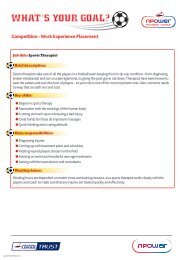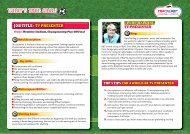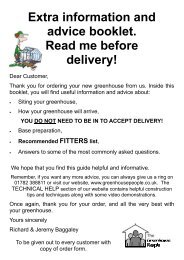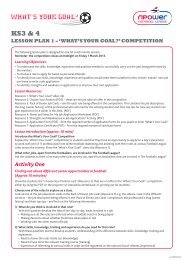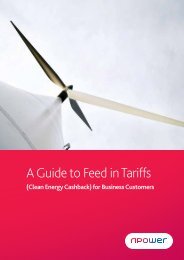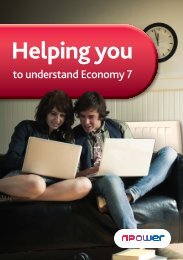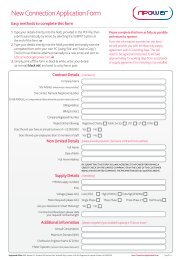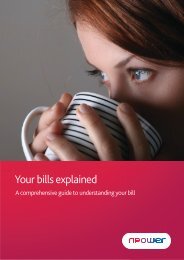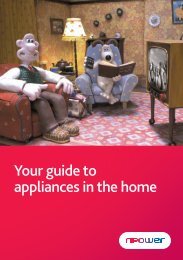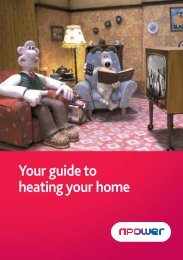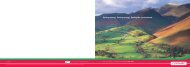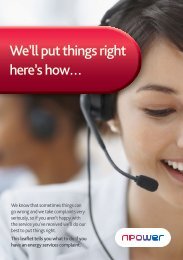Your npower home energy monitor
Your npower home energy monitor
Your npower home energy monitor
You also want an ePaper? Increase the reach of your titles
YUMPU automatically turns print PDFs into web optimized ePapers that Google loves.
<strong>Your</strong> <strong>npower</strong> <strong>home</strong><br />
<strong>energy</strong> <strong>monitor</strong><br />
User guide<br />
The display<br />
only costs<br />
approximately<br />
1.2p a month<br />
to run!<br />
1
Contents<br />
Introduction 3<br />
Say hello / Get in touch 3<br />
Safety first 4<br />
What’s in the box 5<br />
Installing your <strong>monitor</strong> 6<br />
Setting the time 6<br />
Setting up the transmitter 6<br />
Connecting the transmitter and display 7<br />
Fitting the sensor 8<br />
Quick reference guide 10<br />
Using your <strong>monitor</strong> 12<br />
1 Speedometer 12<br />
2 Speed 13<br />
3 Milometer 13<br />
4 Target 14<br />
5 Tariff 15<br />
6 Battery Symbol 16<br />
7 Communication Symbol 16<br />
Troubleshooting 17<br />
<strong>Your</strong> questions answered 18<br />
Say hello to your <strong>npower</strong><br />
<strong>home</strong> <strong>energy</strong> <strong>monitor</strong>!<br />
We’re very pleased to introduce your <strong>npower</strong> <strong>home</strong> <strong>energy</strong><br />
<strong>monitor</strong>, a handy little gadget to help you keep an eye on how<br />
much electricity you use and what it costs.<br />
It’s part of smartpower, the name we’re giving to our programme<br />
to help all our customers get the most out of smart metering over<br />
the coming years.<br />
<strong>Your</strong> <strong>npower</strong> electricity <strong>monitor</strong> can:<br />
• let you set targets daily for how much<br />
electricity you want to use<br />
• allow you to see almost instantly the effect of<br />
turning an appliance or light on and off<br />
• help you to compare your usage from one day to the next<br />
How does it work<br />
<strong>Your</strong> <strong>npower</strong> <strong>home</strong> <strong>energy</strong> <strong>monitor</strong> has a sensor which is fitted around the output cable<br />
connecting your meter with your fuse box or consumer unit. The sensor measures the amount<br />
of electrical current passing through the cable and the transmitter sends this information<br />
wirelessly to your display unit in real time, providing you with an indication of your<br />
<strong>energy</strong> consumption.<br />
You can install and set up your <strong>npower</strong> <strong>home</strong> <strong>energy</strong> <strong>monitor</strong> yourself - just read this booklet<br />
carefully before you start.<br />
Please note the <strong>npower</strong> <strong>home</strong> <strong>energy</strong> <strong>monitor</strong> only acts as a guide. It does not communicate<br />
directly with your meter and cannot be used to provide meter readings to your supplier.<br />
Get in touch<br />
If you have any questions about your <strong>monitor</strong> or if you’d like more advice about <strong>monitor</strong>ing<br />
your electricity usage at <strong>home</strong>, please visit www.green<strong>energy</strong>options.co.uk/<strong>npower</strong><br />
YOU MUST READ THE SAFETY INSTRUCTIONS IN THIS GUIDE BEFORE<br />
INSTALLING YOUR NPOWER HOME ENERGY MONITOR.<br />
! Pb<br />
If you’re unsure about installing your <strong>npower</strong> <strong>home</strong> <strong>energy</strong> <strong>monitor</strong> or<br />
if you have any concerns after reading the safety instructions in this<br />
guide DO NOT proceed.<br />
2<br />
For advice on setting up or using your <strong>npower</strong> <strong>home</strong> <strong>energy</strong> <strong>monitor</strong> please contact<br />
our technical support line on 0845 519 3418 † (9am to 5pm Monday to Friday)<br />
If you’re not an <strong>npower</strong> customer and you have a query regarding your bill or <strong>energy</strong> tariff<br />
please contact your supplier directly.<br />
†<br />
Technical support is provided by Green Energy Options (GEO), the third party manufacturer of your <strong>npower</strong> <strong>home</strong> <strong>energy</strong> <strong>monitor</strong>. GEO is responsible for the quality<br />
and fitness for purpose of your <strong>energy</strong> <strong>monitor</strong> and for all subsequent service/product related enquiries. Calls may be <strong>monitor</strong>ed and/or recorded for security, quality or<br />
training purposes. The cost of calls to 0845 numbers may vary so please check with your provider for exact charges. Calls from mobiles may be considerably higher.<br />
3
Safety first<br />
Read the safety instructions carefully before installing your <strong>npower</strong> <strong>home</strong><br />
<strong>energy</strong> <strong>monitor</strong>; your safety could be at risk if you do not follow the instructions<br />
in this guide. If you are unsure about installing your <strong>npower</strong> <strong>home</strong> <strong>energy</strong><br />
! Pb<br />
<strong>monitor</strong> or if you have any concerns after reading the safety instructions in this<br />
guide please DO NOT proceed. This product is not recommended to be used<br />
outside the UK and Ireland.<br />
Before you start<br />
! Pb<br />
Remember, YOU are responsible for your own safety whilst installing your<br />
<strong>npower</strong> <strong>home</strong> <strong>energy</strong> <strong>monitor</strong>. Please read the following very carefully.<br />
Inspect your electricity meter and cabling and look for loose wires, exposed<br />
copper, damage to the outer insulation or damage to the meter and surrounding<br />
equipment. If your electricity meter is in an outside meter cabinet you should<br />
also check the cabinet for cracks and damage to the door, being especially<br />
careful to notice if water has got into the cabinet.<br />
Check your <strong>npower</strong> <strong>home</strong> <strong>energy</strong> <strong>monitor</strong> is in good condition. Look for<br />
cracks or other damage to the plastic casing, and loose or damaged cables.<br />
If the product appears damaged or faulty contact the technical support<br />
helpline (page 3).<br />
What’s in the box<br />
<strong>Your</strong> <strong>npower</strong> <strong>home</strong> <strong>energy</strong><br />
<strong>monitor</strong> pack includes:<br />
1 x Power supply<br />
1 x Display unit<br />
1 x Transmitter<br />
1 x Sensor<br />
3 x AA Batteries<br />
Transmitter<br />
Sensor<br />
Display Unit<br />
Power Supply<br />
DO NOT install the sensor if you notice anything of concern during your inspection.<br />
!<br />
Now you’re ready to install your <strong>monitor</strong> and we want you to be safe, so:<br />
• If your Pbmeter is hard to access, take extra care using a ladder.<br />
• DO NOT work in poor light or without an adequate light source.<br />
• DO NOT install if your meter cables look like they’ve been tampered with<br />
or aren’t encased in plastic.<br />
• DO NOT IN ANY CIRCUMSTANCES force or bend the cables or cut or<br />
remove any tie wraps.<br />
• DO NOT remove any paper labels or crimped metal wire seals, these are<br />
anti-tamper devices.<br />
• In the unlikely event a meter cable works loose, IMMEDIATELY CEASE<br />
INSTALLATION of your <strong>npower</strong> <strong>home</strong> <strong>energy</strong> <strong>monitor</strong>. DO NOT touch<br />
any exposed copper wires or cores or allow any exposed copper to touch<br />
anything else. Immediately call a qualified electrician.<br />
• DO NOT try to re-insert any loose cables.<br />
!<br />
If at any point your meter is unsafe please STOP THE INSTALLATION IMMEDIATELY<br />
!<br />
Pb<br />
Pb<br />
and contact the technical support line on page 3.<br />
To protect the environment, this product and batteries must be disposed of<br />
safely at the end of their life. Please take to a recycling centre.<br />
! Only Pb the supplied power cable should be used with the display.<br />
Keep the <strong>monitor</strong> away from water and other liquids. No cleaning required<br />
and no ! serviceable Pbparts.<br />
RoHS compliant.<br />
Batteries<br />
4<br />
5
Installing your <strong>npower</strong><br />
<strong>home</strong> <strong>energy</strong> <strong>monitor</strong><br />
Setting the time<br />
Step 1<br />
Plug the display unit in using the power supply<br />
provided. Whenever the display is turned on you’ll<br />
see the set clock screen.<br />
Step 2<br />
Use the Up p and Down q buttons to adjust the<br />
time, press Set ( ) when you’ve finished.<br />
The clock screen can be accessed at any time<br />
afterwards by briefly pressing the Set ( ) button.<br />
Connecting the transmitter and display unit<br />
The transmitter and display unit communicate wirelessly so they need to be ‘paired’. You<br />
should only need to do this once.<br />
Step 5<br />
On the display unit, press the Up p and Down q buttons at the same time until the<br />
word ‘pair’ is displayed.<br />
Step 6<br />
On the transmitter, press and hold the Pair button until you see the LED light. When you<br />
release the Pair button the LED flashes as the transmitter pairs with the display unit. Slide<br />
the cover back onto the transmitter.<br />
Step 7<br />
Once the transmitter and display unit have paired the screen will show the<br />
full speedometer. Press Set ( ) to return to the main screen. If pairing is not successful,<br />
the display unit will continue to show ‘pair’. Please see ‘<strong>Your</strong> questions answered’ at the<br />
back of this booklet for help with pairing problems.<br />
Setting up the transmitter<br />
Step 3<br />
Unpack the transmitter. Remove the base from the<br />
cover by pressing the release catch on the back.<br />
Step 4<br />
Insert the three batteries provided. Once fitted, an<br />
LED on the front of the transmitter will light for<br />
a second to show that the batteries are correctly<br />
inserted. Don’t replace the cover yet.<br />
6<br />
7
Single Tariff<br />
L<br />
A red or<br />
brown label<br />
or letter L<br />
Dual Tariff<br />
Fitting the sensor<br />
Step 8 - Find your electricity meter<br />
<strong>Your</strong> meter is normally on an outside wall, in the garage, basement, utility room, or in<br />
an outside meter cabinet. Apartments and flats may have meters in communal areas<br />
with safety panels to protect the wires entering the meter. In this situation contact<br />
the technical support line for advice before attempting to install your <strong>npower</strong><br />
electricity <strong>monitor</strong>.<br />
Step 9 - Identify cable 4 on your meter<br />
Most <strong>home</strong>s in the UK have a single tariff or dual tariff meter.<br />
A single tariff meter has four cables exiting the meter. In some cases the cables (especially<br />
cables 1 and 2) may be tied or encased to prevent tampering.<br />
A dual tariff meter commonly has 5 cables exiting the meter, including an auxiliary cable<br />
running between cable 3 and cable 4. This is smaller in diameter than the other cables, and<br />
runs into an adjoining metering device.<br />
Identify cable 4, the live cable exiting from the meter to the fuse box or main switch. The<br />
live cable is usually located on the far right of the meter and could be red, brown or grey in<br />
colour. It could also be identified with a red or brown label and/or have a letter L on it.<br />
The sensor is best located on the live cable coming from the meter. If you are unsure<br />
which this is you can try a number of cables and check the display for readings each time.<br />
The display will need to be paired to the transmitter before you will see any readings.<br />
Please refer to www.green<strong>energy</strong>options.co.uk/<strong>npower</strong> for more information on how<br />
to identify the cable on your meter.<br />
Step 10 - Fitting the sensor<br />
Clip the sensor around cable 4. You should hear a ‘click’ to indicate it has been tightly shut.<br />
The face of the sensor must fit cleanly round the cable in order to provide a good reading.<br />
If the display does not show any readings, you can try each cable until the display shows a<br />
reading. However if the Communications Symbol is flashing, you may want to repeat Step 5<br />
to Step 7 on the previous page before fitting the sensor.<br />
In the event that there is not enough cable access you MUST STOP the installation.<br />
DO NOT PULL THE CABLE or try to force the sensor on, please contact the technical<br />
support helpline on page 3.<br />
Now plug the sensor into the base of the transmitter, and stand the transmitter in a secure<br />
upright position near your meter. DO NOT IN ANY CIRCUMSTANCES drill fixing holes or<br />
hammer nails into the wall near the meter, the cables or any other electrical equipment.<br />
SAFETY REMINDER<br />
NEVER TRY TO ATTACH THE SENSOR IF THERE IS DAMAGE TO THE<br />
METER CABLES. DO NOT CUT, PULL OR TAMPER WITH ANY CABLES.<br />
IF YOU HAVE ANY CONCERNS CONTACT THE TECHNICAL SUPPORT<br />
HELPLINE ON PAGE 3.<br />
! Pb<br />
If you are unsure about installing the sensor at any point DO NOT proceed.<br />
Please contact the technical support helpline on page 3.<br />
8<br />
You should now see a reading on the display unit and you’re ready<br />
to start using your <strong>npower</strong> <strong>home</strong> <strong>energy</strong> <strong>monitor</strong>.<br />
9
<strong>Your</strong> <strong>npower</strong> <strong>home</strong><br />
<strong>energy</strong> <strong>monitor</strong> – a quick<br />
reference guide<br />
1. Speedometer – how<br />
much electricity you’re<br />
using now<br />
7<br />
1<br />
6<br />
2<br />
2. Speed – your electricity<br />
use in £/h, kW or<br />
kgCO 2<br />
/h<br />
3. Milometer – how much<br />
electricity you’ve used<br />
in £, kWh or kgCO 2<br />
for<br />
today, yesterday or the<br />
last 7 days<br />
4. Target<br />
5<br />
5. Applicable tariff (1 or 2)<br />
4<br />
6. Battery symbol<br />
7. Communication signal<br />
3<br />
8. Down button q<br />
9. Set button<br />
10. Up button p<br />
TM<br />
8 9 10<br />
10<br />
11
Using your <strong>npower</strong><br />
<strong>home</strong> <strong>energy</strong> <strong>monitor</strong><br />
This section tells you how to set up your display unit and understand the information<br />
it’s giving you.<br />
1 – Speedometer<br />
The speedometer updates every 2 seconds to provide you with an indication of how<br />
much electricity you’re using in your <strong>home</strong> right now. It can show consumption up to<br />
22kW, although a typical household uses a lot less than this.<br />
To help you see your usage level clearly, the first segments show small levels of<br />
electricity consumption, and the later segments show increasingly larger levels of<br />
consumption. The table below shows the power (in Watts) being used when each of the<br />
segments is illuminated.<br />
Seg<br />
Power Seg Power Seg Power Seg Power Seg Power Seg Power<br />
1 50<br />
2 100<br />
3 150<br />
4 200<br />
5 250<br />
6 350<br />
7 450<br />
8 550<br />
9 650<br />
10 750<br />
11 1000<br />
12 1250<br />
13 1500<br />
14 1750<br />
15 2000<br />
16 2500<br />
17 3000<br />
18 3500<br />
19 4000<br />
20 4500<br />
21 5500<br />
22 6500<br />
23 7500<br />
24 8500<br />
25 9500<br />
26 12000<br />
27 14500<br />
28 17000<br />
29 19500<br />
30 22000<br />
2 – Speed<br />
The speed is your near real-time electricity consumption. You can display this in one of<br />
three ways by pressing the Up p button:<br />
• £/h - The approximate cost per hour of your current electricity usage level<br />
• kW - An estimate of the amount of power currently being used (0.2kW = 200 Watts,<br />
or 2 x 100 Watt light bulbs)<br />
• kgCO2/h – An estimate of how much carbon dioxide is being emitted per hour<br />
as a result of your electricity usage<br />
3 - Milometer<br />
The milometer shows how much electricity you’ve used. You can display this in<br />
one of three ways by pressing the Up p button:<br />
• £ - An estimate of the cost of electricity used in the time shown<br />
• kWh - The approximate amount of electricity used in the time shown<br />
• kgCO 2<br />
- An estimate of how much carbon dioxide has been emitted as a result<br />
of your electricity usage in the time shown<br />
You can see your usage for different periods by pressing the Down q button:<br />
• Today shows approximate consumption up to the current time today<br />
• Yesterday shows approximate consumption for the previous day<br />
• 7 days shows the total approximate consumption over the last 7 complete days<br />
Yesterday’s and 7 days’ figures will update at midnight each day. If the <strong>monitor</strong> has<br />
not recorded a full set of data for the time period shown it will flash.<br />
12<br />
13
4 - Target<br />
You can use your <strong>npower</strong> <strong>home</strong> <strong>energy</strong> <strong>monitor</strong> to set yourself a daily target for<br />
your usage and compare how you’re doing against it. You can set this target in kWh,<br />
£ or kg CO 2<br />
.<br />
To decide on a target, check your previous electricity bills to calculate your own electricity<br />
consumption, or for a rough guide you could start with these daily averages:<br />
Single person 7.5 kWh / £1.05 / 4 kg CO 2<br />
Working couple 10 kWh / £1.40 / 5 kg CO 2<br />
Family with two children 14 kWh / £1.96 / 6 kg CO 2<br />
Remember you can come back and change your target at any time.<br />
<strong>Your</strong> daily target is shown as a mark positioned three quarters of the way along the<br />
consumption bar on the milometer.<br />
When viewing today or yesterday, the consumption shown is the approximate amount<br />
of <strong>energy</strong> used on that day. When viewing 7 days, the consumption shown is the average<br />
approximate <strong>energy</strong> used over the last 7 full days.<br />
How to set the target<br />
Step 1<br />
From the main screen, press and hold the Set ( ) button<br />
for 3 seconds. The display will show the target screen. If you<br />
release the button too quickly you’ll see the clock screen.<br />
Step 2<br />
You can set a target in one of three units. Use the<br />
Up p and Down q buttons to choose between kWh,<br />
kg CO 2 or £. Once you’ve chosen your preferred unit, press<br />
Set ( ) and the figures on the screen will start to flash.<br />
Step 3<br />
The value can be altered using the Up p and Down q<br />
buttons. Once you’re happy with the value press the<br />
Set ( ) button.<br />
If you set a target of zero, the consumption bar graph is<br />
hidden on this set-up screen to show that the target function<br />
is not being used. A single segment on the milometer will fill<br />
up when 1kWh is used and the word ‘target’ is not displayed.<br />
5 – Tariff<br />
After you’ve confirmed your target by pressing the Set ( ) button you’ll be taken to the<br />
tariff set-up screen. This is where you tell the display unit how much you pay per kWh of<br />
electricity, so it should work out how much your usage is costing you. You can find your<br />
unit rate on your latest electricity bill.<br />
If you only have a single tariff for electricity then you only need to enter information<br />
for tariff 1. If you have a second tariff you should enter the price on the tariff 2 screen.<br />
For example: if you have separate tariffs for different times of the day (e.g. Economy<br />
7), then you can enter information for both tariff 1 (the main tariff) and tariff 2 (the<br />
economy tariff).<br />
Setting your tariff<br />
Step 1<br />
The tariff value should be the £ value you are charged for every kWh of electricity you use.<br />
You can locate this on your electricity bill. The value will flash until adjusted by pressing<br />
the Up p and Down q buttons. The tariff value can only be set in pounds and pence,<br />
and doesn’t use fractions of pence.<br />
Step 2<br />
Press the Set ( ) button to store the tariff 1 price, and move on to the next screen where<br />
‘tariff 2’ will flash.<br />
Step 3<br />
Enter the second tariff unit rate in £ by using the Up p and Down q buttons and press<br />
Set ( ) when you have the right value. If you only have a single tariff for electricity, tariff<br />
2 should be left as 0.00 and then press the Set button and move straight to step 6.<br />
Step 4 (dual tariff only)<br />
If you’ve entered a price for tariff 2 then you need to enter the time when the second tariff<br />
applies. The ‘tariff 2 on time’ screen will be automatically displayed. Adjust the start time<br />
for tariff 2 by pressing the Up p and Down q buttons and then press Set ( ). Start and<br />
end times can be set in half-hour periods.<br />
Step 5 (dual tariff only)<br />
You’ll then see the ‘tariff 2 off time’ screen which will dictate when tariff 2 ends and tariff<br />
1 begins. Use the Up p and Down q buttons to adjust the time and then press the<br />
Set ( ) button.<br />
Step 6<br />
You’ll return to the main screen on completion.<br />
14<br />
15
TM TM TM<br />
If you pay more for the first units of electricity used in a billing period, and less for<br />
the rest, you may want to calculate the average unit rate, as described in the ‘<strong>Your</strong><br />
questions answered’ section on page 18.<br />
Troubleshooting<br />
Q. My meter does not resemble the diagram, where do I locate the sensor<br />
A. The meter diagram shows the most common fuse/meter setup. Not all properties<br />
will match the diagram. The sensor is best located on the live cable coming from the<br />
meter. If you are unsure which this is you can try a number of cables and check the<br />
display for readings each time. The display will need to be paired to the transmitter<br />
before you will see any readings.<br />
Q. How far does the device transmit<br />
A. The <strong>npower</strong> <strong>home</strong> <strong>energy</strong> <strong>monitor</strong> is designed to operate in a <strong>home</strong> environment<br />
over a range of 30 metres with two walls in between the transmitter and display<br />
unit. The 868MHz band is well suited for in-<strong>home</strong> use. This can cover three floors,<br />
and is also well suited to properties where meters are outside the main building.<br />
Q. Why won’t my display and transmitter communicate<br />
A. If the units are further apart than 30 metres, you may need to bring them closer<br />
together to communicate. There are other reasons for the units not communicating:<br />
• There is radio interference - this is unlikely in a <strong>home</strong> environment, but try moving<br />
both the transmitter and display away from any possible source of interference.<br />
6 – Battery symbol<br />
If the batteries in the transmitter need changing, the battery symbol will appear and flash<br />
in the top left hand corner. Unplug the transmitter from the sensor, replace with three<br />
new batteries. You don’t need to remove the sensor once it’s been fitted to your meter.<br />
7 – Communications symbol<br />
This symbol will be shown when the transmitter and display unit are paired and<br />
communicating correctly. This symbol will flash if communication is lost, so go through<br />
the steps on ‘Connecting the transmitter and display unit’ on page 7. If you’re still having<br />
trouble, consult the troubleshooting guide on page 17.<br />
• The batteries in the transmitter are flat – check the LED light illuminates<br />
brightly when the batteries are inserted. Try using new batteries. Do not use<br />
rechargeable batteries.<br />
• The transmitter is inside a metal meter cabinet - the transmitter can’t communicate<br />
with the display unit through metal. Safety reminder - DO NOT pull, tamper<br />
with or cut any cables around your meter. The transmitter can withstand drips<br />
but is NOT waterproof so DO NOT place the transmitter outside of an external<br />
meter cabinet.<br />
Q. Why is the communications symbol flashing<br />
A. The communications symbol will flash if:<br />
• The display unit and transmitter are unable to communicate (see above).<br />
• The display unit is receiving data from two transmitters. This can be<br />
solved by pairing the display with the transmitter again. This will eliminate the<br />
other transmitter.<br />
Q. Why is the battery symbol flashing<br />
A. The batteries provided should last for at least two years. Toward the end of their life<br />
the battery symbol will flash to let you know to replace them. Make sure you use AA<br />
batteries (LR6 or R6). Do not use rechargeable batteries.<br />
16<br />
17
<strong>Your</strong> questions answered<br />
Q. If I remove the batteries will I lose the information on the display unit<br />
A. The display unit has an internal memory, so information stored on it won’t be lost<br />
if you need to change or remove the batteries.<br />
Q. How do I reset the display (clear the data and start again)<br />
A. To reset the unit press and hold the Up p and Down q buttons and then remove<br />
and re-insert the power cord into the back of the display, whilst keeping the buttons<br />
pressed for 3 seconds.<br />
Q. How much electricity does the <strong>npower</strong> <strong>home</strong> <strong>energy</strong> <strong>monitor</strong> use<br />
A. The display uses less then 12 watt hours (or approximately 1.2p) a month to run<br />
– that’s less than making a single piece of toast!<br />
Q. Why does the display show a different reading to my electricity bill<br />
A. The <strong>npower</strong> <strong>home</strong> <strong>energy</strong> <strong>monitor</strong> is a good indicator of your approximate electricity<br />
consumption, but it’s only intended as a guide. The sensor doesn’t communicate with<br />
your meter directly and won’t send your readings to your supplier. If your supplier asks<br />
for a reading or if you’re checking your bills, always look at the readings on your meter<br />
(NOT your <strong>npower</strong> <strong>home</strong> <strong>energy</strong> <strong>monitor</strong>) as these will continue to be used for<br />
billing purposes.<br />
Q. Where do I find my tariff information<br />
A. You can find tariff information on your electricity bill.<br />
Q. What target consumption should I set<br />
A. The target consumption is best set by working out your daily average from your most<br />
recent electricity bill.<br />
Q. My tariff has a standing charge. How should I calculate my tariff<br />
A. Don’t include your standing charge in the calculation of the tariff. <strong>Your</strong> bill will include<br />
a unit rate shown in pence per kWh. Just remember when you’re looking at your<br />
<strong>energy</strong> costs that you’ll also be paying the standing charge each day, no matter how<br />
much electricity you use.<br />
Q. I have a tariff with two different unit rates, a higher rate for the first units I use<br />
and a lower rate for the rest. How do I calculate my average electricity unit rate<br />
to enter a tariff<br />
A. Take the total price paid for your first units of electricity, plus the total price paid for<br />
the rest of your units, and divide by the total units.<br />
For example, 200 units at £0.20 and 50 units at £0.10 would work out as follows:<br />
(200 x £0.20) + (50 x £0.10) = (£40 + £5) or £45 for 250 units = £0.18 per unit<br />
<strong>Your</strong> <strong>npower</strong> <strong>home</strong> <strong>energy</strong> <strong>monitor</strong> is<br />
manufactured and supplied to <strong>npower</strong> by<br />
GEO - Green Energy Options<br />
Technical support is provided by Green Energy Options (GEO), the third party<br />
manufacturer of your <strong>npower</strong> <strong>home</strong> <strong>energy</strong> <strong>monitor</strong>. GEO is responsible for the quality<br />
and fitness for purpose of your <strong>energy</strong> <strong>monitor</strong> and for all subsequent service/product<br />
related enquiries. As a result, <strong>npower</strong> shall have no liability or responsibility in respect of<br />
the same.<br />
Copyright © 2009 Npower Limited. All rights reserved.<br />
Green Energy Options Limited (GEO) and <strong>npower</strong> make no representations and give no warranties of any kind in relation<br />
to the contents of this document and all warranties, conditions and other terms implied by statute or common law are, to<br />
the fullest extent permitted by law, hereby excluded.<br />
In particular, GEO and <strong>npower</strong> assume no responsibility for any errors or omissions that may appear in this document and<br />
make no commitment to either update or keep current the information contained in this document.<br />
GEO and <strong>npower</strong> retain the right to make changes to this document (including any specifications contained herein) at any<br />
time without notice.<br />
No part of this document may be modified, copied, reproduced, republished, published, transmitted or distributed in any<br />
form or by any means without the prior written consent of <strong>npower</strong>. The contents of this document are to be used solely<br />
for the purpose for which they are provided by <strong>npower</strong> and for no other purpose. All content, text, graphics and all other<br />
materials contained in this document are owned by <strong>npower</strong> (or its licensors), and all proprietary and intellectual property<br />
rights (including copyright, design rights, trade secrets, trade names, logos and trade marks) wherever arising in relation to<br />
this document vest in <strong>npower</strong> (or its licensors) and all such rights are reserved.<br />
GEO confirms that the <strong>npower</strong> <strong>home</strong> <strong>energy</strong> <strong>monitor</strong> conforms to the following standards:<br />
EN300 220-1 v1.3.1 Radio Device RF Performance (UK & Europe), SRD Category 2<br />
EN301 489-3 Emissions EMC (UK & Europe)<br />
EN61010-1 Safety Requirements (UK & Europe)<br />
EN60950 Safety Requirements (UK & Europe)<br />
CE UK standards<br />
Cat III Max Voltage 264 Vac<br />
Max Current 75A<br />
Model Monitor Display (PD-01) Monitor Transmitter (PT-01) Monitor Sensor (MS-01)<br />
Rated voltage 230 Vac 50Hz 3 x AA 1.5V batteries N/A<br />
Input power 0.25W 0.2W N/A<br />
Operation 0 to 40ºC -20 to 50ºC -20 to 50ºC<br />
Humidity 85% non-condensing 85% non-condensing 85% non-condensing<br />
18<br />
19
CE Approved for use within the EU.<br />
† Telephone calls: Calls may be <strong>monitor</strong>ed for security, quality or training purposes. Calls from BT landlines to numbers beginning 0800 may<br />
be free. The price of calls may vary with other operators and calls from mobiles may be considerably higher. Please check with your operators for<br />
exact charges. Lines open Mon to Fri; 8am – 8pm and Sat 9am-5pm<br />
<strong>npower</strong> is a registered trademark and the trading name of Npower Limited (registered in England and Wales No. 3653277), Npower Gas Limited<br />
(registered in England and Wales No. 2999919) and Npower Northern Limited (registered in England and Wales No. 3432100) which also acts<br />
as an agent for Npower Northern Supply Limited (registered in England and Wales No. 2845740) in the supply of electricity. Registered office:<br />
Windmill Hill Business Park, Whitehill Way, Swindon SN5 6PB.<br />
npm7409/08.10<br />
20