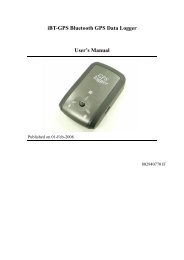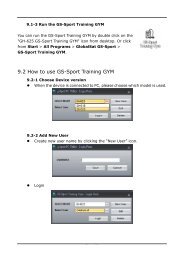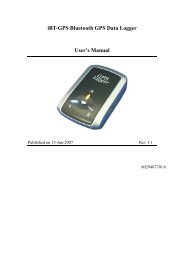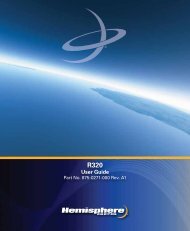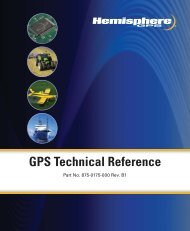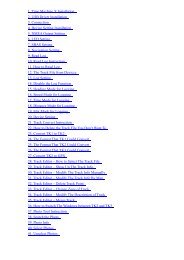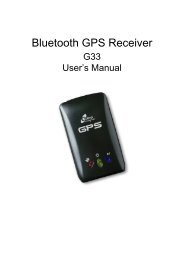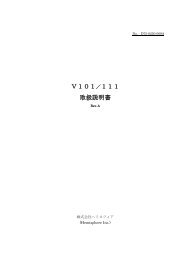iBT-GPS Bluetooth GPS Receiver User's Manual - GPSDGPS
iBT-GPS Bluetooth GPS Receiver User's Manual - GPSDGPS
iBT-GPS Bluetooth GPS Receiver User's Manual - GPSDGPS
You also want an ePaper? Increase the reach of your titles
YUMPU automatically turns print PDFs into web optimized ePapers that Google loves.
<strong>iBT</strong>-<strong>GPS</strong> <strong>Bluetooth</strong> <strong>GPS</strong> <strong>Receiver</strong><br />
User’s <strong>Manual</strong><br />
Published on 27-June-2007<br />
8029602001B
Table of Contents<br />
Chapter 1 Before you begin.........................................................................................4<br />
1.1 Appearance .....................................................................................................5<br />
1.2 Checking the package content ......................................................................6<br />
Chapter 2 Getting started............................................................................................7<br />
Step 1 Charging Your Battery.............................................................................7<br />
Step 2 Turn on the power switch.........................................................................8<br />
Step 3 Connecting your handheld device with <strong>iBT</strong>-<strong>GPS</strong> ..................................8<br />
Step 4 Load your <strong>GPS</strong> mapping or routing software......................................11<br />
Step 5 Start the application ...............................................................................11<br />
Appendix A. LED Display.........................................................................................12<br />
Appendix B. Fuzzy Auto On/Off ..............................................................................13<br />
Appendix C. Specification.........................................................................................13<br />
Appendix D. Frequently Asked Questions...............................................................16<br />
Appendix E. How to change battery ........................................................................17<br />
Appendix F. How to install the hook and cord set..................................................18<br />
Appendix G. Anti Slip Pad........................................................................................19<br />
Appendix H. Helpful tips...........................................................................................20<br />
Appendix I. Certification...........................................................................................21<br />
Appendix J. Warranty Information .........................................................................23<br />
2
Note and Warning<br />
- <strong>iBT</strong>-<strong>GPS</strong> uses Lithium battery. If <strong>iBT</strong>-<strong>GPS</strong> is used in temperature lower than -10℃<br />
or higher than 60℃, its battery charging capability will decrease. Please leave the<br />
<strong>iBT</strong>-<strong>GPS</strong> far from heat or high temperature environment. In addition, do not expose<br />
your <strong>iBT</strong>-<strong>GPS</strong> in temperature higher than 140℉/60℃. If you do not follow these<br />
rules, the battery inside <strong>iBT</strong>-<strong>GPS</strong> may become heat, explode or burn itself, and this<br />
will lead to very serious damage. The Lithium battery inside the <strong>iBT</strong>-<strong>GPS</strong> should be<br />
recycled.<br />
- While in the hospital, turning off the <strong>iBT</strong>-<strong>GPS</strong> is recommended. Like other common<br />
equipments do, wireless <strong>GPS</strong> receiver may also affect these medical equipments<br />
which use radio frequency and make these equipments malfunction.<br />
- For a long period not using <strong>iBT</strong>-<strong>GPS</strong>, take out the battery and store it in dry/cool<br />
places.<br />
- For safety, keep the <strong>iBT</strong>-<strong>GPS</strong> and all accessories out of small children’s reach.<br />
- We assume no responsibility for any damages and loss resulting from the use of this<br />
manual and also by deletion of data as a result of malfunction, dead battery, or<br />
misuse of the product in any way.<br />
- Use only the supplied and approved accessories. Unauthorized accessories, antenna,<br />
modifications or attachments could damage the <strong>iBT</strong>-<strong>GPS</strong>, and may violate<br />
regulations governing radio devices.<br />
- Use a dry, clean soft cloth to clean the unit. Do not use harsh cleaning solvents,<br />
chemicals, or strong detergents.<br />
- Do not attempt to open the <strong>iBT</strong>-<strong>GPS</strong> yourself. Unauthorized hacking may damage<br />
the unit, and void your warranty.<br />
3
Chapter 1 Before you begin<br />
Thank you for purchasing the <strong>Bluetooth</strong> <strong>GPS</strong> <strong>Receiver</strong>, <strong>iBT</strong>-<strong>GPS</strong>, a<br />
global positioning system receiver with <strong>Bluetooth</strong> wireless technology.<br />
<strong>iBT</strong>-<strong>GPS</strong> is well suited to system integrations including PDA, smart<br />
phone, Tablet PC and Notebook PC with <strong>Bluetooth</strong> devices. It can satisfy<br />
a wide variety of applications such as PDA and smart phone navigation,<br />
automotive vehicle tracking, personal positioning and sporting. With the<br />
dimension of 92(L) x 47(W) x 10(H) mm and weight only 64g (w/<br />
battery), <strong>iBT</strong>-<strong>GPS</strong> is an ideal solution to carry along everywhere.<br />
<strong>iBT</strong>-<strong>GPS</strong>’s rechargeable battery can save satellite information such as the<br />
status of the satellite signal, most recent location and the data and time of<br />
its last use. The low-power design has extended the operation time up to<br />
20 hours and brought you the most convenient and longest usage of its<br />
kind. With the lead-free production process (starting Jan. 1, 2006),<br />
<strong>iBT</strong>-<strong>GPS</strong> is the most environmentally friendly wireless <strong>GPS</strong> receiver in<br />
the market.<br />
<strong>iBT</strong>-<strong>GPS</strong> has distinguished features others don't have. With our patent<br />
pending Smart Power Save Mechanism and Fuzzy Auto On/Off<br />
features, our <strong>iBT</strong>-<strong>GPS</strong> consumes 65% less power than other wireless <strong>GPS</strong><br />
receivers, and can extend the operating time up to 20 hours.<br />
Patent Number:<br />
94143224<br />
94143221<br />
4
1.1 Appearance<br />
1. Power jack (mini USB type)<br />
2. Power button<br />
3. Battery status LED (red/green)<br />
4. <strong>Bluetooth</strong> status LED (blue)<br />
5. <strong>GPS</strong> status LED (orange)<br />
6. Internal antenna<br />
5
1.2 Checking the package content<br />
Congratulations on your purchase of the <strong>iBT</strong>-<strong>GPS</strong> with built-in Lithium<br />
rechargeable battery. Before you start using <strong>iBT</strong>-<strong>GPS</strong>, please make sure if<br />
your package includes the following items. If any item is damaged or<br />
missing, please contact your dealer at once.<br />
- <strong>Bluetooth</strong> <strong>GPS</strong> <strong>Receiver</strong> - <strong>iBT</strong>-<strong>GPS</strong> x 1<br />
- Traveler Power Adapter x 1<br />
- DC cigarette lighter adapter x 1<br />
- Lithium rechargeable battery x 1<br />
- User’s manual with Warranty Card x 1<br />
- PU anti-slip pad x 1<br />
- Hook and Cord Set x 1<br />
*Unit package contents may vary depending on countries without prior<br />
notice.<br />
6
Chapter 2 Getting started<br />
Please follow the procedure step by step.<br />
Step 1 Charging Your Battery<br />
For the 1 st time you use the <strong>iBT</strong>-<strong>GPS</strong>, please charge battery until it is full<br />
(the LED blinks). Take the power cable and connect it to the power jack<br />
(mini USB type). This will begin to charge the battery. The LED that<br />
represents the battery is the right-most battery icon (shown in below).<br />
- If the LED is red, that means battery power is critically low. Charge immediately.<br />
- If the LED is green, that means battery is charging now.<br />
- If the LED is blinking, that means battery is fully charged.<br />
- When you plug into the mini USB cable to charge your unit, it will takes 5~10<br />
seconds then you can see the green LED turning on.<br />
7
Step 2 Turn on the power switch<br />
Before<br />
After<br />
- To turn on the power, please click and hold for 1 second, then you can see the<br />
blue LED and orange LED turning on.<br />
- To turn off the power, please click and hold for 3 seconds, then you can see the<br />
blue LED and red LED blinking 3 times.<br />
Step 3 Connecting your handheld device with <strong>iBT</strong>-<strong>GPS</strong><br />
Please refer to the user manual of PDA to enable the <strong>Bluetooth</strong><br />
connectivity. If the connection between your device and <strong>iBT</strong>-<strong>GPS</strong> is<br />
successful, the blue LED of <strong>iBT</strong>-<strong>GPS</strong> will be blinking.<br />
Below, we provide a common procedure of software installation to set up<br />
your PDA. (For other PDA, the steps may be a little bit different.<br />
<strong>Bluetooth</strong> Manager is one of popular program used for <strong>Bluetooth</strong> device.)<br />
8
--><br />
Start -> <strong>Bluetooth</strong> Manager New<br />
1. Open “<strong>Bluetooth</strong> Manager” on pocket pc, and establish new<br />
connection.<br />
--><br />
Explore A <strong>Bluetooth</strong> device Tap <strong>iBT</strong>-<strong>GPS</strong><br />
->Next<br />
2. Explore a <strong>Bluetooth</strong> device, and find the “<strong>iBT</strong>-<strong>GPS</strong>”<br />
9
Passkey 0000 (if your PDA ask<br />
for the passkey)<br />
3. (Optional)<br />
--><br />
Select SPP slave->Next<br />
Finish<br />
4. Connect to Serial Port Profile (SPP) Slave<br />
10
--><br />
Tap and Hold <strong>iBT</strong>-<strong>GPS</strong>: SPP<br />
slave, Connect<br />
5. Finish <strong>Bluetooth</strong> Manager Setup<br />
Done<br />
Step 4 Load your <strong>GPS</strong> mapping or routing software<br />
, along with the corresponding maps of the areas that you plan to travel<br />
to.<br />
Step 5 Start the application<br />
and select the correct COM port & baud rate.<br />
Note: The <strong>Bluetooth</strong> device in most of the applications has an<br />
“auto-detect” feature so that you do not need to select the Baud Rate.<br />
11
Appendix A. LED Display<br />
The <strong>Bluetooth</strong> <strong>GPS</strong> <strong>Receiver</strong> has three LED lights, one is <strong>Bluetooth</strong><br />
Status LED, the 2 nd one is Battery Status LED, the 3 rd one is <strong>GPS</strong> Status<br />
LED. The status table of LED shows as follows:<br />
Category SYMBOL COLOR STATUS Function<br />
<strong>Bluetooth</strong> Status<br />
LED<br />
Blue Always<br />
on:<br />
Not connected to any <strong>Bluetooth</strong><br />
devices yet<br />
Slowly<br />
blinking:<br />
Sleeping mode (1 time / 5<br />
seconds)<br />
Quickly<br />
blinking:<br />
<strong>Bluetooth</strong> is connected and<br />
ready for data transmission (1<br />
time / 2 seconds)<br />
Battery Status<br />
Red Blinking: The battery is too low<br />
LED<br />
Green Light On: The battery is charging<br />
Green Blinking: The battery is fully charged<br />
<strong>GPS</strong> Status LED<br />
Orange Always<br />
on:<br />
Acquiring satellites, <strong>GPS</strong><br />
position not fix<br />
Blinking: <strong>GPS</strong> position is fixed,<br />
Navigation<br />
12
Appendix B. Fuzzy Auto On/Off<br />
<strong>iBT</strong>-<strong>GPS</strong> supports fuzzy auto on/off. It can automatically enter the<br />
sleeping mode after your turning off the <strong>Bluetooth</strong> connectivity, thus you<br />
can always power it on with very low power consumption.<br />
With fuzzy auto on/off, if the connection between your device and<br />
<strong>iBT</strong>-<strong>GPS</strong> is successful, <strong>iBT</strong>-<strong>GPS</strong> will wake up itself and the blue LED of<br />
<strong>iBT</strong>-<strong>GPS</strong> will be quickly blinking again (every 2 sec) and the orange LED<br />
of <strong>iBT</strong>-<strong>GPS</strong> will also be on.<br />
Appendix C. Specification<br />
General<br />
Chipset<br />
MTK MT3318F<br />
Frequency<br />
L1,1575.42MHZ<br />
C/A Code<br />
1.023MHZ<br />
Channels 32<br />
D<strong>GPS</strong><br />
WAAS,EGNOS,MSAS<br />
Datum<br />
WGS84<br />
CPU<br />
ARM7TDMI<br />
Performance Characteristics<br />
Position Accuracy Without aid: 3.0m 2D-RMS<br />
Velocity Accuracy Without aid: 0.1m/s<br />
D<strong>GPS</strong> (WAAS,EGNOS,MSAS):0.05m/s<br />
Acceleration<br />
Without aid:
NMEA0183 v3.01 (Default: GGA, GSA, GSV,<br />
RMC)<br />
Environment<br />
Operating Temperature -10 ~ 60C<br />
Storage Temperature -20 ~ 60C<br />
Charging<br />
0 ~ 45C (±5C)<br />
<strong>Bluetooth</strong><br />
Standard Fully compliant with <strong>Bluetooth</strong> V1.2<br />
Output Power<br />
0dBm (Typical),ClassII<br />
Range<br />
Up to 15 meters<br />
<strong>Bluetooth</strong> Profile Serial Port Profile(SPP)<br />
Frequency<br />
2.4G ~ 2.4835GHz ISM Band<br />
Security<br />
Yes<br />
Physical Characteristics<br />
Dimension<br />
47 x92 x10 mm<br />
Weight 49.5g<br />
15
Appendix D. Frequently Asked Questions<br />
Q: The <strong>GPS</strong> Demo software GpsView doesn’t seem to be making any<br />
connections with my <strong>Bluetooth</strong> <strong>GPS</strong> receiver. How do I make it work<br />
A: You will need to make sure your PDA is paired with <strong>Bluetooth</strong> device.<br />
Follow the section “Chapter 2. Getting started > Step 3 Connecting your<br />
handheld device with the <strong>iBT</strong>-<strong>GPS</strong>” to make sure that your PDA is<br />
recognizing the <strong>Bluetooth</strong> <strong>GPS</strong> receiver properly. If so, you will need to<br />
connect with the device by going to the <strong>Bluetooth</strong> Manager and<br />
double-tapping on the <strong>iBT</strong>-<strong>GPS</strong> icon.<br />
Q: My <strong>Bluetooth</strong> <strong>GPS</strong> <strong>Receiver</strong> seems to be receiving the satellite signals,<br />
but I am unable to establish a connection between the receiver and my<br />
PDA. How can I make a connection<br />
A: Go to the <strong>Bluetooth</strong> Manager on your PDA. Locate the “<strong>iBT</strong>-<strong>GPS</strong>:<br />
SPP Slave” icon and tap and hold. A pop-up menu will appear, select<br />
Delete.<br />
Next, perform a soft reset on your PDA.<br />
Once your PDA has finished resetting itself, go back to the <strong>Bluetooth</strong><br />
Manager screen and perform the typical setup and connection procedures<br />
for your <strong>Bluetooth</strong> receiver (for help with connection please review the<br />
section “Chapter 2 Getting started > Step 3 Connecting your handheld<br />
device with the <strong>iBT</strong>-<strong>GPS</strong>”).<br />
16
Appendix E. How to change battery<br />
Step 1 Open the cover of battery<br />
Step 4 Fit new battery into <strong>iBT</strong>-<strong>GPS</strong><br />
Step 2 Take off the cover of battery<br />
Step 5 From R to L close the cover<br />
Step 3 Take out the battery<br />
Step 6 Done<br />
17
Appendix F. How to install the hook and cord set<br />
Step 1 Hook and cord set<br />
Step 4 Close the cover of battery<br />
Step 2 Open the cover of battery<br />
Step 5 Pierce through the hole<br />
Step 3 Use chord to trap<br />
Step 6 Done<br />
18
Appendix G. Anti Slip Pad<br />
1) The anti slip pad is made by PU GEL.<br />
2) Without glue or any prior preparation, when you need to move just peel it off<br />
and without any track.<br />
3) It is ideal for place on dashboard of car, truck, yacht... To keep all your goods<br />
not moving (such as: Cellular phone, glasses, radar sensor, coin, key and<br />
valuable goods... Etc. ) When driving around curves, over speed bumps and<br />
sudden stop. Also suitable for office, home...<br />
4) Avoids use on paper and wet object.<br />
5) Multi-function, non-slipping, non-toxic and reusable. Please use clean water<br />
wash up and dry off it.<br />
19
Appendix H. Helpful tips<br />
Your <strong>iBT</strong>-<strong>GPS</strong> should be treated with care and properly maintained to<br />
ensure the best performance. Keep in mind these helpful tips when using<br />
your receiver:<br />
- Some vehicles having heavy metallic sun protecting coating on windshields,<br />
which may affect signal receptions<br />
- Driving in and around high buildings may affect signal receptions.<br />
- Driving under tunnels or in buildings may affect signal receptions.<br />
- Low battery of a PDA or of an <strong>iBT</strong>-<strong>GPS</strong> may affect signal receptions.<br />
- Please check the correct “COM” and “Baudrate” of your PDA.<br />
- In general, any <strong>GPS</strong> receiver performs best in open space where it can see<br />
clean sky. Also weather will affect <strong>GPS</strong> reception – rain & snow contribute<br />
to worse sensitivity.<br />
- <strong>iBT</strong>-<strong>GPS</strong> output data updates every second, thus the actual position and the<br />
position in your map may have time delay. This may happen when you drive<br />
at higher speed or make a turn around a corner.<br />
- Note that <strong>iBT</strong>-<strong>GPS</strong> may not work indoors where it can not see the sky.<br />
- For the 1 st time you use the <strong>iBT</strong>-<strong>GPS</strong>, it will take 1 to 3 minutes to get the<br />
satellite constellation and fix your position, this is called “Cold Start”. If you<br />
replace the battery, <strong>iBT</strong>-<strong>GPS</strong> will do Cold Start again.<br />
- If your <strong>iBT</strong>-<strong>GPS</strong> can’t fix your position for more than 20 minutes, we<br />
suggest you change to another open space and then try again.<br />
20
Appendix I. Certification<br />
FCC Notices<br />
This device complies with part 15 of the FCC rules. Operation is subject<br />
to the following two conditions:<br />
1. This device may not cause harmful interface, and<br />
2. This device must accept any interference received, including<br />
interference that may cause undesired operation.<br />
FCC RF Exposure requirements:<br />
This device and its antenna(s) must not be co-located or operation in<br />
conjunction with any other antenna or transmitter.<br />
NOTE: THE MANUFACTURER IS NOT RESPONSIBLE FOR ANY<br />
RADIO OR TV INTERFERENCE CAUSED BY UNAUTHOURIZED<br />
MODIFICATION TO THIS EQUIPMENT. SUCH MODIFICATIONS<br />
COULD VOID THE USER’S AUTHORITY TO OPERATE THE<br />
EQUIPMENT.<br />
Industry Canada Caution<br />
The installer of this radio equipment must ensure that the antenna is<br />
located or pointed such that it does not emit RF field in excess of Health<br />
21
Canada limits for the general population; consult Safety Code 6,<br />
obtainable from Health Canada's website.<br />
"www.hc-sc.gc.ca/rab"<br />
CE Notices<br />
Is herewith confirmed to comply with the requirements set out in the<br />
Council Directive on the Approximation of the Laws of the Member<br />
States relating to Electromagnetic Compatibility (89/336/EEC),<br />
Low-voltage Directive (73/23/EEC) and the Amendment Directive<br />
(93/68/EEC), the procedures given in European Council Directive<br />
99/5/EC and 89/3360EEC.<br />
The equipment was passed. The test was performed according to the<br />
following European standards:<br />
- EN 300 328-2 V.1.2.1 (2001-08)<br />
- EN 301 489-1 V.1.4.1 (2002-04) / EN 301 489-17 V.1.2.1 (2002-04)<br />
- EN 50371: 2002<br />
- EN 60950: 2000<br />
22
Appendix J. Warranty Information<br />
Thank you for your purchase of <strong>GPS</strong> product from the company.<br />
The company warrants this product to be free from defects in materials<br />
and workmanship for one year from the date of purchase. The warranty<br />
for accessories is six months. The stamp of distributor or a copy of the<br />
original sales receipt is required as the proof of purchase for warranty<br />
repairs. The company will, as its sole option, repair or replace any<br />
components, which fail in normal use. Such repair or replacement will be<br />
made at no charge to the customer for parts or labor. The customer is,<br />
however, responsible for any transportation costs.<br />
This warranty does not cover failures due to abuse, misuse, accident or<br />
unauthorized alteration of repairs. The company assumes no<br />
responsibility for special, incidental punitive or consequential damages,<br />
or loss of use.<br />
23
Warranty<br />
Model number:<br />
Series number:<br />
Data of purchase:<br />
Name:<br />
Address:<br />
City, Zip code:<br />
State, Country:<br />
E-mail address:<br />
Distributor Stamp Here<br />
24