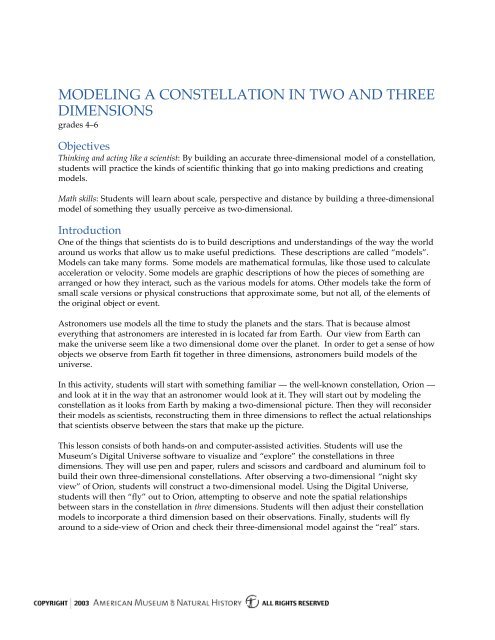Modeling a Constellation in Two and Three Dimensions - American ...
Modeling a Constellation in Two and Three Dimensions - American ...
Modeling a Constellation in Two and Three Dimensions - American ...
Create successful ePaper yourself
Turn your PDF publications into a flip-book with our unique Google optimized e-Paper software.
MODELING A CONSTELLATION IN TWO AND THREE<br />
DIMENSIONS<br />
grades 4–6<br />
Objectives<br />
Th<strong>in</strong>k<strong>in</strong>g <strong>and</strong> act<strong>in</strong>g like a scientist: By build<strong>in</strong>g an accurate three-dimensional model of a constellation,<br />
students will practice the k<strong>in</strong>ds of scientific th<strong>in</strong>k<strong>in</strong>g that go <strong>in</strong>to mak<strong>in</strong>g predictions <strong>and</strong> creat<strong>in</strong>g<br />
models.<br />
Math skills: Students will learn about scale, perspective <strong>and</strong> distance by build<strong>in</strong>g a three-dimensional<br />
model of someth<strong>in</strong>g they usually perceive as two-dimensional.<br />
Introduction<br />
One of the th<strong>in</strong>gs that scientists do is to build descriptions <strong>and</strong> underst<strong>and</strong><strong>in</strong>gs of the way the world<br />
around us works that allow us to make useful predictions. These descriptions are called “models”.<br />
Models can take many forms. Some models are mathematical formulas, like those used to calculate<br />
acceleration or velocity. Some models are graphic descriptions of how the pieces of someth<strong>in</strong>g are<br />
arranged or how they <strong>in</strong>teract, such as the various models for atoms. Other models take the form of<br />
small scale versions or physical constructions that approximate some, but not all, of the elements of<br />
the orig<strong>in</strong>al object or event.<br />
Astronomers use models all the time to study the planets <strong>and</strong> the stars. That is because almost<br />
everyth<strong>in</strong>g that astronomers are <strong>in</strong>terested <strong>in</strong> is located far from Earth. Our view from Earth can<br />
make the universe seem like a two dimensional dome over the planet. In order to get a sense of how<br />
objects we observe from Earth fit together <strong>in</strong> three dimensions, astronomers build models of the<br />
universe.<br />
In this activity, students will start with someth<strong>in</strong>g familiar — the well-known constellation, Orion —<br />
<strong>and</strong> look at it <strong>in</strong> the way that an astronomer would look at it. They will start out by model<strong>in</strong>g the<br />
constellation as it looks from Earth by mak<strong>in</strong>g a two-dimensional picture. Then they will reconsider<br />
their models as scientists, reconstruct<strong>in</strong>g them <strong>in</strong> three dimensions to reflect the actual relationships<br />
that scientists observe between the stars that make up the picture.<br />
This lesson consists of both h<strong>and</strong>s-on <strong>and</strong> computer-assisted activities. Students will use the<br />
Museum’s Digital Universe software to visualize <strong>and</strong> “explore” the constellations <strong>in</strong> three<br />
dimensions. They will use pen <strong>and</strong> paper, rulers <strong>and</strong> scissors <strong>and</strong> cardboard <strong>and</strong> alum<strong>in</strong>um foil to<br />
build their own three-dimensional constellations. After observ<strong>in</strong>g a two-dimensional “night sky<br />
view” of Orion, students will construct a two-dimensional model. Us<strong>in</strong>g the Digital Universe,<br />
students will then “fly” out to Orion, attempt<strong>in</strong>g to observe <strong>and</strong> note the spatial relationships<br />
between stars <strong>in</strong> the constellation <strong>in</strong> three dimensions. Students will then adjust their constellation<br />
models to <strong>in</strong>corporate a third dimension based on their observations. F<strong>in</strong>ally, students will fly<br />
around to a side-view of Orion <strong>and</strong> check their three-dimensional model aga<strong>in</strong>st the “real” stars.
Requirement<br />
The <strong>American</strong> Museum of Natural History’s “Digital Universe” program, <strong>in</strong>clud<strong>in</strong>g the Partiview<br />
software <strong>and</strong> Milky Way Atlas data set. The software can be downloaded at<br />
http://www.haydenplanetarium.org/hp/vo/du/<strong>in</strong>dex.html.<br />
Additional Materials<br />
Ruler<br />
Pen <strong>and</strong> paper<br />
Sheet of cardboard (approx. 2 x 2 feet)<br />
Scissors<br />
Spools of thread, dental floss or other lightweight str<strong>in</strong>g<br />
Paper clips (10 –20)<br />
Alum<strong>in</strong>um foil (6-8 feet for stars)<br />
LCD projector (optional)<br />
Supplemental configuration file to Partiview 3-D_<strong>Constellation</strong>_<strong>Model<strong>in</strong>g</strong> <strong>and</strong> related data sets<br />
Individual computers runn<strong>in</strong>g Digital Universe software <strong>and</strong> configuration files (optional)<br />
LCD projector (optional)<br />
Additional Resources for Educators<br />
Other astronomy activities are available <strong>in</strong> the “Resources for Learn<strong>in</strong>g" section of the <strong>American</strong><br />
Museum of Natural History Website:<br />
http://www.amnh.org/education/resources/<strong>in</strong>dex.html.<br />
Procedure<br />
Part One: Introduc<strong>in</strong>g the <strong>Constellation</strong>s<br />
1] Show the class a Digital Universe render<strong>in</strong>g of the night sky with the constellation data set <strong>and</strong><br />
labels turned on. Run the Milky Way Atlas configuration file to open Partiview. (Ideally, the<br />
computer is connected to an LCD projector.)<br />
Expla<strong>in</strong>: This is a computer model of the galaxy <strong>and</strong> right now we are look<strong>in</strong>g at a view of the<br />
night sky as it looks from Earth. The connect<strong>in</strong>g l<strong>in</strong>es are there to make it easier to spot the<br />
constellations.<br />
Ask: What do you know about constellations Which ones do you recognize Do you know<br />
any of the stories associated with the different constellations<br />
Discuss: Discuss the difference between the constellations as we see them from Earth <strong>and</strong> the<br />
actual stars <strong>in</strong> the galaxy that make up the constellations. While we see t<strong>in</strong>y po<strong>in</strong>ts of light <strong>in</strong><br />
the sky that are all about the same size <strong>and</strong> seem to be the same distance away, <strong>in</strong> reality these<br />
po<strong>in</strong>ts are giant stars — some of them far larger than our own sun. What looks like a small flat<br />
picture is actually an arrangement of giant stars that may be hundreds or thous<strong>and</strong>s of light<br />
years away from one other.<br />
2
Part <strong>Two</strong>: Mak<strong>in</strong>g <strong>Two</strong>-Dimensional <strong>Constellation</strong> Model<br />
2] Introduce students to the activity of mak<strong>in</strong>g three-dimensional models of constellations that<br />
represent the way constellations “really” look — the way you would see the stars if you could<br />
move around between them <strong>in</strong> outer space.<br />
3] Divide the class <strong>in</strong>to groups - with each group stationed at a computer - <strong>and</strong> have each group<br />
open the 3-D_<strong>Constellation</strong>_<strong>Model<strong>in</strong>g</strong> configuration file. If there are not sufficient classroom<br />
computers for each group to have its own term<strong>in</strong>al, then all groups can work from a s<strong>in</strong>gle<br />
projected image. Students should view the file with the follow<strong>in</strong>g data sets turned on: stars,<br />
Orion, OrionCluster, OpticalMilkyWay, <strong>and</strong> SunLabel.<br />
4] Pass out a ruler, cardboard, scissors, spools of thread or str<strong>in</strong>g (students will likely need 6–8<br />
feet), alum<strong>in</strong>um foil <strong>and</strong> paperclips to each group.<br />
5] Work<strong>in</strong>g <strong>in</strong> groups, measure the distances between<br />
the stars <strong>in</strong> Orion <strong>in</strong> two dimensions (along x <strong>and</strong> y<br />
axes) <strong>and</strong> record the distances (cm. or <strong>in</strong>.) <strong>in</strong> height<br />
<strong>and</strong> width between the stars.<br />
Expla<strong>in</strong>: This will let you know how far apart to<br />
space the stars <strong>in</strong> your models. It is probably best to<br />
only work with the most important stars <strong>in</strong> the<br />
constellation. A model that tried to <strong>in</strong>corporate every<br />
star <strong>in</strong> the picture would be pretty crowded.<br />
6] First, measure the distances between each star along<br />
the x (horizontal) axis.<br />
Expla<strong>in</strong>: There are a number of ways you can<br />
measure:<br />
a. Us<strong>in</strong>g the Digital Universe, you can use a ruler to measure the distances between stars<br />
right on the screen. You should move from left to right, measur<strong>in</strong>g from the left-most<br />
star to the next star, from that to the next one, etc.<br />
b. You can make a pr<strong>in</strong>tout of a screenshot of your constellation by first zoom<strong>in</strong>g <strong>in</strong> on the<br />
image <strong>and</strong> then hitt<strong>in</strong>g Pr<strong>in</strong>tScreen. Then you can measure the distances between the<br />
stars on paper. Teachers may also wish to make pr<strong>in</strong>touts of Orion <strong>in</strong> advance.<br />
7] Next, measure the vertical (y axis) distance from the top of<br />
the screen or pr<strong>in</strong>tout to each star. This will tell you how<br />
long to cut the str<strong>in</strong>gs from which you will hang each star.<br />
8] Next, multiply each of your measurements by two or three<br />
<strong>and</strong> record the results for each distance. For example, if<br />
you measured <strong>and</strong> found that the first star <strong>in</strong> the<br />
constellation is 3/4 <strong>in</strong>ches from the top of the screen,<br />
3
multiply that by three <strong>and</strong> record the new distance as 2<br />
<strong>and</strong> 1/4 <strong>in</strong>ches.<br />
Expla<strong>in</strong>: By doubl<strong>in</strong>g or tripl<strong>in</strong>g our measurements we are<br />
chang<strong>in</strong>g the scale of the model. A model made on the<br />
same scale as the image on the computer screen would be<br />
too small to work with.<br />
9] Now, make the cardboard frame from which the stars will<br />
hang. Cut long vertical slits <strong>in</strong> your cardboard — start<strong>in</strong>g<br />
from one side <strong>and</strong> stopp<strong>in</strong>g an <strong>in</strong>ch or two before you<br />
reach the other side. The slits should be the same distance<br />
apart as the stars <strong>in</strong> the constellation, so use the<br />
measurements you made (aga<strong>in</strong>, doubled or tripled) on<br />
the horizontal (x) axis to determ<strong>in</strong>e the distances between<br />
each slit.<br />
10] Next, str<strong>in</strong>g your stars. First cut your thread <strong>in</strong>to 2-foot<br />
str<strong>in</strong>gs — one str<strong>in</strong>g for each star <strong>in</strong> your model. So if you<br />
are <strong>in</strong>clud<strong>in</strong>g the fifteen most important stars <strong>in</strong> Orion,<br />
you will need fifteen two-foot threads.<br />
11] Tape one end of each piece of thread to a six-<strong>in</strong>ch square<br />
of foil.<br />
12] Crumple the foil <strong>in</strong>to a ball<br />
around the end of the str<strong>in</strong>g to<br />
make a “star.” First wrap it<br />
<strong>in</strong>to a loose ball around the<br />
end of the thread, then<br />
crumple it as tightly as<br />
possible to make a hard little<br />
ball. Repeat this process for each star.<br />
13] Now, hang your stars. Slide the first thread <strong>in</strong>to its appropriate<br />
slot <strong>in</strong> the cardboard frame, <strong>and</strong> pull the thread until the star is<br />
hang<strong>in</strong>g at the proper length<br />
Expla<strong>in</strong>: This is where you should use the measurements you made<br />
along the vertical (y) axis. Pull the thread to match the length you<br />
recorded for the star (aga<strong>in</strong>, doubl<strong>in</strong>g or tripl<strong>in</strong>g the length to scale up<br />
the model, if necessary).<br />
14] Once the star is hang<strong>in</strong>g <strong>in</strong> place, tie a paperclip onto the thread at<br />
the po<strong>in</strong>t where it pokes through the cardboard. This will hold the star <strong>in</strong> place.<br />
4
15] Repeat steps 11 <strong>and</strong> 12 for each star. When you have<br />
slid all the stars <strong>in</strong>to place, you should have a twodimensional<br />
model of Orion.<br />
Expla<strong>in</strong>: When students are ready to add the third<br />
dimension of depth, the slits <strong>in</strong> the cardboard will<br />
allow them to slide each star forward or backwards.<br />
Part <strong>Three</strong>: Observ<strong>in</strong>g <strong>Constellation</strong> <strong>in</strong> <strong>Three</strong><br />
<strong>Dimensions</strong><br />
16] Us<strong>in</strong>g the Digital Universe software, look aga<strong>in</strong> at<br />
Orion. Open the 3-D_<strong>Constellation</strong>_<strong>Model<strong>in</strong>g</strong> file.This<br />
will open Partiview with the stars, constellations<br />
l<strong>in</strong>es of Orion, <strong>and</strong> the visible Milky Way displayed.<br />
Expla<strong>in</strong>: Now we are go<strong>in</strong>g to fly out <strong>in</strong>to space<br />
towards Orion. As we fly, you’ll see that some of the<br />
stars <strong>in</strong> Orion are actually closer to Earth than others.<br />
Because they’re so far away from us <strong>and</strong> form a<br />
pattern that we have recognized, we tend to th<strong>in</strong>k of<br />
these stars as a group. This may imply that they<br />
physically close together <strong>in</strong> space, when they are<br />
actually billions of miles apart. In order to make our<br />
models astronomically accurate, we need to know<br />
how far apart the stars are, which ones are <strong>in</strong> front<br />
<strong>and</strong> which ones are <strong>in</strong> back. So as we fly towards the<br />
constellation, write down which star we reach first,<br />
second, etc.<br />
17] Run the Digital Universe animated flight path to<br />
Orion:<br />
• Use the data group buttons to make sure all of the data sets are turned on<br />
• Once you have <strong>in</strong>troduced students to this view of the sky <strong>and</strong> po<strong>in</strong>ted out Orion, you<br />
will want to turn the <strong>Constellation</strong>s data set off so that only the l<strong>in</strong>es connect<strong>in</strong>g Orion<br />
are displayed.<br />
• In the flight-path control bar (left), press<br />
play.<br />
18] When you have shown the film once at regular speed, you will probably want to show it aga<strong>in</strong><br />
more slowly, to give students a chance to note the order of stars <strong>and</strong> the distances between<br />
them:<br />
• Return to the beg<strong>in</strong>n<strong>in</strong>g of the film, either click<strong>in</strong>g <strong>and</strong> hold<strong>in</strong>g<br />
down the fast-reverse button, or dragg<strong>in</strong>g the slider all the way<br />
to the left.<br />
• Now go through the flight path at a slow pace, stopp<strong>in</strong>g or mov<strong>in</strong>g backwards if students<br />
want to take a second look at someth<strong>in</strong>g. You can control the flight <strong>in</strong> this way by (a)<br />
dragg<strong>in</strong>g the slider, which allows you to precisely control the progress of the flight, (b)<br />
5
us<strong>in</strong>g the fast-forward <strong>and</strong> reverse buttons, which will move the flight forward or<br />
backward about one or two light years each time you touch the button, or<br />
(c) us<strong>in</strong>g the skip-forward or skip-reverse buttons, which<br />
will move the flight forward or backward approximately<br />
22 light years each time you touch the buttons.<br />
Expla<strong>in</strong>: As we move through the film, write down the order <strong>in</strong> which we pass the stars, <strong>and</strong><br />
pay attention to the signposts – those will give you an idea of how far away each star is from<br />
Earth, <strong>and</strong> how far the stars are from each other. That is how you will know how far apart to<br />
make the stars when you make your three-dimensional model. [If you are us<strong>in</strong>g the skipforward<br />
button, you might add:] Every time we jump forward, we’re mov<strong>in</strong>g ahead about 22<br />
light years, so if you count the number of jumps between each star, you can get a good idea of<br />
how far apart the stars are.<br />
Part Four: Mak<strong>in</strong>g <strong>Three</strong>-Dimensional Models<br />
19] Have students make their models three-dimensional by slid<strong>in</strong>g the stars forward or backwards<br />
along the slits <strong>in</strong> the cardboard.<br />
Expla<strong>in</strong>: Us<strong>in</strong>g the observations you made about depth <strong>in</strong> the Orion flight path, decide which<br />
star is <strong>in</strong> the front of the model, which comes next, which comes after that, etc. Try to make the<br />
relative distances between the stars <strong>in</strong> your model match up with the distances between stars<br />
along the flight path.<br />
Part Five: Compar<strong>in</strong>g<br />
Student Models to<br />
Scientists’ Model<br />
20] Run the Digital<br />
Universe animated<br />
flight path that shows<br />
the side of Orion. This<br />
sequence will fly<br />
around to the side of<br />
Orion, so the class can<br />
compare the<br />
arrangement of stars <strong>in</strong><br />
the constellation to<br />
their own models. Hit<br />
the ‘Path…’ button to<br />
load the flight path. A<br />
file explorer will open<br />
<strong>in</strong>itially show<strong>in</strong>g you<br />
the contents of the<br />
folder that conta<strong>in</strong>s the Partiview program. Navigate to the ‘data’ folder, then to the ‘activities’<br />
folder where you’ll see two flight path files. Select ‘orbit-orion.wf’ <strong>and</strong> the flight path will be<br />
loaded <strong>and</strong> ready to use. Now, you can control this flight path just as you did the first one.<br />
6
Expla<strong>in</strong>: This is what scientists th<strong>in</strong>k Orion really looks like from the side.<br />
Ask: How does this compare to your models How do you th<strong>in</strong>k scientists made their model<br />
Relevant St<strong>and</strong>ards<br />
From the National Science Education St<strong>and</strong>ards: Science Content St<strong>and</strong>ards: 5-8<br />
Content St<strong>and</strong>ard A: Science as <strong>in</strong>quiry.<br />
As a result of activities <strong>in</strong> grades 5-8, all students should develop: abilities necessary to do scientific<br />
<strong>in</strong>quiry; underst<strong>and</strong><strong>in</strong>gs about scientific <strong>in</strong>quiry…. Fundamental abilities <strong>and</strong> concepts that underlie<br />
this st<strong>and</strong>ard <strong>in</strong>clude:<br />
• [Ability to] develop descriptions, explanations, predictions <strong>and</strong> models us<strong>in</strong>g evidence.<br />
• [Ability to] use mathematics <strong>in</strong> all aspects of scientific <strong>in</strong>quiry.<br />
Content St<strong>and</strong>ard G: History <strong>and</strong> nature of science.<br />
As a result of activities <strong>in</strong> grades 5-8, all students should develop underst<strong>and</strong><strong>in</strong>g of: science as a<br />
human endeavor; nature of science; history of science…. Fundamental abilities <strong>and</strong> concepts that<br />
underlie this st<strong>and</strong>ard <strong>in</strong>clude:<br />
• Nature of science: Scientists formulate <strong>and</strong> test their explanations of nature us<strong>in</strong>g<br />
observation, experiments, <strong>and</strong> theoretical <strong>and</strong> mathematical models. Although all scientific<br />
ideas are tentative <strong>and</strong> subject to change <strong>and</strong> improvement <strong>in</strong> pr<strong>in</strong>ciple, for most major ideas<br />
<strong>in</strong> science there is much experimental <strong>and</strong> observational confirmation….<br />
• …[I]t is normal for scientists to differ with one another about the <strong>in</strong>terpretation<br />
of…evidence….<br />
• It is part of scientific <strong>in</strong>quiry to evaluate the results of scientific <strong>in</strong>vestigations, experiments,<br />
observations, theoretical models, <strong>and</strong> the explanations proposed by other scientists….<br />
Credit:<br />
This material is based upon work supported by the National Aeronautics <strong>and</strong> Space Adm<strong>in</strong>istration under<br />
Grant No. NAG5-11139: The Partnership between NASA <strong>and</strong> the <strong>American</strong> Museum of Natural History:<br />
Further<strong>in</strong>g Our Jo<strong>in</strong>t Educational Mission.<br />
7