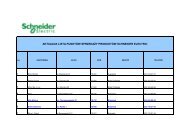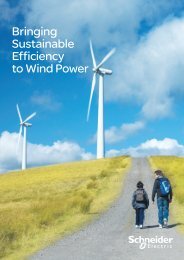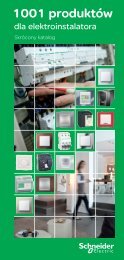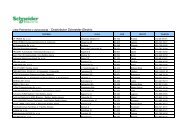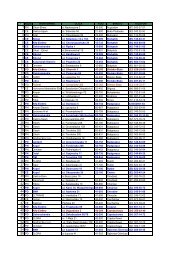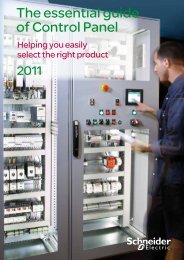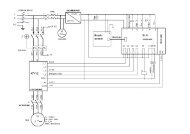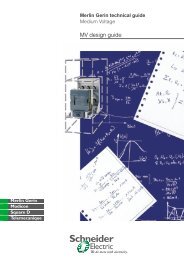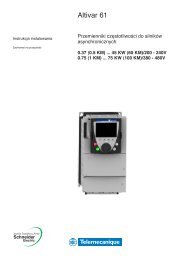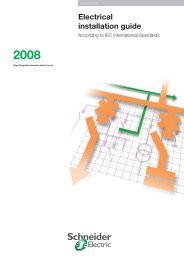Application note
Application note
Application note
Create successful ePaper yourself
Turn your PDF publications into a flip-book with our unique Google optimized e-Paper software.
Technical collection<br />
How to access circuit breaker<br />
information from your PC ?<br />
Equipment, diagrams and configurations required<br />
to communicate with the circuit breaker over an<br />
Ethernet network<br />
<strong>Application</strong> <strong>note</strong>
Introduction<br />
The technical and management departments of industrial and tertiary plants need all the information available<br />
from the equipment and key points on the electrical network, in order to:<br />
p reduce energy-related costs,<br />
p avoid outage times,<br />
p optimise equipment operation.<br />
The electrical network data can in fact be recovered and stored by connecting the circuit breaker to the Ethernet<br />
network. Energy supervision software is then used to monitor, in real time, the status of the network, the quality of<br />
the energy and the reliability of the supply, in order to be able to react quickly in the event of an alert and prevent<br />
critical situations.<br />
1. Accessing circuit breaker information from the PC<br />
Description<br />
Circuit breaker information can be accessed over the Ethernet<br />
network already installed in the building. The circuit breaker is<br />
connected to a Modbus interface module (IFM), which is itself<br />
connected to an Ethernet gateway. The circuit breaker<br />
information can then be accessed from a PC connected to the<br />
network via the Ethernet port.<br />
The circuit breaker, fitted with an electronic trip unit with<br />
energy measurement, provides the following information:<br />
p the circuit breaker states (open, closed, tripped);<br />
p the measurements: (I, V, f, P, E, THD, etc.) with associated<br />
minimeters and maximeters;<br />
p<br />
operating assistance information (trip history, maintenance<br />
indicator, timestamped events, etc.).<br />
When the different products (IFM, EGX, PC) have been<br />
configured, the various application software programs can be<br />
used to process the information received from the circuit<br />
breaker.<br />
RCU is a software program that can be downloaded from<br />
www.schneider-electric.com and used to view the information<br />
received from the circuit breaker.<br />
Powerview is a software program that is used to view and edit<br />
reports.<br />
ION-Enterprise is a software program that is used to view and<br />
edit reports and provide an in-depth analysis of the electrical<br />
measurements. It is a solution that is simple to implement.
Configuration<br />
Configuring the IFM (Modbus interface module)<br />
The default configuration (Auto-Speed sensing = YES) is<br />
appropriate in most cases. In this configuration, the Modbus<br />
interface automatically detects the Modbus communication<br />
parameters (speed and parity).<br />
Configuring the PC<br />
To communicate between the PC and the Ethernet EGX 00<br />
gateway, you will need to set the Ethernet communication<br />
parameters (IP address and subnet mask).<br />
The IP address of the PC and the EGX must be in the same<br />
range and the subnet mask of the PC and the EGX must be<br />
identical.<br />
To access the Ethernet communication parameters from the<br />
PC, proceed as follows:<br />
p Go to “Control panel”, double click on “Network<br />
connections”, double click on “Local Area Connection”, select<br />
“Internet Protocol (TCP/IP)”, then click on “Properties”.<br />
The user defines the address of the Modbus slave via the two<br />
thumbwheels on the front panel of the module (address by<br />
default).<br />
If the default configuration (Auto-speed sensing = YES) is not<br />
suitable, the Modbus communication parameters can be<br />
changed via the RSU software (downloadable from www.<br />
schneider-electric.com).<br />
p In the “Alternate Configuration” tab, select “User<br />
configured”, then enter a different IP address 169.254.xxx.xxx<br />
(for example 169.254.0.22) which is different from the default<br />
address used for the gateway (169.254.0.10).<br />
p<br />
Enter the subnet mask 255.255.0.0.<br />
Configuring the EGX (Ethernet gateway)<br />
The default configuration is as follows:<br />
Speed 10T/100Tx Auto<br />
IP address 169.254.0.10<br />
Subnet mask 255.255.0.0<br />
Default gateway 0.0.0.0<br />
Si la configuration par défaut de l’EGX ne convient pas, alors<br />
le paramétrage de l’EGX se fait en utilisant votre PC à l’aide<br />
du navigateur web en tapant l’adresse par défaut :<br />
http://169.254.0.10/<br />
User name = Administrator<br />
Password = Gateway
Diagram<br />
blue<br />
Testing<br />
Communication over Ethernet can easily be tested via the<br />
RCU (Remote Control Utility) software. This software, which<br />
can be downloaded from www.schneider-electric.com, is used<br />
to display the electrical variables (I, V, f, P, E, THD, etc.). The<br />
RCU software requires the EGX gateway and Modbus slave<br />
addresses to be declared.<br />
Declaring the EGX gateway IP address in the RCU<br />
software<br />
In the main “set-up” menu, go to the “PC communication<br />
parameters” sub-menu, select the TCPIP-Modbus Channel<br />
and enter the default IP address of the EGX 00<br />
(169.254.0.10).<br />
4<br />
white<br />
D1 D0<br />
0V 24V<br />
24 V 24 V<br />
Q<br />
NSX cord<br />
Ready<br />
+ - L<br />
H<br />
MTc<br />
>15A >90 >105 55 70<br />
%Ir 50<br />
45 90<br />
40<br />
5<br />
4 6<br />
3 7<br />
2 8<br />
1.5 10<br />
Isd (x Ir)<br />
63<br />
80<br />
100<br />
Ir(A)<br />
Alarm<br />
Micrologic<br />
5.2E<br />
Ir tr Isd tsd li(xln)<br />
5.0<br />
N 1/A 2/B 3/C<br />
Mode OK<br />
A<br />
Modbu s<br />
LX RS4 85<br />
RX RX<br />
10 0<br />
T X<br />
T X<br />
Switche s<br />
Ethernet<br />
2 wire<br />
UP/ON DOWN/OFF<br />
white<br />
blue<br />
Rx- Rx+ Tx- Tx+<br />
Declaring the address of the Modbus slaves in the RCU<br />
software<br />
In the main “set-up” menu, go to the “Device declaration” submenu<br />
and enter the address displayed by the two<br />
thumbwheels located on the front panel of the Modbus<br />
interface module (address ).
Products used<br />
Product Description Cat. no.<br />
Compact NSX100N -pole breaking unit LV49006<br />
Micrologic Electronic trip unit with energy measurement: Micrologic 5.2 E LV429095<br />
BSCM Breaker Status Control Module LV434205<br />
NSX Cord Wire length L = 1.3 m LV434201<br />
IFM Modbus interface module TRV00 0<br />
Power supply Power supply module 200-240 V AC / 24 V DC 54444<br />
EGX 00 Modbus/Ethernet communication gateway EGX 00MG<br />
Conclusion<br />
Accessing circuit-breaker information from a PC is a simple solution that makes it possible to:<br />
p optimise capital expenditure by using the Ethernet network connection already installed in the building and the<br />
Ethernet port fitted as standard on all PCs,<br />
p<br />
reduce operational expenditure due to cost optimisation resulting from the benefits of energy efficiency.<br />
5
Schneider Electric Industries SAS<br />
35, rue Joseph Monier<br />
CS 30323<br />
F- 92506 Rueil Malmaison Cedex<br />
RCS Nanterre 954 503 439<br />
Capital social 896 313 776 €<br />
www.schneider-electric.com<br />
As standards, specifications and designs change from time to time, please ask for confirmation<br />
of the information given in this publication.<br />
This document has been printed on ecological paper.<br />
Design: Schneider Electric<br />
Photos: Schneider Electric<br />
Printed:<br />
07-2009<br />
© 2009 - Schneider Electric - All rights reserved