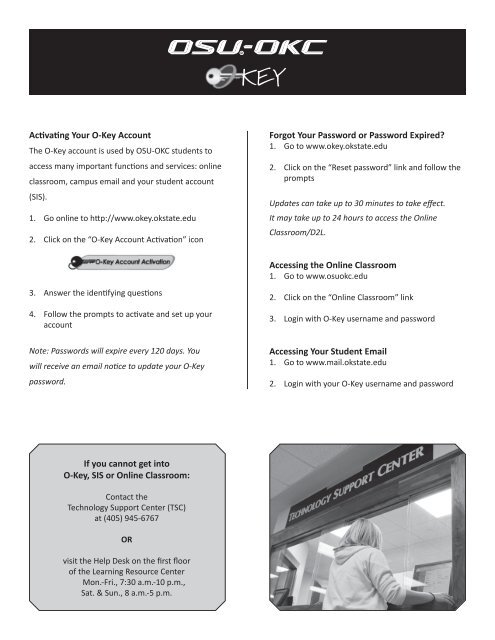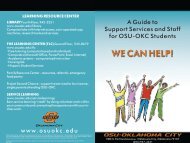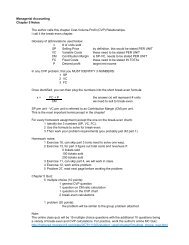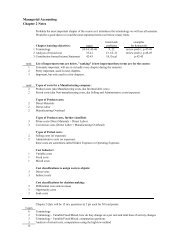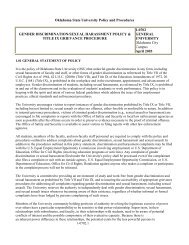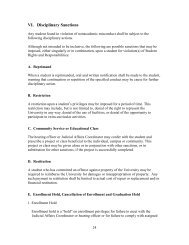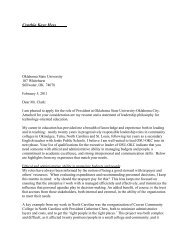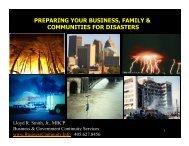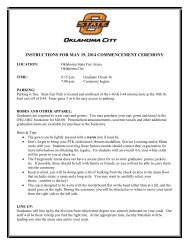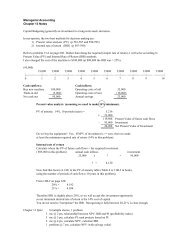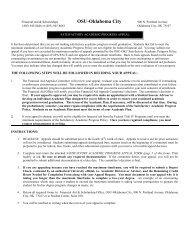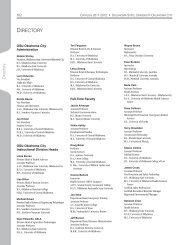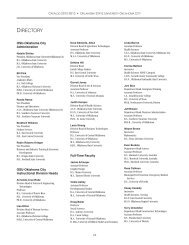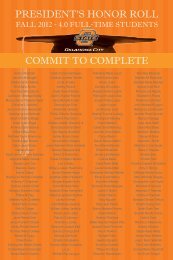Activating Your O-Key Account If you cannot get into O-Key, SIS or ...
Activating Your O-Key Account If you cannot get into O-Key, SIS or ...
Activating Your O-Key Account If you cannot get into O-Key, SIS or ...
Create successful ePaper yourself
Turn your PDF publications into a flip-book with our unique Google optimized e-Paper software.
KEY<br />
<strong>Activating</strong> <strong>Your</strong> O-<strong>Key</strong> <strong>Account</strong><br />
The O-<strong>Key</strong> account is used by OSU-OKC students to<br />
access many imp<strong>or</strong>tant functions and services: online<br />
classroom, campus email and <strong>you</strong>r student account<br />
(<strong>SIS</strong>).<br />
1. Go online to http://www.okey.okstate.edu<br />
2. Click on the “O-<strong>Key</strong> <strong>Account</strong> Activation” icon<br />
F<strong>or</strong>got <strong>Your</strong> Passw<strong>or</strong>d <strong>or</strong> Passw<strong>or</strong>d Expired<br />
1. Go to www.okey.okstate.edu<br />
2. Click on the “Reset passw<strong>or</strong>d” link and follow the<br />
prompts<br />
Updates can take up to 30 minutes to take effect.<br />
It may take up to 24 hours to access the Online<br />
Classroom/D2L.<br />
Accessing the Online Classroom<br />
1. Go to www.osuokc.edu<br />
3. Answer the identifying questions<br />
4. Follow the prompts to activate and set up <strong>you</strong>r<br />
account<br />
Note: Passw<strong>or</strong>ds will expire every 120 days. You<br />
will receive an email notice to update <strong>you</strong>r O-<strong>Key</strong><br />
passw<strong>or</strong>d.<br />
2. Click on the “Online Classroom” link<br />
3. Login with O-<strong>Key</strong> username and passw<strong>or</strong>d<br />
Accessing <strong>Your</strong> Student Email<br />
1. Go to www.mail.okstate.edu<br />
2. Login with <strong>you</strong>r O-<strong>Key</strong> username and passw<strong>or</strong>d<br />
<strong>If</strong> <strong>you</strong> <strong>cannot</strong> <strong>get</strong> <strong>into</strong><br />
O-<strong>Key</strong>, <strong>SIS</strong> <strong>or</strong> Online Classroom:<br />
Contact the<br />
Technology Supp<strong>or</strong>t Center (TSC)<br />
at (405) 945-6767<br />
OR<br />
visit the Help Desk on the first flo<strong>or</strong><br />
of the Learning Resource Center<br />
Mon.-Fri., 7:30 a.m.-10 p.m.,<br />
Sat. & Sun., 8 a.m.-5 p.m.
<strong>SIS</strong><br />
YOUR ACCESS TO INFORMATION AND ONLINE ENROLLMENT<br />
<strong>SIS</strong> is the Student Inf<strong>or</strong>mation System. You can<br />
access the system to:<br />
• View <strong>you</strong>r class schedule<br />
• Check <strong>you</strong>r end of semester grades<br />
• Degree audit/degree modeling<br />
• View and/<strong>or</strong> print <strong>you</strong>r unofficial transcript<br />
• Request <strong>you</strong>r official transcript<br />
• Update <strong>you</strong>r mailing and email addresses<br />
• Review and/<strong>or</strong> pay <strong>you</strong>r Bursar account<br />
• Search available classes<br />
• Enroll online (current students only)<br />
To access <strong>SIS</strong> Web f<strong>or</strong> Students:<br />
1. Go to www.osuokc.edu/<strong>SIS</strong>.<br />
2. Click on “Enter Student Services.”<br />
3. Login options:<br />
a. Student ID and PIN<br />
b. O-<strong>Key</strong> username and passw<strong>or</strong>d<br />
F<strong>or</strong>got <strong>you</strong>r PIN<br />
Three ways to reset <strong>you</strong>r PIN.*<br />
1. Fax <strong>you</strong>r request to (405) 945-3277, Attn: PIN<br />
Number Reset.<br />
2. Email rec<strong>or</strong>ds@osuokc.edu, Subject: PIN Number<br />
Reset<br />
3. Submit request at the Admissions Office, Student<br />
Center, first flo<strong>or</strong><br />
*Include full legal name, student ID number and<br />
signature.<br />
F<strong>or</strong> questions <strong>or</strong> assistance, call (405) 945-3291.<br />
How to enroll with <strong>SIS</strong>:<br />
1. Under the Registration menu at the top,<br />
select Drop and Add Classes.<br />
2. Select term and click Submit.<br />
3. Enter the course inf<strong>or</strong>mation (Call<br />
Number) and click Submit.<br />
4. Verify it was successful. Print a copy f<strong>or</strong><br />
<strong>you</strong>r rec<strong>or</strong>ds.<br />
Contact the OSU-OKC Enrollment Helpline<br />
f<strong>or</strong> assistance: (405) 945-8678