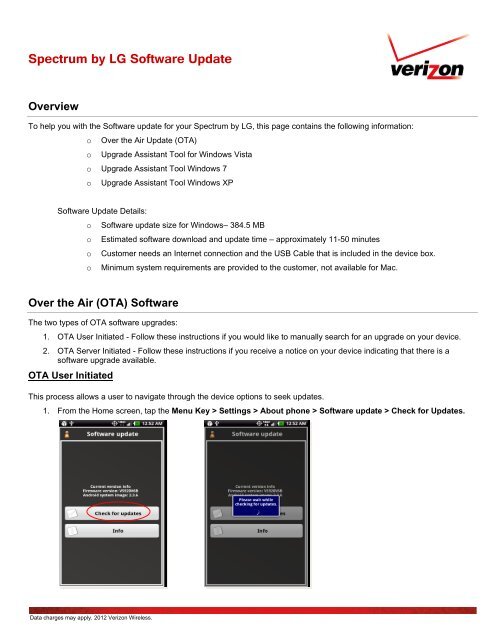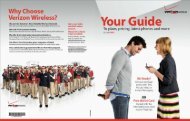Spectrum by LG Software Update - Verizon Wireless Support
Spectrum by LG Software Update - Verizon Wireless Support
Spectrum by LG Software Update - Verizon Wireless Support
You also want an ePaper? Increase the reach of your titles
YUMPU automatically turns print PDFs into web optimized ePapers that Google loves.
<strong>Spectrum</strong> <strong>by</strong> <strong>LG</strong> <strong>Software</strong> <strong>Update</strong><br />
Overview<br />
To help you with the <strong>Software</strong> update for your <strong>Spectrum</strong> <strong>by</strong> <strong>LG</strong>, this page contains the following information:<br />
o Over the Air <strong>Update</strong> (OTA)<br />
o Upgrade Assistant Tool for Windows Vista<br />
o Upgrade Assistant Tool Windows 7<br />
o Upgrade Assistant Tool Windows XP<br />
<strong>Software</strong> <strong>Update</strong> Details:<br />
o <strong>Software</strong> update size for Windows– 384.5 MB<br />
o Estimated software download and update time – approximately 11-50 minutes<br />
o Customer needs an Internet connection and the USB Cable that is included in the device box.<br />
o Minimum system requirements are provided to the customer, not available for Mac.<br />
Over the Air (OTA) <strong>Software</strong><br />
The two types of OTA software upgrades:<br />
1. OTA User Initiated - Follow these instructions if you would like to manually search for an upgrade on your device.<br />
2. OTA Server Initiated - Follow these instructions if you receive a notice on your device indicating that there is a<br />
software upgrade available.<br />
OTA User Initiated<br />
This process allows a user to navigate through the device options to seek updates.<br />
1. From the Home screen, tap the Menu Key > Settings > About phone > <strong>Software</strong> update > Check for <strong>Update</strong>s.<br />
Data charges may apply. 2012 <strong>Verizon</strong> <strong>Wireless</strong>.
<strong>Spectrum</strong> <strong>by</strong> <strong>LG</strong> <strong>Software</strong> <strong>Update</strong><br />
2. If your device finds a new software update, tap Download now and it will begin downloading in the background.<br />
When complete, a screen will appear advising you that the new version of software is ready to be installed. Tap<br />
Apply <strong>Update</strong>.<br />
3. The device will power down and power back on. A screen will appear stating that the installation has been<br />
completed. Tap OK.<br />
Data charges may apply. 2012 <strong>Verizon</strong> <strong>Wireless</strong>.
<strong>Spectrum</strong> <strong>by</strong> <strong>LG</strong> <strong>Software</strong> <strong>Update</strong><br />
OTA Server Initiated<br />
1. Once a new software version is available for your device, it will begin downloading in the background. When the<br />
download is complete, you will be notified that it is ready to be installed. Tap Apply <strong>Update</strong>.<br />
2. The device will power down and power back on. A screen will appear stating that the installation has been<br />
completed. Tap OK.<br />
To check your software version, go to Home screen > Menu > Settings > About phone.<br />
Data charges may apply. 2012 <strong>Verizon</strong> <strong>Wireless</strong>.
<strong>Spectrum</strong> <strong>by</strong> <strong>LG</strong> <strong>Software</strong> <strong>Update</strong><br />
Upgrade Assistant Tool instructions for Windows Vista users<br />
1. Connect the computer to the <strong>LG</strong> <strong>Spectrum</strong> via USB Cable and click Run VZW <strong>Software</strong> upgrade assistant.exe<br />
If you don’t take any action in 30 seconds the device will return to user setting mode. You can continue with the<br />
upgrade when you plug the device in at a later point in time.<br />
2. Click on the Click on the I accept the terms in the license agreement button and click Yes to install the USB driver<br />
and the Upgrade Assistant Tool.<br />
3. Click Install Now to install <strong>Software</strong> Upgrade Assistant, click Close when complete. The below icon will appear after<br />
the Upgrade Assistant has been installed successfully.<br />
Data charges may apply. 2012 <strong>Verizon</strong> <strong>Wireless</strong>.
<strong>Spectrum</strong> <strong>by</strong> <strong>LG</strong> <strong>Software</strong> <strong>Update</strong><br />
4. When new software is available you will be notified with the below popup. Click “Upgrade device now” to launch<br />
<strong>Software</strong> Upgrade Assistant.<br />
5. The status on the Upgrade Assistant will show Upgrade Available. Click Upgrade <strong>LG</strong>VS840 and this will begin the<br />
download and update the status to S/W Downloading.<br />
6. Once the software download is complete, the upgrade will automatically start and the status will update the status to<br />
Upgrading, once complete the status will update to Up to date.<br />
Data charges may apply. 2012 <strong>Verizon</strong> <strong>Wireless</strong>.
<strong>Spectrum</strong> <strong>by</strong> <strong>LG</strong> <strong>Software</strong> <strong>Update</strong><br />
Upgrade Assistant Tool instructions for Windows 7 Users<br />
1. Connect the computer to the <strong>LG</strong> <strong>Spectrum</strong> via USB Cable and click Run VZW <strong>Software</strong> upgrade assistant.exe<br />
If you don’t take any action in 30 seconds the device will return to user setting mode. You can continue with the<br />
upgrade when you plug the device in at a later point in time.<br />
2. Click on the Click on the I accept the terms in the license agreement button and click Yes to install the USB driver<br />
and the Upgrade Assistant Tool.<br />
3. Click Install Now to install <strong>Software</strong> Upgrade Assistant, click Close when complete. The below icon will appear after<br />
the Upgrade Assistant has been installed successfully.<br />
Data charges may apply. 2012 <strong>Verizon</strong> <strong>Wireless</strong>.
<strong>Spectrum</strong> <strong>by</strong> <strong>LG</strong> <strong>Software</strong> <strong>Update</strong><br />
4. When new software is available you will be notified with the below popup. Click “Upgrade device now” to launch<br />
<strong>Software</strong> Upgrade Assistant.<br />
5. The status on the Upgrade Assistant will show Upgrade Available. Click Upgrade <strong>LG</strong>VS840 and this will begin the<br />
download and update the status to S/W Downloading.<br />
6. Once the software download is complete, the upgrade will automatically start and the status will update the status to<br />
Upgrading, once complete the status will update to Up to date.<br />
Data charges may apply. 2012 <strong>Verizon</strong> <strong>Wireless</strong>.
<strong>Spectrum</strong> <strong>by</strong> <strong>LG</strong> <strong>Software</strong> <strong>Update</strong><br />
Upgrade Assistant Tool instructions for Windows XP Users<br />
1. Connect the computer to the <strong>LG</strong> Lucid via USB Cable, Click on the I accept the terms in the license agreement<br />
button and click Yes to install the USB driver and the Upgrade Assistant Tool.<br />
If you don’t take any action in 30 seconds the device will return to user setting mode. You can continue with the<br />
upgrade when you plug the device in at a later point in time.<br />
2. Click Install Now to install <strong>Software</strong> Upgrade Assistant, click Close when complete. The below icon will appear after<br />
the Upgrade Assistant has been installed successfully.<br />
3. When new software is available you will be notified with the below popup. Click “Upgrade device now” to launch<br />
<strong>Software</strong> Upgrade Assistant.<br />
Data charges may apply. 2012 <strong>Verizon</strong> <strong>Wireless</strong>.
<strong>Spectrum</strong> <strong>by</strong> <strong>LG</strong> <strong>Software</strong> <strong>Update</strong><br />
4. The status on the Upgrade Assistant will show Upgrade Available. Click Upgrade <strong>LG</strong>VS840 and this will begin the<br />
download and update the status to S/W Downloading.<br />
5. Once the software download is complete, the upgrade will automatically start and the status will update the status to<br />
Upgrading, once complete the status will update to Up to date.<br />
If the update fails, please visit www.verizonwireless.com/contactus .<br />
Data charges may apply. 2012 <strong>Verizon</strong> <strong>Wireless</strong>.