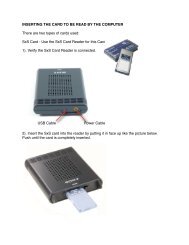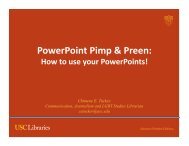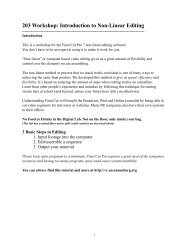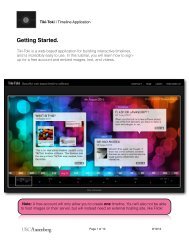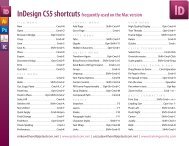Dropbox - Getting Started.pdf
Dropbox - Getting Started.pdf
Dropbox - Getting Started.pdf
You also want an ePaper? Increase the reach of your titles
YUMPU automatically turns print PDFs into web optimized ePapers that Google loves.
|| <strong>Getting</strong> <strong>Started</strong><br />
Use it as a mobile<br />
application on your phone or<br />
tablet.<br />
See your files on your<br />
computer externally<br />
from the website.<br />
!<br />
! Page 1 of 2! 7/3/12
|| <strong>Getting</strong> <strong>Started</strong><br />
Go to http://www.dropbox.com/register and it will take you to the<br />
form pictured to the right.<br />
After you agree to the terms and click “Create Account,” the<br />
website will automatically start downloading the <strong>Dropbox</strong><br />
application onto your computer:<br />
Once you have downloaded and installed the application, you will<br />
be able to access and add files directly from your computer. And<br />
if you are working on a Mac, your <strong>Dropbox</strong> can be accessed right<br />
from within your Finder window:<br />
You will also see the<br />
<strong>Dropbox</strong> icon in your upper<br />
toolbar for easy access:<br />
DISCLAIMER:<br />
<strong>Dropbox</strong> is a Cloud App, which means<br />
that it not 100% secure. Important<br />
files - such as banking statements or<br />
passwords - are not recommended as<br />
uploaded files. It is best to still have an<br />
external hard drive to backup all of<br />
your documents. We recommend<br />
using <strong>Dropbox</strong> for things like team<br />
projects, sharing media files - activities<br />
that do not risk your internet security.<br />
!<br />
! Page 2 of 2! 7/3/12