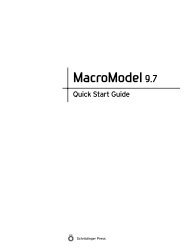KNIME User's Manual - ISP
KNIME User's Manual - ISP
KNIME User's Manual - ISP
Create successful ePaper yourself
Turn your PDF publications into a flip-book with our unique Google optimized e-Paper software.
Chapter 4: Running Workflows from the Command Line<br />
with the following command to set the host name to clus_queue, the number of nodes to 2,<br />
and number of jobs to 2 for LigPrep:<br />
$SCHRODINGER/knime -batch -reset -workflowFile=wfpath/batch-example.zip<br />
-option=2,hostname,"clus_queue:2",String -option=2,njobs,2,String<br />
4.4 Running Workflows<br />
This section contains information about running workflows in various circumstances.<br />
When a <strong>KNIME</strong> workflow is executed, a lock is placed on the workflow, and it cannot be<br />
executed by any other process until the lock is released. The lock is actually a file in the workflow<br />
directory, so it only applies when you are running interactively or specify a directory for a<br />
workflow with the –workflowDir option. If you specify a zip file with the -workflowFile<br />
option, the zip file is first extracted into a temporary location, and then executed. The lock<br />
therefore exists in the temporary copy, and not in the zip file.<br />
This means that if you want to run a particular workflow multiple times, the runs can be<br />
concurrent if you use a zipped workflow, but must be consecutive if you use a workflow directory.<br />
You might, for example, want to concurrently run several instances of the same workflow<br />
with different options or different input files.<br />
The <strong>KNIME</strong> workflow that is executed starts execution at the current state. If you have already<br />
run the workflow up to a particular point, batch execution starts at that point, and continues to<br />
the end of the workflow. If you want to start from the beginning, you should use the -reset<br />
option.<br />
If you want to be able to switch between interactive and batch execution, you can specify the<br />
workflow with the –workflowDir option. For example, you could execute early stages of the<br />
workflow in the GUI and complete later stages from the command line. When you do so, you<br />
should not include the -reset option, because that option clears the intermediate results.<br />
If you are only interested in the final results of a workflow, and do not want to save any of the<br />
intermediate calculations, you can run with the -nosave option. The temporary copy of the<br />
workflow is discarded, but any files that are written are kept.<br />
By default, the workflow is saved at the end of the run. If you used a zip file, it is replaced. If<br />
you want to write the results to a new location, you can use the -destFile option to specify<br />
the new zip file. This option is useful if you want to iterate over options for a particular node,<br />
for example. It also allows you to save the results of multiple concurrent runs in a unique location.<br />
32<br />
Schrödinger <strong>KNIME</strong> Extensions 1.2 User <strong>Manual</strong>