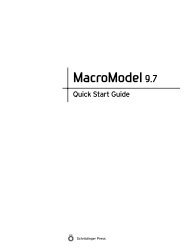KNIME User's Manual - ISP
KNIME User's Manual - ISP
KNIME User's Manual - ISP
Create successful ePaper yourself
Turn your PDF publications into a flip-book with our unique Google optimized e-Paper software.
Chapter 4: Running Workflows from the Command Line<br />
inflating: batch-example/LIGPREP (#2)/data/data_0/reference_0/spec.xml<br />
inflating: batch-example/LIGPREP (#2)/data/data_0/spec.xml<br />
inflating: batch-example/LIGPREP (#2)/internal/internalData.xml<br />
inflating: batch-example/LIGPREP (#2)/settings.xml<br />
inflating: batch-example/Molecule Writer (#3)/internal/internalData.xml<br />
inflating: batch-example/Molecule Writer (#3)/settings.xml<br />
inflating: batch-example/Molecule Writer (#5)/internal/internalData.xml<br />
inflating: batch-example/Molecule Writer (#5)/settings.xml<br />
inflating: batch-example/QIKPROP (#4)/data/data_0/data.xml<br />
inflating: batch-example/QIKPROP (#4)/data/data_0/data.zip<br />
inflating: batch-example/QIKPROP (#4)/data/data_0/reference_0/data.xml<br />
inflating: batch-example/QIKPROP (#4)/data/data_0/reference_0/data.zip<br />
inflating: batch-example/QIKPROP (#4)/data/data_0/reference_0/spec.xml<br />
inflating: batch-example/QIKPROP (#4)/data/data_0/spec.xml<br />
inflating: batch-example/QIKPROP (#4)/internal/internalData.xml<br />
inflating: batch-example/QIKPROP (#4)/settings.xml<br />
inflating: batch-example/workflow.knime<br />
Note the layout of the workflow directory. Subdirectories correspond to nodes in the workflow<br />
and every node has a number (or ID) associated with it. The IDs are assigned when the workflow<br />
is created and do not change when you add or delete nodes.<br />
To change the settings for the input file in this workflow you need to determine the ID for the<br />
File Reader node, of which there is only one. The relevant directory is “File Reader (#1)” so<br />
the node ID is 1. You can also determine the node ID in the GUI either from the default node<br />
name (which is Node n) or by opening the configuration dialog, which shows the node ID in<br />
the title bar, for example File Reader (#1) or Molecule Writer (#3).<br />
Information on the setting that controls the name of the input data file is in the settings.xml<br />
within the “File Reader (#1)” subdirectory. To extract this information, you will normally have<br />
to open this file in a text editor. In this case, the easiest way to locate the relevant setting is to<br />
look for the hard-coded file name, /tmp/input.smi, which is on the following line:<br />
<br />
The relevant node setting is named DataURL and is of type String. The type is not exactly the<br />
same as in the XML file, which is xstring. This type maps to String for the purpose of<br />
input to the batch executor. The current value of the setting is file:/tmp/input.smi. Note<br />
that in this case the node represents the data location as a URL so the file name is prefixed with<br />
file:.<br />
Simple scalar settings such as DataURL are easy to modify. To point the workflow to a<br />
different input file, such as /tmp/new-input.smi, you can use the following -option<br />
setting on the command line:<br />
-option=1,DataURL,"file:/tmp/new-input.smi",String<br />
30<br />
Schrödinger <strong>KNIME</strong> Extensions 1.2 User <strong>Manual</strong>