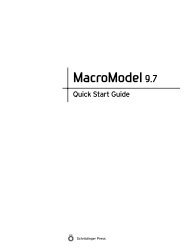KNIME User's Manual - ISP
KNIME User's Manual - ISP
KNIME User's Manual - ISP
Create successful ePaper yourself
Turn your PDF publications into a flip-book with our unique Google optimized e-Paper software.
Chapter 4: Running Workflows from the Command Line<br />
4.3 Modifying Node Settings<br />
The example workflow discussed above used hard-coded generic input and output file names.<br />
This approach allows you to run different input data sets by simply renaming or copying the<br />
actual input and output files to the respective names. While this is a simple approach, it lacks<br />
flexibility. Instead it would be desirable to be able to control the settings of the nodes directly.<br />
This becomes especially important when you want to change the settings of nodes, for example<br />
to turn certain options on or off, or to modify numerical settings such as cutoffs and convergence<br />
criteria.<br />
The <strong>KNIME</strong> batch executor provides a facility for changing the settings of every node in a<br />
workflow. Conceptually this facility is simple and easy to use but the actual mechanics depend<br />
on the complexity of the workflow. The settings can be made with the knime command using<br />
–option. There are four pieces of information that need to be provided for each setting: the<br />
node ID, the setting name, the value, and the type of value.<br />
The first step in controlling the settings of a workflow is finding out what the settings of the<br />
nodes actually are. To do this you have to analyze various files in the workflow itself. There are<br />
currently no tools available for doing this analysis, so it must be done manually.<br />
For the purpose of describing the process, we will again use the sample workflow introduced<br />
above (starting with the ZIP file). If you want to use this as an exercise, create a temporary<br />
directory to hold the workflow, change to that directory and unzip the workflow archive:<br />
mkdir tempdir<br />
cd tempdir<br />
unzip wfpath/batch-example.zip<br />
The output from unzipping the workflow archive is as follows:<br />
Archive: wfpath/batch-example.zip<br />
inflating: batch-example/.lock<br />
inflating: batch-example/.project<br />
inflating: batch-example/CSV Writer (#7)/settings.xml<br />
inflating: batch-example/Extract MAE Properties (#6)/data/data_0/data.xml<br />
inflating: batch-example/Extract MAE Properties (#6)/data/data_0/data.zip<br />
inflating: batch-example/Extract MAE Properties (#6)/data/data_0/spec.xml<br />
inflating: batch-example/Extract MAE Properties (#6)/settings.xml<br />
inflating: batch-example/File Reader (#1)/data/data_0/data.xml<br />
inflating: batch-example/File Reader (#1)/data/data_0/data.zip<br />
inflating: batch-example/File Reader (#1)/data/data_0/spec.xml<br />
inflating: batch-example/File Reader (#1)/settings.xml<br />
inflating: batch-example/LIGPREP (#2)/data/data_0/data.xml<br />
inflating: batch-example/LIGPREP (#2)/data/data_0/data.zip<br />
inflating: batch-example/LIGPREP (#2)/data/data_0/reference_0/data.xml<br />
inflating: batch-example/LIGPREP (#2)/data/data_0/reference_0/data.zip<br />
Schrödinger <strong>KNIME</strong> Extensions 1.2 User <strong>Manual</strong> 29