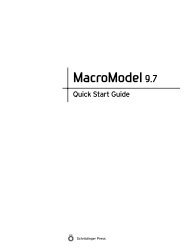KNIME User's Manual - ISP
KNIME User's Manual - ISP
KNIME User's Manual - ISP
You also want an ePaper? Increase the reach of your titles
YUMPU automatically turns print PDFs into web optimized ePapers that Google loves.
Chapter 3: Schrödinger <strong>KNIME</strong> Extensions Tutorial<br />
Figure 3.10. The <strong>KNIME</strong> workbench with the QikProp node connected to the LigPrep<br />
node.<br />
6. Connect the LigPrep node to the QikProp node by clicking on the upper of the two small<br />
triangles on the right side of the LigPrep node and dragging the pointer over to the small<br />
triangle on the left of the QikProp node (see Figure 3.10).<br />
A description of each of the output ports (small triangles) is displayed when you pause<br />
the pointer over the port. Here the upper port is for the main output, and the second port is<br />
for “failed” molecules.<br />
7. Right click on the QikProp node and choose Configure from the shortcut menu.<br />
The configuration dialog box for the QikProp node opens. This configuration dialog box<br />
has three tabs in addition to the General Node Settings tab, one for QikProp settings, one<br />
for Job Control settings, and one for flow variables. In the Job control tab, you can select<br />
the host on which to run the job, for example.<br />
8. Select the Output only option, and click OK.<br />
All three nodes should be showing yellow lights.<br />
Schrödinger <strong>KNIME</strong> Extensions 1.2 User <strong>Manual</strong> 17