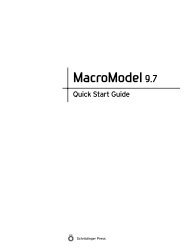KNIME User's Manual - ISP
KNIME User's Manual - ISP
KNIME User's Manual - ISP
Create successful ePaper yourself
Turn your PDF publications into a flip-book with our unique Google optimized e-Paper software.
Chapter 3: Schrödinger <strong>KNIME</strong> Extensions Tutorial<br />
Figure 3.9. The <strong>KNIME</strong> workbench with the LigPrep node connected to the Smiles<br />
Reader node.<br />
2. Select the LigPrep node and drag it into the workspace.<br />
3. Connect the Smiles Reader node to the LigPrep node by clicking on the small triangle on<br />
the right side of the Smiles Reader node and dragging the pointer over to the small triangle<br />
on the left of the LigPrep node (see Figure 3.9).<br />
This process connects the output of the Smiles Reader node to the input of the LigPrep<br />
node. When you run the workflow, the structures read by the SMILES reader are passed<br />
on to LigPrep as input.<br />
The default LigPrep settings are appropriate for the calculations carried out in this tutorial<br />
so there is no need to configure the LigPrep node.<br />
If you are curious about what settings are being used, you can open the configuration<br />
panel for the LigPrep node (by right-clicking on the node and selecting Configure) and<br />
examine the settings.<br />
4. Type qikprop into the search text box and press ENTER.<br />
5. Select the QikProp node and drag it into the workspace.<br />
16<br />
Schrödinger <strong>KNIME</strong> Extensions 1.2 User <strong>Manual</strong>