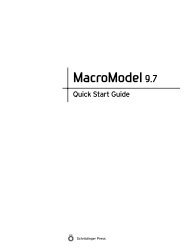KNIME User's Manual - ISP
KNIME User's Manual - ISP
KNIME User's Manual - ISP
You also want an ePaper? Increase the reach of your titles
YUMPU automatically turns print PDFs into web optimized ePapers that Google loves.
Chapter 3: Schrödinger <strong>KNIME</strong> Extensions Tutorial<br />
Figure 3.8. The configuration dialog box for the Smiles Reader.<br />
The file is added to the Properties table in the configuration dialog box. This table has<br />
columns for the properties that define how the file is to be used. There is a check box in<br />
the Import all structures column. If you wanted to limit the range of structures imported,<br />
you could deselect the check box, and enter values in the Start and Total columns.<br />
7. Click OK.<br />
The configuration dialog box closes. The warning symbol in the node has gone, and the<br />
“yellow light” is now showing.<br />
3.4 Adding the LigPrep and QikProp Nodes<br />
An alternative way of locating nodes is to use the search text box in the node repository. We<br />
will use this mechanism for subsequent nodes in this tutorial.<br />
1. Type ligprep into the search text box and press ENTER.<br />
The node repository shows all the nodes that match the text entered in the search box. The<br />
search is case-insensitive.<br />
Schrödinger <strong>KNIME</strong> Extensions 1.2 User <strong>Manual</strong> 15