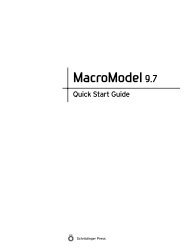KNIME User's Manual - ISP
KNIME User's Manual - ISP
KNIME User's Manual - ISP
You also want an ePaper? Increase the reach of your titles
YUMPU automatically turns print PDFs into web optimized ePapers that Google loves.
Chapter 3: Schrödinger <strong>KNIME</strong> Extensions Tutorial<br />
Figure 3.7. The <strong>KNIME</strong> workbench with the Smiles Reader node, before configuration.<br />
The node initially shows a “red light” because it cannot be run as is, simply because it has<br />
not been configured yet. There is also a warning icon: an exclamation point in a yellow<br />
triangle above the traffic lights. If you pause the pointer over the exclamation point, you<br />
will see that this is a warning message, which tells you that the node needs to be set up.<br />
You might also see a warning message in the Console tab, and also in the terminal window<br />
from which you started <strong>KNIME</strong>. To configure this node, you need to specify the file<br />
it should read.<br />
4. Right click on the Smiles Reader node (anywhere) and choose Configure from the shortcut<br />
menu.<br />
The configuration dialog box for the Smiles Reader node opens.<br />
5. Click Add File(s).<br />
A file dialog box opens that allows you to select a file.<br />
6. Navigate to and select the file $SCHRODINGER/macromodel-vversion/ligprep/<br />
samples/examples/1D_smiles.smi, then click Open.<br />
14<br />
Schrödinger <strong>KNIME</strong> Extensions 1.2 User <strong>Manual</strong>