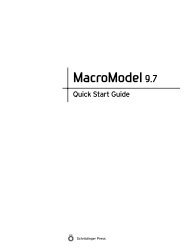KNIME User's Manual - ISP
KNIME User's Manual - ISP
KNIME User's Manual - ISP
Create successful ePaper yourself
Turn your PDF publications into a flip-book with our unique Google optimized e-Paper software.
Chapter 2: <strong>KNIME</strong> Overview<br />
2.5 Common Tasks<br />
To import an archived workflow (zip file):<br />
1. Right click in the Workflow Projects pane, and choose Import <strong>KNIME</strong> workflow from the<br />
shortcut menu.<br />
2. Select Select archive file, and click the corresponding Browse button.<br />
3. Navigate to the desired zip file, and click OK.<br />
4. Click Finish.<br />
To export a workflow to an archive (zip file):<br />
To add a bend in the connection between nodes:<br />
1. Click on theconnection to select it.<br />
2. Pause the cursor over one of the ends of the connection until you see a hand (or on some<br />
systems a double-sided pair of crossed arrows)<br />
3. Drag to create a bend.<br />
To view the output of a node:<br />
1. Right-click on the node.<br />
2. Select Data Outport.<br />
Helpful Hints<br />
• Double click on a tab to enlarge that pane to full screen; double click again to return to<br />
the normal view.<br />
• Drag tabs around to reposition panes. For example, drag the Workflow Project tab next to<br />
the Node Repository tab to have both in the same panel.<br />
• Use the up/down and left/right arrow keys to navigate the nodes in a workflow.<br />
• In tables, right-click on a header to display numbers as bars or in gray scale.<br />
• In tables with 2D structures, drag the row height with the SHIFT key held down to adjust<br />
the height of all rows.<br />
• If you would like to have more control over table width, use the Interactive Table node<br />
(View>Column Width).<br />
• In the molecule Sketcher node, double click on a bond when in “draw bond” mode to<br />
change the bond order.<br />
Schrödinger <strong>KNIME</strong> Extensions 1.2 User <strong>Manual</strong> 7