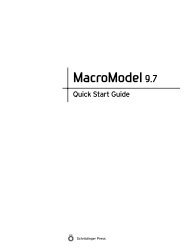KNIME User's Manual - ISP
KNIME User's Manual - ISP
KNIME User's Manual - ISP
Create successful ePaper yourself
Turn your PDF publications into a flip-book with our unique Google optimized e-Paper software.
Chapter 2: <strong>KNIME</strong> Overview<br />
• Workflow Projects pane—shows all currently defined workflow projects. By default this<br />
pane is at the upper left. This pane has a shortcut (context, right-click) menu that allows<br />
you to perform various tasks on workflows, including creating new workflows, importing<br />
existing workflows, and exporting workflows.<br />
• Favorite Nodes pane—shows nodes in order of last use and in order of frequency of use.<br />
• Node Repository pane—shows all currently available nodes, in a tree view. The nodes are<br />
listed by name, and can be dragged into the workspace. By default this pane is at the<br />
lower left.<br />
• Node Description pane—shows the description of a node.<br />
• Outline pane—shows an outline of the current workflow. By default this pane is at the<br />
lower center.<br />
• Console pane—displays warning and error messages. These messages are also written to<br />
the log file. By default this pane is at the lower right.<br />
2.2 Nodes<br />
The basic unit of a <strong>KNIME</strong> workflow is a node, also called a module. A node corresponds to a<br />
particular task, and is the basic processing unit of a workflow. In the workspace, each node has<br />
the following features:<br />
• A title, at the top<br />
• An icon, in the middle<br />
• Ports for input and output. Each node must have at least one port, and can have multiple<br />
ports of the same type, for different kinds of input or output. The types of ports are:<br />
• Input ports, represented as triangles on the left of the icon, pointing in to the icon.<br />
These ports are for input of data.<br />
• Output ports, represented as triangles on the right of the icon, pointing out from the<br />
icon. These ports are for output of data.<br />
• Model ports, represented as blue squares, on either the right or the left of the icon.<br />
These ports are for input or output of data models.<br />
Each port has a tooltip that displays information about the kind of data that the port<br />
requires or generates.<br />
4<br />
Schrödinger <strong>KNIME</strong> Extensions 1.2 User <strong>Manual</strong>