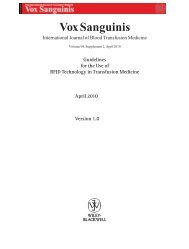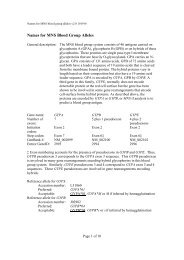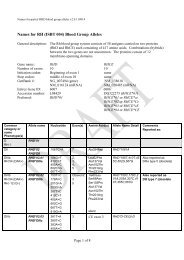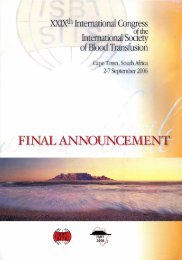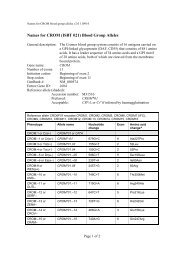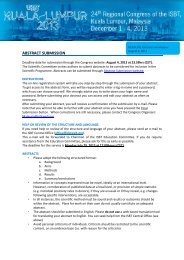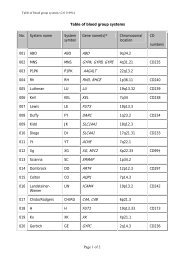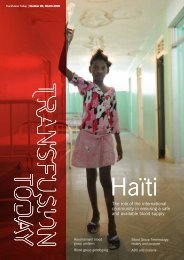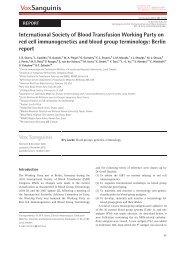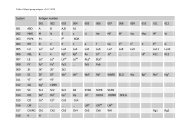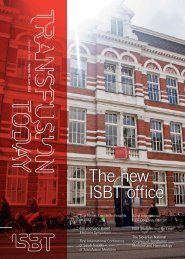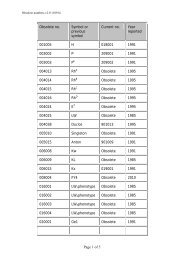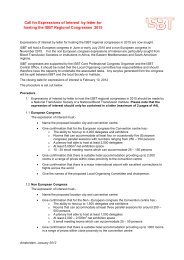scientific programme - International Society of Blood Transfusion
scientific programme - International Society of Blood Transfusion
scientific programme - International Society of Blood Transfusion
You also want an ePaper? Increase the reach of your titles
YUMPU automatically turns print PDFs into web optimized ePapers that Google loves.
ABSTRACT SUBMISSION<br />
Deadline date for submission through the Congress web site: February 15, 2005<br />
The Scientific Committee invites authors to submit abstracts to be considered for inclusion in the Scientific<br />
Programme. Abstracts can be submitted through the Congress web site: www.isbt-web.org/athens.<br />
On the web site you will find detailed instructions regarding the procedure (see below for more details).<br />
10<br />
Instructions<br />
The on-line registration system will take you step-by-step through the submission <strong>of</strong> your abstract. To get<br />
access to the abstract form, you will be requested to enter a log-in name and a password, which you can<br />
choose yourself. Before submitting your abstract, the log-in name and password will enable you to access<br />
and edit your abstract as <strong>of</strong>ten as necessary. We strongly advise you to write down your log-in name and<br />
password. After submitting your abstract, you will receive a confirmation <strong>of</strong> the submission by e-mail. Please<br />
note that you will not be able to edit your abstract anymore once you have pressed the SUBMIT button.<br />
When corrections are still necessary, please contact the Congress Organiser (ISBT.athens@eurocongres.com).<br />
Abstracts<br />
1. The Scientific Committee will only accept original <strong>scientific</strong> material, which has not been published<br />
before. However, abstracts presented at local, regional or national meetings can be submitted.<br />
2. The abstract should be submitted in English.<br />
3. Graphics, figures and pictures are not allowed.<br />
4. Tables should be simple and can be submitted via the website as well.<br />
You will need to complete:<br />
1. Name and address <strong>of</strong> the first (presenting) author, to whom correspondence will be sent.<br />
2. Abstract title: please use capitals only. The title (including spaces) should not extend 200 characters<br />
and the body not more than 500 words. Do NOT type a full stop (.) at the end <strong>of</strong> the title.<br />
3. Category: select one <strong>of</strong> the 20 topics..<br />
4. Presentation preference: select oral, poster or no preference.<br />
5. Text <strong>of</strong> the abstract: You can add your e-mail address at the end <strong>of</strong> the abstract for publication if<br />
you wish.<br />
6. Do not use HTML codes and ‘end <strong>of</strong> lines’ as the text will wrap automatically.<br />
7. Do not include a table in the body text <strong>of</strong> your abstract, but create a .jpg or picture <strong>of</strong> that table<br />
and attach this document following the instructions on the web site.<br />
8. Please adopt the following structured format:<br />
- Background<br />
- Aims<br />
- Methods<br />
- Results<br />
- Summary/conclusions<br />
9. Registration <strong>of</strong> co-authors: please fill out the surnames, initials, institute name, city and country <strong>of</strong><br />
the co-authors. Do not state the main author as a co-author.<br />
10. Graphics, figures and pictures are not allowed. Tables should be simple and should be attached as<br />
.jpg. When a table or graph is created in other image creating s<strong>of</strong>tware, save as a .jpg with a<br />
density <strong>of</strong> preferably 300 but at least 150 dpi, max. size 100 Kb.<br />
How to create a .jpg table in PowerPoint (max. size 100 Kb)<br />
- Create a blank PowerPoint slide, using the predefined layout showing one big white field.<br />
- Leave background colour white.<br />
- Set your font at: Arial 20pt, black.<br />
- Set up the table using the “Insert ->Table” function or the Insert Word table function. Create some<br />
more columns, that you later join for the description <strong>of</strong> rows. Adjust the layout <strong>of</strong> the table, joining<br />
and splitting cells, using the Tables and Borders Toolbar.<br />
- Please take into account: Depending on the number <strong>of</strong> characters used per cell you will be able<br />
to create a table with a maximum <strong>of</strong> 9 columns by 12 rows.<br />
- Using the handles fit your table to the size <strong>of</strong> the slide. Either to the right and left and/or to the top<br />
and bottom there should be no white borders around your table.<br />
- Complete the table with your data.<br />
- When cells still show a lot <strong>of</strong> white, enlarge the font size. Never use a font size smaller than 20 pt.<br />
- Make a separate slide for each table.<br />
- Save as a Joint Photographics Experts Group (jpeg). (The slides will now be exported to a directory<br />
created by PowerPoint.)