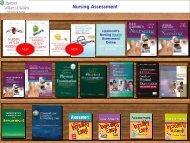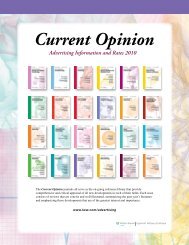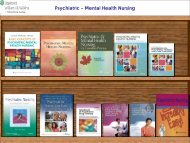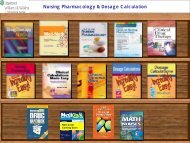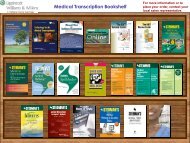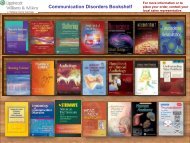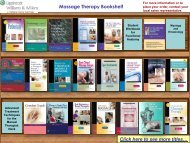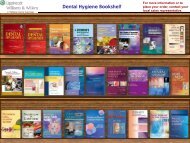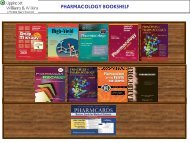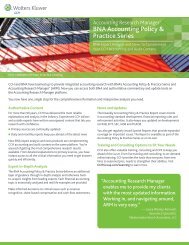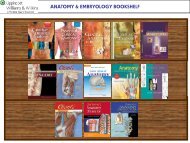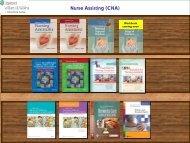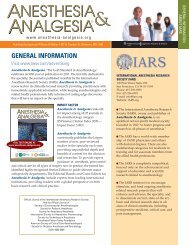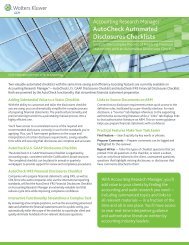Ready RefeRence Bookshelf - Lippincott Williams & Wilkins
Ready RefeRence Bookshelf - Lippincott Williams & Wilkins
Ready RefeRence Bookshelf - Lippincott Williams & Wilkins
Create successful ePaper yourself
Turn your PDF publications into a flip-book with our unique Google optimized e-Paper software.
20 <strong>Lippincott</strong> <strong>Williams</strong> & <strong>Wilkins</strong> <strong>Ready</strong> Reference <strong>Bookshelf</strong> v2.2<br />
Viewing Images<br />
If the topic displayed has an associated image, the image icon<br />
will appear at the bottom of the screen. To view the image,<br />
simply click on the image icon and the image will open in the<br />
LWW <strong>Ready</strong> Reference <strong>Bookshelf</strong> v2.2 Image Viewer.<br />
Using the Image Viewer<br />
The LWW <strong>Ready</strong> Reference <strong>Bookshelf</strong> v2.2 Image Viewer has the<br />
following functionality:<br />
w Zoom — Click on the arrow next to the Zoom field to select the<br />
desired image size.<br />
w Copy—Click the Copy button to copy the current image to the<br />
clipboard.<br />
w Print—Click the Print button to print the current image.<br />
To close the Image Viewer, click on the x in the upper right-hand<br />
corner of the window.<br />
VIEWING VIDEOs AND ANIMATIONS<br />
If a topic in LWW <strong>Ready</strong> Reference <strong>Bookshelf</strong> v2.2 has an<br />
associated video or animation, the movie icon will appear<br />
at the bottom of the screen. To view the video or animation,<br />
simply click on the movie icon.<br />
Using QuickTime Player<br />
When you open an anatomical video, QuickTime Player is<br />
launched. QuickTime Player has onscreen controls similar to those<br />
found on CD players and DVD players. Use the controls to play and<br />
pause, to move forward or backward, and to jump to the beginning<br />
or end of a movie.<br />
To go to a specific point in the movie, drag the playback head (the<br />
small triangle) in the timeline. To step through frame-by-frame,<br />
press the right and left arrow keys on your keyboard.<br />
*Video instructions adapted from QuickTime Help, “Using QuickTime Player Controls,” .<br />
http://helpqt.apple.com/qthelpwr1/english/QuickTimeHelp/pgs2/gsFmSet.htm<br />
NOTE: Audio files, web links, images, and video/animation are only available in select LWW<br />
<strong>Ready</strong> Reference <strong>Bookshelf</strong> v2.2 products.